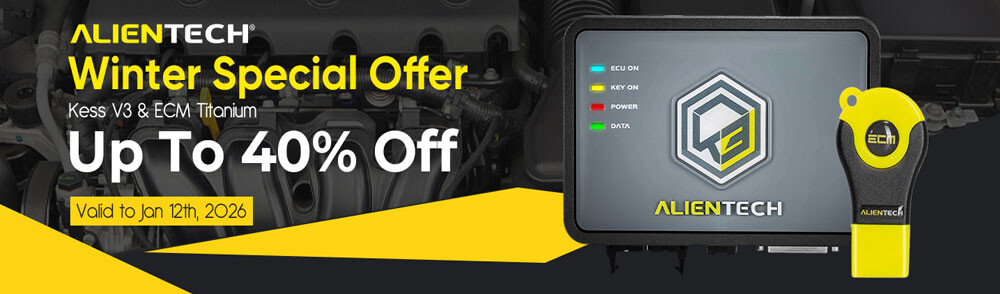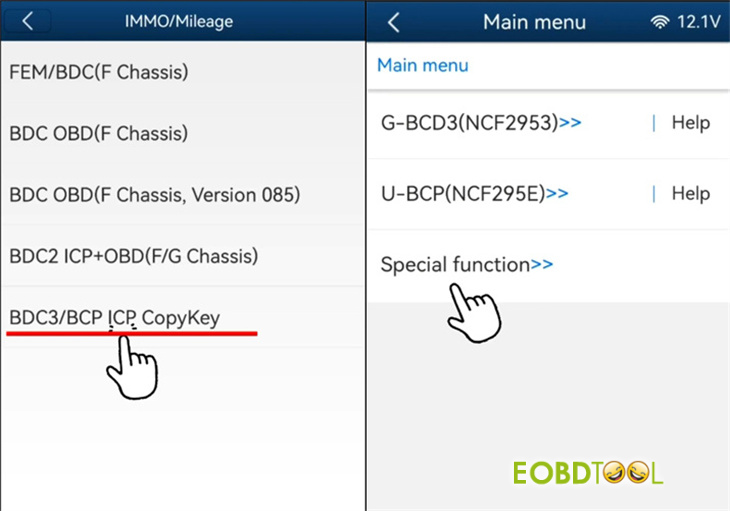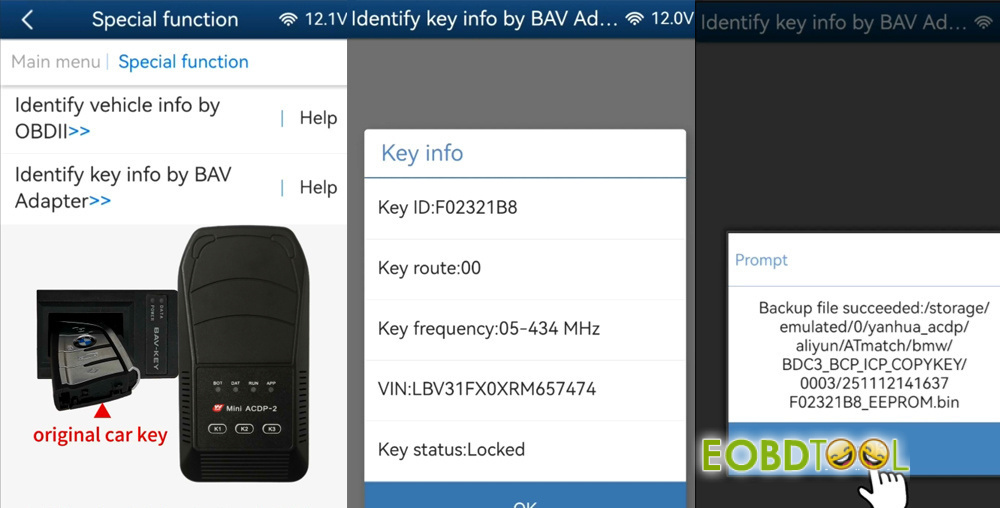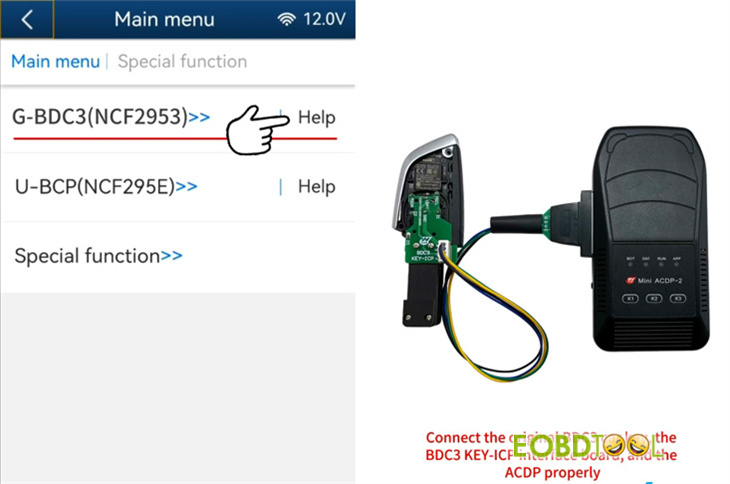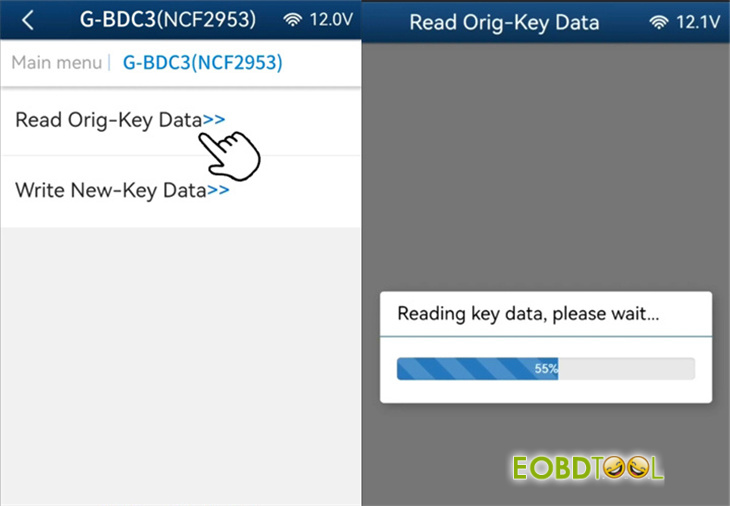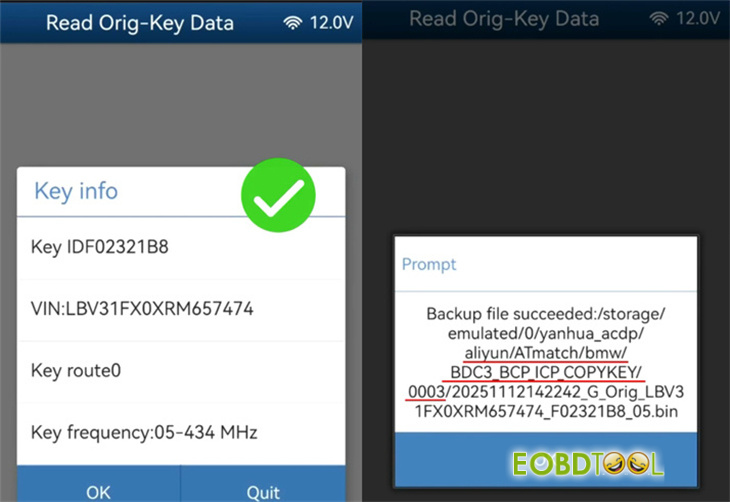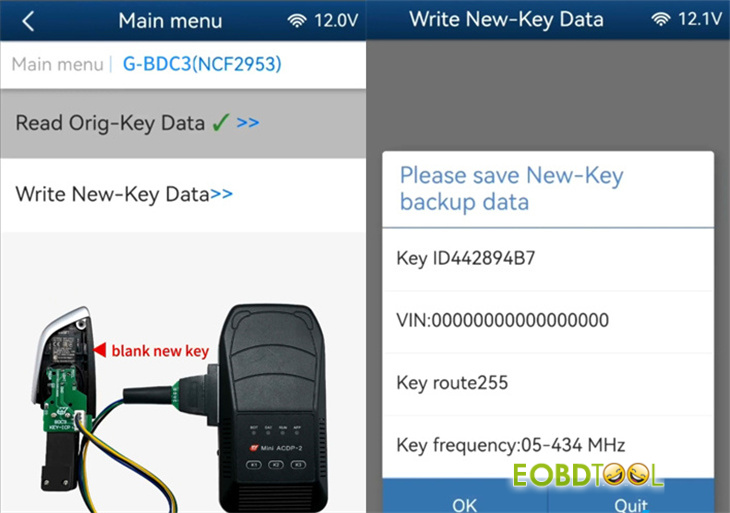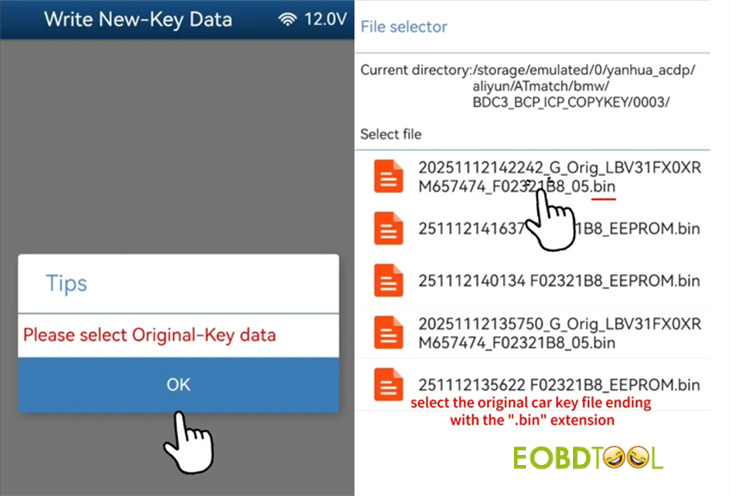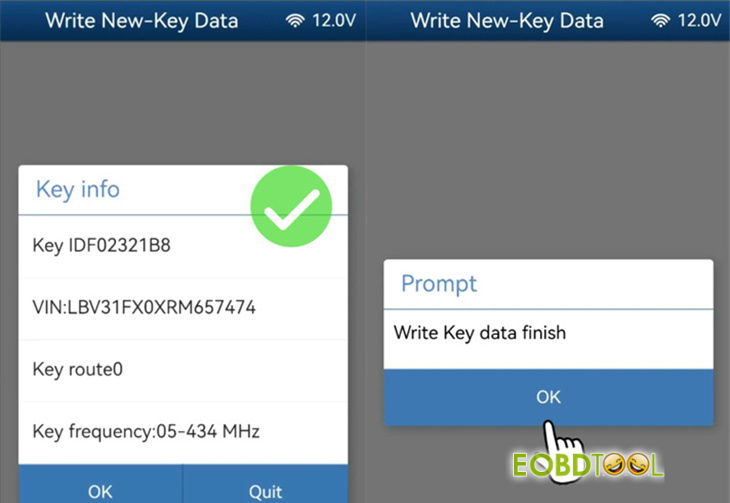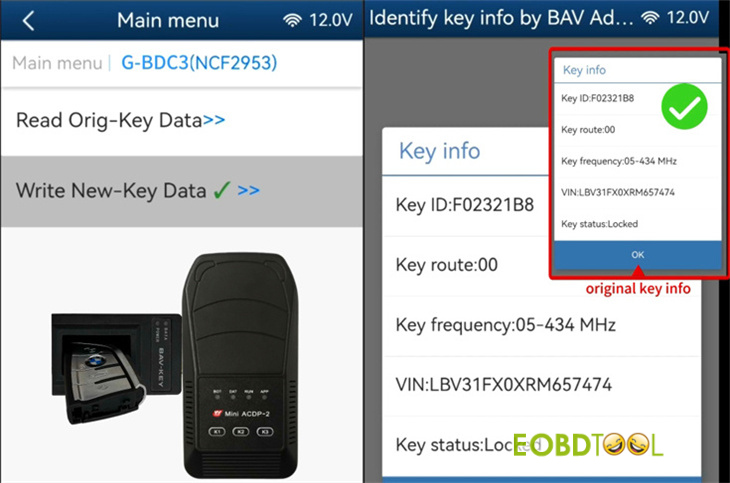How to add/copy a spare BMW G-Chassis BDC3 key using Yanhua Mini ACDP/ACDP2?
It can be done on bench. Yanhua Module 38 license and BMW BDC3/BCP ICP interface board are required for the operation.
Step-by-step guide:
Step 1: Install the latest ACDP software version
- ACDP1: App v1.0.64 or above
- ACDP2: App v2.0.8 or above
- PC Software: v3.0.141 or above
- iOS App: V3.6.4 or newer
Step 2: Key Verification
Remove the rear cover of the key.
Confirm that it is a BMW BDC3 key for G-Chassis models, manufactured in Hungary between 2020–2024.
Step 3: Initial Setup
Launch ACDP II App and navigate to: BMW → BDC3/BCP ICP Copy Key.
Select Special Function.
Step 4: Original Key Identification
Choose Identify Key Info via BAV Adapter.
Correctly connect the ACDP device to the BAV key adapter.
Insert the original car key into the BAV adapter.
Read and save key data
Step 5: Read & Backup Original Key Data
Return to the previous screen and select Help for G-BDC3.
Connect the original BDC3 key, Yanhua BMW BDC3 ICP interface board, and Mini ACDP unit properly.
Choose the G-BDC3 function.
Read the original key data and verify that the key information is correct.
Confirm to proceed.
Step 6: Save Key Data File
Back up the key data.
Note the file path, date, time, VIN, and Key ID.
Ensure the backup file has a “.bin” extension.
Step 7: Write Data to New Key
Replace the original key with a new blank key.
Select Write New Key Data.
Important: Do not connect the original key at this stage to avoid data loss.
Confirm that the new key is blank.
Select the original key data file that was backed up.
Verify the info of the selected original car key is correct.
Write key data finish.
Step 8: Final Verification
Swap the BDC3 ICP interface board with the BAV key adapter.
Place the newly copied key into the BAV adapter.
Navigate back to Special Function → Identify Key Info.
Verify that the information of the new BDC3 key matches the original.
Read also: