New BMW INPA K+CAN cable with FT232RQ Chip for BMW INPA & Ediabas allows full diagnostic of BMW from 1998 to 2008. Here is tutorial on how to install BMW INPA EDIABAS Full English Version.
The software CD will come to you with the INPA K+CAN interface:
http://www.eobdtool.co.uk/wholesale/new-bmw-inpa-k-can-with-ft232rq-chip.html
Before installing, you should delete all version of INPA-ADS from your computer.
Insert CD to disk E:\ and open it, there will be a file named “INPACANinstall” which will guide you how to install in detail.
Step1: Open “01_Step1” file in the root of CD disk and copy folder “EC-APPS” onto disk C:\
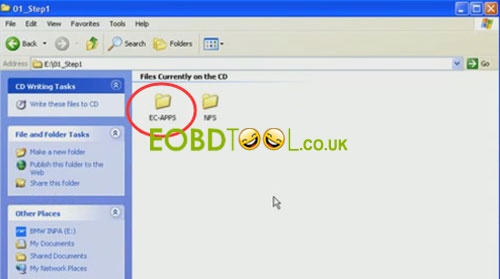
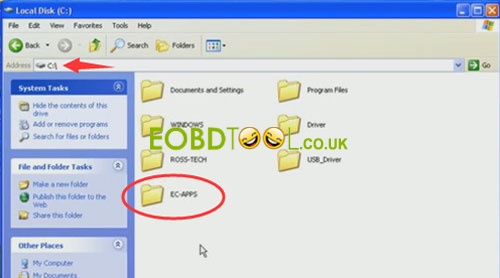
Step2:Run the file “01_Step1\NFS\Entpackt\disk1\SETUP.EXE”
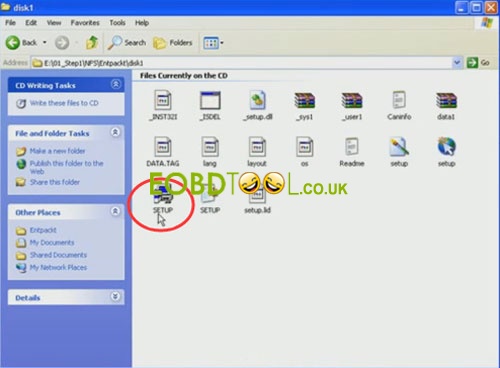
Choose “Windows XP” and click next
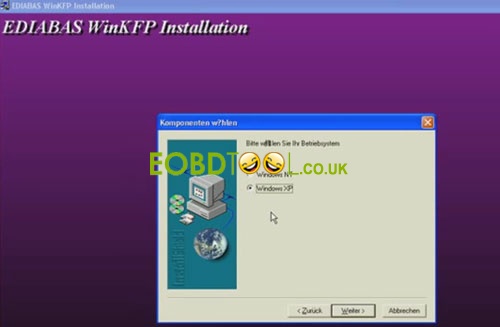
Choose “User Mode” and click next
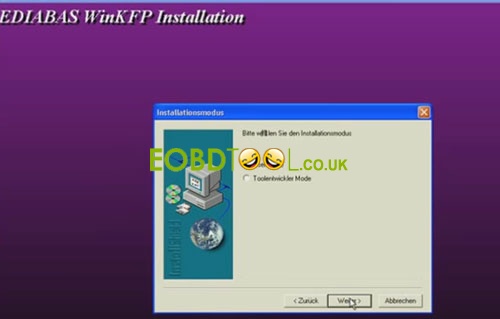
Choose 1 -> OBD ->“Kein API-TRACE” ->“Kein IFH-TRACE” ->“Komfort(.IPO)” and click next
Then press any key to continue
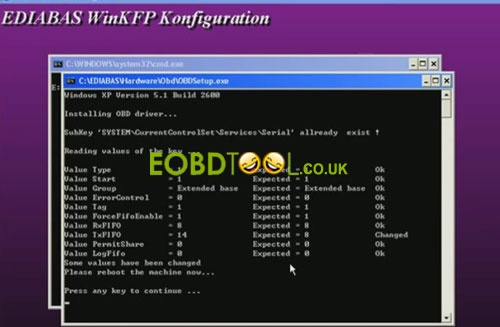
This step Complete
Step3: Run the file “02_Setup2\INSTALL\Instprog.exe”
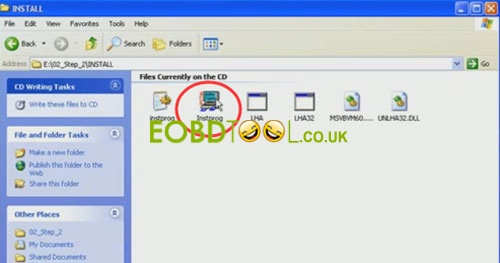
Choose English, press continue
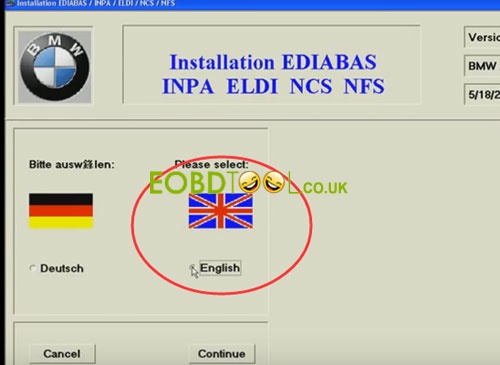
While choosing the HDD disk C:\ for initial setup, do not change, the installation must be on drive C:\ only, press continue
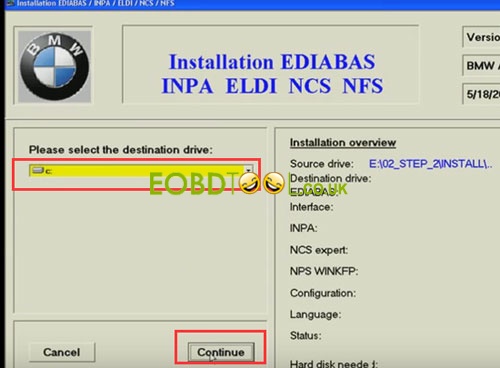
Choose configuration “BMW Group Rectification Programs UK” and press continue
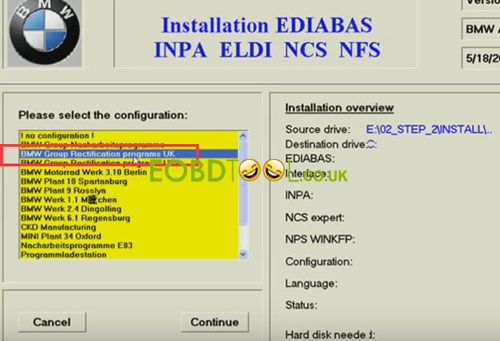
Activate all spare boxes with:
EDIABAS 6.4.3 – UPDATE
INPA 5.0.1- UPDATE
NCS Expert 3.0.8 – Complete
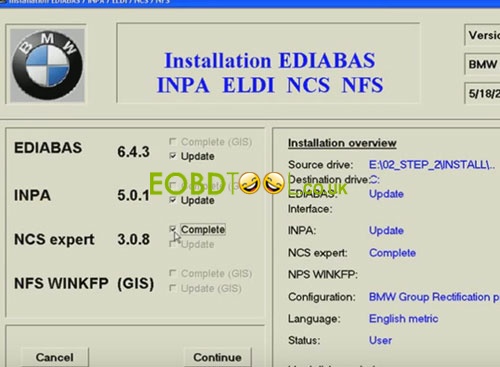
Press continue to start installation and press End to exit the installation
Step4: Run the file “03_Setup3\INSTALL\Instprog.exe”
-Choose English, press continue, press continue again
-While choosing the HDD disk C:\ for initial setup, do not change, the installation must be on drive C:\ only, press continue
-Choose configuration “BMW Group Rectification Programs UK” and press continue
-Activate all spare boxes with:
INPA 5.0.1- UPDATE
NCS Expert 3.0.8 – UPDATE
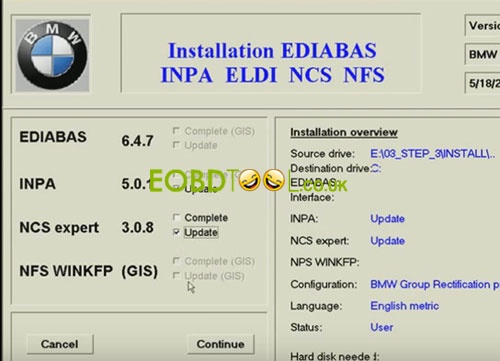
Press continue to start installation and press End to exit the installation
Step5:
Find the file C:\EC-APPS\INPA\CFGDAT named “inpa.ini” and replace it with the file “inpa.ini” that is in the root directory of CD disk
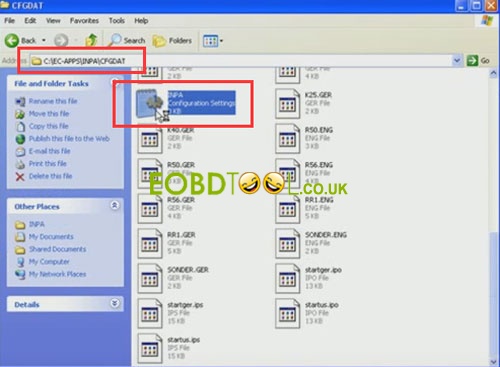
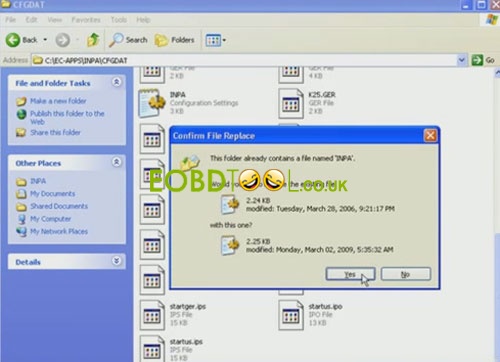
Step6: Plug the adapter into spare USB-Port and install drivers manually
Copy the “Driver_D_CAN_USB” file onto disk C:\
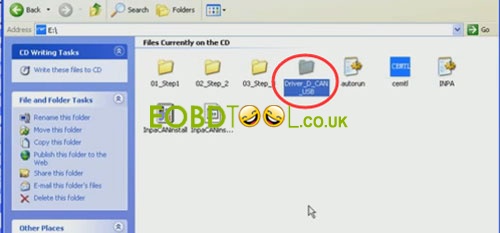
Choose install from a list of specific location
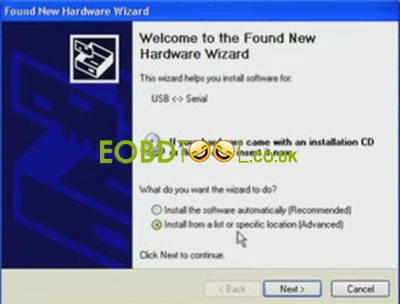
Select the folder “Driver_D_CAN_USB”
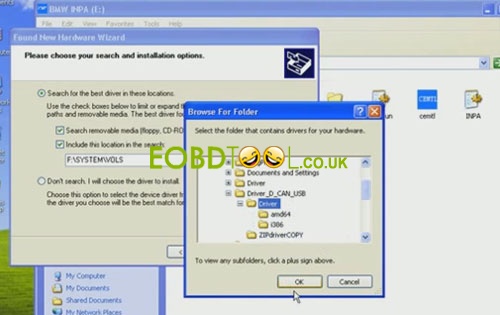
You may install the same driver again
Complete driver installation
Then Change the number of COM-port to the value from 5 to 1, also change the value of Latency Timer from 16 to 1.
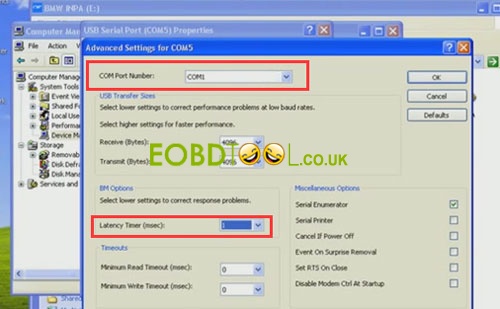
Step7: open disk C:\EDIABAS\BIN\Ediabas.ini
In the file “EDIABAS.ini”
“Interface = STD:OBD” must be choosen
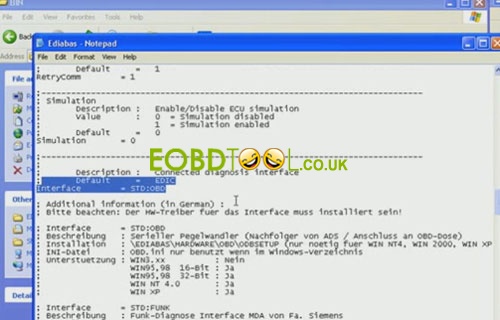
Step8: in the file C:\Windows\OBD.INI, put the number of USB-COM-port to the value
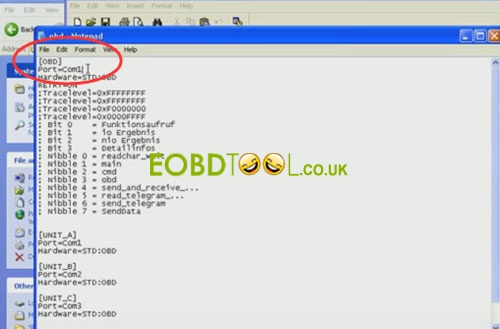
Step9: Run the file “Driver_D_CAN_USB\OBDSetup.exe”
After doing these, you should RE-BOOT the computer
Then connect BMW car with laptop via INPA cable ( via USB Port and OBDII port)
Turn ignition on
Run the INPA from: C:\EC-APPS\INPA\BIN\inpaload.exe
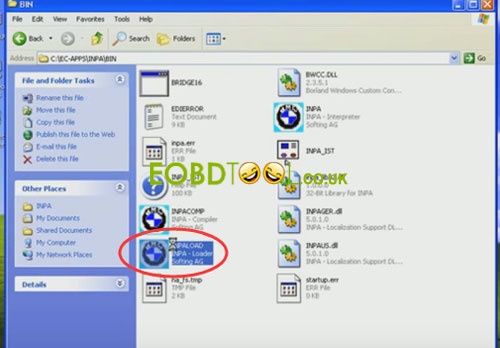
Choose the model of BMW and type of modells you want to see
Then close the soft and disconnect the INPA cable from USB Port.
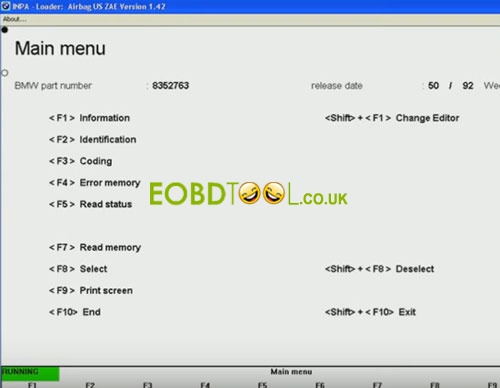
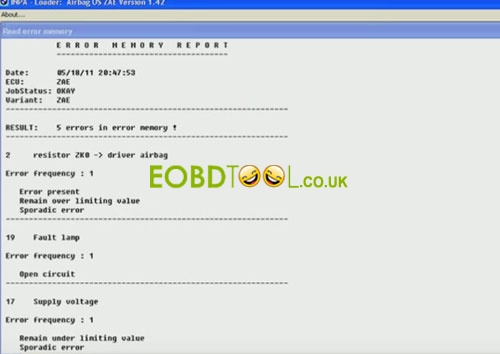
Done!
Software compatible cable:
http://www.eobdtool.co.uk/wholesale/new-bmw-inpa-k-can-with-ft232rq-chip.html














