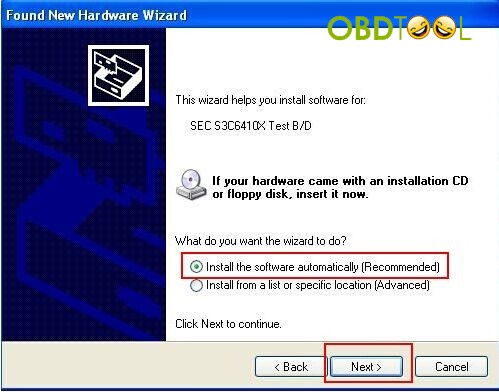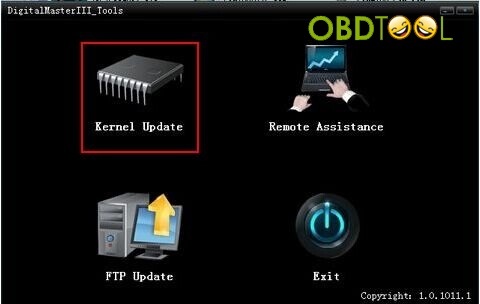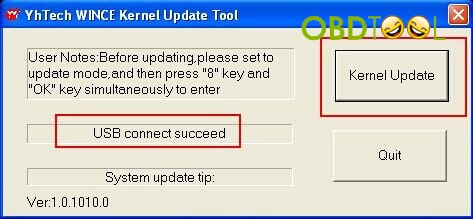If DigiMaster 3 odometer correction master screen turns black or blank, you need update the eboot and kernel. Update kernel of Original YanHua digimaster 3 is newly added (one key through updating kernel by SD card) and we made some modification on EBBOT program.
DigiMaster 3 Update EBOOT
Click button “8” and “OK” together, then “Press OK to confirm, and if the button “continue update Firmware” appears, it means your device EBOOT program is old version, you need to firstly update EBOOT program and choose a convenient way to update Digimaster3 kernel.
Digimaster Ⅲ update kernel
After update EBOOT, it is necessary to update kernel.
Tips: Before update EBOOT, please install D3 TOOL first.
Step 1: Click button “8” and “OK” together, then power on. The indication of “Press OK to continue and ESC to cancel” will appear on the screen. Press “OK” into Renovation.
Step 2: “Found new hardware” is found in the system when you connect USB cable with the PC.
Step 3: choose “install the software automatically”, click “next”.
Step 4: If DIGIMASTER 3 has been installed already, choose the second “SEC SOC SMDK Board” in dialog box, and click “Next” to complete driver installation.
Step 5: Double-click Digimaster 3 PC Tools and choose “Kernel Update”.
Step 6: Indication ” USB connect succeed “will appear as below after the USB is connected.
Step 7: click “Kernel Update”, choose “EBOOT_20110427.bin” then click “OK” to start EBOOT program update.
Step 8: After 10sec. the DIGIMASTER 3 km tool screen appears a twinkling red 'YH' logo which means EBOOT update is complete.
After update EBOOT successfully, please turn the power off and choose an appropriate way to update the kernel.
NOTE: Please disable the anti-virus software and firewall temporarily in order to run the software normally.