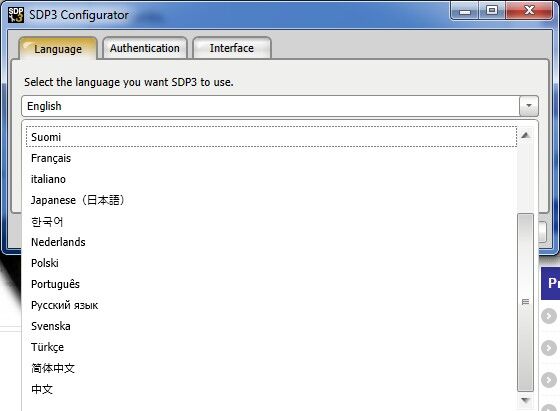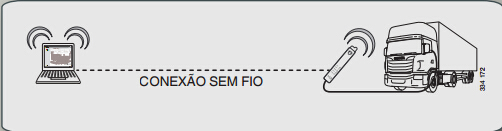Scania VCI 3 WIFI Wireless interface with SDP3 (Scania Diagnose & Programming 3) V2.21 heavy-duty diagnostic scanner is the replacement of the VCI 2. What’s the advantage of the Scania VCI3? Check detail below.
Introduction:
Scania truck model: 2004-2014
Software version: V2.21
Language: English, German, Spanish, French, Japanese, Dutch, Polish, Portuguese, Swedish, Norwegian, Suomi, Turkish, Italian, Czech, Russian, Chinese.
Operating system: Windows 7 32-bit ONLY
The Scania VCI3 can be connected to the computer with a USB cable or connection without wire. The VCI3 is preset to run on a direct wireless connection.
NOTE:
Remember that the region in VCI3 is default in Europe. If VCI3 will be used outside Europe, setting the region should be amended.
For more information on the connection options and settings and how to best use the functions in VCI3 and SDP3, see VCI3 Configuration and user instructions under the Help menu in SDP3.
Highlight:
1) NO WIRE CONNECTION
2) VCI3 connect to wireless
3) Connect and disconnect the wireless connection VCI3 using the menu item
4) Connect VCI to wireless or Disconnect VCI wireless in SDP3.
When VCI3 interface is connected to the vehicle or engine via the OBD connector, the Scania VCI3 creates a network called VCI3_SN <serial number of the unit> ecc_network.
Follow the instructions below. It can take 30-60 seconds to complete each step.
1. Connect your computer to VCI3 network through the Network icon in the field of status in Windows.
2. Start SDP3 software.
3. Select Connect to VCI wireless connection in the SDP3 menu.
4. Click the relevant VCI3 in VCI3s list wireless network and select Connect.
The first time SDP3 connects to a VCI3, the drivers are VCI3 installed on your computer.
How to configure WIFI in SDP3 to enable WIFI wireless connection instruction:
NOTE:
VCI3 SDP3 comes with USB dongle, software needs activation.