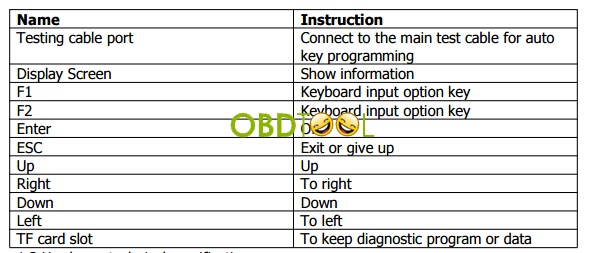Download:
http://www.eobdtool.co.uk/upload/pro/sm52-obdstar-x300m-user-manual.pdf
This handbook is the manual of X300 M. Without the written permission from the
manufacturer, any company or individual shall not copy or backup it in any form (electronic, mechanical, photocopying, recording or otherwise).
This manual is only operating instructions for X300 M. If any result caused by using it on other equipment, the company does not assume any responsibility for it. If not quality problems of X300 M,such as equipment failure caused by user abuse or misuse, unauthorized disassembly, repair equipment yourself, not operate or maintain by the instructions, lose it, the repair will not be free. Other product names mentioned in this manual are in order to describe how to use X300 M, and their copyrights are still observed by the original company. X300 M and files are used for normal vehicles maintenance. If used for illegal purposes, the company does not assume legal responsibility.
Content
Chapter 1 : Summary…………………………………………………………………………………………………………………1
1.1 Features…………………………………………………………………………………………………………………………1
1.1.1 Advantages…………………………………………………………………………………….1
1.1.2 Durability………………………………………………………………………………………..1
1.2 Introduction of the device……………………………………………………………………….2
1.2.1 The main unit and accessories………………………………………………………….2
1.3 Hardware technical specification………………………………………………………………3
1.4 Functions Setting……………………………………………………………………………………..3
1.4.1 Functions Selection…………………………………………………………………………4
1.4.2 System Setting……………………………………………………………………………….4
1.4.2.1 Language Selection……………………………………………………………. 4
1.4.2.2 Contrast Control……………………………………………………………5
1.4.2.3 Font Setting………………………………………………………………………5
1.4.2.4 Metric/Inch……………………………………………………………………….. 1.4.2.5
Data Logging…………………………………………………………………….. 1.4.3
System Information………………………………………………………………………5
1.4.4 Device Self-test………………………………………………………………………6
Chapter 2: How to update software for X300 M……………………………………………6
2.1 Update Tool software Installation………………………………………………………….7
2.2 Software Updating……………………………………………………………………………….8
Chapter 1: Summary
1.1.Features
1.1.1. Advantages
●Multi-language environment can be applied in different countries and
regions.
●The main unit system adopts ARM high speed chip to keep it running
fast, stable and anti-jamming.
●Updating via SD card at any moment.
●Modern design and high-definition true color screen realize the
integration of automotive industry and electronic information technologies and make
auto diagnosis and key programming easier, practical and economical. 1.1.2 Durability
●Integrity structure design makes it crack resistance, shock resistance
and durable.
●Industrial design ensures the tool work stably under tough environment, such as high and low temperatures.
1.2 Introduction of the device
1.2.1 The main unit and accessories(Picture as below)
1.3 Hardware technical specification
X300 M User Manual
★Dimension: 22cm(L)*10cm(W)*3.6cm(H)
★CPU :ARM7
★Power Supply:DC12V
★Operation Power:DC12V
★Operation Temperature: -20~60℃
★Display Screen:160*160
1.4 Functions Setting
Power on, and then press ENTER on the screen, then go to the function setting, setting information as shown below:
1.4.1 Function Selection
X300 M User Manual
Select different functions according to different requirements.
Note: Software numbers and functions are different according to different product
configuration. Further detailed information, please contact your distributor.
1.4.2 System Setting
X300 M User Manual
Select System Setting, language and contrast can be adjusted, as shown below:
1.4.2.1 Language Selection
This device supports simplified Chinese, traditional Chinese, English, Russia, Greek, Spanish, Italian. In the language directory, select required language by Up and Down
and press ENTER to confirm it.
X300 M User Manual
1.4.2.2 Contrast Control
According to the environment, adjust the brightness of the screen by the left and
right buttons, as shown below:
X300 M User Manual
1.4.2.3 Font Setting
According to requirement, select different font.
1.4.2.4 Metric/Inch
According to different requirements, select the Metric/Inch by the up and down keys, and press ENTER to confirm as show below,
1.4.2.5 Data Logging
X300 M User Manual
Any problems during testing, please use the Data Logging function to record the test
process and send the data to us. Select ON by the up and down keys and press
ENTER to confirm, shown as below,
Note: Every time you need to select ON if you want to record the data before testing
car. 1.4.3 System Information
System information includes product serial number, hardware version, software
version, release date, register password, etc.
X300 M User Manual
1.4.4 Device Self-test
Device self-test includes screen display, keyboard testing. hardware self-testing, etc. If it cannot show enough pictures on the screen, keyboard not work, and hardware
self-test not get through, please return this X300 M to the manufacturer.
Chapter 2: How to update software for X300 M
2.1 Update Tool software installation
Download the update tool and diagnostic software on www.en.obdstar.com, double
click , then go to the next step:
Step 1:Click “Next”
Step 2: Click “Next
X300 M User Manual
Step 3: Click “Next”
Step 4: Click “Finish”
2.2 Software Updating
After Update Tool installation
completed, click the Update Tool
software icon on desktop to start
the update tools. Operation steps as
following:
Step 1:Open update tool
Step 2: Click the source menu, choose the program you want to update, click it and
confirm
Step 3: Click and select all the software
then click “update” Step 4: Wait for several minutes then
the updating finished
Note:For new update software and questions during updating, please
contact your distributor.
This is from OBD2 Diagnostic Tool website technical support: X300 M User Manual