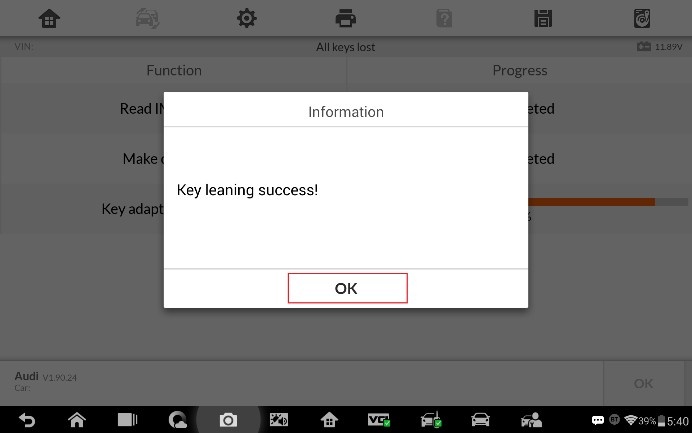This post share a guide on how to use Auro OtoSys IM600 to do 2015 Audi A5 key learning and all keys lost. there are two different ways for user to choose IMMO key program: key learning and all keys lost. which one to choose depends on the key number.
Key Learning – user has at least one working key when conduct key learning.
All keys lost – user has no working key when conducting key learning.
The operation of Key learning and All keys lost on IM600 tablet are basically the same. In this post, we take All keys lost for example.
You could download the guide if you need:
http://www.eobdtool.co.uk/upload/pro/im600-2015-audi-q5-all-keys-lost.pdf
Preparation for IMMO key programming:
- Connect the OtoFlash to the vehicle’s DLC via the main cable for both communication and power source
- Connect the OtoFlash to the tablet via Bluetooth or USB
- Connect the IM600 tablet to the included UP400 via USB cable
- Make sure the WiFi service is available
- Turn the ignition on, or turn on the hazard lights
Note: the testing screen may be different by different vehicles.
Auro IM600 Program All keys lost guide:
- Turn on the IM600 tablet, tap OtoSys on the main interface screen, then IMMO. A vehicle menu displays and a disclaimer prompts up. Tap Accept to continue.
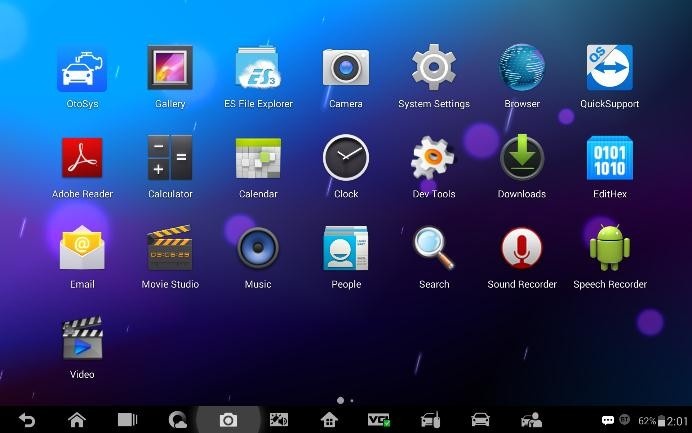
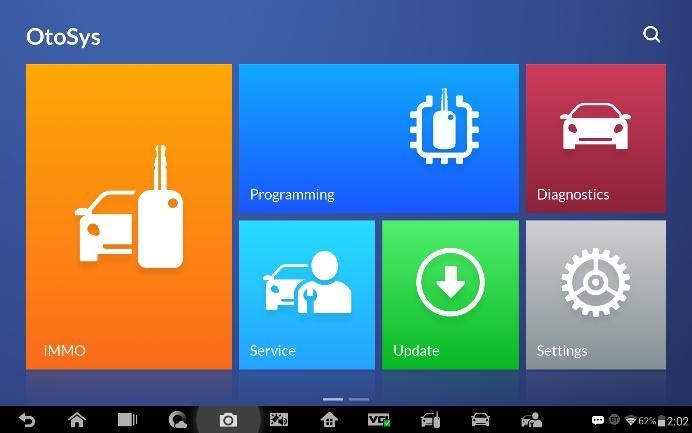
- Connect the IM600 tablet to WiFi, then go back to the vehicle menu.
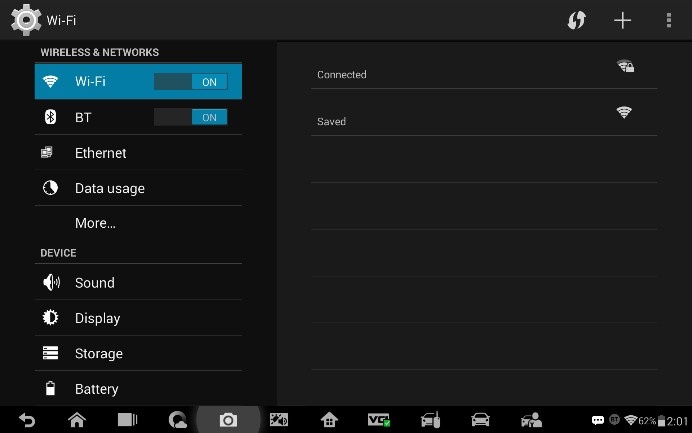
- Tap Audi on the vehicle menu, then tap 2015-2017 vehicle model to the Function Select interface.
You can click on the icon near the top-right corner to record the operation data. If you encounter any difficulties, click on the icon again to send us the data and problems, so that our engineers could help.
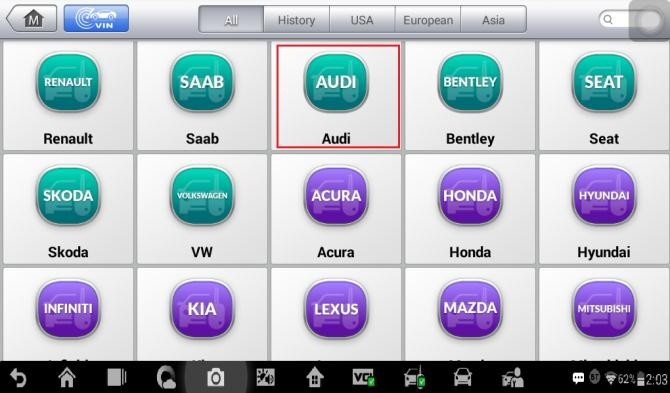
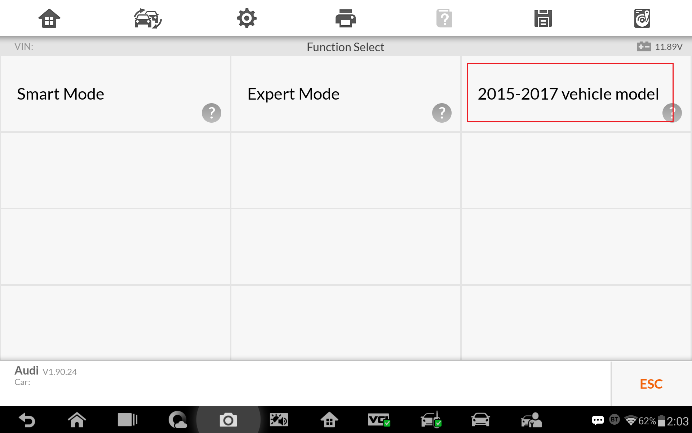
- Tap Q5 to the Main Function Select interface.
Check details of practicable Blank Keys via tapping Key Pictures.
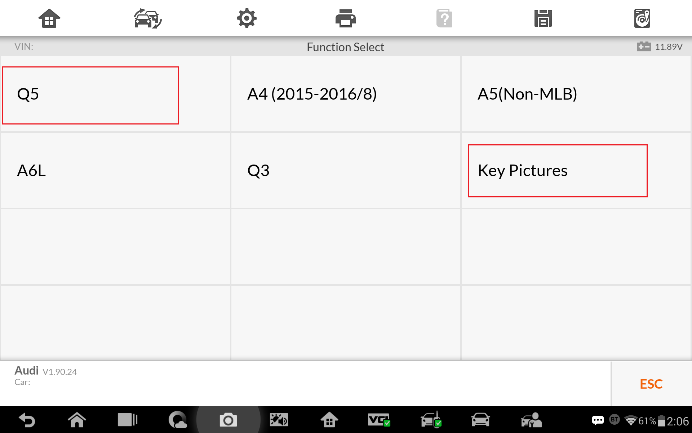
- Tap All keys lost in the Main Function Select interface.
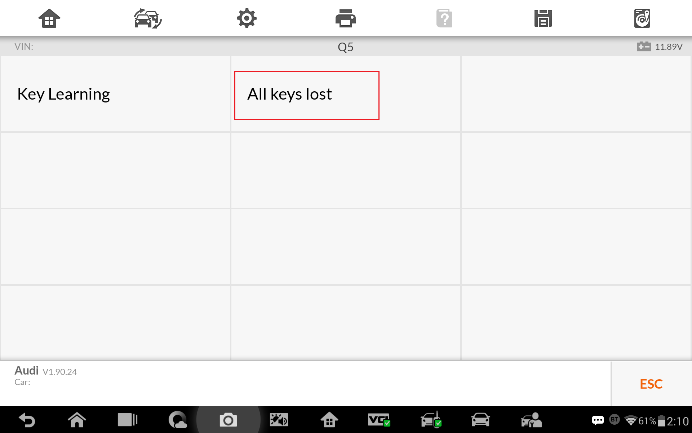
- Proceed as information displayed in the popup window. Then tap OK on the popup window. Reading IMMO data starts automatically.
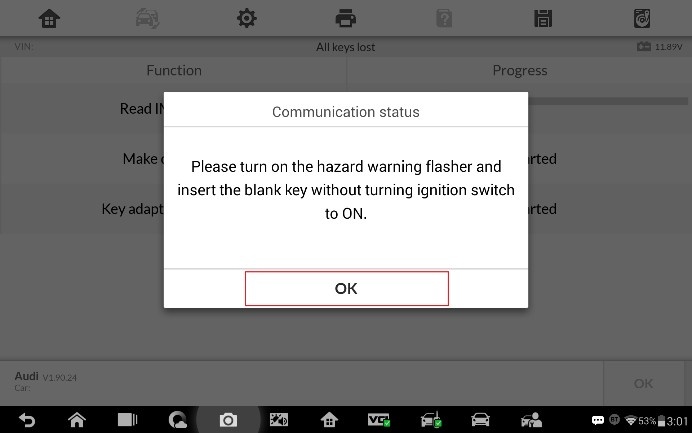
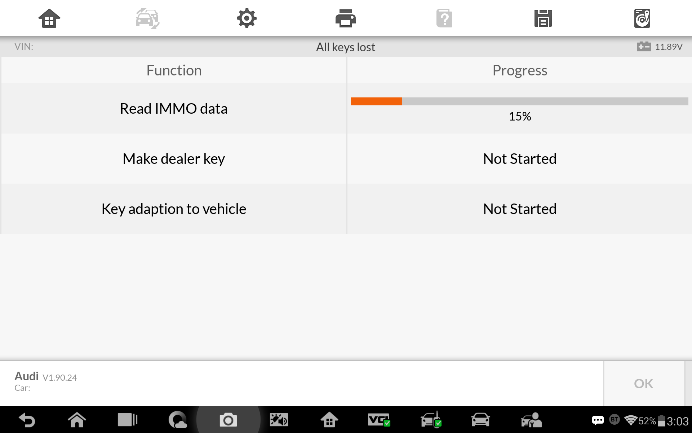
- Tap OK displayed on the popup window after reading IMMO date.
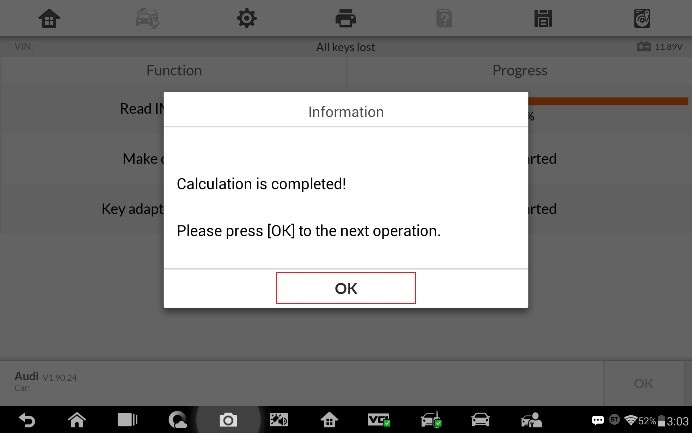
- Proceed to make dealer key(s) as information displayed on the popup windows.
Note: 1) Tap No and proceed as information displayed if you’ve got dealer key(s).
2) Put the Blank Keys in the programmer keyhole one by one if you need to make more than one dealer key.
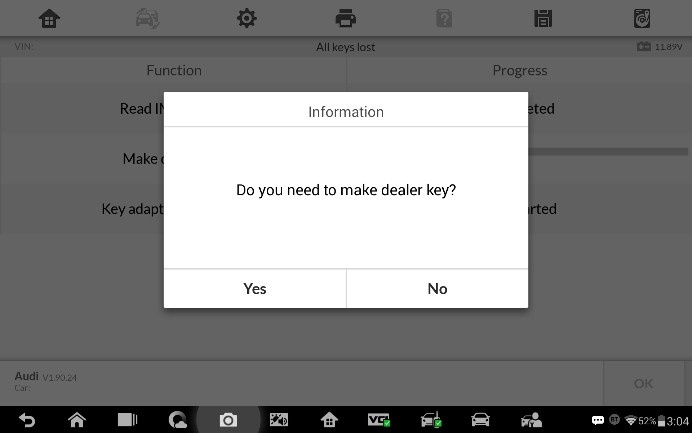
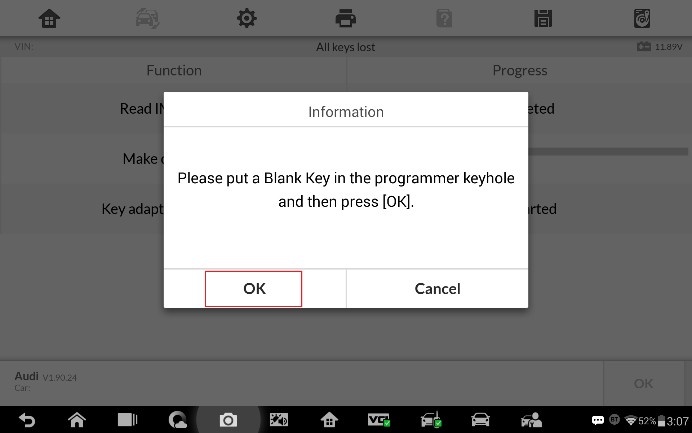
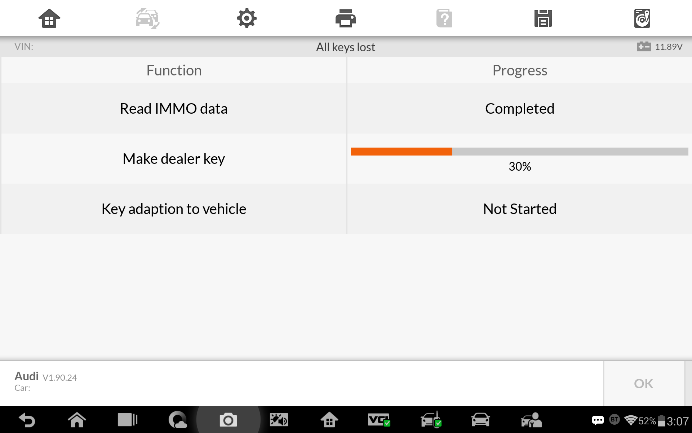
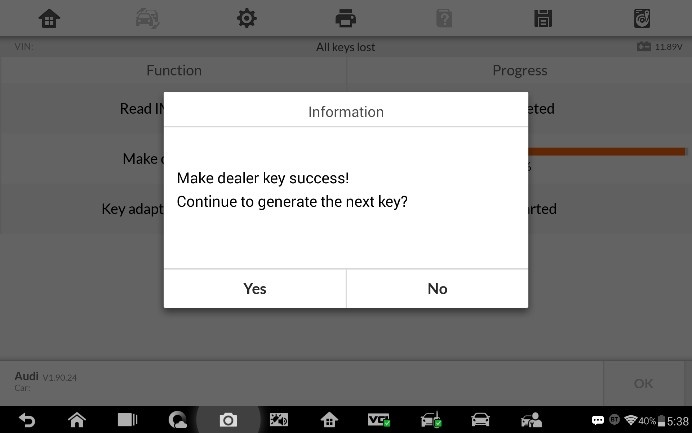
- Key learning procedures start automatically after making dealer key(s) successfully. Select the number of keys that need to be learned. Tap OK to proceed.
Note: The number should be the sum of existing working keys brought with you and the new keys you need. For example, you’ve got 2 working keys, 1 blank key needs to be made dealer key, but all 3 keys need to be learned, select 3 here.
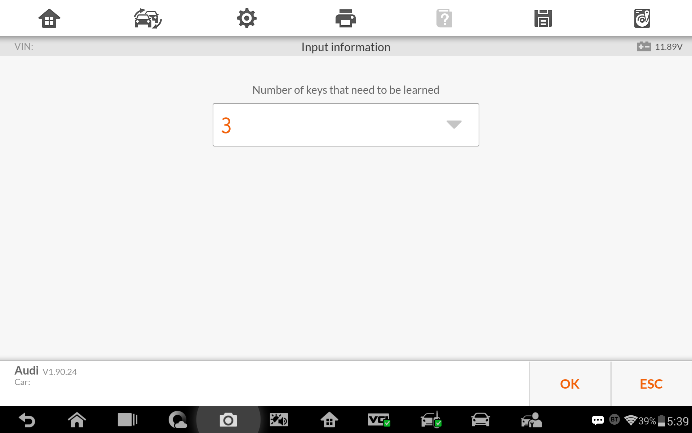
- Proceed for key learning as information displayed on the popup window. Tap OK when operation over.
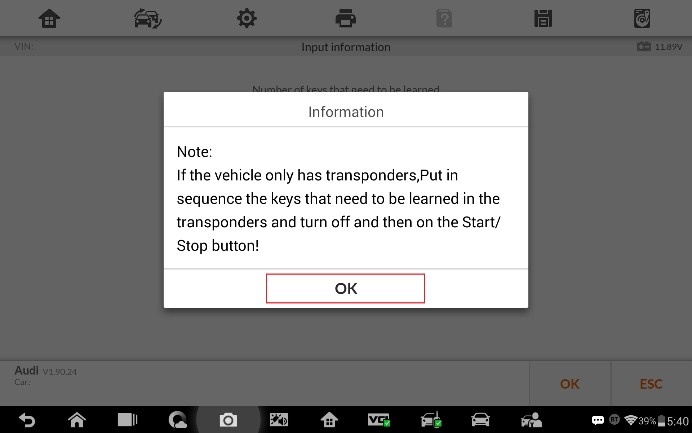
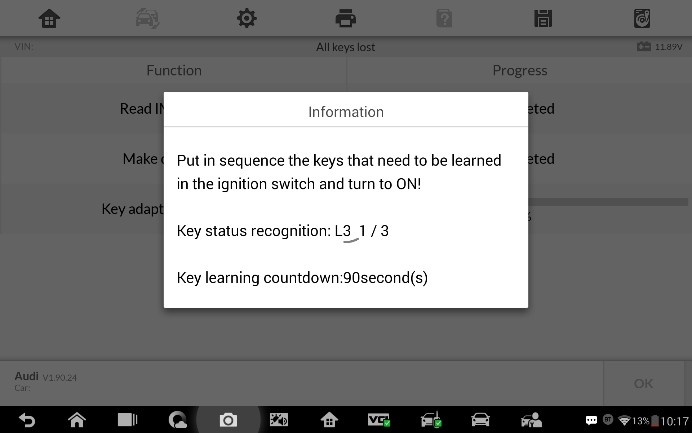
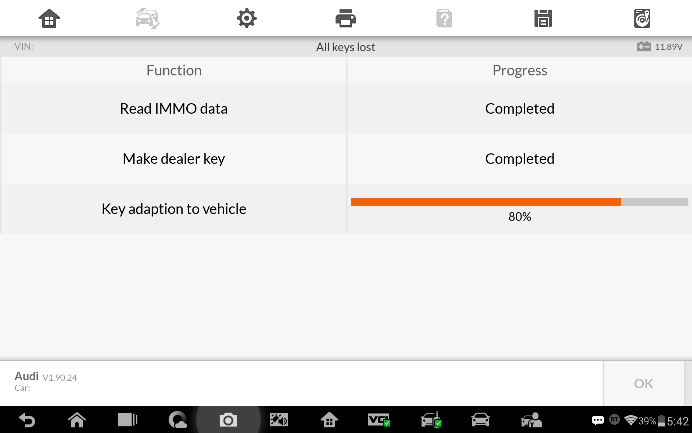
- Tap OK on the popup window after key learning success. Key learning under All keys lost scenario completes.