This post will share you the guide on how to use Auro OtoSys IM600 to program Volvo All Semi-smart keys lost in two ways.
There are two ways to acaccess the IMMO function:
* Manual Selection – the user can select the model, year and key type of the vehicle to identify the IMMO system and type.
* System Selection – the user can select the IMMO system to identify the IMMO type.
> Procedures before getting started:
- Connect the OtoFlash to the vehicle’s DLC via the included main cable for both communication and power source.
- Connect the OtoFlash to the IM600 tablet via BT pairing or USB connection.
- Make sure the user has access to WiFi service.
Illustrations used in this manual are samples, and the actual testing screens may vary by
vehicle. Observe the menu titles and on-screen instructions to make correct selections and operations.
All Semi-smart Keys Lost via Manual Selection
- Turn on the IM600 tablet and tap OtoSys > IMMO. A vehicle menu displays and a disclaimer prompts up. Tap Accept to continue.
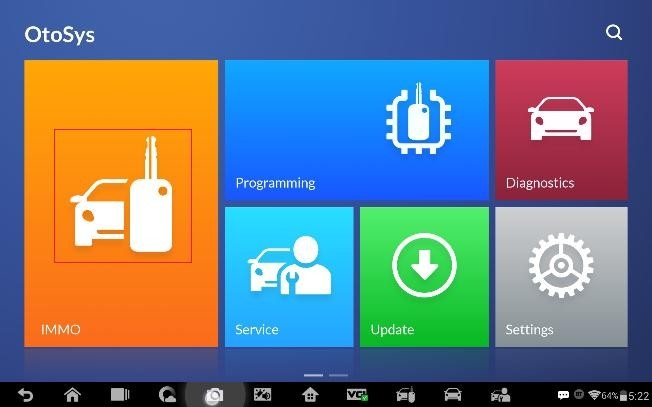
- Tap Volvo on the vehicle menu and choose Manual Selection
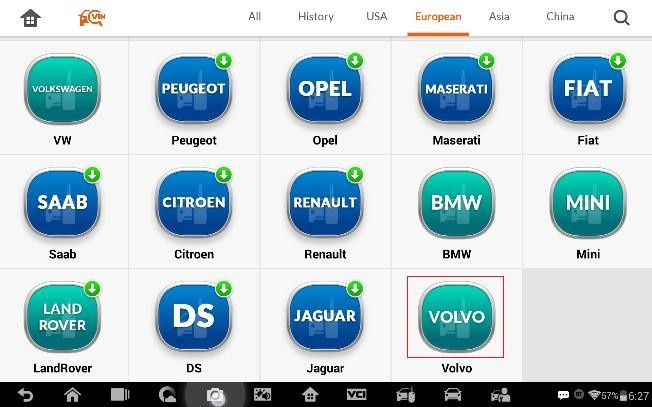
Note: You can click the icon near the top-right corner to record the operation data. If you encounter any difficulties, click the icon again to send us the data and the problem, so that our engineers could help. The network should be connected when uploading the data.
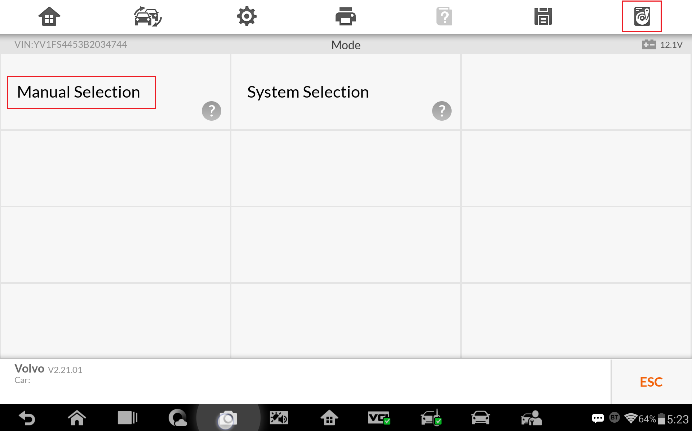
- Select the model, year, key type of the vehicle to identify the IMMO system.
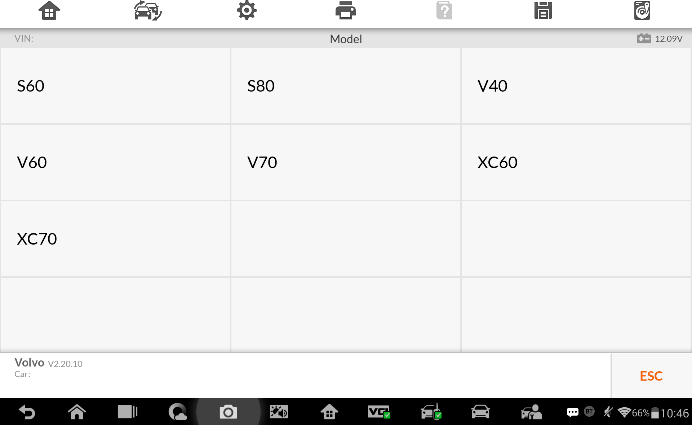
- For better communication, please make sure the IM600 tablet and the OtoFlash are connected via USB cable. Then tap OK to continue.
Note: Please turn off Bluetooth before connecting the USB cable.
- Tap All Semi-smart Keys Lost on the function menu.
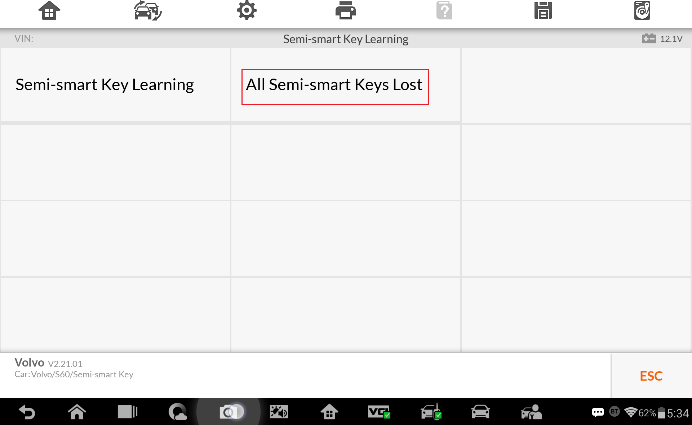
- Follow the onscreen instruction to press START button and tap OK to continue.
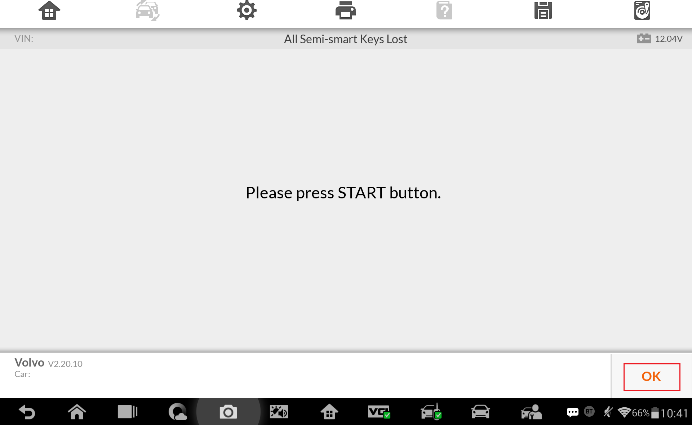
- To perform the All Semi-smart Keys Lost function, there must be at least one key. If an original key is cleared, it needs to be learned again. Verify the type of the key and tap Yes to continue.
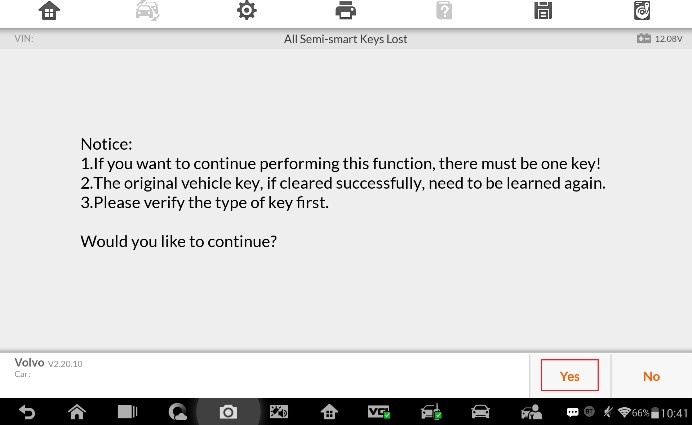
- Follow the onscreen instruction to turn the ignition off, and tap OK to continue.
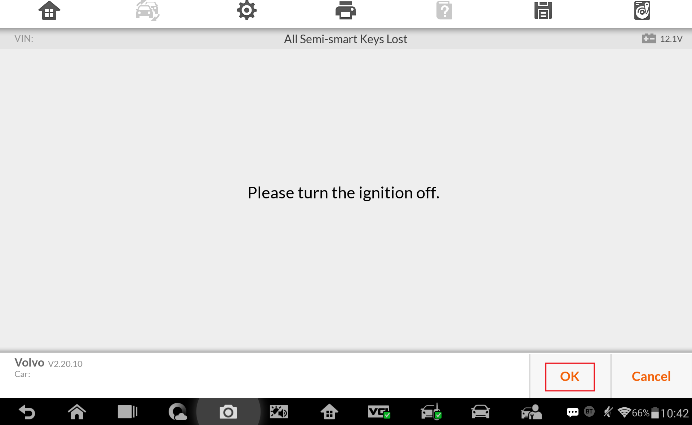
- Read the information of keys and tap OK to continue.
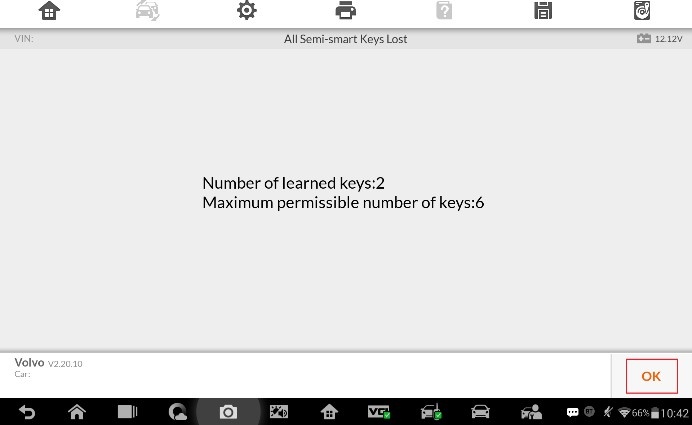
- Read the information about the decryption of the immobilizer unit, tap OK to start the decryption and wait until the process is completed.
Note: The decryption may last 0-8 hours. Tap ESC if you want to stop this operation, and you can continue the process from the interrupted point next time.
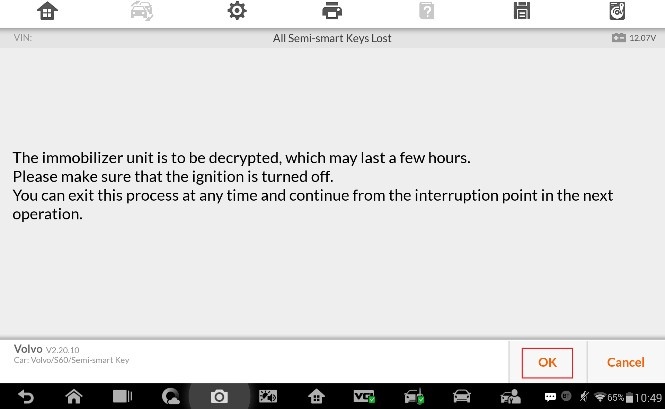

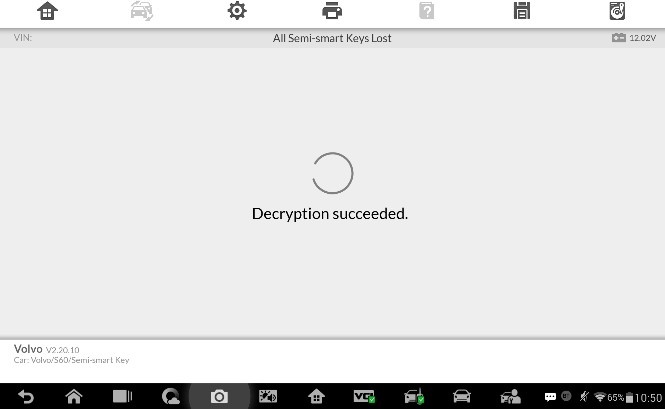
- Then the IM600 tablet starts to read the security data. When the security data is copied successfully, tap OK to continue.
Note: Do not disconnect the OBD connection during the process.
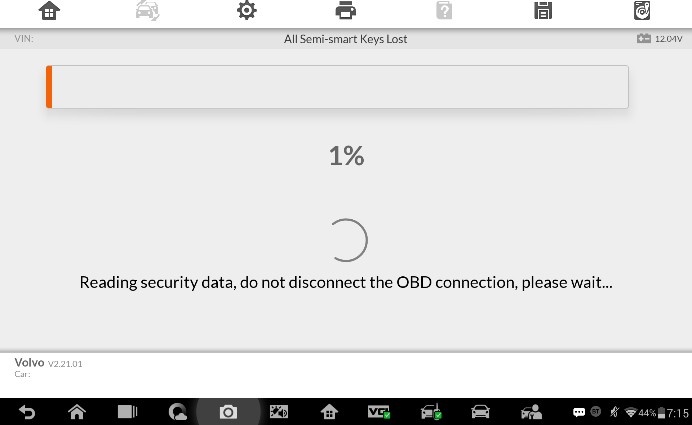
- Then all keys are cleared and a message prompts up. Tap OK to continue.
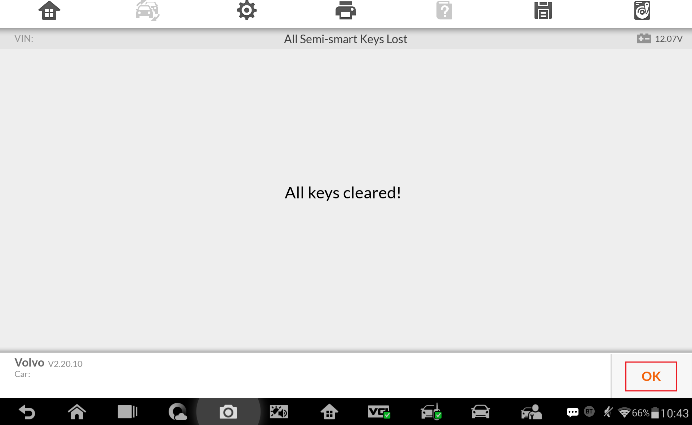
- When Key Learning starts, insert the key to be learned into the key slot and tap
Learning to continue.
Note: If the key pops out, tap Learning first and then insert the key promptly.
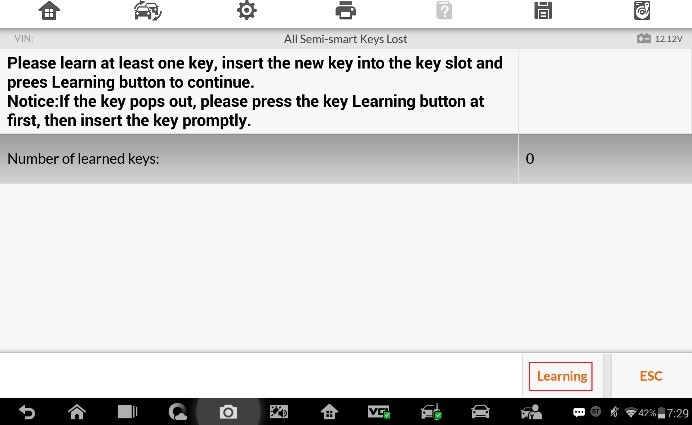
- When the key is learned successfully, tap Yes to repeat step 13 and learn the next key or tap No to complete Key Learning.
Note: Please turn the ignition off and remove the learned key from the key slot before you start
to learn the next key. Tap OK to continue.
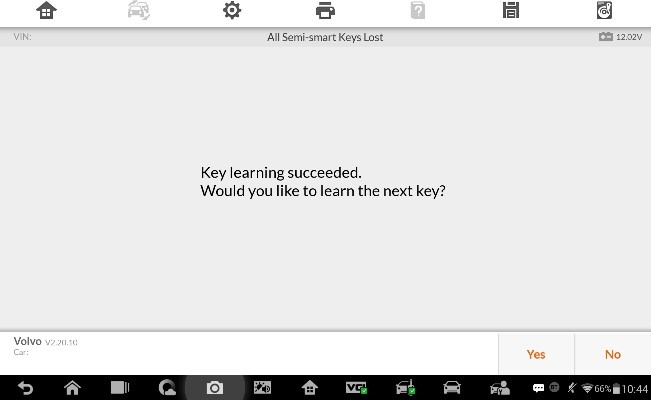
- Check the information of the learned keys and tap ESC to exit.
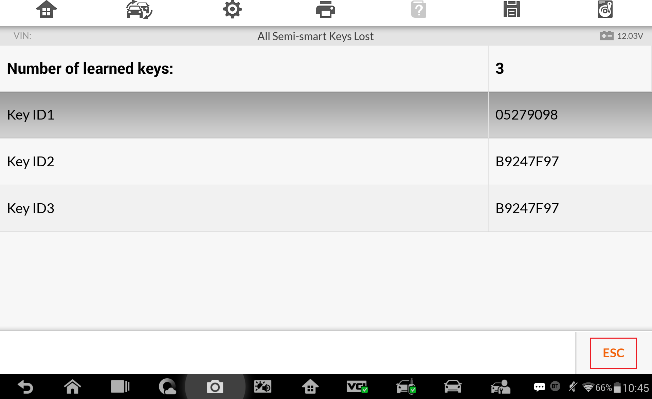
All Semi-smart Keys Lost via System Selection
- Turn on the IM600 tablet and tap OtoSys > IMMO. A vehicle menu displays and a disclaimer prompts up. Tap Accept to continue.
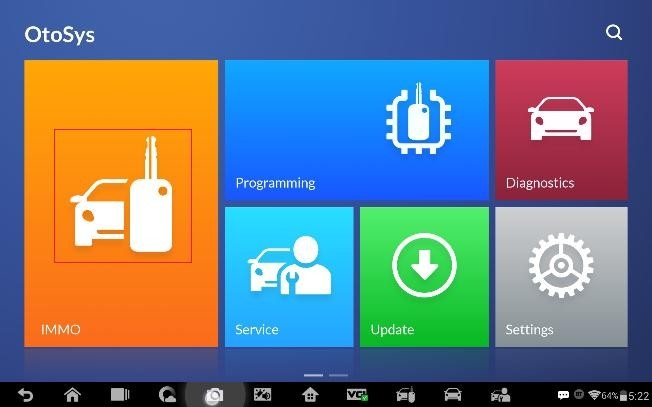
- Tap Volvo on the vehicle menu and choose System Selection on the mode menu.
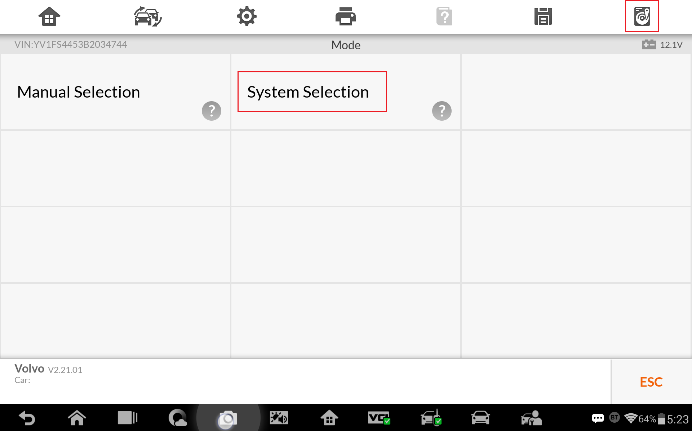
- Tap Semi-smart Key System (CAN) on the system menu.
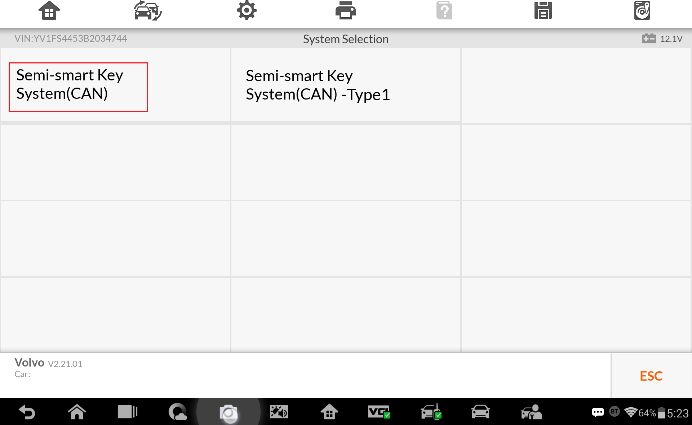
- For better communication, please make sure the IM600 tablet and the OtoFlash are connected via USB cable. Then tap OK to continue.
Note: Please turn off Bluetooth before connecting the USB cable.
- Tap All Semi-smart Keys Lost on the function menu.
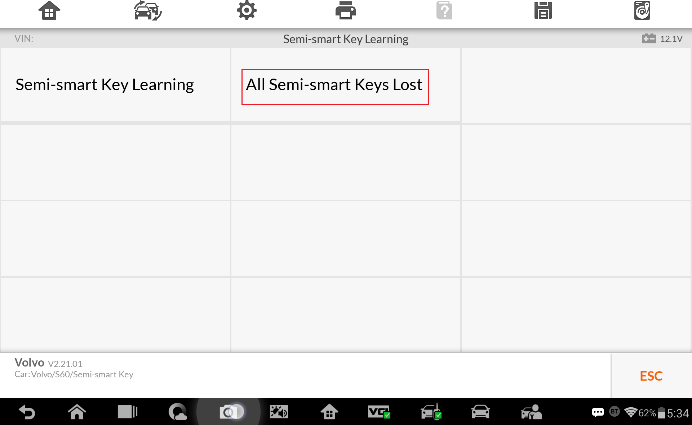
- Follow the onscreen instruction to press START button and tap OK to continue.
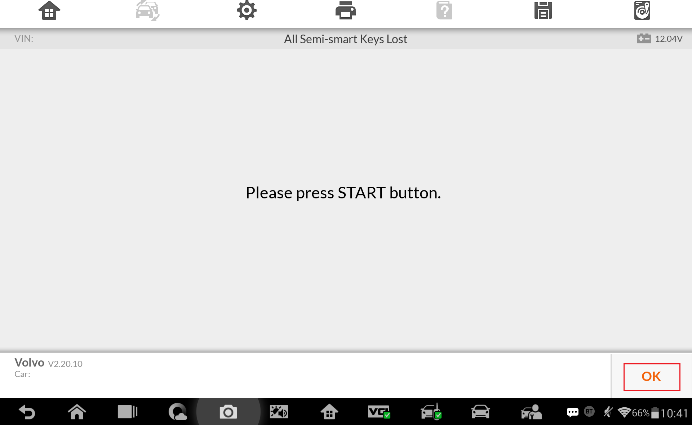
- To perform the All Semi-smart Keys Lost function, there must be at least one key. If an original key is cleared, it needs to be learned again. Verify the type of the key and tap Yes to continue.
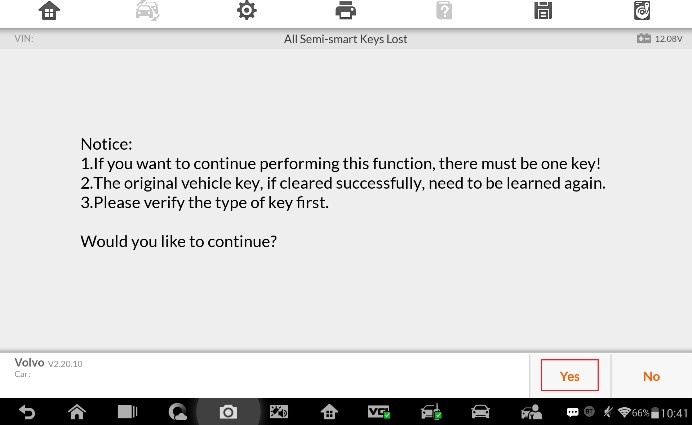
- Follow the onscreen instruction to turn the ignition off, and tap OK to continue.
- Read the information of keys and tap OK to continue.
- Read the information about the decryption of the immobilizer unit, tap OK to start the decryption and wait until the process is completed.
Note: The decryption may last 0-8 hours. Tap ESC if you want to stop this operation, and you
can continue the process from the interrupted point next time.

- Then the IM600 tablet starts to read the security data. When the security data is copied successfully, tap OK to continue.
Note: Do not disconnect the OBD connection during the process.
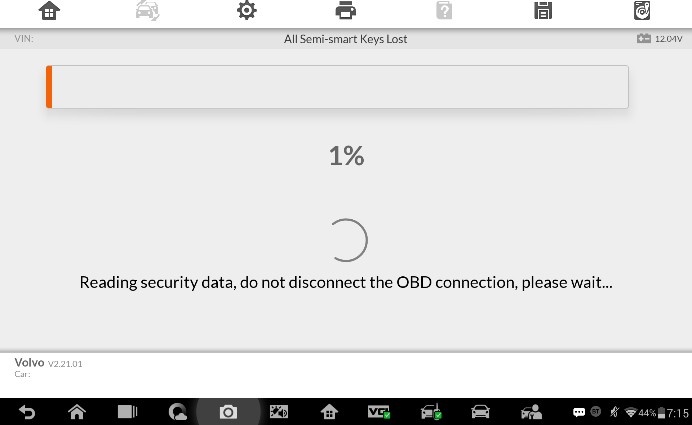
- Then all keys are cleared and a message prompts up. Tap OK to continue.
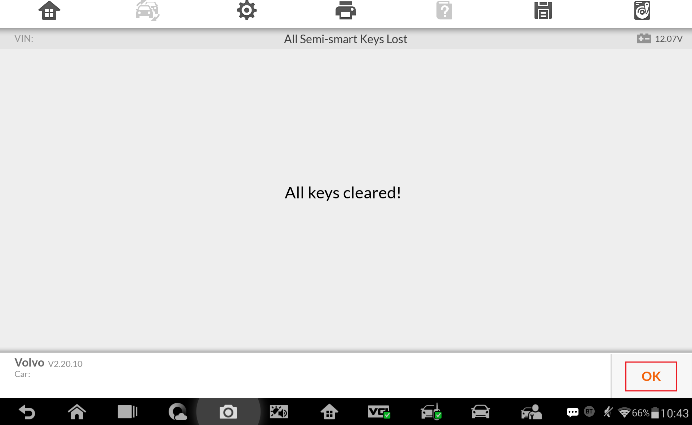
- When Key Learning starts, insert the key to be learned into the key slot and tap
Learning to continue.
Note: If the key pops out, tap Learning first and then insert the key promptly.
- When the key is learned successfully, tap Yes to repeat step 14 and learn the next key or tap No to complete Key Learning.
Note: Please turn the ignition off and remove the learned key from the key slot before you start
to learn the next key. Tap OK to continue.
- Check the information of the learned keys and tap ESC to exit.
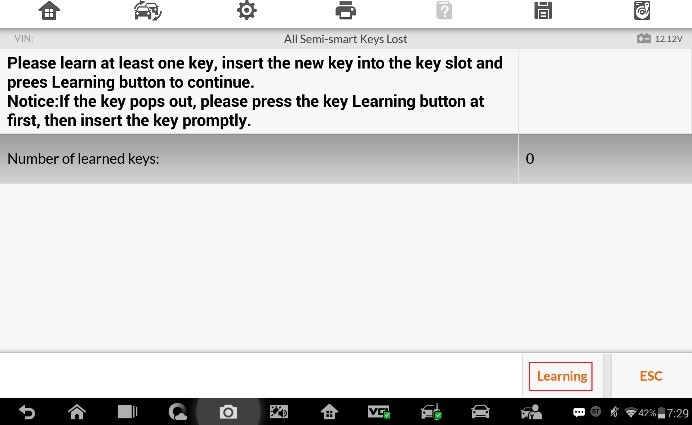
If you are interested in Auro IM100 or IM600, please contact us:
Whatsapp: +86-15972933706
Email: Sales@EOBDtool.co.uk
Skype: Obdtool.co.uk
Facebook:www.facebook.com/eobdtool.co.uk.susan/














