Today eobdtool.co.uk will show how to control your Autel MK808 from anywhere from your cell phone. It can make the job easier just like if you wanted to help a friend to program a key or they don’t know what they’re doing and they have the MK808 scanner, you can remotely connect to their tablet from anywhere in the country using your cell phone. It also can let you easily help out a customer or a subscriber if they needed help such as diagnosing something or reprogramming something on their car.
The process is very easy. Let’s start it now!
Search “teamviewer” APP from Google Play or APP Store on your Android/IOS smartphone, and install it.
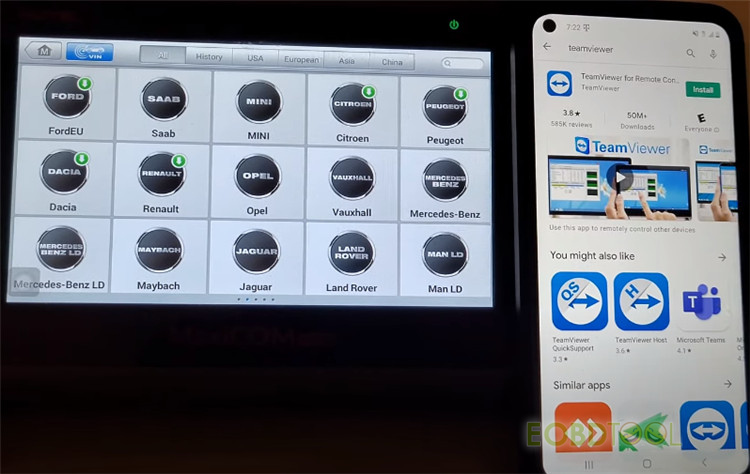
Go to “Remote Desk” on Autel MaxiCOM MK808.
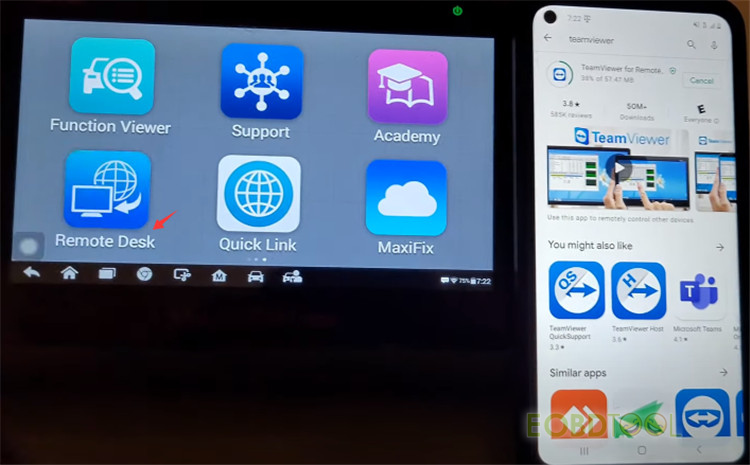
Make sure the tablet has an internet connection.
If you’re on the road or whatever you can use your hotspot on your phone as long as the person has the Autel MK808 tablet with a hotspot (the regular 4g).
Enter TeamViewer APP and input the corresponding ID of your MK808 manually, and then tap “REMOTE CONTROL”.
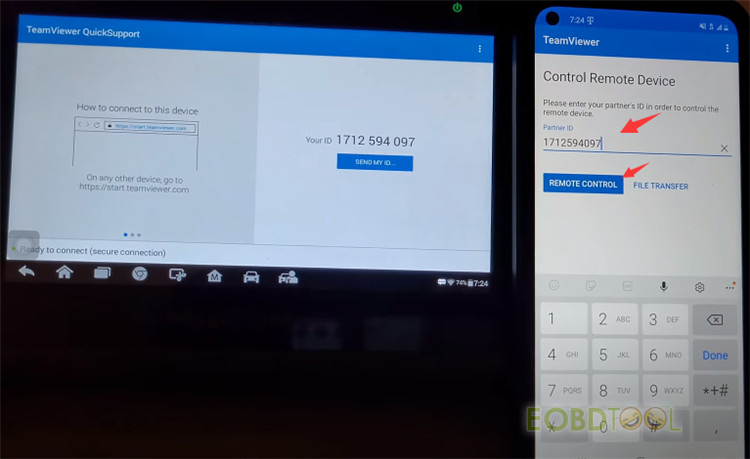
Allow remote support and wait for the connection.
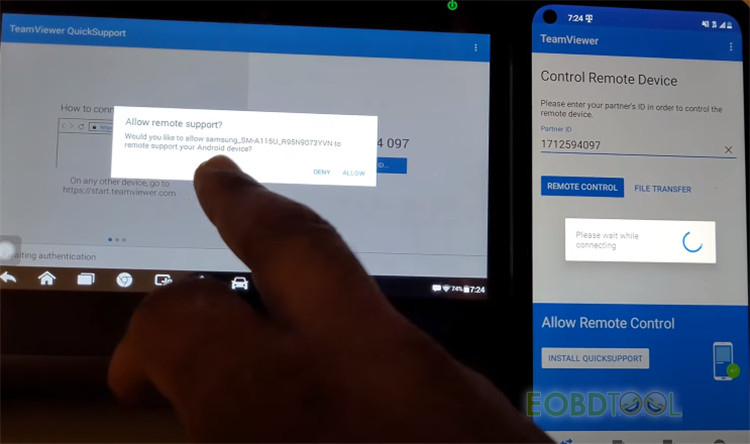
When the connection is completed, it will show “QuickSupport app has been minimized, Screen sharing active.”
At the same time, read the instruction on cell phone “Zoom is used to change the viewed portion of the remote device screen. Touches and all possible gestures are executed on the remote device.” After that, click “GOT IT”.
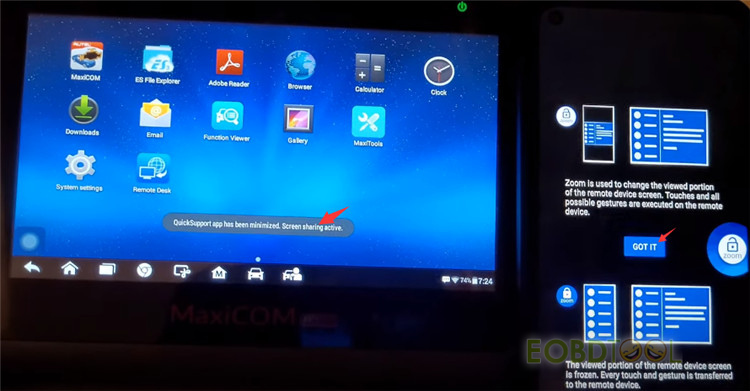
Now what you can see on the smartphone screen is same as on the tablet.

Then you can do service function, diagnostics and any other functions MaxiCOM MK808 supported.
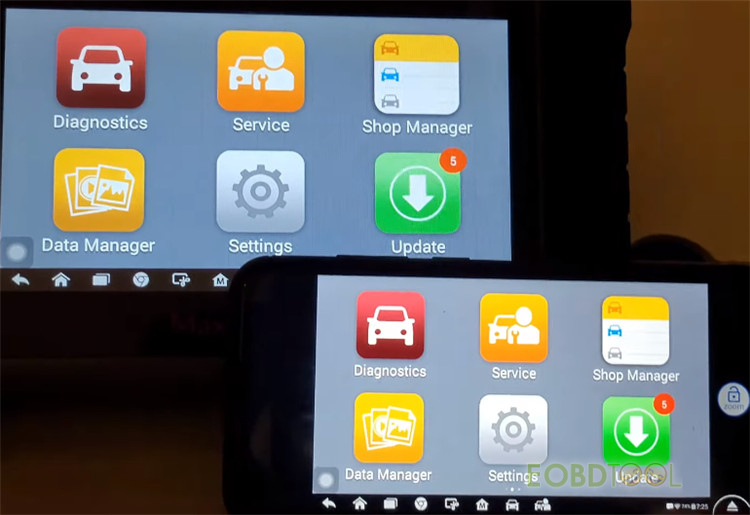

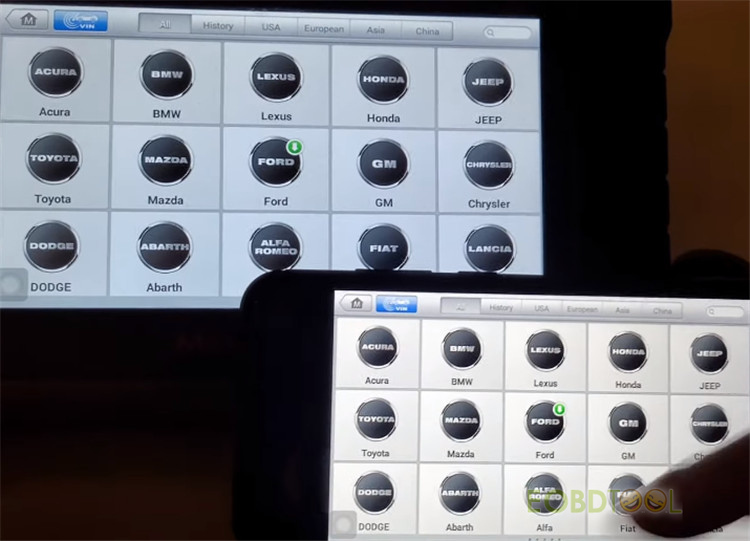
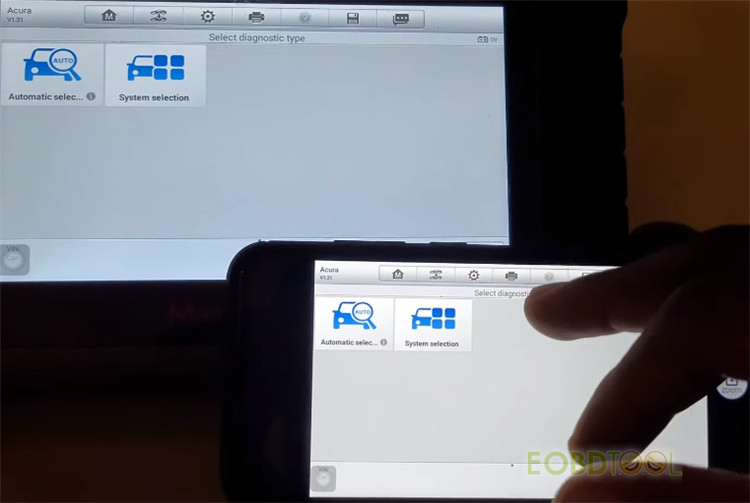
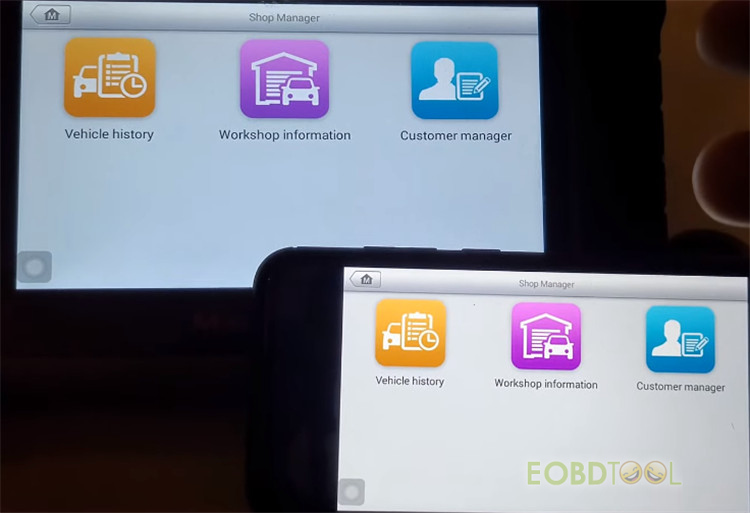
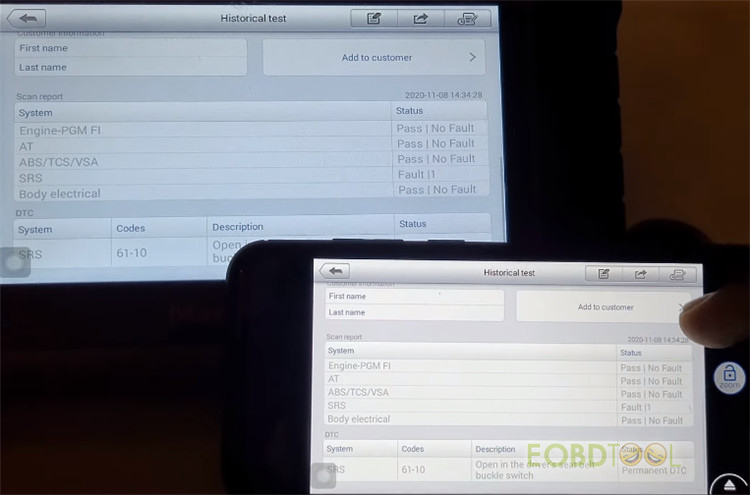
Hope it helps!
More info of Autel MaxiCOM MK808 All System Diagnostic Tool:
https://www.eobdtool.co.uk/wholesale/autel-maxicom-mk808-diagnostic-scanner.html














