Launch X431 PAD III is an excellent diagnostic device, which has wide coverage of special functions and car models, makes maintenance more intelligent and efficient. This article is available with the user manual including:

X431 PAD III V2.0 how to register
X431 PAD III V2.0 how to update
X431 PAD III V2.0 how to change language
Let’s go one by one!
1.Intelligent Diagnosis
Identify the car model by VIN scanning and check historical maintenance and diagnostic records online
2.Remote Diagnosis
3.Special Functions
Support 15 special functions including Oil Reset, Throttle Adaptation, Steering Angle Reset, Electrical Parking Brake Reset, Tire Pressure Reset, Anti-theft Matching, ABS Blake Bleeding, Battery Matching, Gear Learning, Injector programming, DPF Reset, Sunroof Initialization, Headlamp Matching, Suspension Matching and AT Matching
4.Extended Functions
Support the modules “Sensor and multimeter”, “Battery detection”, “Oscilloscope”, and “Endoscope”
5.Wide Car Model Coverage
Support most of the car models from Asia, Europe and America, such as Maserati, Ferrari, Rolls-Royce, Bentley, Benz, BMW, and Audi etc.
6.Update: Update online 3 years for free.(No compulsion for software update every year)
Europe: German Cars ( Audi – BMW – Mercedes – Opel – Seat – Skoda – Volkswagen – Skoda ) , French Cars ( Citroen – Peugeot – Renault ) , Other European ( Ford (Europe) – Fiat – Jaguar – Lancia – Land Rover – Porsche – Alfa Romeo – Rover – Saab – Volvo )
Asia: Korean Cars ( Daewoo – SsangYong – Hyundai – Kia) , Japanese Cars (Nissan – Mitsubishi – Isuzu – Mazda – Honda – Subaru – Suzuki – Toyota – Lexus ) , Chinese Cars ( Geely – BYD – Brilliance – Changan – chery – Gonow Auto – Hafei – JAC – Tianjin FAW – Liuzhou Wuling – Xinkai – Zotye – Zhong Xing – Zhong Shun – Changhe – Great Wall (ChangCheng) – Jiangling – Xiamen Golden Dragon ) , Malaysian Cars ( Perodua – Proton ) , Indian Cars ( Mahindra – Maruti – Tata ) , Russian cars ( GAZ – VAZ )
United States: Chrysler Ford, GM, Work Horse, Chevrolet, Pontiac, Buick, Cadillac, Saban, GMH Truck, Hummer, Ford F Series Trucks, Lincoln, Mariner Hybrid, Mustang, Montego, Ford Motor Home Range, Taurus.
PROTOCOLS: OBDII, EOBDII, EOBDII CAN BUS.
X431 PAD III V2.0 how to register
Video:
After the tablet is initialized, a screen similar to the following appears.
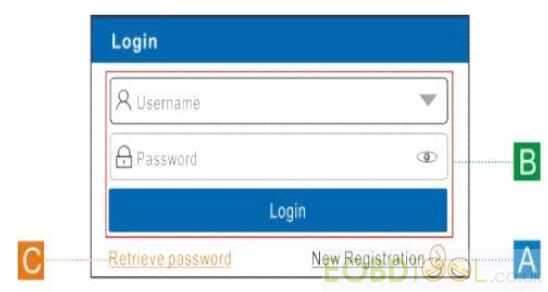
(If you are a new user, follow A to proceed.)
(If you have registered to be a member, go to B to login the system directly.)
(In case you forgot password, refer to C to reset a new password.)
A. If you are a new user, tap “New Registration” to enter sign-up page.
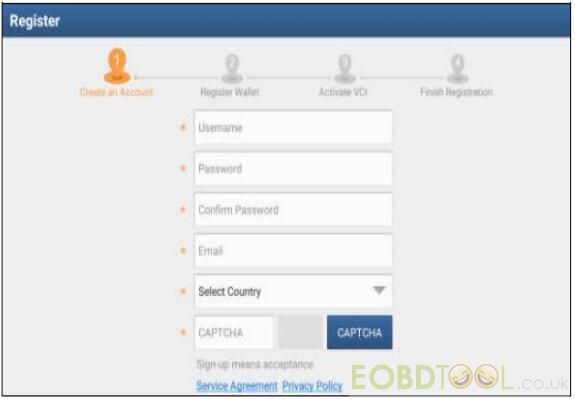
- Create an App Account: Input the information to create a new account (all fields must be completed). When finished tap “Register”, a screen similar to
the following will appear:
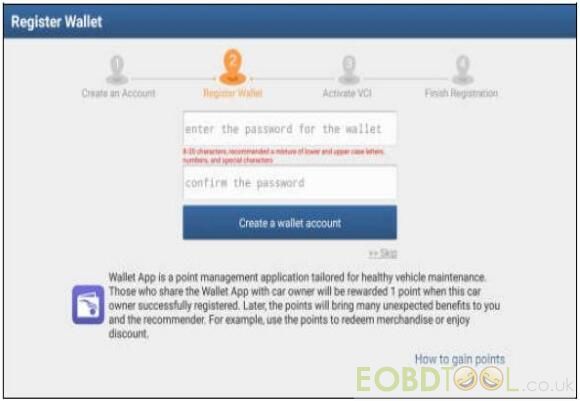
- Register Wallet: Input the password for the Wallet (An 8-20 mixture of lower/upper case letters, numbers and special characters is recommended),
and then tap “Create a Wallet account”.
Note: You are suggested to note the password down for future use. Backup Wallet Address & Keystore: A wallet address is automatically
generated, tap “To Back Up”, and then follow the on-screen instructions to store it.
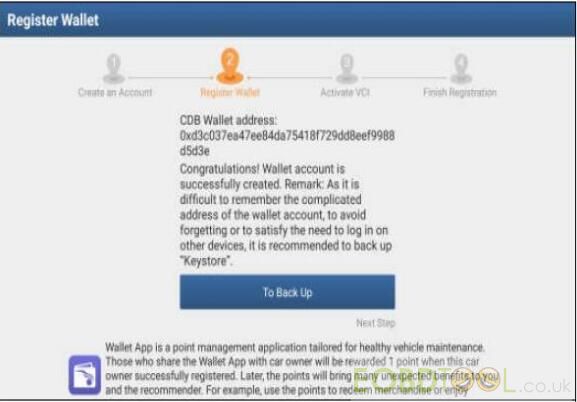
- Activate VCI: After registering a wallet account, the system navigates to the following screen:
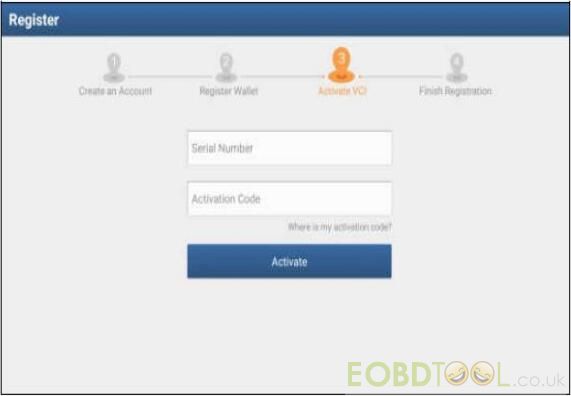
In the following figure, input the Product Serial Number and Activation Code, which can be found in the supplied password envelope.
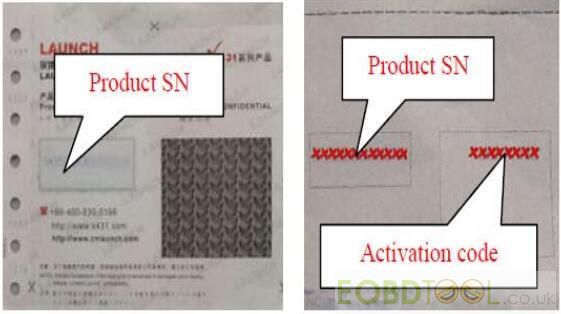
Note: To exit and activate it later, tap “Skip”. In this case, you can activate your VCI by tapping “Activate VCI” in “Personal Center”. Tap “Activate” to finish your registration. A popup displays to ask you to update the diagnostic software.
X431 PAD III V2.0 how to update
To update the diagnostic software, tap “Yes” to enter the vehicle software download screen. Tap “Update” to start downloading. To pause downloading,
tap “Stop”. To resume, tap “Continue”. When download is complete, the system will install the software package automatically.
Note: When downloading the diagnostic software or checking for updates, make sure the tablet has a strong Wi-Fi connection. It may take several minutes to finish it, please
be patient to wait.
To download and install the software later, tap “No”. In this case, enter the Home screen and tap “Software Upgrade” to download the diagnostic software.
B. If you have registered to be a member, input your name and password, and then tap the “Login” button to enter the main menu screen directly.
Note: The X-431 PAD III has an auto-save function. Once the username and password are correctly entered, the system will automatically store it. After initial setup, it is no
longer necessary to input the account information manually to log in.
C. If you forgot the password, tap “Retrieve password” and then follow on-screen instructions to set a new password.
X431 PAD III V2.0 how to change language
X-431 PAD III supports multiple languages. Follow the steps below to change language:
1.On the home screen, tap on Settings-language& input-languages.
2.Tap on “add a language”, and then choose the desired language from the list.
3.Tap and hold the desired language and drag it to the top of the screen and then release it,
the system will change into the target language.
Launch X431 PAD III V2.0 scan tool:
http://www.eobdtool.co.uk/wholesale/launch-x431-pad-iii.html
Enjoy!














