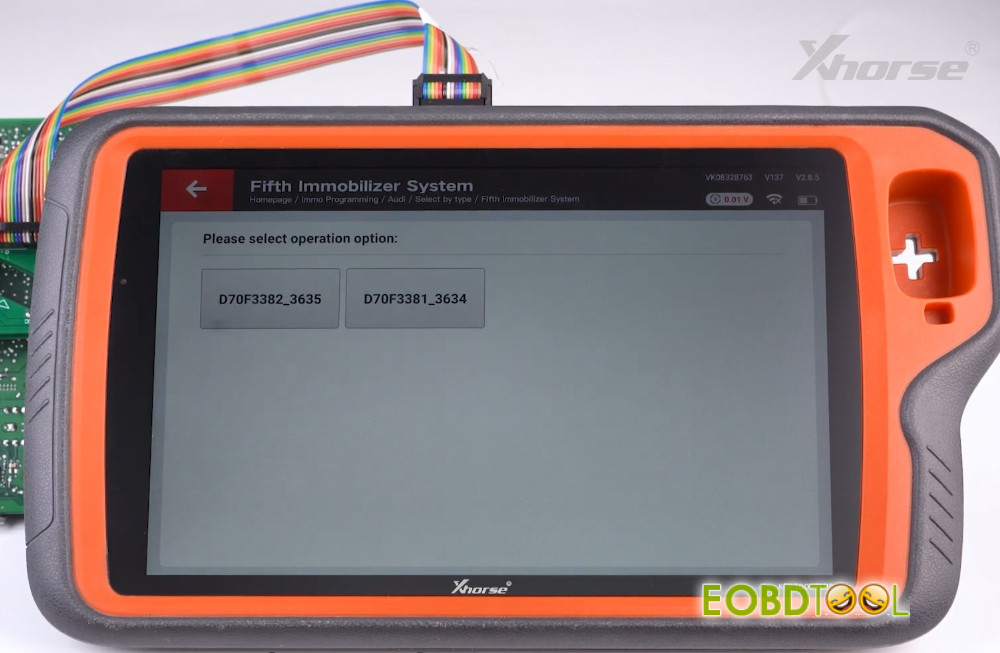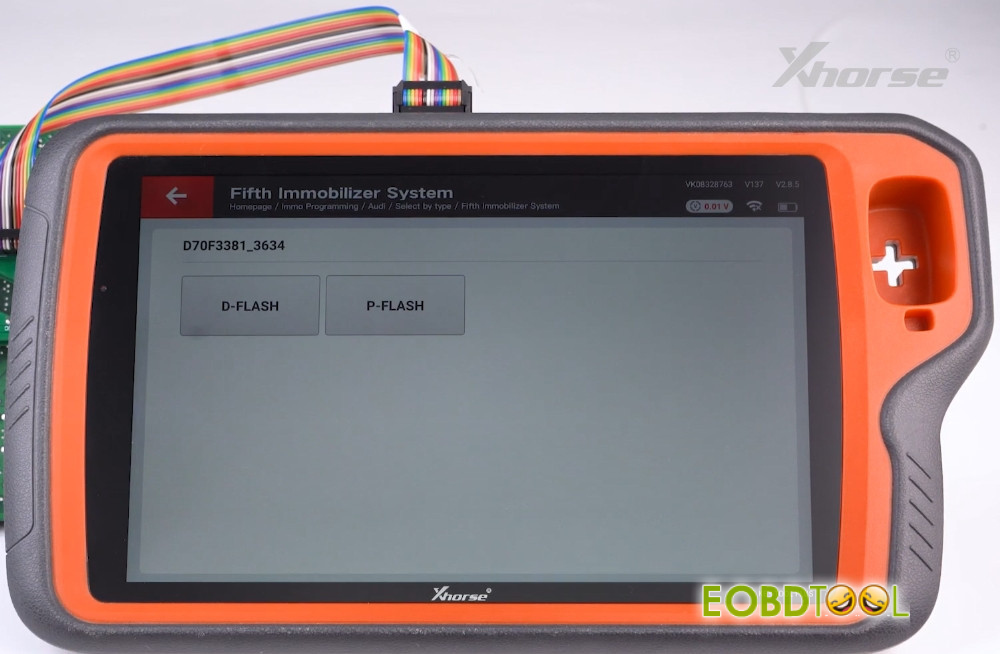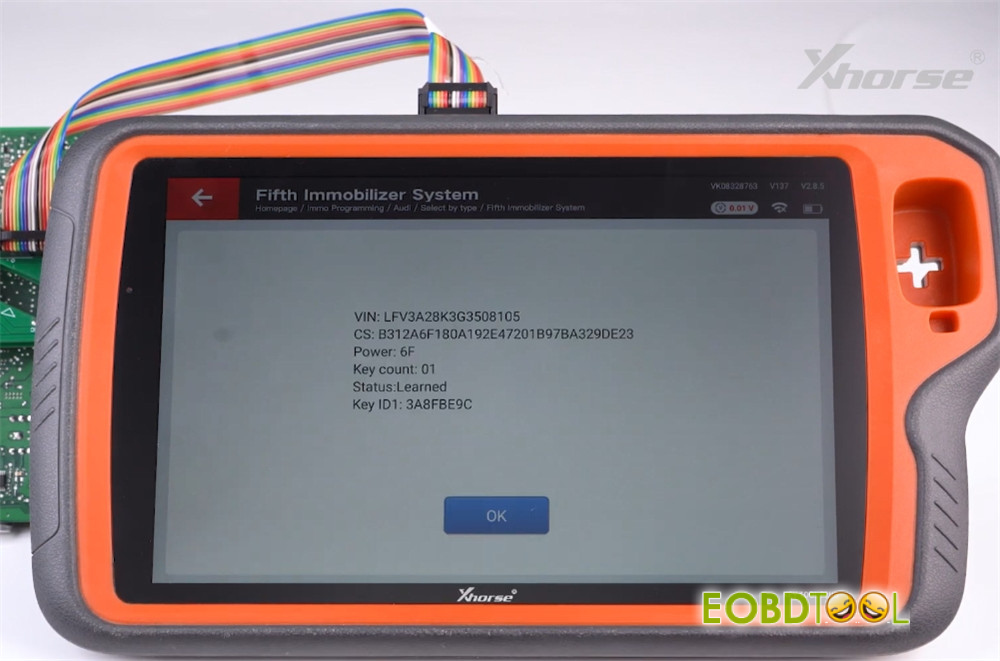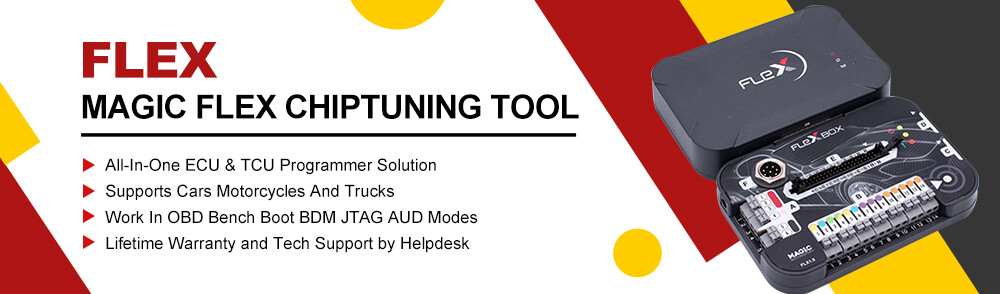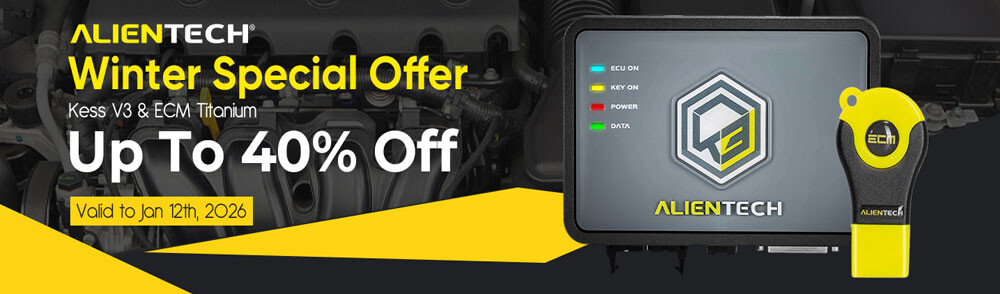Today we will show you how to use Xhorse AO.D BCM2 Solder-Free Adapter and Xhorse VVDI Key Tool Plus Pad or Multi-Prog to read the vehicle’s DFlash and PFlash, and then calculate the IMMO data.


The new version of the adapter supports all BCM2 series models.
Supported Types:
- Supports 5th-gen immo programming systems for A4L, A5, Q5, A6L, A7, A8, Lamborghini, VW Touareg, and more
- Supports all BCM2 versions including 03xx, 04xx, 05xx, 06xx, 07xx, and 08xx
- Supports reading/writing PFLASH + DFLASH without disassembly or soldering
Let’s get started.
First, connect Xhorse BCM2 Solder-Free Adapter to the BCM2 module.
It’s important to select the correct adapter.
We have two BCM2 modules, which match with Adapter A and Adapter B, respectively.

Check that the pins on the adapter are properly aligned with the module.
Make sure the FBL, MD, G&D, and VRCG pins are correctly positioned.
Refer to the wiring diagram and choose the right adapter.
We’ll demonstrate using Adapter A.
Align the pin positions and attach the adapter to the module.
Flip and snap the two side buttons to lock it into place.
Here’s how the assembled unit should look.
Next, use Xhorse Key Tool Plus Adapter Cable to connect the assembled adapter to Key Tool Plus


Once connected, you can begin reading the data—just follow the on-screen instructions.
e.g. Immo Programming-> Audi-> Select by type-> Fifth immobilizer System-> Read BCM2 Data
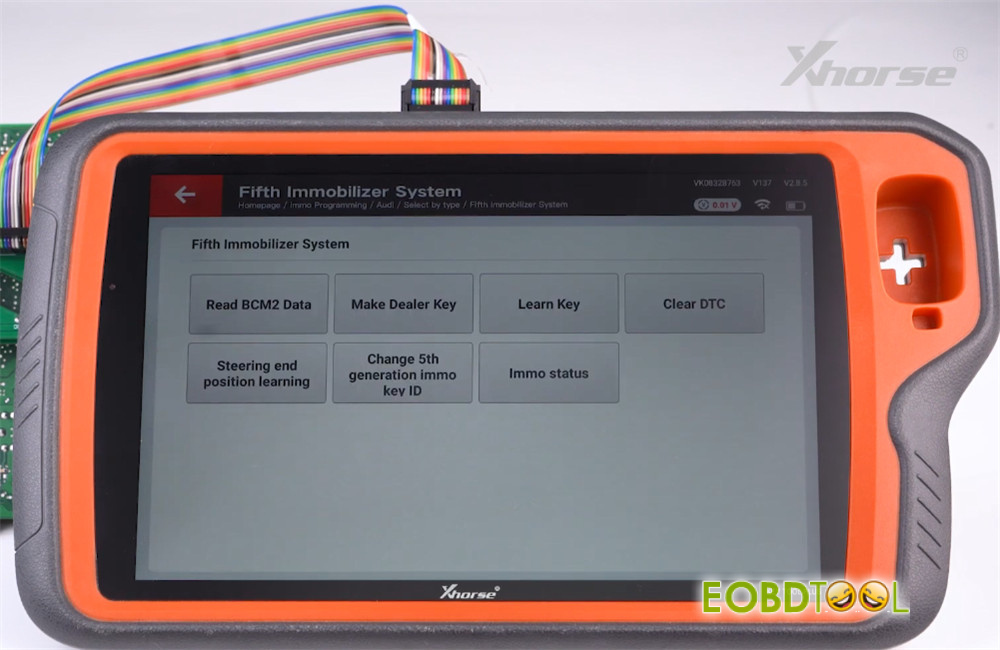
Tip: Older adapters require selecting the old adapter menu.
For the current new version, choose “Programmer Read (New Adapter)”
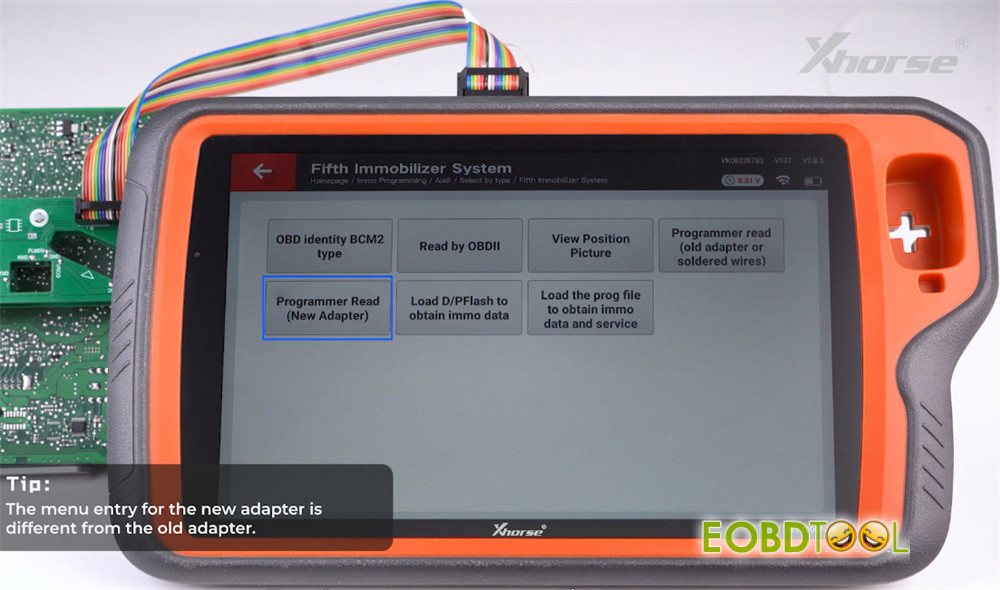
Select “Read D Flash.” You can also view the wiring diagram.
Click “Read.” Ensure the adapter and chip are properly connected.
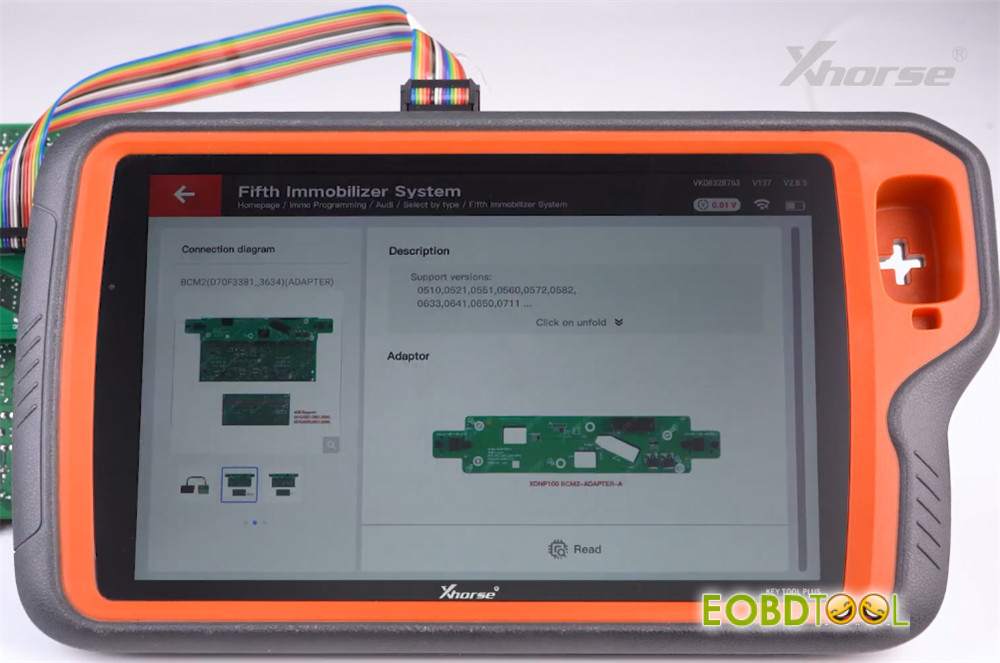
Read successful. Now click to read P Flash and follow the steps.
Once both are read successfully, return to the fifth immobilizer system interface.
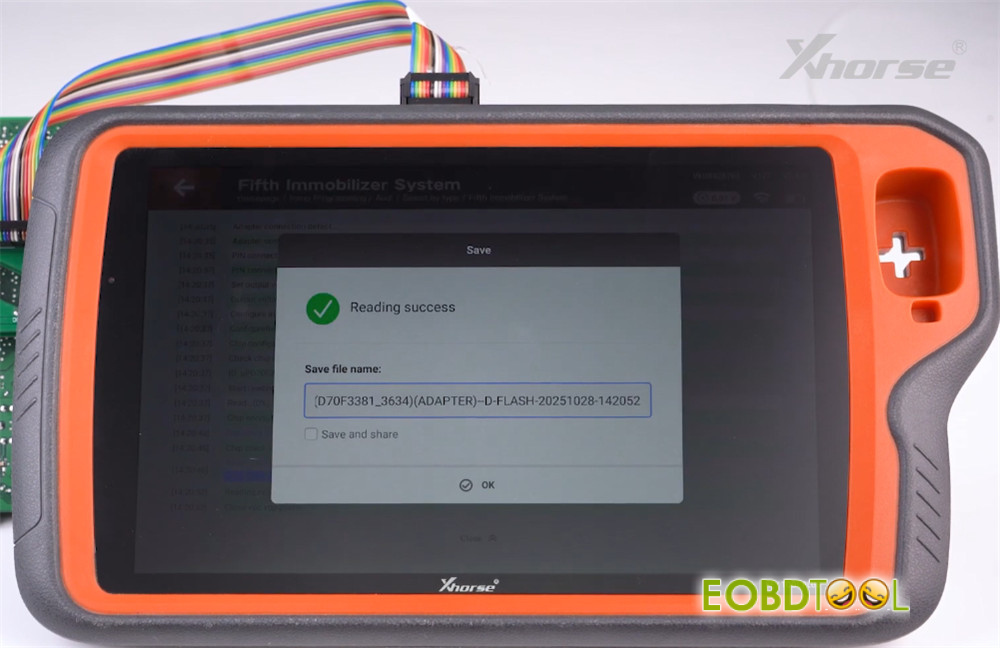
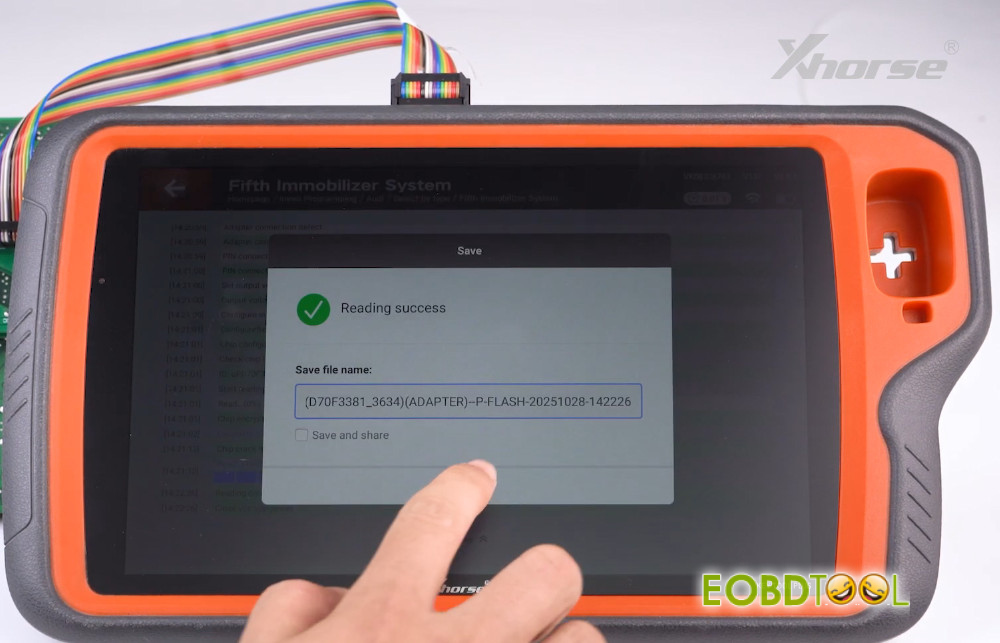
Load the D Flash and P Flash files you just read to obtain the IMMO data.
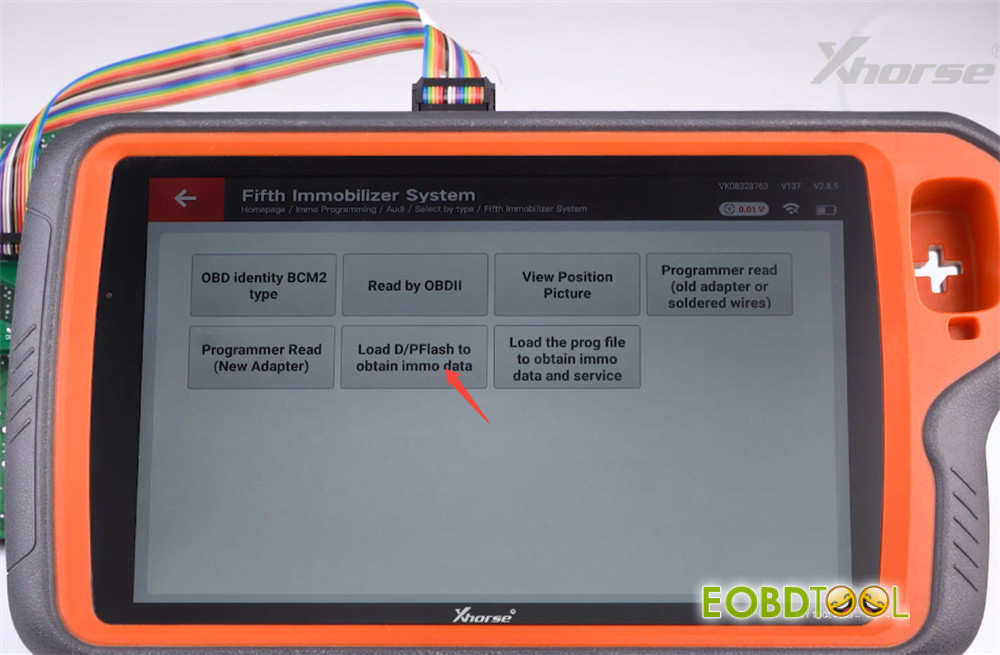
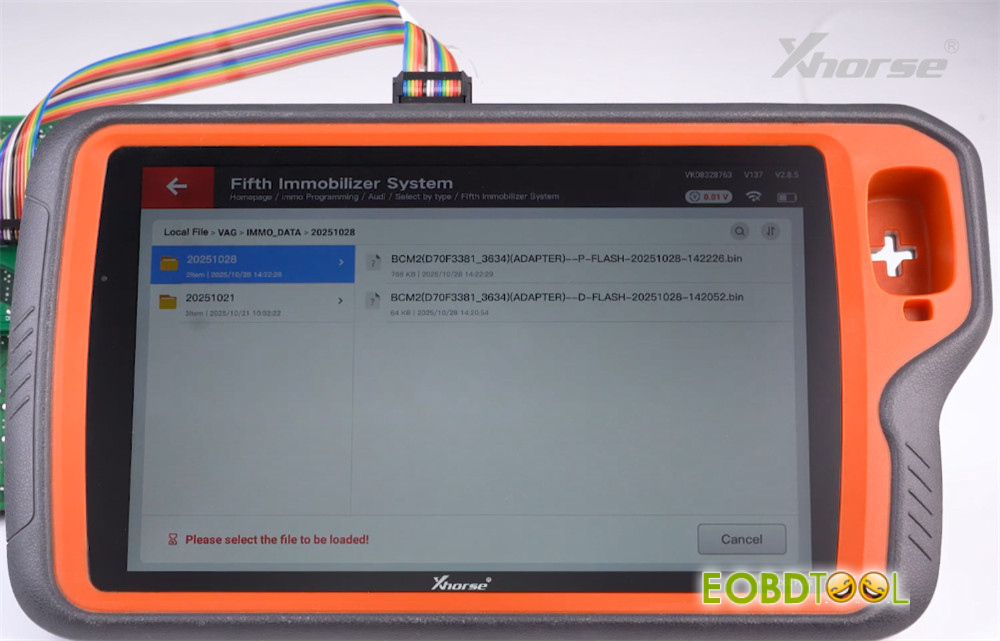
Data read successfully. Click “OK” to save the data.
After saving is complete, you can proceed to generate a dealer key or perform key learning.
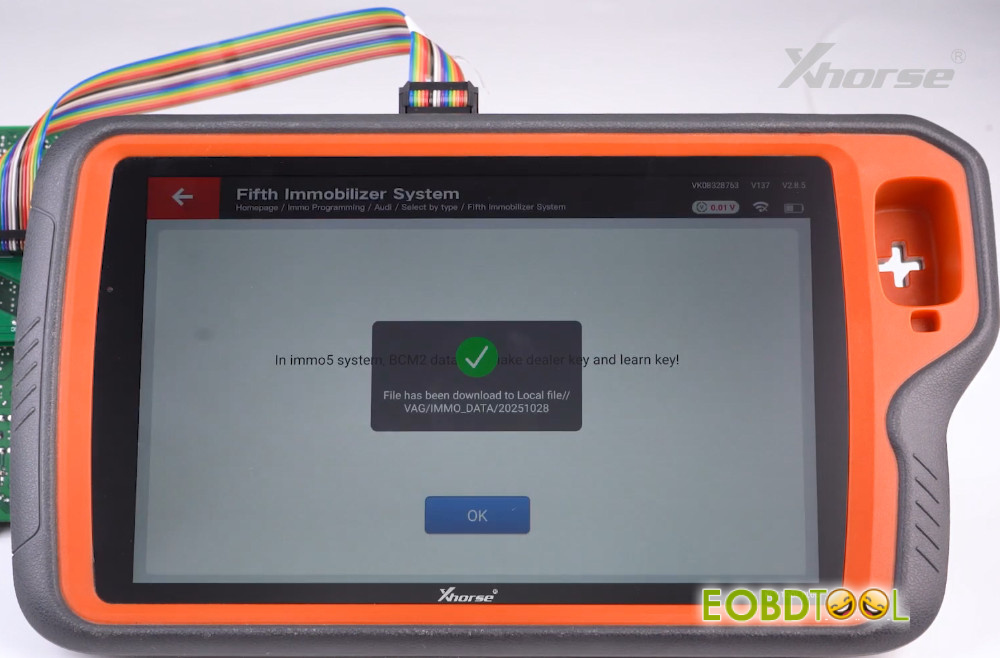
This procedure can also be carried out using Multi-prog.
You will need Multi Prog Adapter Cable for this.
Connect the assembled adapter to Xhorse Multi–Prog device, attach it to a computer, and supply 12V power to the programmer.

Then follow the same steps to read and save the data in sequence.
Flash read successful. Click “Save File.”
Continue to read P Flash.
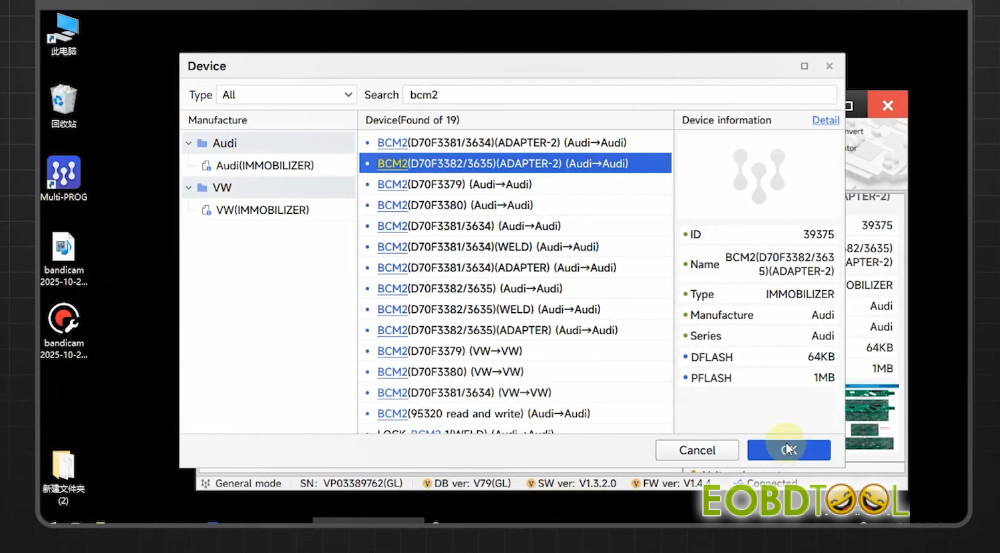
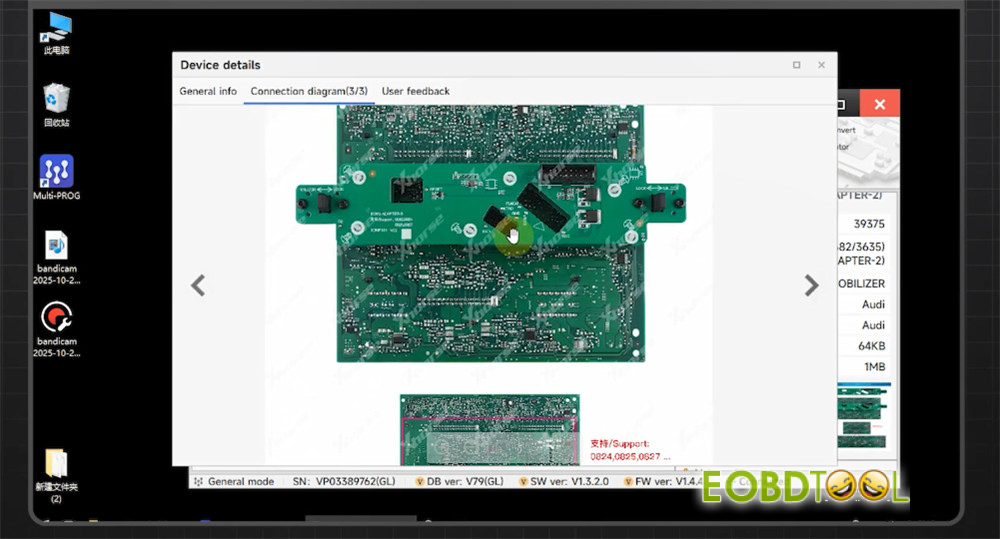
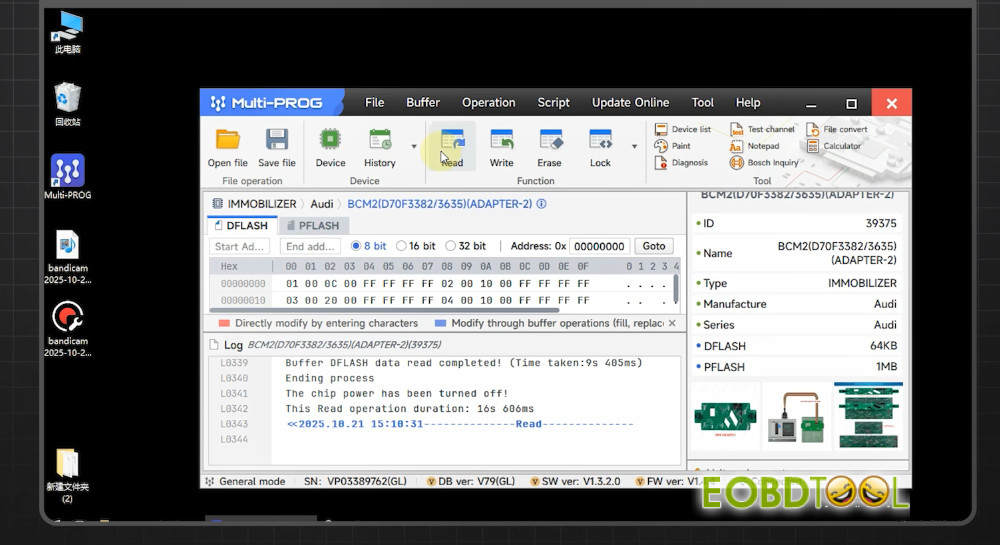
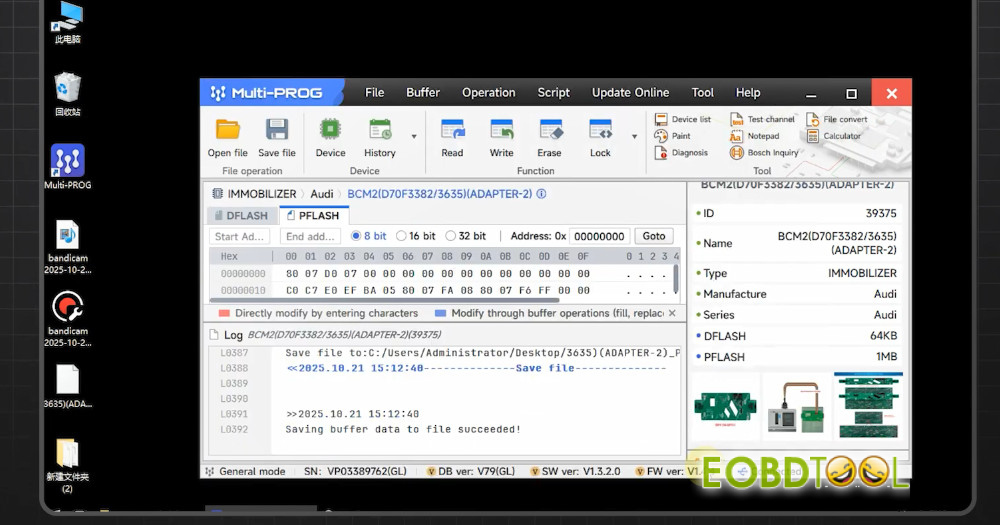
Once both files are read and saved successfully, you can use VVDI Key Tool Plus to load the saved D and P Flash files to obtain the necessary data—this can then be used to generate keys or perform key learning.