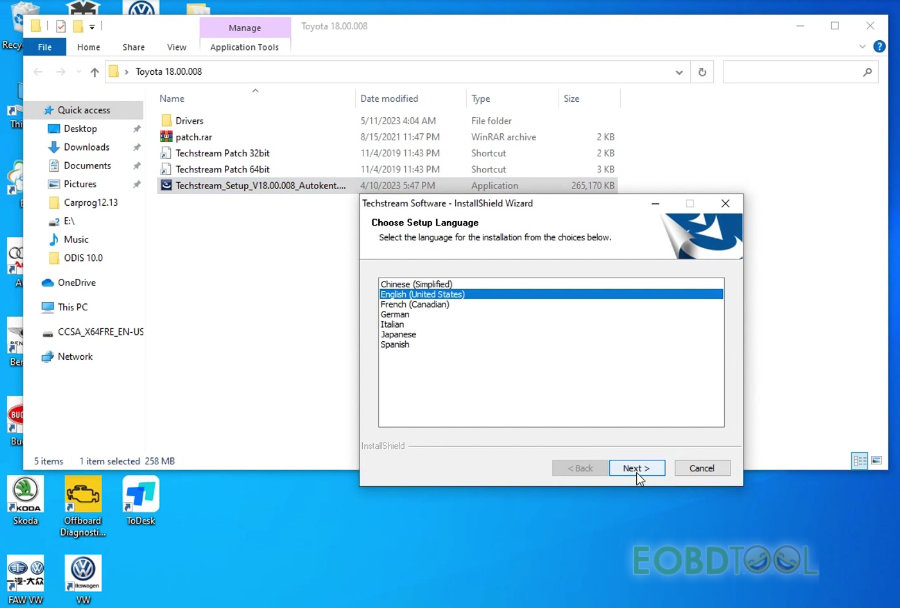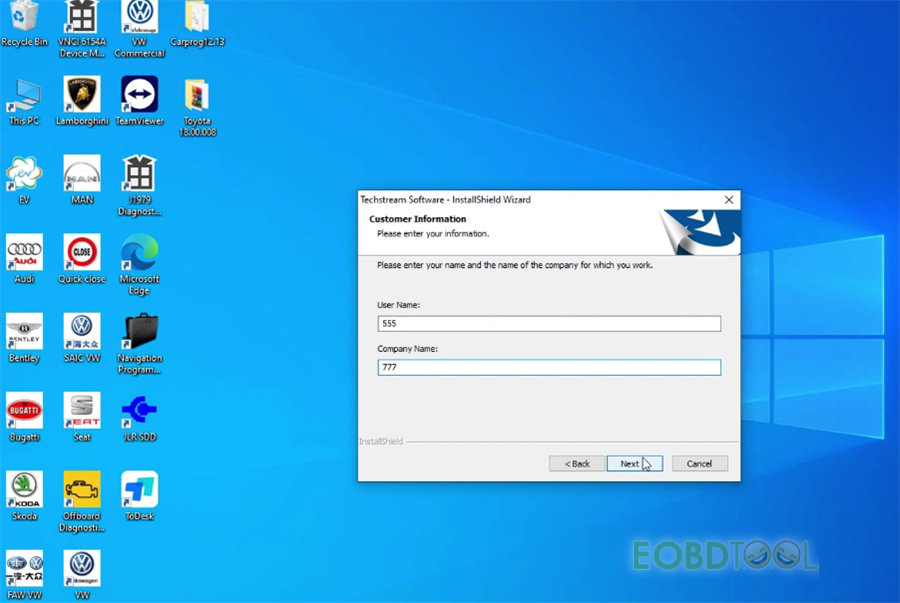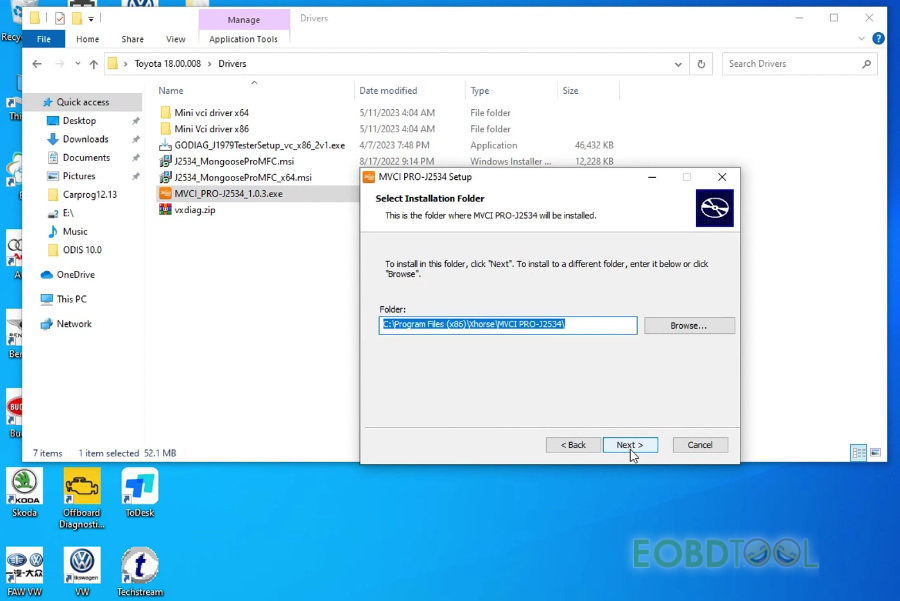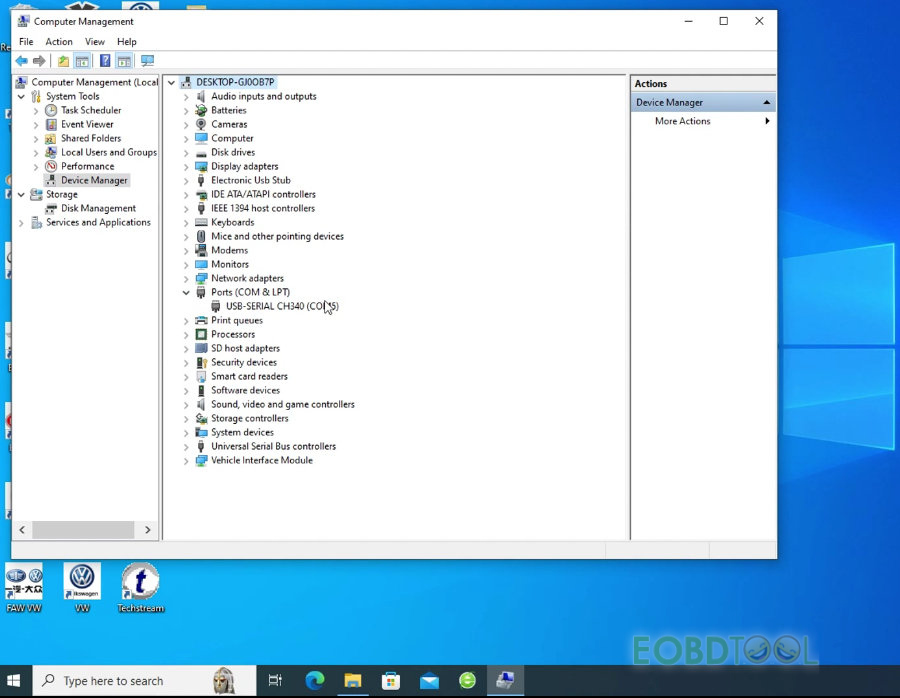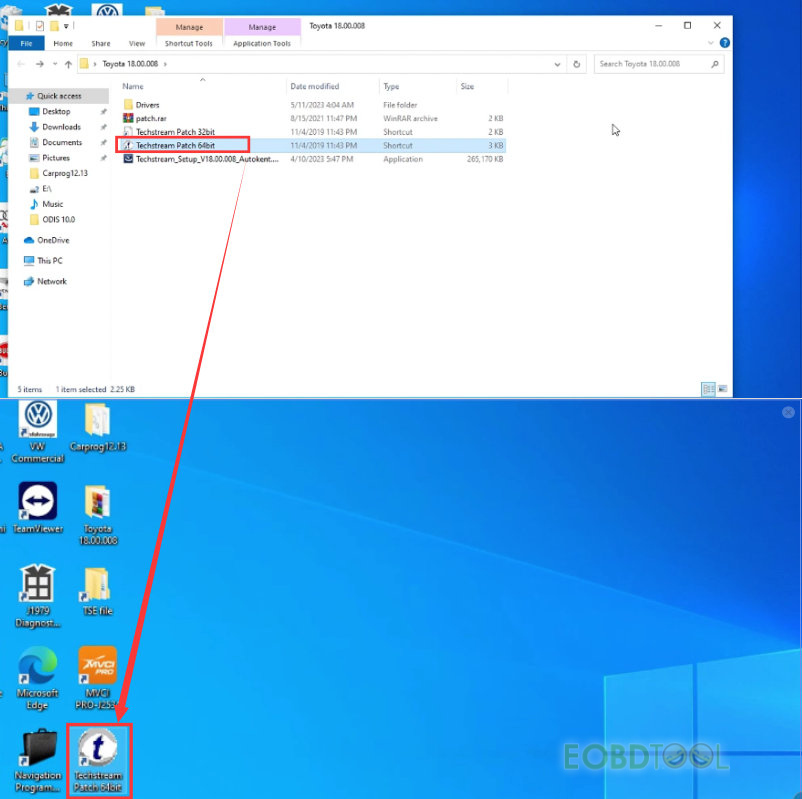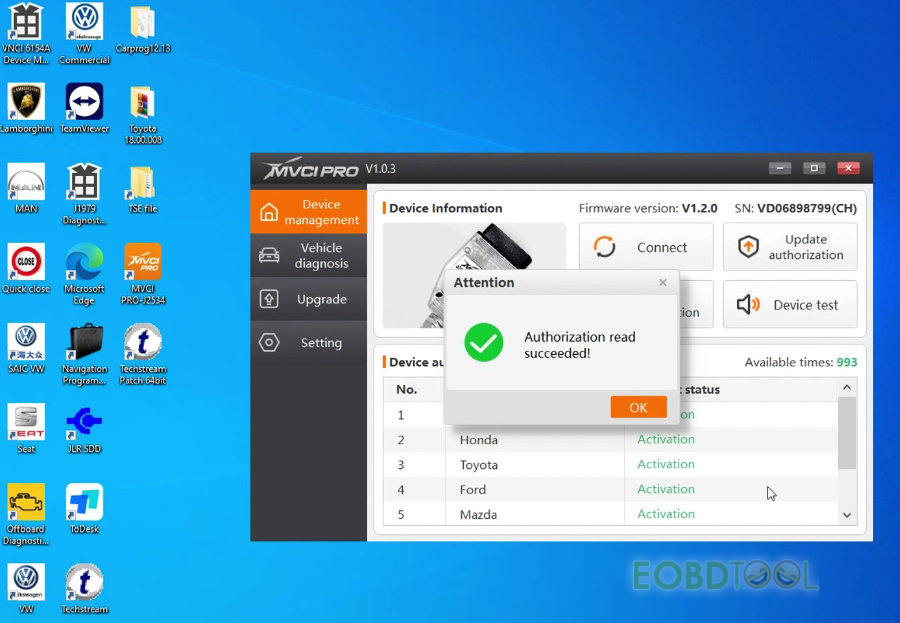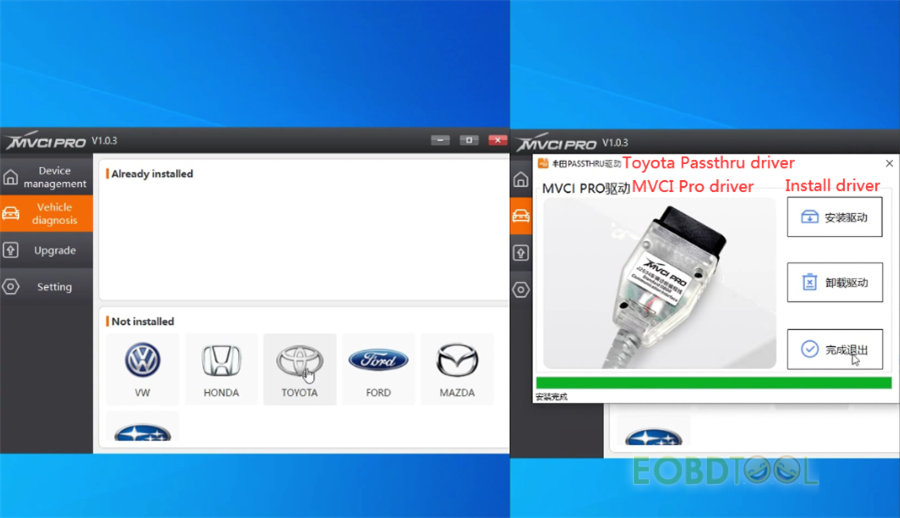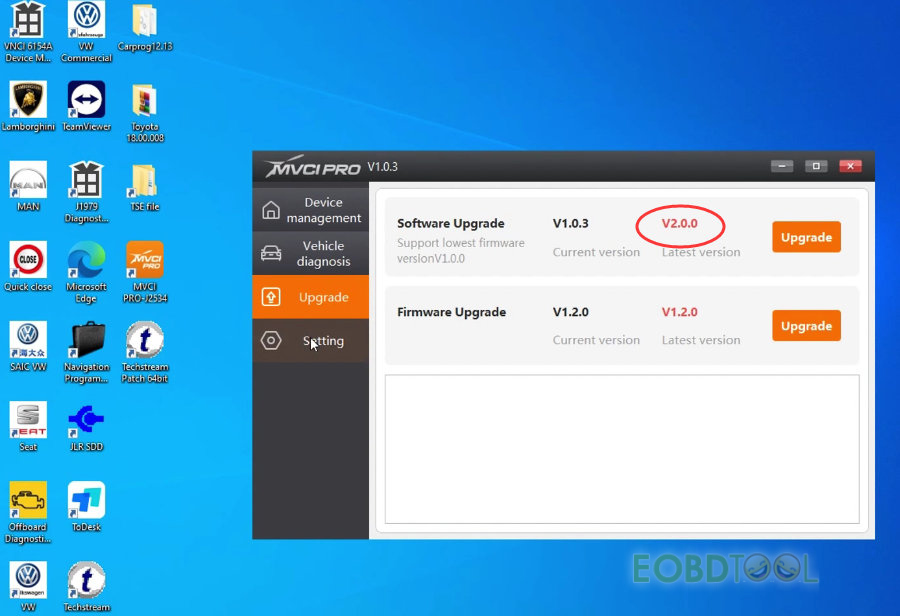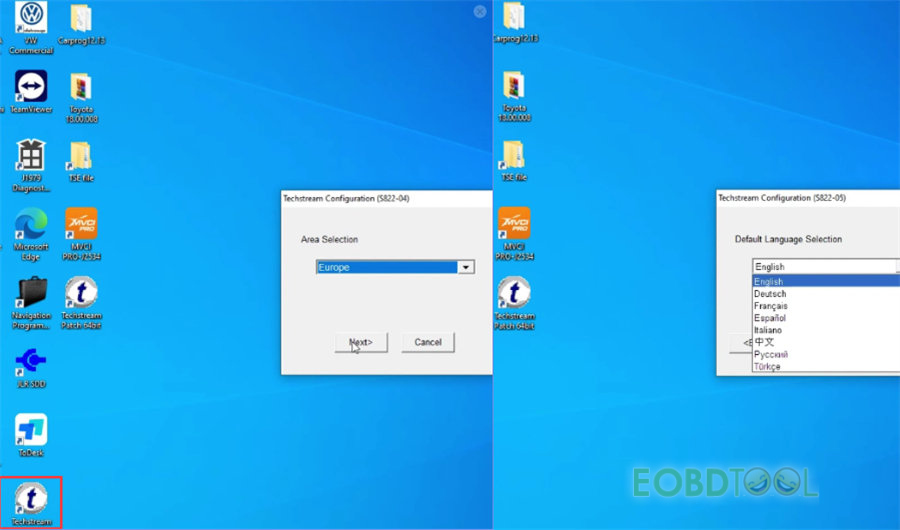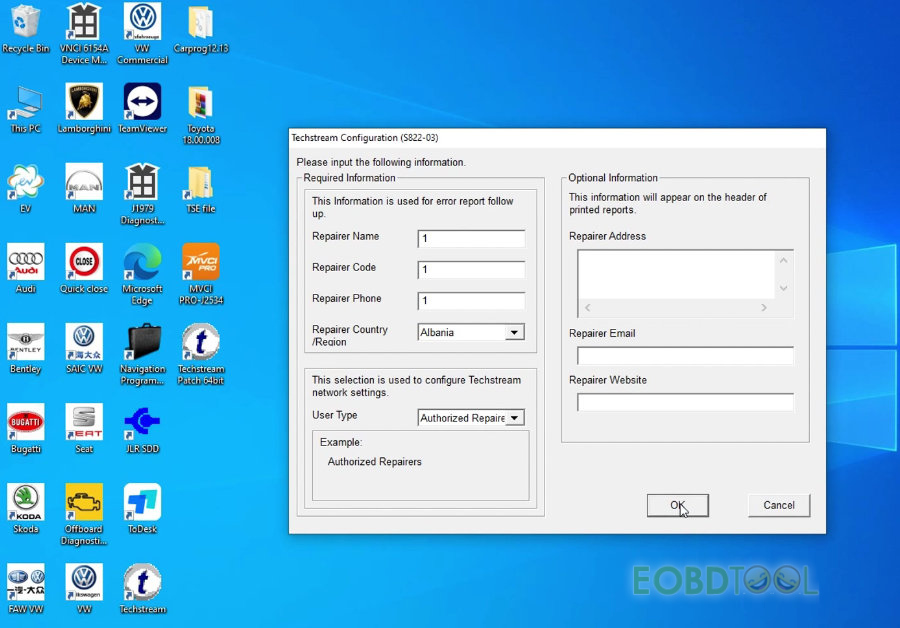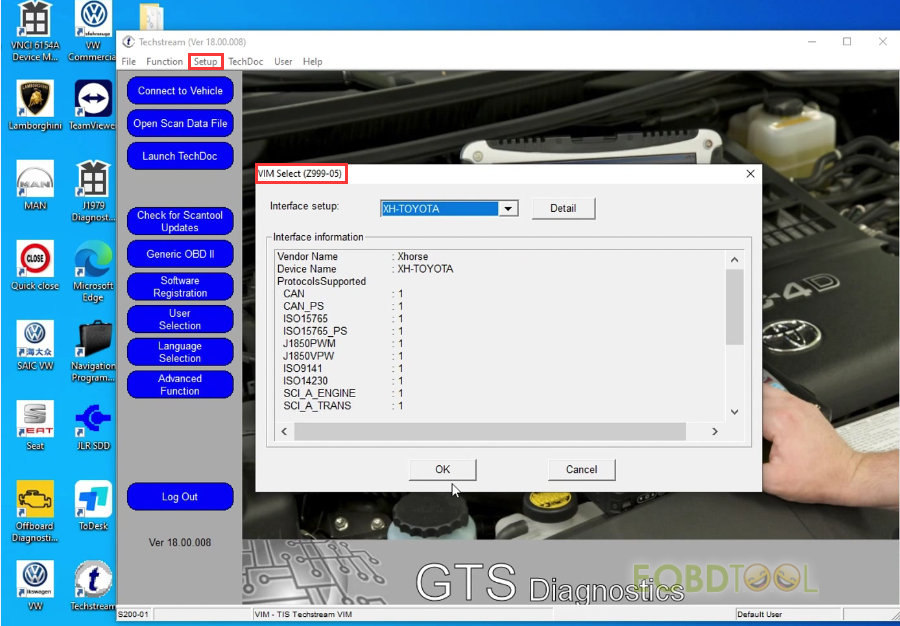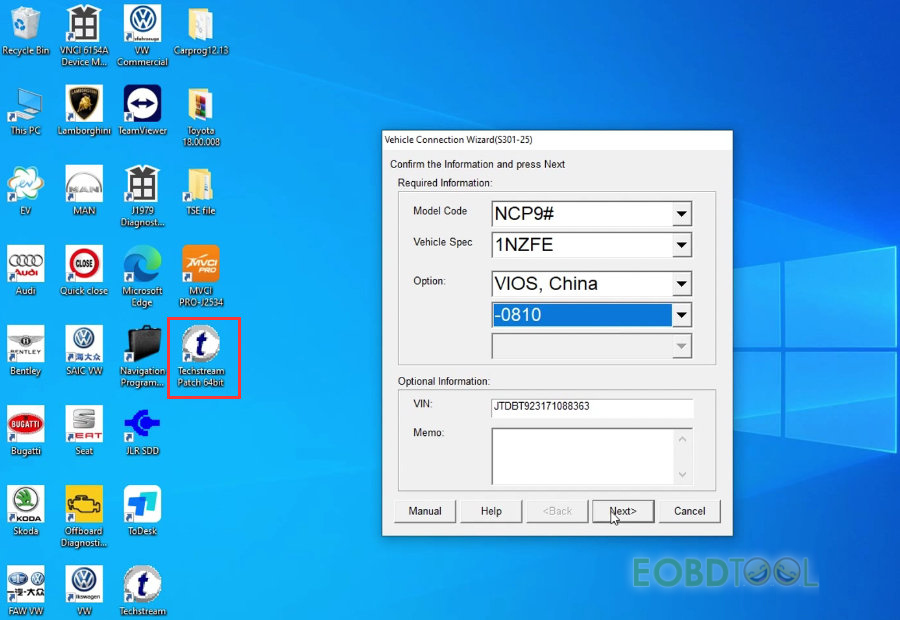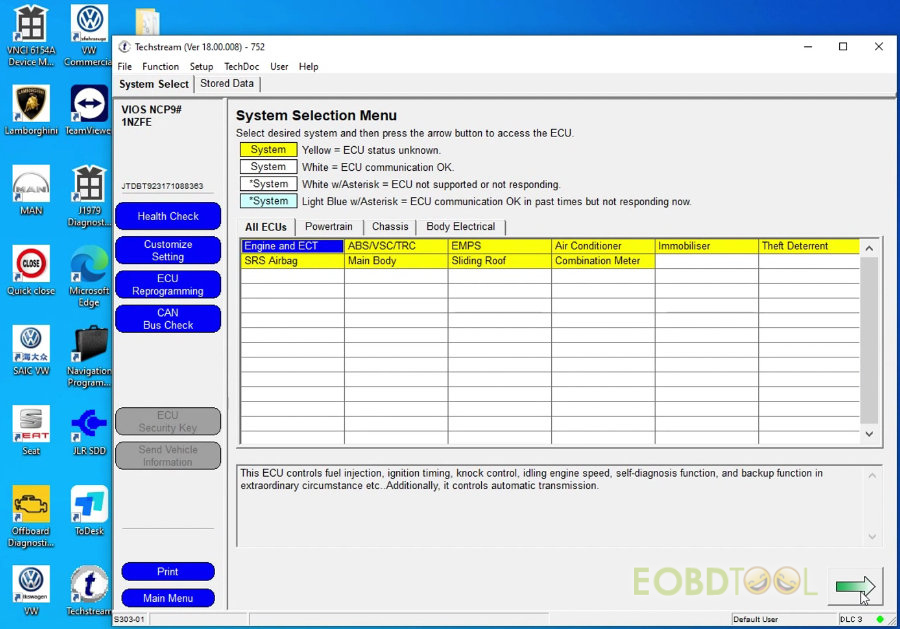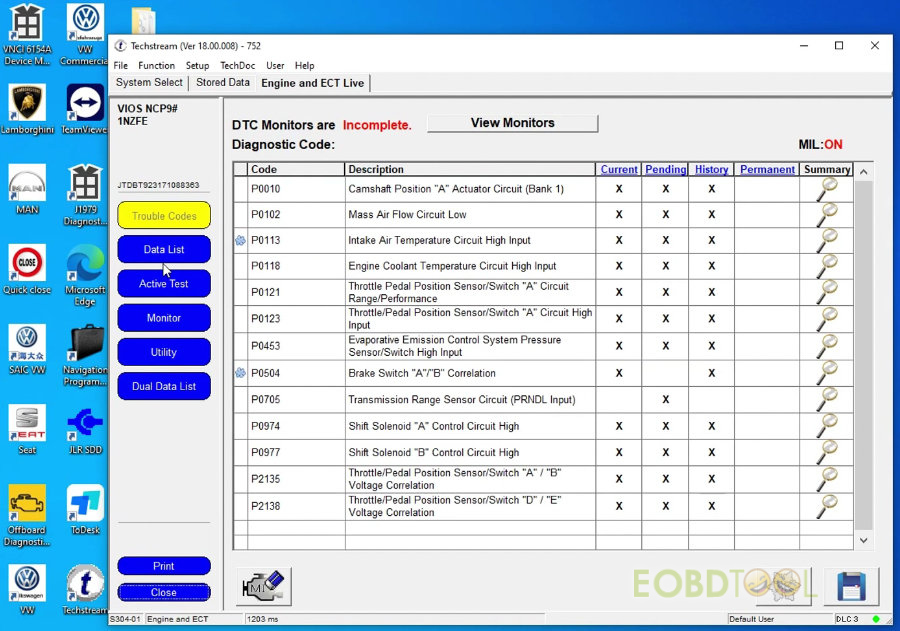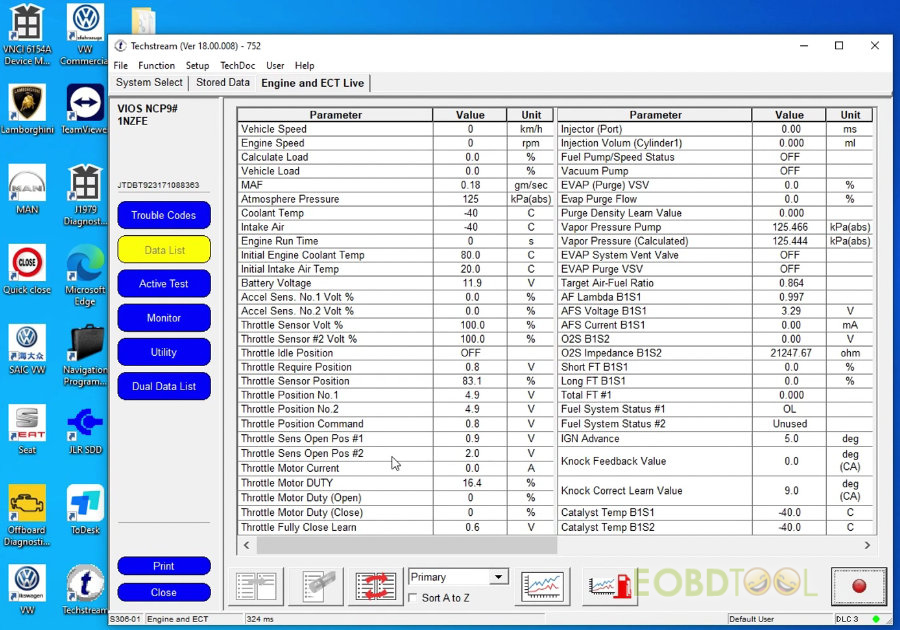Xhorse MVCI Pro J2534 Passthru Cable works perfectly with Techstream 18.00.008 to diagnose TOYOTA DTCs. The MVCI Pro driver and TIS software are required to be downloaded and installed on the computer with Win8 or Win10 64-bit (32-bit is not supported, Win7 64-bit can be tried on your own).
1.Download TOYOTA Techstream18.00.008 and MVCI Pro driver
- Free download TOYOTA Techstream software and patch
Techstream 18.00.008 setup:
https://disk.yandex.ru/d/_RosgIIDNM9vrQ
Drivers & patch:
https://drive.google.com/drive/folders/1JEPEqc_3LKIGsbmzsOCXNJch2U4o5xQO?usp=share_link
Language: English, Chinese, French, German, Italian, Japanese, and Spanish
Size: 52.2MB
No password
Software version: 1.0.3 (newest version: V2.0.0)
Firmware version: 1.2.0
Language: English & Chinese
2.Install Techstream 18.00.008 software & patch, and MVCI Pro J2534 driver
- How to install TOYOTA Techstream 00.008?
After downloading, extract the Toyota 18.00.008 folder, and open Techstream_Setup_V18.00.008_Autokent… application
Select the setup language
Accept the agreement disclaimer
Enter user name and company name (fill in any words or number)
Start to install and wait a moment till the installation process is finished
- How to install Xhorse MVCI Pro J2534 Driver?
After downloading, open MCI_Pro_J2534_1.0.3.exe, and follow the on-screen prompts to install directly.
Check if the USB driver is installed in the Computer management/device manager/Port (COM& LPT) item.
- How to install Techstream Patch?
Copy the Techstream Patch 64bit from Toyota 18.00.008 folder and paste on the desktop.
3.Run MVCI Pro J2534 driver+ Toyota Techstream software& patch
After installation, connect MVCI Pro cable to the computer and vehicle.
- How to use MVCI Pro driver?
Run MVCI Pro V1.0.3 driver
Go to “Device management”, click “Connect” to enable device connection, and click “read authorization” to check the current authorization status and available times.
Go to “Vehicle diagnosis” to install Toyota Passthru driver (select TOYOTA>> install driver)
Go to “Upgrade” to check the software and firmware version, now the latest software version is V2.0.0, you can click “Upgrade” to update it online directly.
In the “Setting” , you also can select the language and open log.
- How to use Toyota Techstream software?
Open Techstream program on the desktop
Select area>> default language
Input the repairer name, code, phone and country/region, which are used for error report follow up.
When it appears the software register page, click “Cancel” to continue.
Click Setup>> VIM Select and set XH-TOYOTA as interface
- How to use Toyota Techstream patch?
Open Techstream Patch 64bit program on the desktop
Confirm the vehicle connection info and press “Next”
Click system select>> engine and ECT
Read trouble codes successfully
View the data list OK.
Xhorse MVCI Pro J2534 Cable with HDS3.104.024 diagnoses Honda perfectly as well, click here to review.