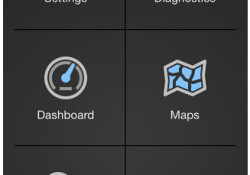I have an BMW INPA cable myself but used to install it on a XP laptop. Recently some forum members are asking is it possible to use it on Windows 7 system? If yes, how to? After much research, I have finally got it working and hope this can help any of you. I only used it on my E46 M3 (2004) and so I can confirm that it works fully with this car but I cannot guarantee if it works on other BMW cars. 1. Buy a cable I purchased my cable from Careucar. It came with software in a mini CD. This is the specific cable that I purchased and that I can confirm works: http://www.eobdtool.co.uk/wholesale/best-price-bmw-inpa-k-can-with-ft232rl-chip.html 2. Setup/Configure your OBD2 USB Cable Put the CD into your PC. Connect the cable into a USB port on your PC. The PC should automatically search USB cable drivers. Follow the prompts to install the driver. Once installed, go to Control Panel -> System -> click on the Hardware tab, and then click on Device Manager to make sure there is ‘USB Serial Port (COMX)’. Right-click on the above and select ‘Properties’, then click on the ‘Port Settings’ Tab and then click on ‘Advanced’. Change the ‘Com Port Number’ entry to ‘COM1′. Change the ‘Latency Timer (msec)’ to ’1′. Click on ‘OK’ and close all the windows, restart your PC to confirm all the changes. 3. Install INPA/EDIABAS software Extract the contents of the downloaded file ‘INPA-6.4.3-full.rar’ and you’ll find a NRG file. This is a CD image that you’ll need to either burn to a CD or extract to a folder using a tool such as ISOBuster. Once extracted, go into the following folder ‘/REFERENZ/INSTALL/’, right-click on ‘INSTPROG.exe’ and select ‘Properties’, click on the Compatibility tab and change the dropdown to Windows XP SP3 as the Compatibility Mode, also tick ‘Run As Administrator’, then click ‘Ok’, then double-click the file to run the installation. Select ‘English’ as the language and click ‘Next’. Select ‘Next’ until asked for ‘Configuration’, scroll to ‘BMW Group Rectification Programs UK’, click ‘Next’. Tick the option ‘Complete’ for all of the options shown. Select ‘Next’ and allow the installation to start. After a minute or so, installation will complete, close the Window. The BMW INPA software can also be downloaded from here. 4. Verify environment variables Go into Control Panel -> System -> Advanced System Settings. Select ‘Environment Variables’ and then verify that the System Variables ‘TMP’ and ‘TEMP’ both contain the path ‘C:EDIABASBin’ within the ‘Value’ string – for instance “C:WindowsTemp;C:EDIABASBin”. 5. Prepare Installation Files Extract the contents of the downloaded file ‘INPA_502_Updated.rar’. You’ll use the contents of this archive during the next three steps. 6. Install BMW Tools From the above extracted file set, find the file ‘Step 1_ Install BMW Tools.exe’, right-click on it and select ‘Properties’. Click on the Compatibility tab and change the dropdown to Windows XP SP3 as the Compatibility Mode, also tick ‘Run As Administrator’, then click ‘Ok’ Double-click on the above file to start the installation. Set the Destination Path C:BMW Tools (Don’t change this path) -> ‘Install’ -> ‘OK’. Select ‘English’ -> ‘Continue’ -> ‘Continue’. Select ‘C:’ -> ‘Continue’. Select ‘Skip’ -> ‘Next’ Accept the defaults for programs to update, then click ‘Next’. Select ‘Com1′, ‘OBD’ and ‘USB to Serial Adapter’ -> ‘Continue’ -> ‘Continue’. The installation will begin and complete. 7. Install INPA/EDIABAS 6.4.7 and 5.0.2 From the above extracted file set, double-click the file ‘Step 2_ Install INPA.exe’.… Continue Reading →