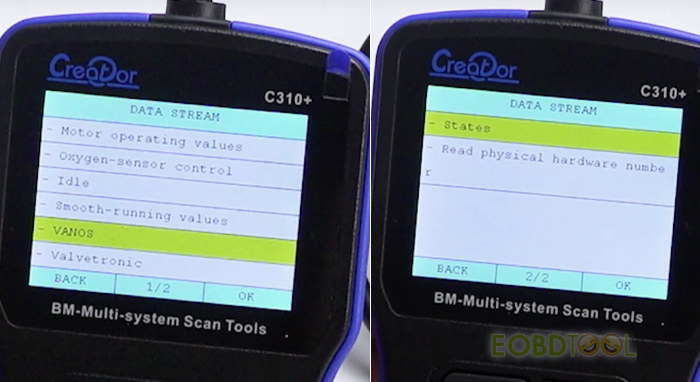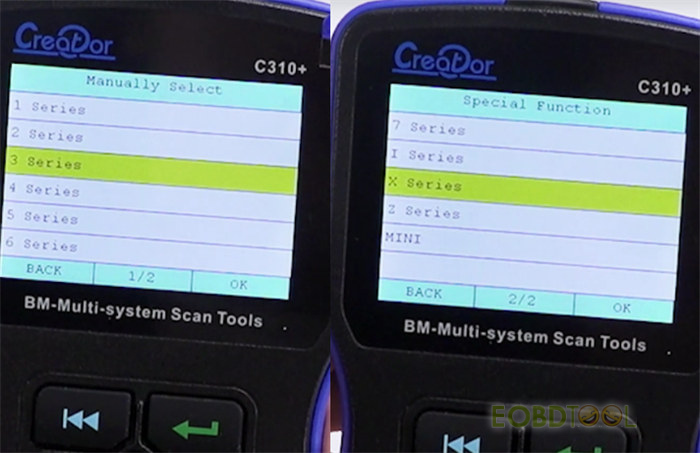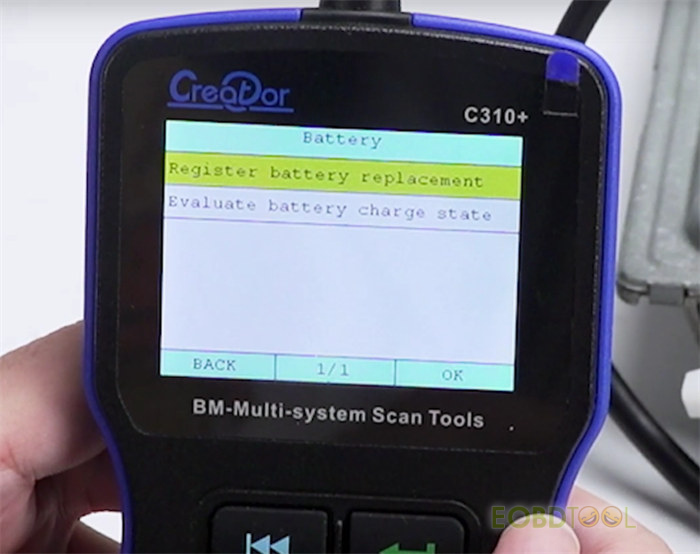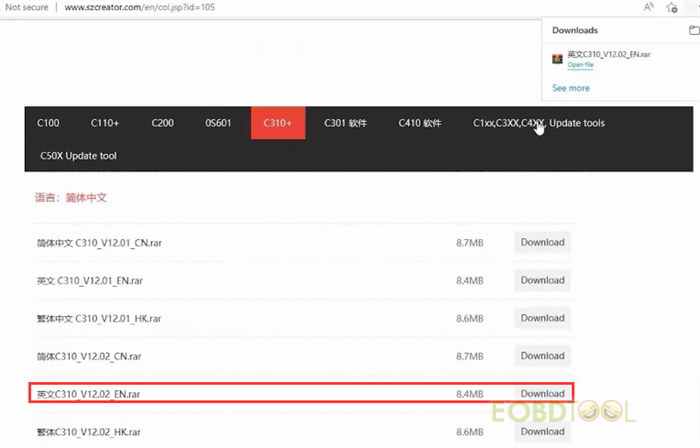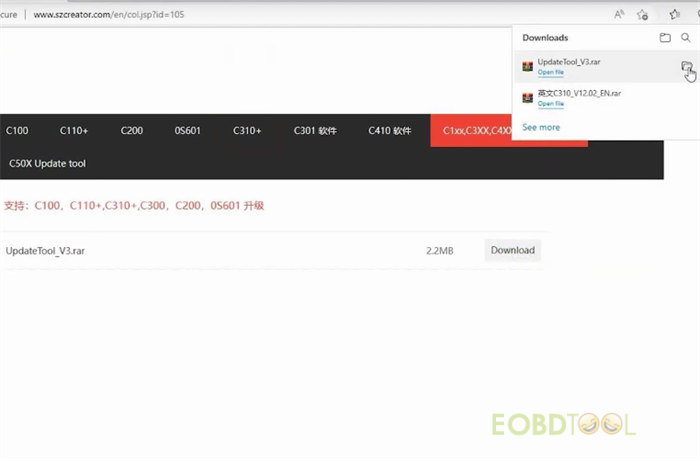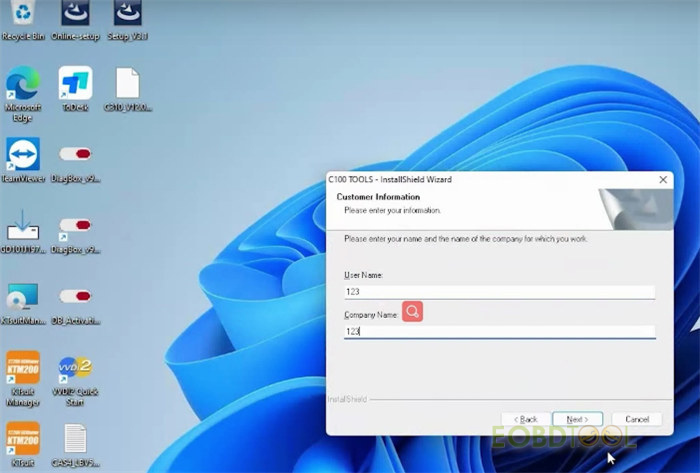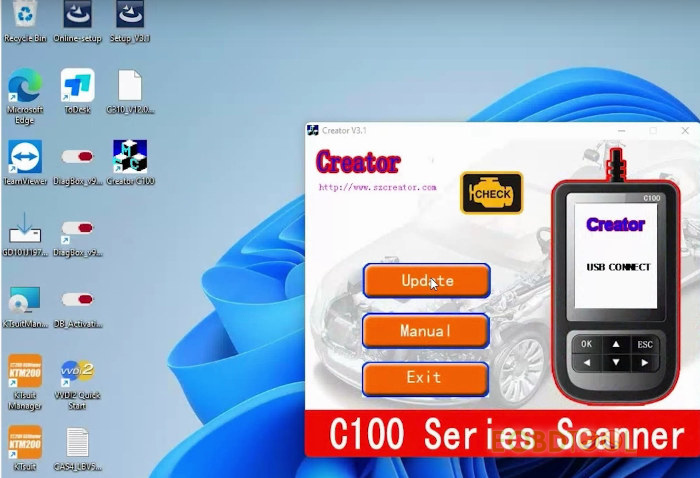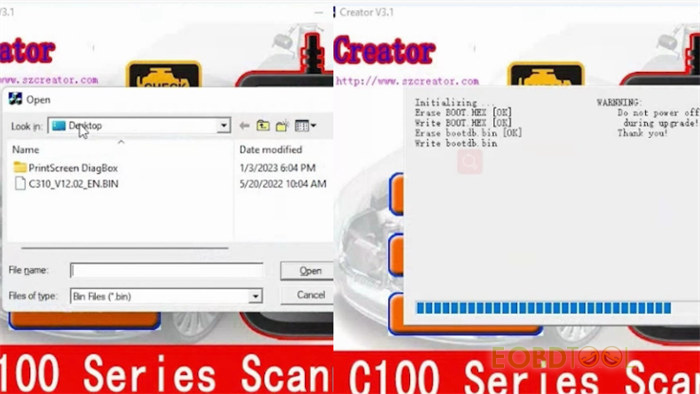This post is available with the guide of Creator C310+ BMW multi-system scan tool.
PART ONE:
Creator C310+ BMW Package
The package comes with the following goods.
1pc x C310+ Scanner
1pc x User’s Manual
1pc x CD
1pc x USB Cable
1pc x bag
PART TWO:
Creator C310+ BMW Function Menu Display
Connect C310+ scanner and the BMW (ECU) via the OBD cable
Power up the BMW ECU, and turn on the hand-held scan tool
Then you can see the function menu incl. Auto scan, Manually Select, Service, Throttle, Battery and Infor.
- Auto scan covers the function below:
ECU information
Read trouble codes
Clear trouble codes
Read data stream
Incl. Motor operating values, Oxygen-sensor control, Idle, Smooth- running values, VANOS, Valvetronic, State, Read physical hardware number
- Manually select: you can select the BMW car series to do
Car models incl. 1/2/3/4/5/6/7/I/X/Z series and Mini
- Throttle: you can clear adaptation
- Battery: you can perform register battery replacement and Evaluate battery charge state
- Information: it shows the Creator C310+ code reader SN, software, software version and SW date.
PART THREE:
Connect the scanner to the computer via USB cable
It will show USB is connected once connect successfully.
Visit www.szcreator.com
Select Software Download>> C310+ software>> C310_V12.01_EN.rar>> Download
Then select X110, C310 Series Upgrade Tool>> Upgrade Tool_V3.rar>> Download
After download, extract both folders to the desktop
And run the Upgrade Tool program (CT100 Tools) to install
It’s easy to install. Just follow the on-screen prompts to do. For the user name and company name, input any such as 123 to complete the installation.
After installation, open Upgrade Tool and click “Update”, load the creator C310 upgrade file
Wait a while till the process is completed
Disconnect the USB cable
Then you can perform diagnosis and special function for your BMW car normally
Creator C310+ BMW car list (newest)