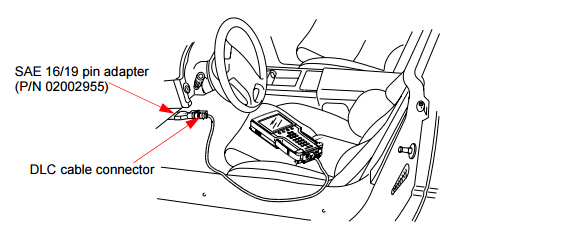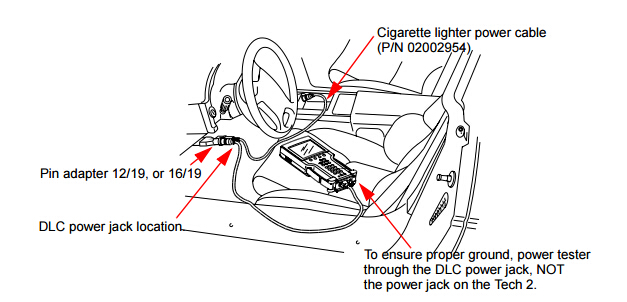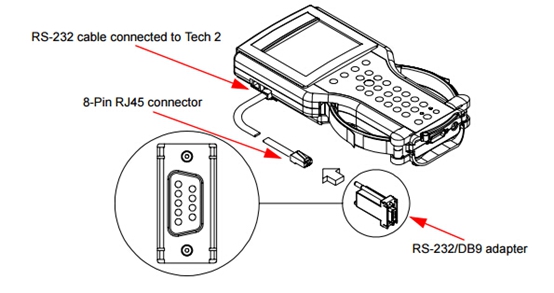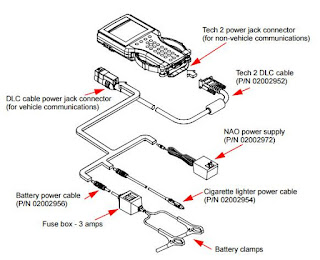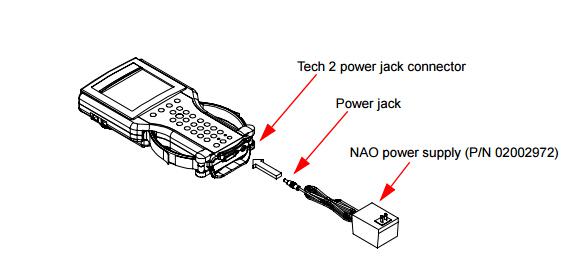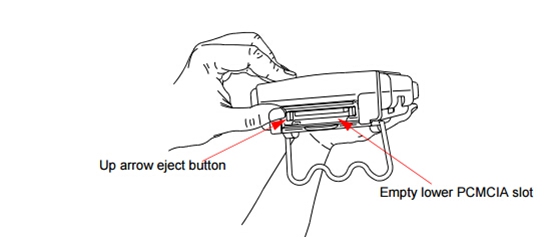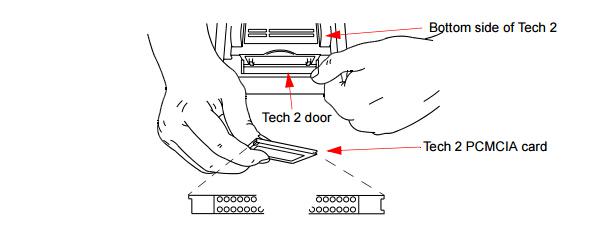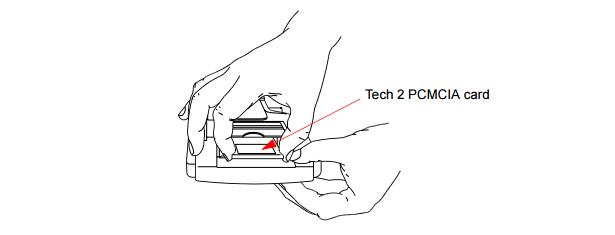I. How to Connect GM TECH 2 with Vehicle
The Tech 2 receives power through the DLC cable connection to vehicles equipped with On-Board Diagnostics (OBD II) (Figure 3-23).
In the case of vehicles not equipped with OBD II, an external power source such as a vehicle cigarette lighter must be used (Figure 3-24).
II. How to Connect GM TECH 2 with PC
It may be necessary to connect the Tech 2 with a PC for the following reasons:
• Transfer of vehicle data (calibration information, “snapshot,” etc.) from the Tech 2 to the PC
• Transfer of vehicle calibration data from the PC to the Tech 2
• Transfer of data (software update, etc.) from the PC to the Tech 2
• Before connecting Tech 2 to the PC, the following steps should be taken: • Make sure that the RS-232 cable (P/N 02001358) is attached to the Tech 2 RS-232 port located on the left side of the Tech 2.
• Make sure the appropriate power supply is connected to the DLC cable power jack connector,
or to the power jack connector at the bottom of the Tech 2.
• Make sure the PCMCIA card is fully inserted into the upper slot at the top of the Tech 2.
Ejection of PCMCIA Card
PCMCIA Card Keying
FIGURE 3-10. PCMCIA Card Insertion