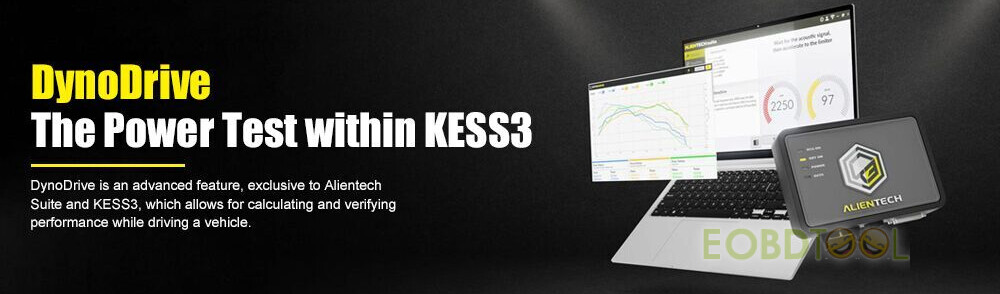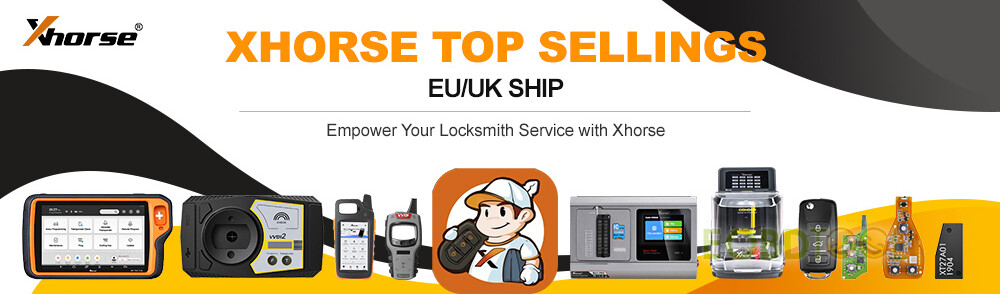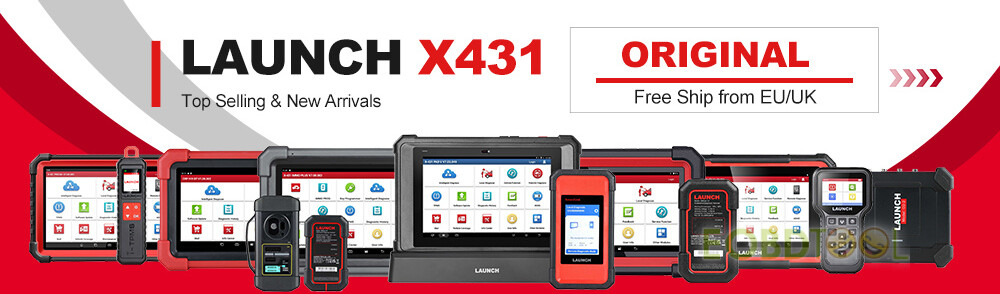ICOM, ICOM A1 and Common version ICOM A2 Firmware Update Steps and Note:
9 Steps:
1. Use Network cable to connect ICOM (ICOM A1 or Common version ICOM A2) with a computer, charge ICOM (ICOM A1 or Common version ICOM A2) with 12V power adapter or connect ICOM with the BMW vehicle.
2. Open IE Internet Exploer, browse http://169.254.92.38:60080/, log in with username/password: root/NZY11502.
3. Click “Update Firmware”, you will see ICOM firmware version information.
4. Choose file “ICOM-BootImage-01-25-02.bin“, set image type to SYSTEM, click “Send the file”.
5. When it pops up “Write the image file to the flash?”, click “Yes”, then ICOM indicator light will turn red.
6. When it pops up “The SYSTEM IMAGE update was successfull”, click “Update Firmware”.
7. Choose “ICOM-ApplicationImage-01-40-05.bin“, set image type to APPLICATION, click “Send the file”, it will take several minutes since the file is a little bit large.
8. When it pops up “Write the image file to the flash?”, click “Yes”, then the ICOM indicator light will turn red for the second times.
9. When it finish upgrading, click “reboot” to reboot the computer.
Important Note:
1. Setting up your computer to obtain an IP address automatically
2. Firstly choose the smaller file “ICOM-BootImage-01-25-02.bin” , then set image type to SYSTEM;
Secondly choose the bigger file “ICOM-ApplicationImage-01-40-05.bin”, then set image type to APPLICATION.
Free Download ICOM, ICOM A1 and Common version ICOM A2 Firmware Update Files:
http://pan.baidu.com/s/1miJ8Po0