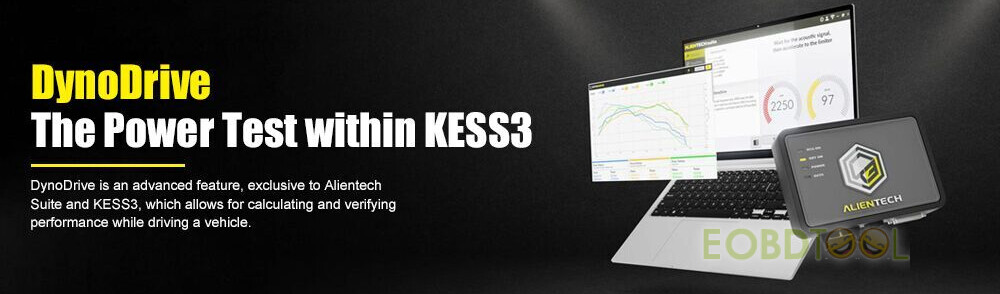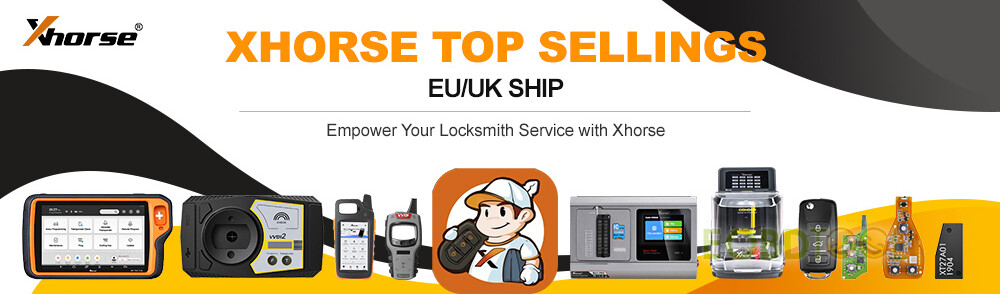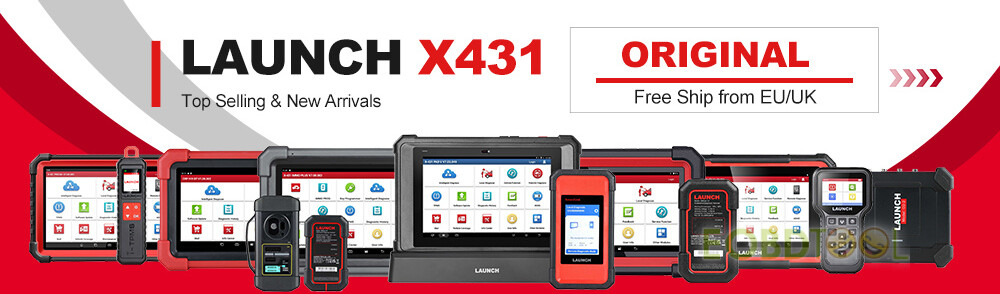Launch X431 SmartLink 2.0 supports local diagnosis and super remote diagnosis. Super remote diagnosis can help users diagnose vehicles from a thousand miles. How to activate the remote diagnosis function for X431 Pro5 SmartLink, PAD V, and PAD VII, etc?
Check the details below.
Currently, the Launch Smartlink 2.0 Remote Diagnosis Function only can be activated for European countries and others (North America and Australia are not supported).
Check the instruction table below.
| Type | Country | Restrict | Note |
| Type 1 | USA, Canada, Mexico | Restricted | asRech is the exclusive service provider |
| Type 2 | Australia, Brazil, Japanese | Restricted | asRech is the exclusive service provider |
| Type 3 | UK, French, Spain, Sweden, Switzerland, Ragland, Netherlands, Germany, Finland, Lithuania, Norway, Italy, Greece, Estonia, Belgium, Portugal, Austria, Denmark, Ireland Slovenia | No restrict | asRech is not patented and does not provide remote services locally. Other service providers can also exist and there is no patent fee. |
| Type 4 | Others | No restrict | asRech is not patented and does not provide remote services locally. Other service providers can also exist and there is no patent fee. |
How does Launch SmartLink work?
It contains SmartLink C, SmartLink B and LAUNCH Super Remote Diagnosis Reservation Platform.
- Smartlink C is for Auto repair factory, etc (as client end)
X431 SmartLink C is connected to vehicle via OBDII cable, and connected to LAUNCH Super Remote Diagnosis Reservation Platform via Internet, Launch J2534 Tool needs to be installed on PC and connected to Launch Reservation Platform as well.
- Smartlink B is for remote engineer/technician (as business end)
It is connected to Launch X431 scan tool, OEM tool or other brand diagnostic tools via VCI/OBDII connection, and connected to Launch Reservation Platform via Internet.
How to Activate Launch SmartLink Remote Diagnosis function?
For X431 SmartLink C:
- Method 1:Buy Launch Annual Activation Card (1 Year)
In this way, the function will be valid within 1 year.
After the subscription expires, renew it or buy renewal card (smartlink connections)
- Method 2: Renewal Card (Smartlink Connections)
Active renewal card (free 3 connections included and they are invalid within 1 year)
After activation, users could buy 1/ 10/ 20/ 50 connections.
After connections run out, buy connections or buy renewal card (1 Year)
2.For SmartLink B
In this way, the function will be valid within 1 year.
After the subscription expires, renew it. (Smartlink B annual renew card)
Operation guide:
For Launch SmartLink C Activation
Main steps:
Register->Login->Issue remote diagnostic request-> Wait for acceptance from technician
1.Log in http://smartlink.x431.com/
2.Select user type (Common user)
3.Fill in the registration information incl. username, E-mail, verification code, and password.
4.The binding and activation of the C-side, the serial number and activation code of the C-side are entered here.
5.Enter the card number and password of the Smartlink C activation card.
6.Enter vehicle information, contact information, etc. to submit an appointment.
7.When choosing service technician, try to choose a service provider that you are familiar with.
8.Wait for the service provider to contact you to negotiate the processing time, etc.
For X431 SmartLink B Activation
Main steps:
Register->Log in->Accept remote diagnostic request
1.Visit http://smartlink.x431.com to register
2.Select user type (Service provider)
3.Input your email address, verification code (received from email), password, product Serial Number and Activation code (pasted as “S/N” and “A/C” on the rear side of Smartlink C device)
4.After registration, you can log in to the platform below
If you have more Smartlink devices, you can click “Add a device” on this page, and then input product serial number and activation code:
5.You can check the request details and accept one that you can fix.
Remote Diagnosis Mode Instruction:
SmartlinkB_xxxxxx: it means you will use Smartlink B to take remote the client vehicle.
J2534 Remote diagnosis: it means you have installed OEM software and Launch Tech J2534 driver on your PC. You will take remote by J2534 protocol.
6.After you accept a request, you will get client contact information. You have to contact the client and guide them to fix the issue.
7.If you fix the vehicle issue, please click “Completed”. Or you may click “Give up” if you can’t solve it.
8.You can check diagnostic history by click “History task” on the main page.
Launch SmartLink B/C Super Remote Diagnostics Module(Vehicle Data Link Connector):
https://www.eobdtool.co.uk/wholesale/launch-smartlink-c-remote-diagnosis-device.html
Launch Annual Activation Card for X431 SmartLink B & C Remote Diagnosis:
https://www.eobdtool.co.uk/wholesale/launch-smartlink-remote-diagnosis-annual-activation-card.html
Launch SmartLink C Super Remote Diagnostics Function Activation Card with 3 Times (For Times Cards Users):
https://www.eobdtool.co.uk/wholesale/launch-smartlink-c-remote-diagnosis-activation-card.html
Launch 1 Time Activation Card for SmartLink C Remote Diagnosis Renewal Card:
https://www.eobdtool.co.uk/wholesale/1-activation-code-for-launch-smartlink-c.html
Launch 10 Times Activation Card for SmartLink C Remote Diagnosis Renewal Card:
https://www.eobdtool.co.uk/wholesale/launch-smartlink-c-10-times-activation-card.html
Launch 20 Times Activation Card for X431 SmartLink C Remote Diagnosis Renewal:
https://www.eobdtool.co.uk/wholesale/launch-20-times-activation-card-for-smartlink-c.html
Launch 50 Times Activation Card for X431 SmartLink C Remote Diagnosis Renewal:
https://www.eobdtool.co.uk/wholesale/launch-50-times-activation-card-for-smartlink-c.html
FYI…
Launch X431 SmartLink C Super Remote Diagnosis Module VS SmartLink C Heavy Duty Truck Module:
- Launch X431 PRO5, PAD5, and PAD7 come with SmartLink C V2.0 super remote diagnosis module (Item No.SP558), you can activate the remote diagnosis function for commercial vehicles by the above method, no need to buy an extra SmartLink C VCI.
- Launch X431 SmartLink C 2.0 Heavy Duty Truck Module (Item No. SH104) is for Heavy-duty trucks, the remote diagnosis function is supported but needs to be activated, the function will open in the future.
If you don’t confirm if your Launch X431 SmartLink VCI can be activated, please feel free to contact our customer service.
Email: sales@eOBDTool.co.uk
WhatsApp: +86 159 7293 3706
Skype: Eobdtool.co.uk
Business Time: Monday – Friday, 8:30am – 6:00pm CST (UTC/ GMT+08:00)