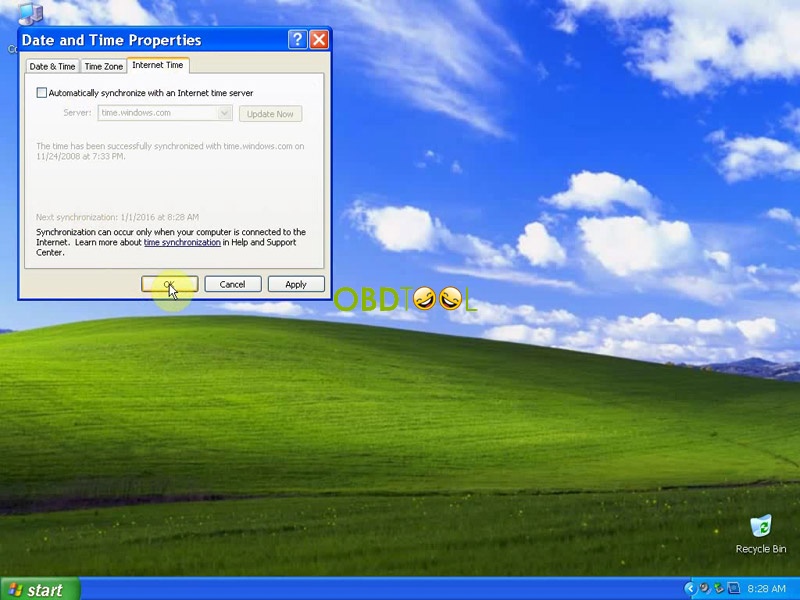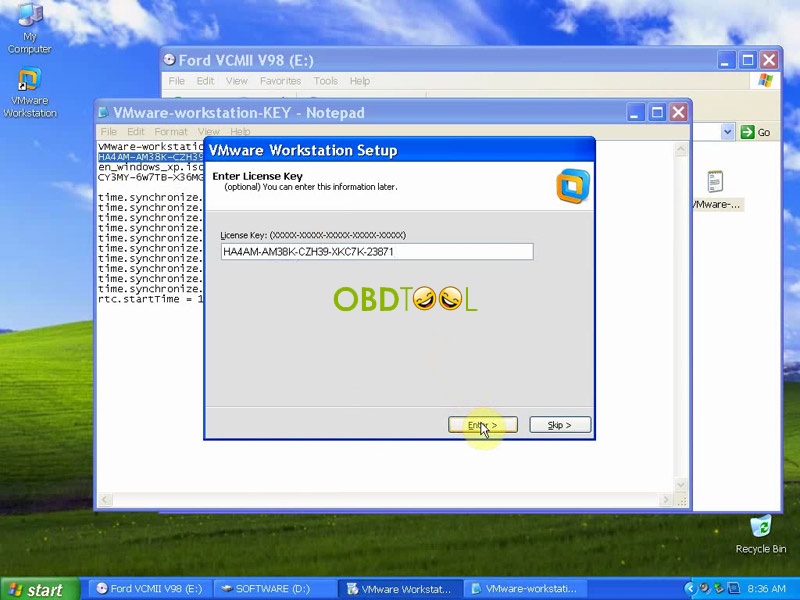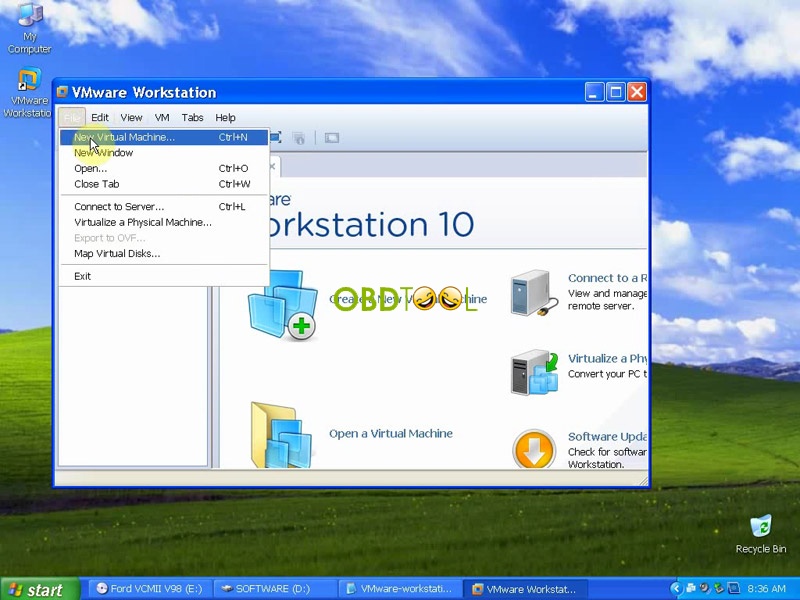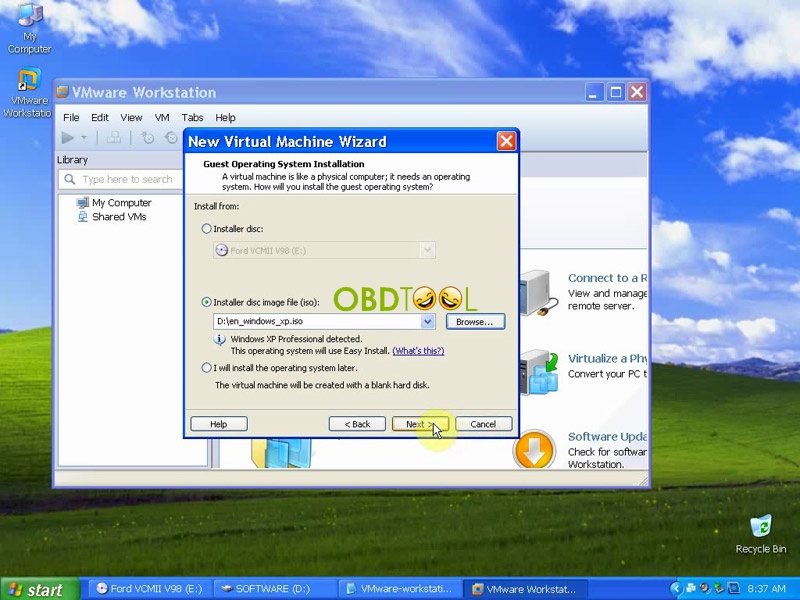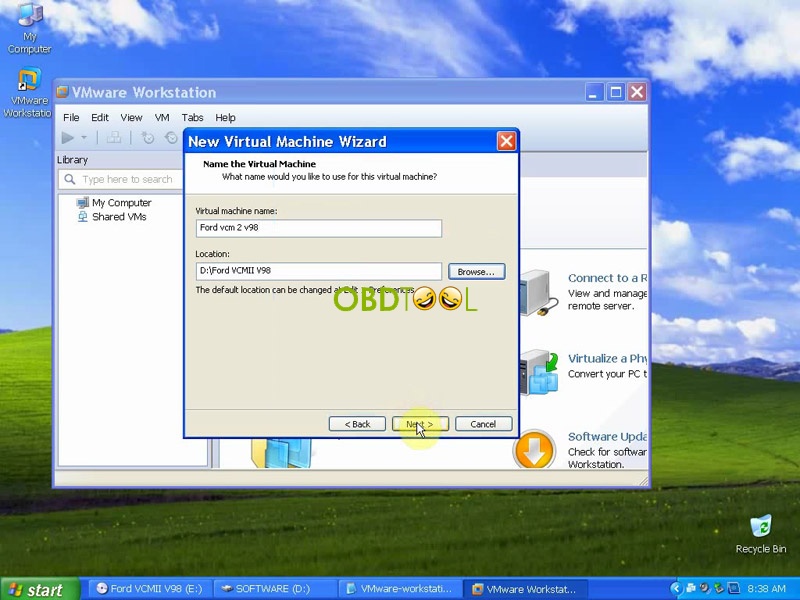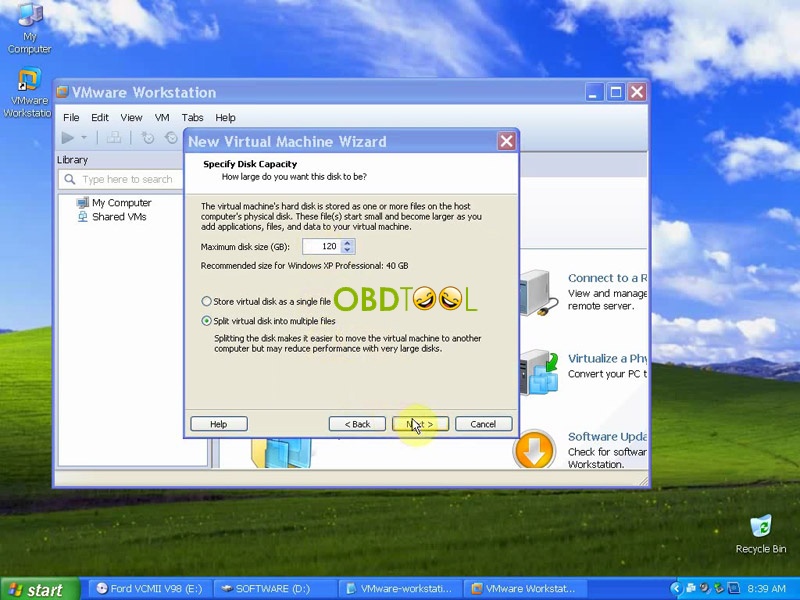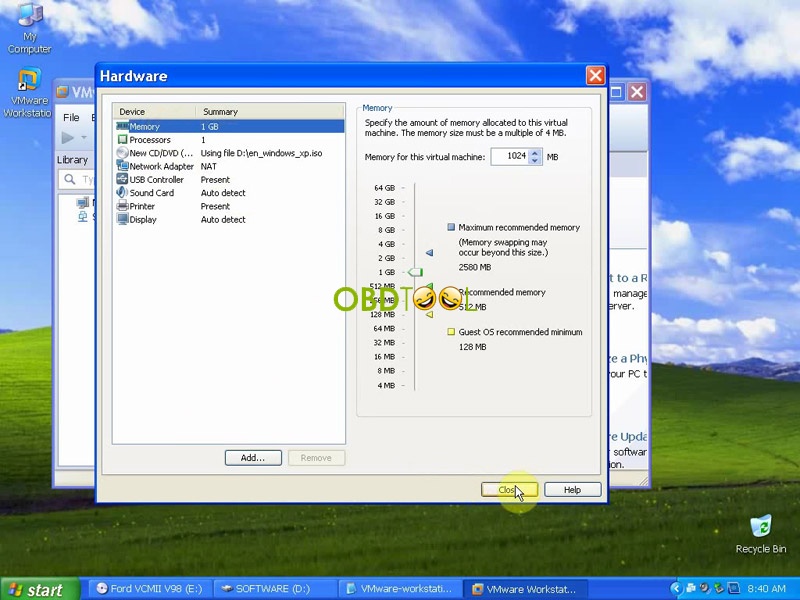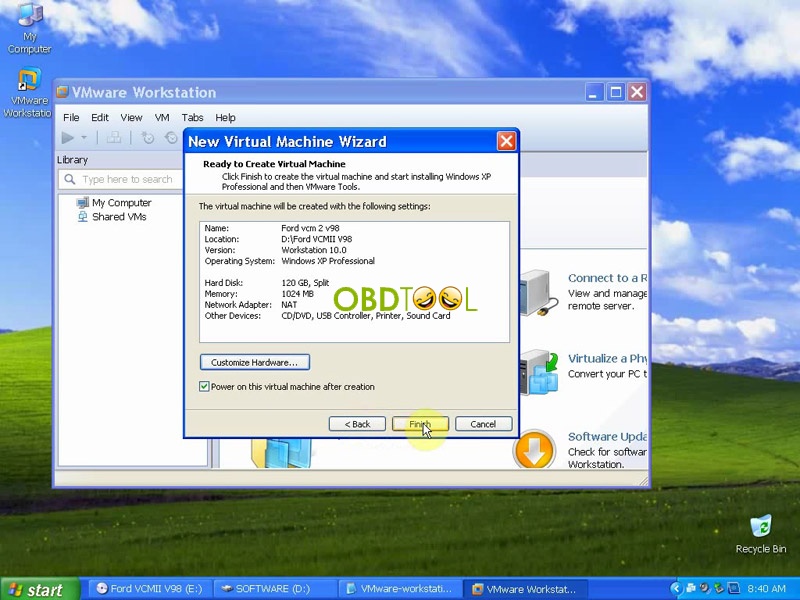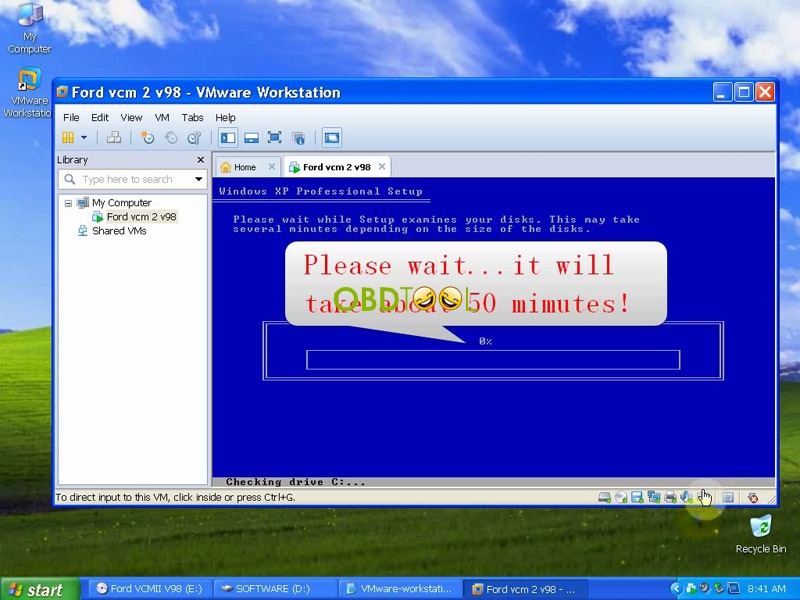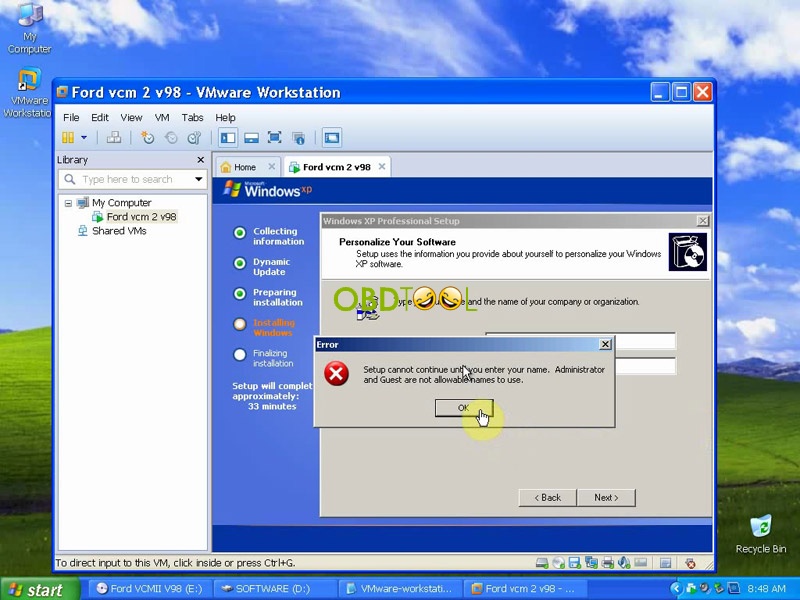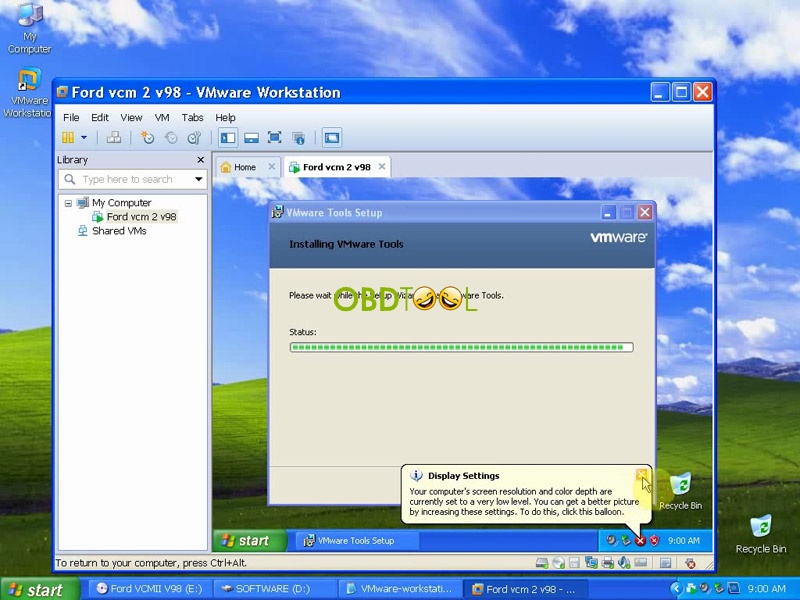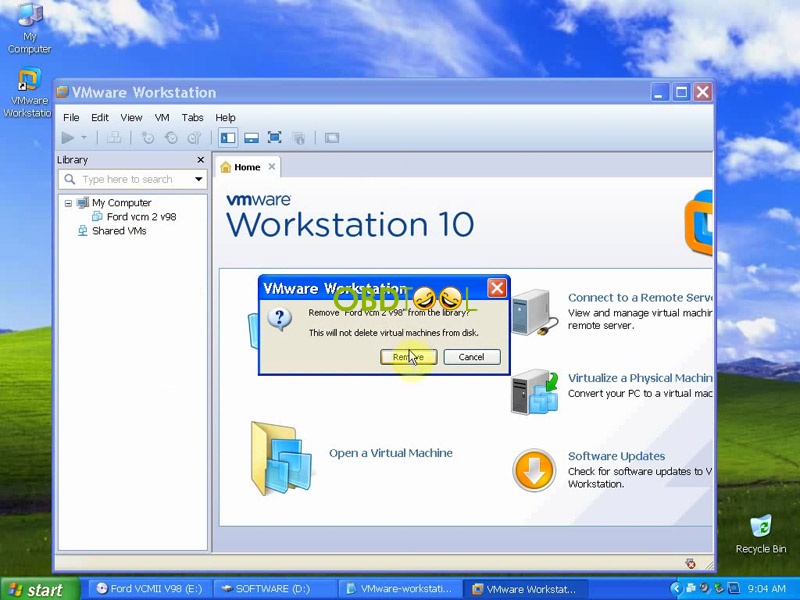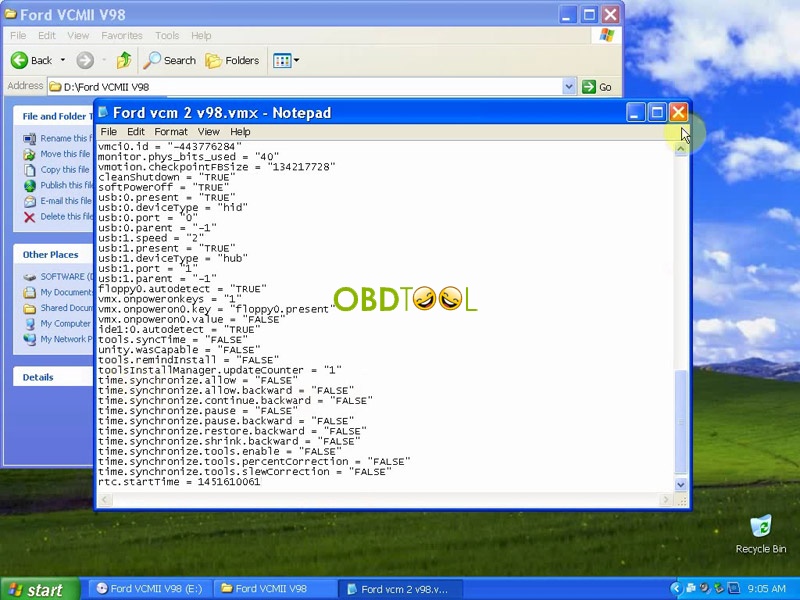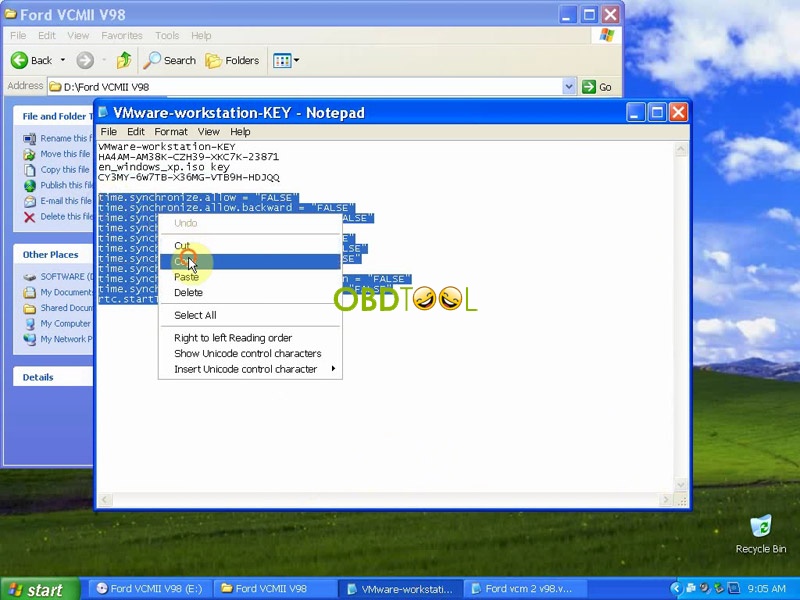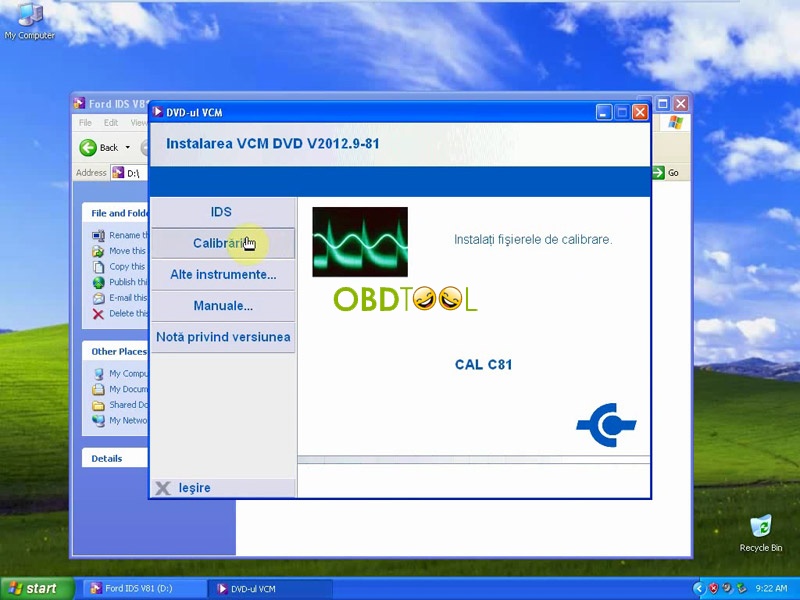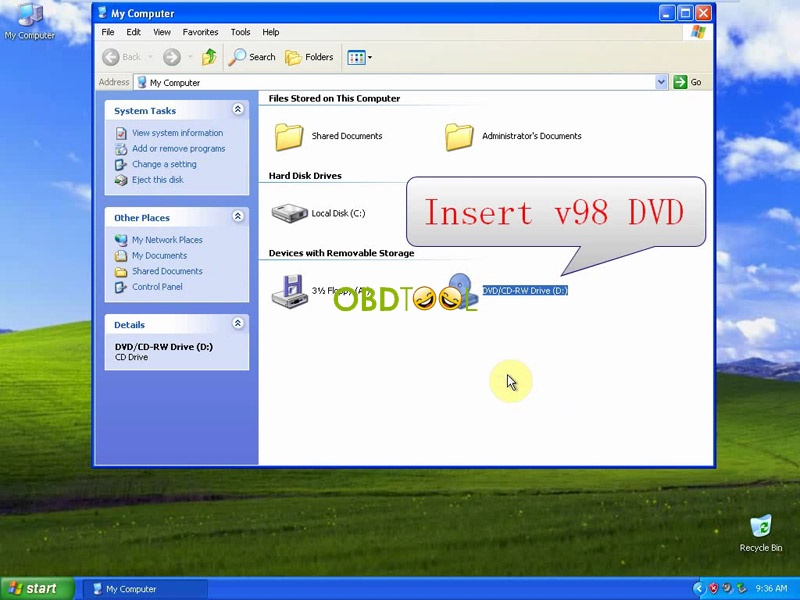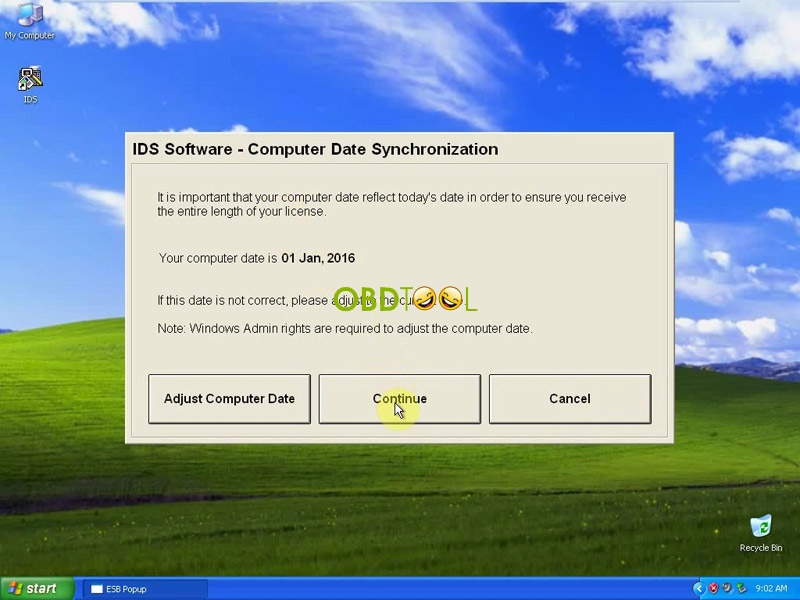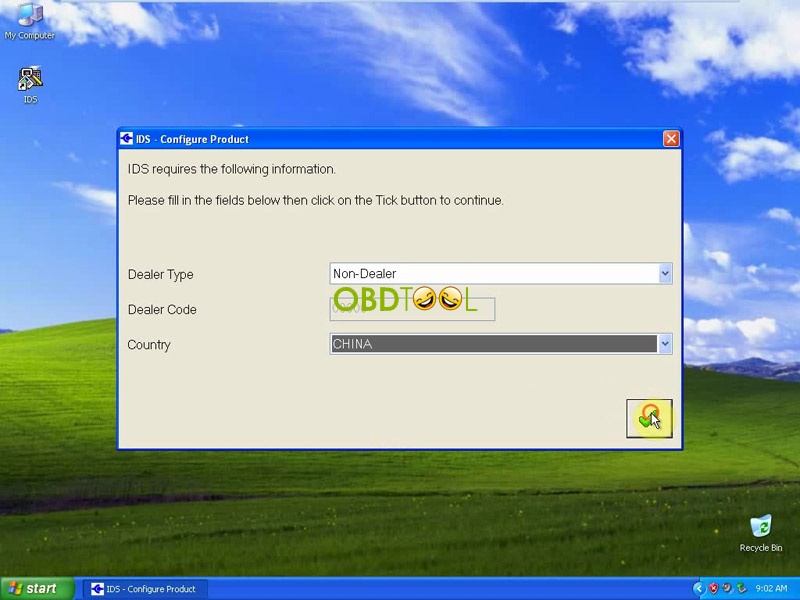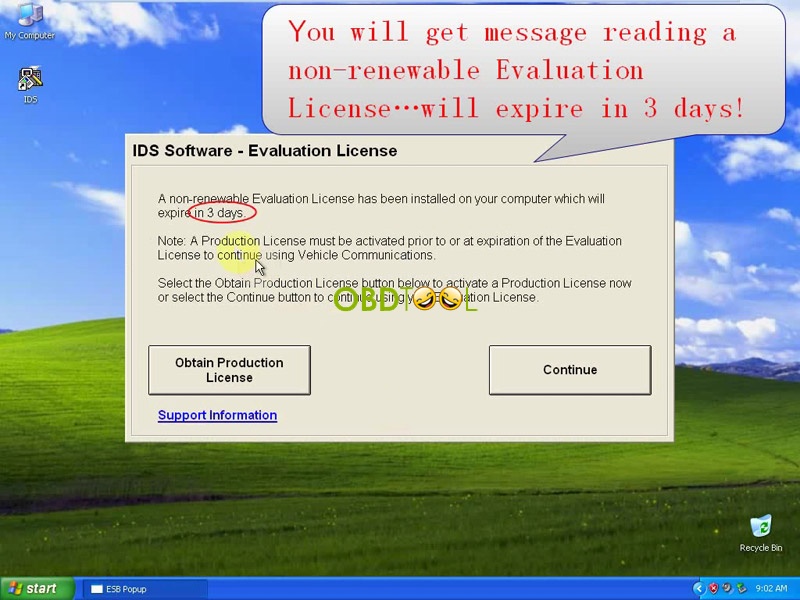Ford IDS98 run at VM download:
https://mega.nz/#!UU8VXKbA!O8ibp-syZzPcc99vthyhGRoQ3lUQpUHYb74d9omK_1A
Where to buy vxdiag VCX Nano IDS v98?
Highly recommend eobdtool.co.uk:
http://www.eobdtool.co.uk/wholesale/vxdiag-vcx-nano-diagnostic-tool-for-ford-mazda.html
Ford IDS98 Install on VMware procedure:
Part 1: prepare work
1). Disable both local area connection and wireless network connection.
2). Click the date and time icon at the right corner of desktop, select “Internet Time”, remove the tick before “Automatically synchronize with an Internet server”, click “Ok”.
3). Open FORD IDS V98, copy the zip folder “en_windows_xp”, paste it into D:\, and in the D:\ create a new folder named “Ford VCMII V98”.
Part 2: Install VMware Workstation
1). Back to the FORD VCMII V98 (E:), open “VMware workstation-full-10.0.3-1895310” to install according to the prompt, the license key is in the “VMware-workstation-KEY.Notepad”.
2). Click VMware Workstation at the desktop, click “File” at the toolbox, select “New Virtual Machine”. Install from “Installer disc image file (iso), select D:\en_windows_xp.iso”.
3). Copy from “VMware-workstation-KEY.Notepad” the windows product key, press ctrl+ v to paste.
4) Change “Virtual machine name” as “Ford VCM 2 V98”, then choose location as “D:\Ford VCMII V98”, click “Next”.
5) Reset Maximum disk size(GB) as 120, click “Next”.
6) select “Customize Hardware” and reset memory for this virtual machine as 1024MB.
7) Go on installing Ford VCM 2 v98 VM. As following shown, it will take about 50 minutes.
8) You may get the following message, just change Name as VCM 2, click Next.
9) VMwre tools setup and done, then reboot the computer.
10) Click the VMware tools date & time, and the computer date & time, you will find they are the same date and time.
11) Turn off VMware.
12) Remove “Ford VCM 2 V98” from the libary.
13) Open D:\ Ford VCM 2 v98, select “Folder options”, remove the tick before “Hide extensions for known types”.
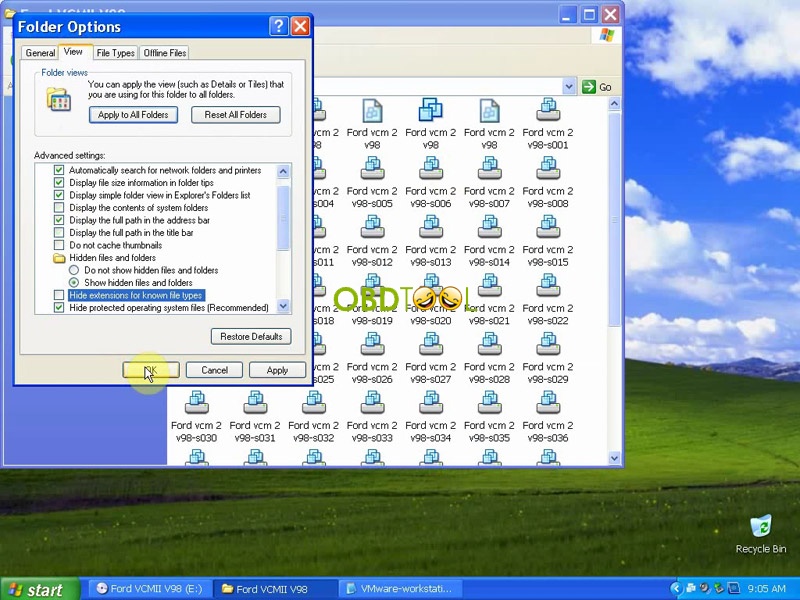
14) Right click “Ford VCM 2 v98.vmx”, select “Open with” – “Choose program”, open with “Notepad”, click “Ok”. Then open “VMware-workstation-KEY.Notepad”, copy all the words that start with time…, then paste them to the end of the Notepad “Ford vcm 2 v98.vmx”, click Save, and exit “D:\ Ford VCM 2 v98”.
15) Open VMware Workstation at the desktop, then under “file” select Open “Ford VCM 2 V98.vmx”, run it and check if the computer date & time is as the same as the VMware date& time.
16) Enlarge the VMware Workstation, check the system date& time, disable the network connection.
Part 3: Install Ford IDS V81 (D:)
Open Rou-DVD, select “Calibration” to go on Calibration C81 setup.
When the calibration is configuring your new software installation, please wait, it will take about 30 minutes.
Finish, exit.
Again right click ” Ford IDS V81 (D:)”, select “Eject”.
Part 4: install IDS-V91.01-full
Insert V98 DVD
Firstly install IDS-V91.01-full (Please attention)
Choose language.
Restart the computer.
Continue, when you go to “IDS is configuring your new software installation”, it will take about 50 minutes.
Par 5: Open IDS and get message license will expire in 3 days
Attention: select Dealer type “Non-dealer” and country “China”
Message on “the license will expire in 3 days”, click continue.
Part 6: Install IDS V98.01-full
Inset DVD “IDS V98.01-full” and install.
It will take about 50 minutes.
Done and restart the computer.
Part 7: Install VX Driver VCMII 1.0.6.1224.
Connect the device to the computer and install driver.
Then check you can find “USB Serial Port(COM5)” after you open device manager.
Part 8: Diagnose Ford with IDS v98.01
I diagnose 2011 MY successfully.
This is from obdtool: Best car diagnostic tools for sale website Original OBD Tools technical support: vxdiag VCX Nano IDS v98 download and install on VMware procedure