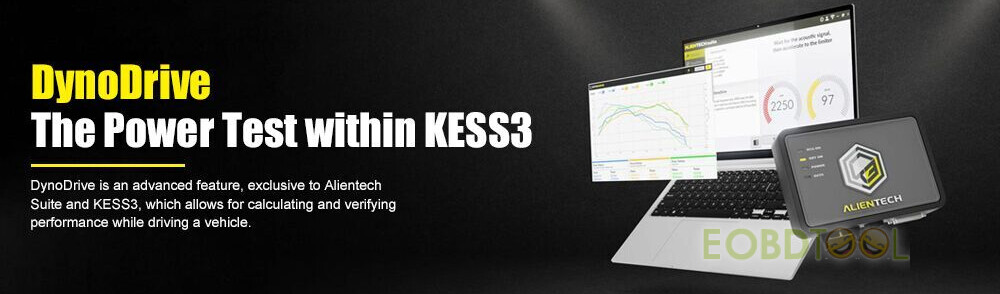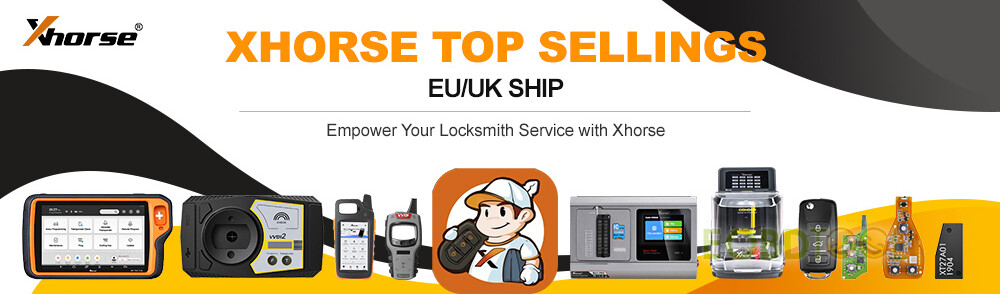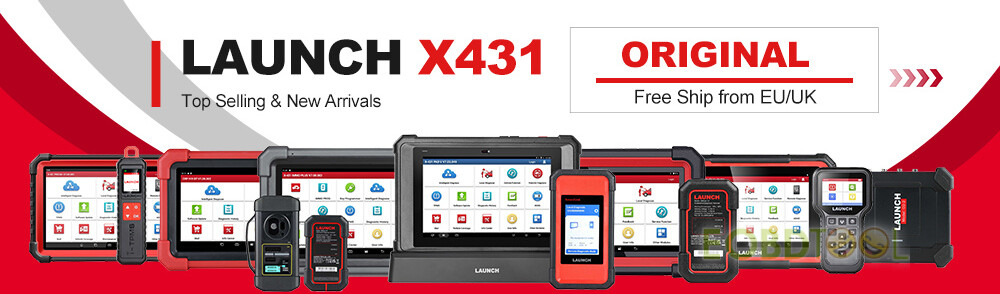Yanhua Tech released the 2nd Generation Yanhua Mini ACDP 2 to replace Mini ACDP 1. ACDP2 is more convenient to connect, support both wireless and USB connection, and can connect ACDP host via Android, iOS and PC devices via USB cable without Bluetooth adapter. Besides, it can be bound with three methods.
PART I
Yanhua ACDP 1 vs. ACDP 2:
ACDP 1: Wireless connection only
ACDP 2: Wireless and USB connection, connect ACDP host via Android, iOS and PC devices via USB without Bluetooth adapter.
ACDP-2 Basic Module features:
It supports 93/24/25/35/95 series EEPROM in circuit programming (ICP) and on adapter board programming (OBP).This module is a necessary basic configuration for other modules.
Extended functions:
By expanding more adapters to achieve various functions such as ECU programming key programming/matching, ECU refresh.
The current adapters include:
BMW CAS, BMW FEM/BDC, BMW DME, Meter/Instrument, BMW Key refresh, BMW FRM(Footwell), BMW EGS(Gearbox), Fujitsu CPU, VW MQB, Jaguar Land/Rover KVM, Porsche BCM, Volvo, etc.
Current package:
Yanhua ACDP 2 has more accessories such as Android cable, IOS cable, USB cable, OBD cable, and supports 14v switch power supply while ACDP 1 supports 12V.
Mini ACDP-2 advantages:
- No need removing chip, No need soldering, No need cutting line, No need lifting the pin.
- USB direct connection, plug and play. WIFI connection, wireless free.
- Pin intelligent detection, Data reading and writing is safe and reliable.
PART II
ACDP2 Android/IOS APP and PC software download
Mini ACDP-2 Android/IOS APP is the same as Mini ACDP, but need to update the APP to the latest version.
You can change the device model freely in the APP.
Go to “Setting” and select “Switch device model”
Select mini-ACDP or ACDP-II depending on your need, and then click “OK”
(Software version: 3.0.106)
- Free download ACDP2 IOS APP
Go to the APP Store and search for “ACDP” to download
(Software version: 3.0.0)
(Software version: 2.0.1, O.S: Win7/Win10)
PART III
How to bind the second-generation ACDP?
- Bind by USB cable directly
- Configure wifi or hotspot binding through the USB cable
- Configure wifi or hotspot binding through the Bluetooth of the mobile phone
1.Bind directly through the USB cable.
The 3 USB cables correspond to Android, IOS, and PC respectively. After binding the device in this way, the USB cable must be connected to the host and the mobile phone, and it cannot be used without the USB cable. Disconnect the USB cable and the device will lose connection.
2.Configure wifi or hotspot binding through the USB cable.
The binding process of this method requires a USB connection, and then enter the wifi or hotspot name and password to complete the binding. After binding, you can unplug the USB cable and use it wirelessly.
3.Configure wifi or hotspot binding through the Bluetooth of the mobile phone.
This method is the same as the binding method of the 1st generation host. Wireless use after binding.
PART IV
How to connect Mini ACDP 2 and Android/IOS device/PC via USB cable directly?
ACDP 2 has different connection cables for Android, iOS and PC.
- For Android: Android Type-C
- For IOS: Lightning Type- C
- For PC: USB Type- C
Android/IOS/PC connection way
1.Connect to Android devices
Power on ACDP 2 device
Use Type- C cable to connect ACDP2 USB interface and the Android phone or tablet’s charging port
Run Mini ACDP APP
Select USB communication, click “Close”
Then click “OK” to allow the App Mini ACDP to access the USB device (tick “Use by default for this USB device)
When the device ID is displayed on the upper right corner, it means that the device has been successfully connected.
2.Connect to IOS devices
Use lighting cable to connect ACDP2 USB interface with iPhone/iPad’s lighting port
Run Mini ACDP App
When the device ID is displayed in the upper right corner, it means that the device has been successfully connected.
3.Connect to PC
Use USB cable to connect ACDP2 USB interface and PC USB interface
Run PC- ACDP2 software
Click the settings button in the upper left corner of the software
Tap “PC Bound to ACDP-II device”
Select your device ID
Back to home page
The device ID will display in the upper right corner when the ACDP2 device is successfully connected.
If you are interested in this 2nd Generation Yanhua Mini ACDP-2 key programming master, feel free to contact our customer service.
Email: sales@eOBDTool.co.uk
WhatsAPP: +86 159 7293 3706
Skype: Eobdtool.co.uk
Business Time: Monday – Friday, 8:30am – 6:00pm CST (UTC/ GMT+08:00)