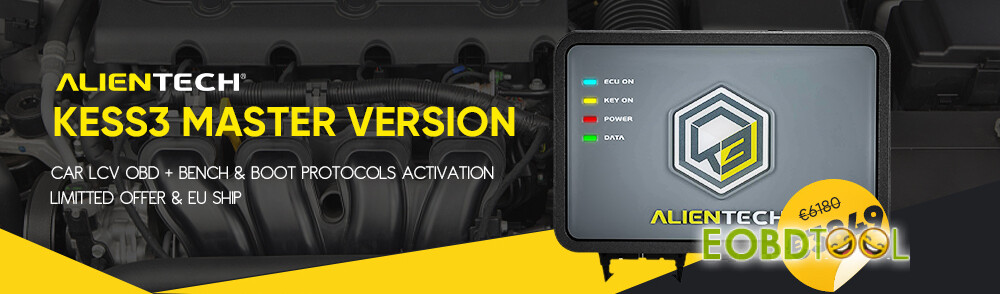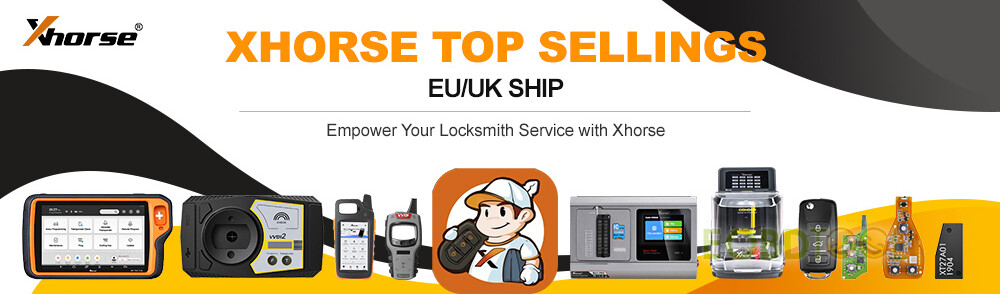After updating CG FC200 software to V1.2.9.4, it’s necessary to log in and bind your FC200 ECU programmer to use this software. Follow this guide to log in, register a new account, and recover password if forgot.
1.Log in for existing account
Open FC200 V1.2.9.4
The login prompt will appear automatically
If you already have an account:
Input your registered username & password
Click “Login” to proceed
After logging in, click “binding device” to bind your FC200 hardware
2.Register a New Account for first-time users
Click “Register an account” on the login screen
Input phone number, user account, password, name, and email address
Click “Submit” to complete the registration
Tip: Use a simple username & password for easier recall
If the verification code cannot be obtained, try the method below:
- Switch servers (if applicable)
- Restart the software and try again
3.Reset password if forgot
If you’ve registered before but forget your password, follow the steps below.
Click “Retrieve password” on the login screen
Choose one of verification methods below
- Verified by mobile phone
- Verified by email
1).Email Verification
Input email address to get the verification code, and input new password
Click “submit” to complete the password recovery
2).Phone Verification
Input phone number to obtain the verification code, and input new password
Click “submit” to complete the password resetting
After the password has been reset successfully, you can log in again. Now your CG FC200 ECU programmer can work normally.
UK Professional OBD2 Tools Online Shop