If this is your first time using Autel MaxiIM KM100, you need to update the firmware, system program, Keytool Diag and IMMO software before using.
First, set up WLAN.
Turn on Autel KM100
Accept the disclaimer
Go to Settings>> System settings>> WLAN
Select the Wi-Fi with a good signal to connect
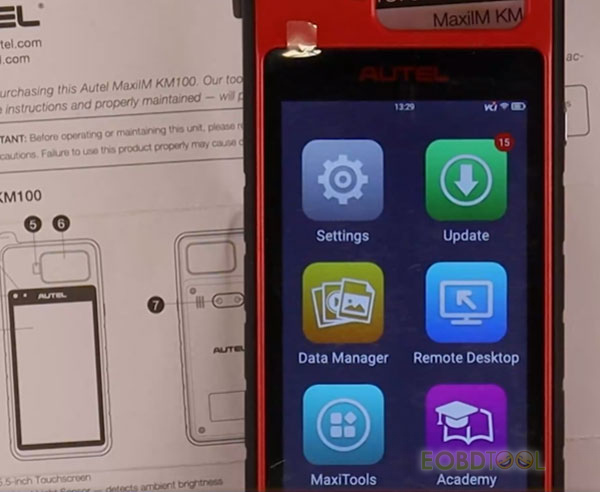
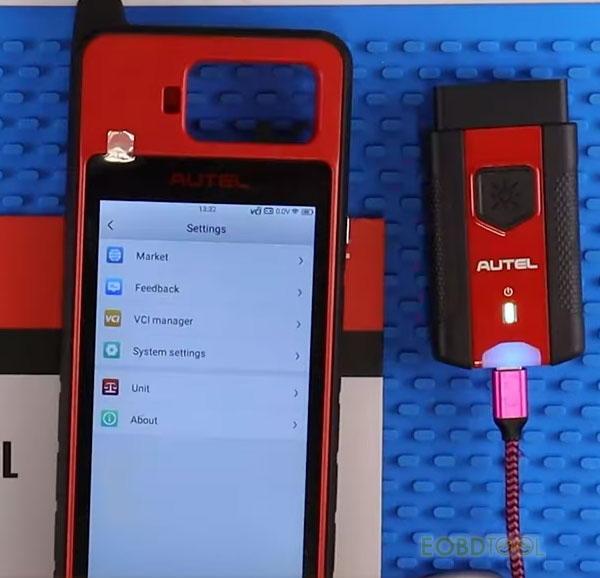
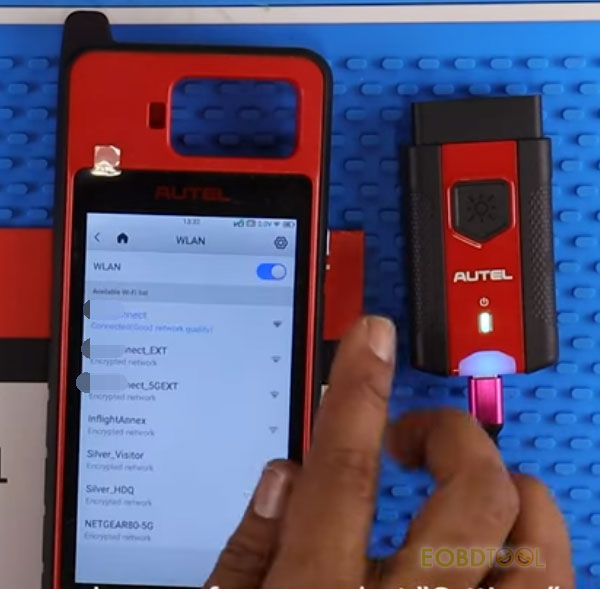
Then, connect Autel VCI and KM100.
Go back to Settings page and select ‘VCI Manager’
Ensure the device is turned on and is within the connection range, click ‘OK’
Plug in the VCI to a USB- C charger to power it on
Once it shows in the found signals, select the corresponding VCI to connect
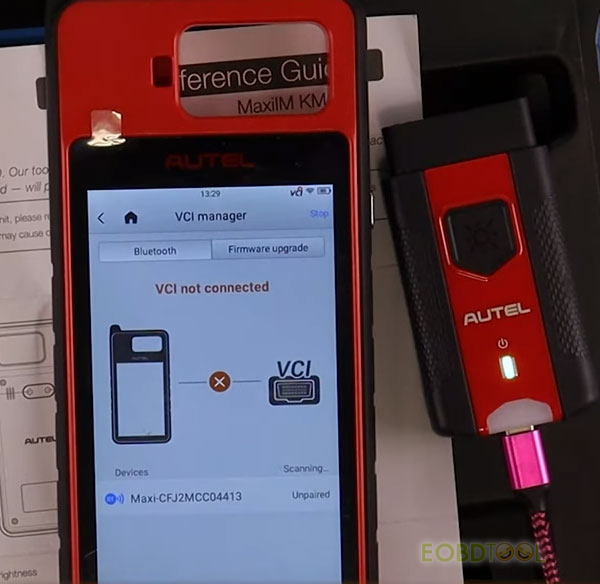
Next, update Autel KM100 firmware.
Click ‘Firmware upgrade’ and it will check if there is a new version
Once it shows a new version note, click ‘Get the new version’
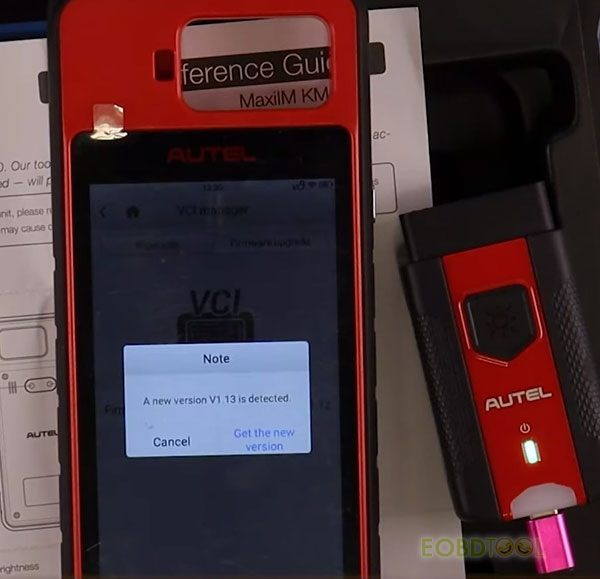
Update the firmware successfully.
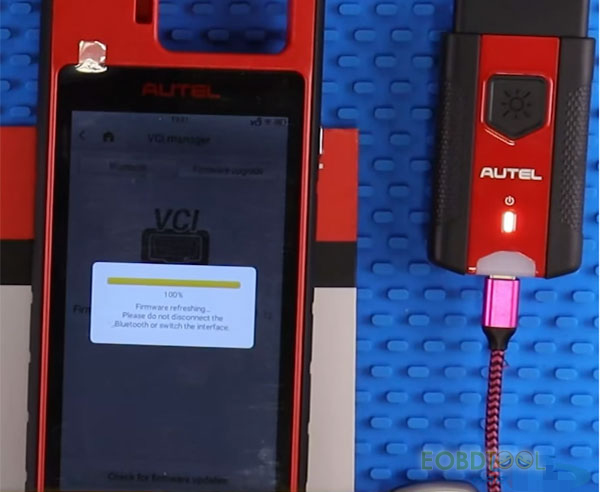
Note: during firmware updating, do not disconnect the Bluetooth or switch the interface.
After that, install system program.
Go back to the main menu and select ‘Update’
Install ‘System Program’

Once the system update is done, the device will restart automatically.
Finally, install KeytoolDiag and all IMMO programs required.
Back to ‘Update’ again, download ‘KeytoolDiag’
Then batch update all IMMO programs required.
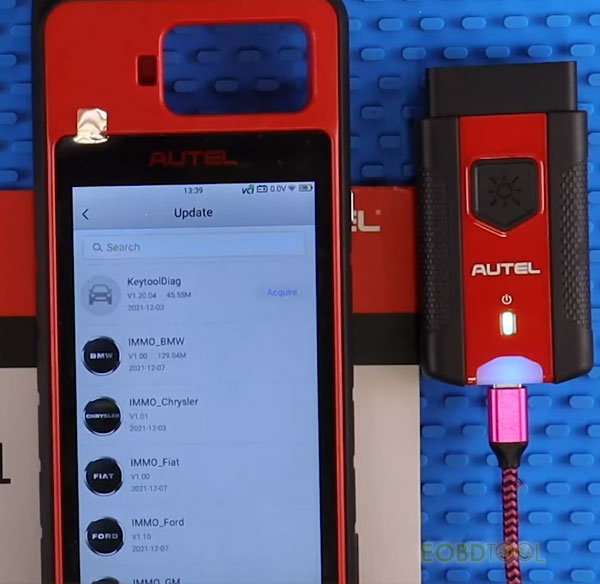
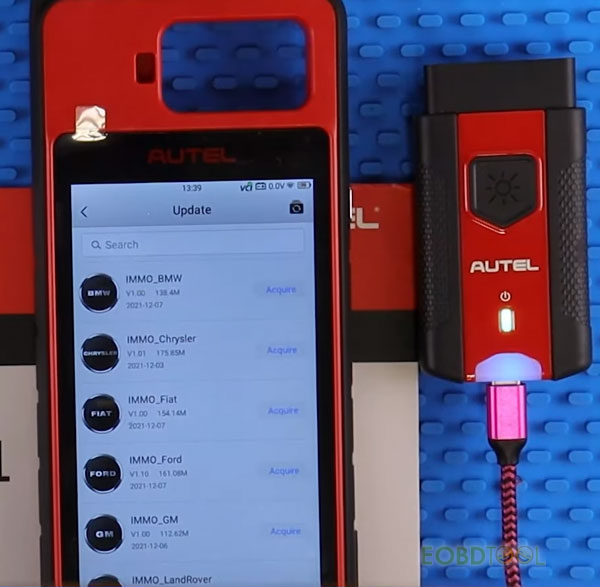
Once all programs are installed, it’s ready to use.
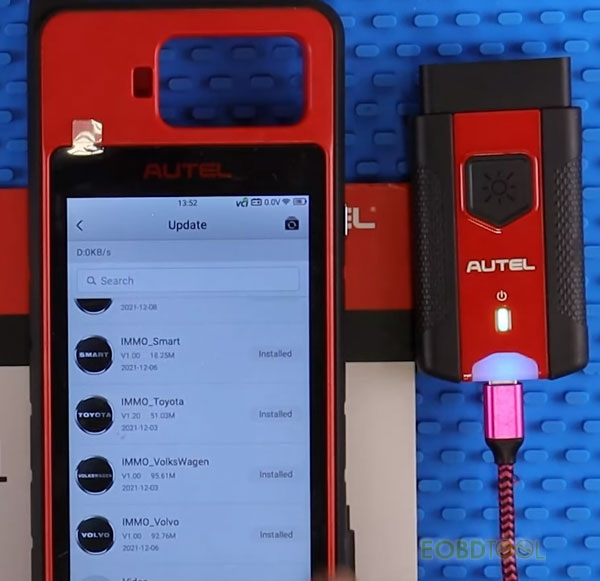
Read also:
Autel KM100 User Manual: Key Generation/Cloning+ IMMO Pairing+ Key Adjustment (Attach Car List)
What’s the difference: Autel IM508, IM608 and MaxiIM KM100














