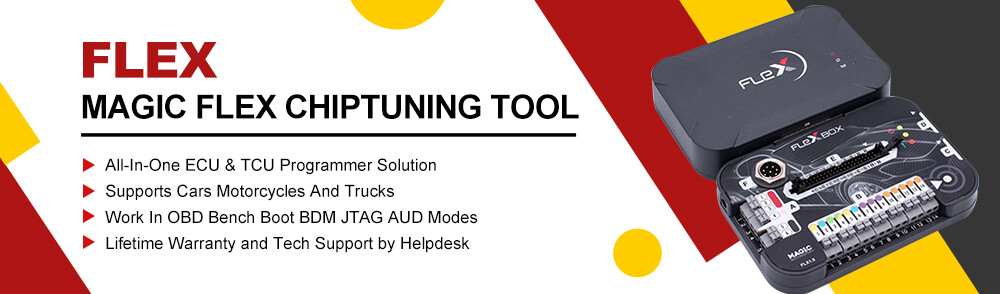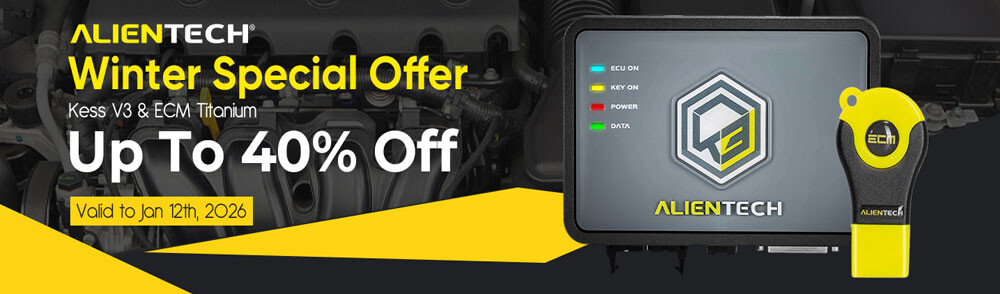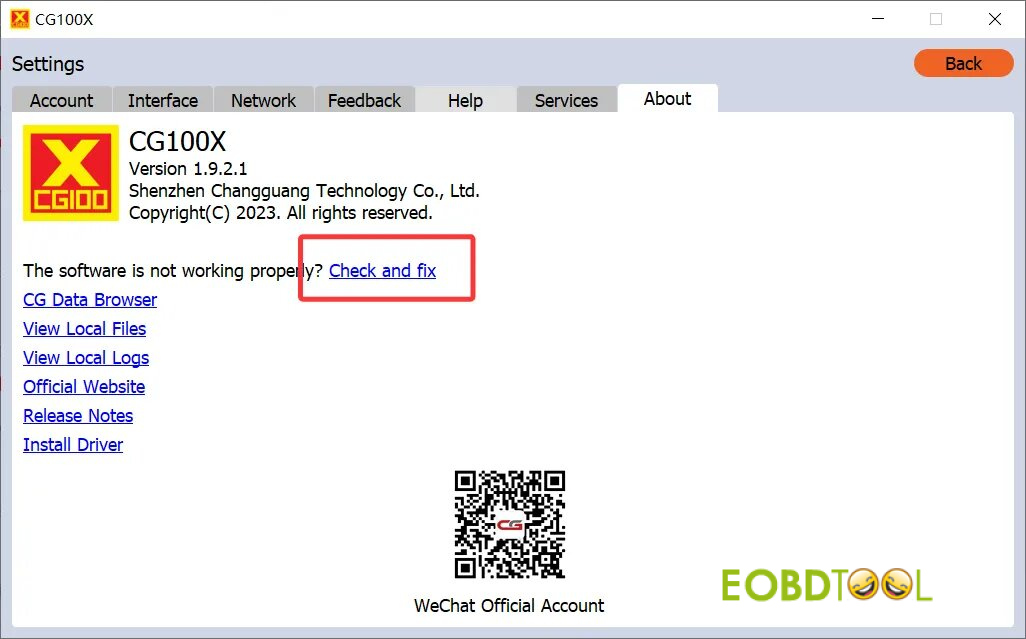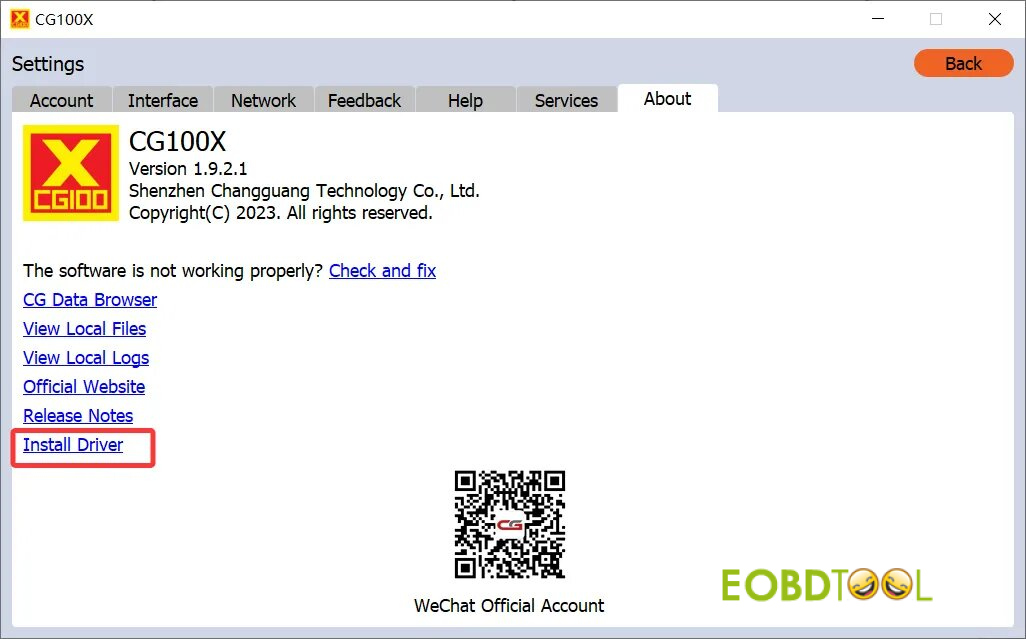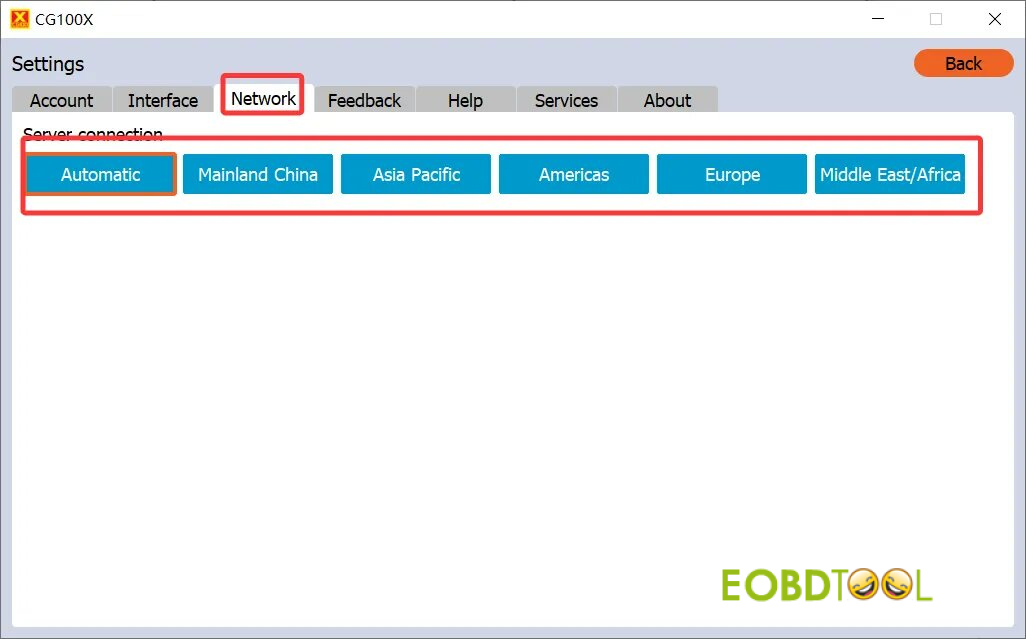One customer gave feedback that his CGDI CG100X cannot connect after updating.
Here is the related solution:
1.Disconnect all cables from the device
Plug in the 12V 2A power adapter for a few seconds, then reconnect the USB cable and open CG100X software.
2.Navigate to Settings→ About→ click “Check and fix”.
3.Go to Settings→ About→ click “Install Driver”.
4.Select Settings → Network
Switch the server region one by one
Restart CG100X software after changing each server and try to connect again
Still Not Working?
If you’ve tried all the steps and your CG100X still won’t connect, please contact CGDI Technical Support Team at WhatsApp:
- +86 13500065304
- +86 13602538824
Please provide the following information to assist you faster:
- Your computer’s operating system (e.g., Windows 7, Windows 10, or Windows 11?)
- A short video showing the LED lights on your CGDI CG100X Programmer when both the 12V power and USB are connected.