Here is the user guide about how Auro OtoSys IM100 renew BMW FEM/BDC. There are two ways that Auro IM100 could do BMW FEM/BDC renew: via Copy Data Update or Calculate Data Update. This guide will share both in two part.
Copy Data Update: When the immobilizer information of the vehicle can be read from the original FEM/BDC module, perform this function to read the information and write it into the replacing module.
Calculate Data Update: When the immobilizer information of the vehicle cannot be read from the original FEM/BDC module, perform this function to generate the information via the input VIN code, vehicle frequency and engine ISN code and then write it into the replacing module.
Note: this guide is an operation as sample, while the screen may not the same as shown in this guide. It depends on the car model.
Content overview, you could click to skip to the part you need.
Part1: FEM/BDC Renew via Copy Data Update
Part2: FEM/BDC Renew via Calculate Data Update
Part3: Remove the FEM/BDC Module
if you want to download this guide, click:
http://www.eobdtool.co.uk/upload/pro/otosys-im100-bmw-ecu-renew.pdf
Part1: FEM/BDC Renew via Copy Data Update
Before you do FEM/BDC renew, please prepare:
- Attention: If there’s an ELV in the vehicle, the ELV may not be unlocked after performing FEM/BDC Renew. You’ll need to solve the locked problem yourself, so please start the operation with careful consideration.
- To perform the Copy Data Update function, a working key or the engine ISN code is needed.
- The hardware version of the original and replacing modules can only vary slightly. Otherwise, the DTCs of the vehicle may not be cleared.
- Remove the FEM/BDC module from the vehicle. (See Appendix.)
- Conduct ECU preprocessing on the replacing (used) module and the original module to make them able to learn keys. No ECU preprocessing is needed for the replacing module if it is a brand new one. (Please refer to BMW-A001 for details on ECU preprocessing.)
- Prepare a blank key.
How to renew BMW FEM/BDC via Copy Data Update:
- Connect the Auro IM100 tablet to the original FEM/BDC module via the included main cable.
- Turn on the IM100 tablet and tap OtoSys > IMMO. A vehicle menu displays and a disclaimer prompts up. Tap Accept to continue.
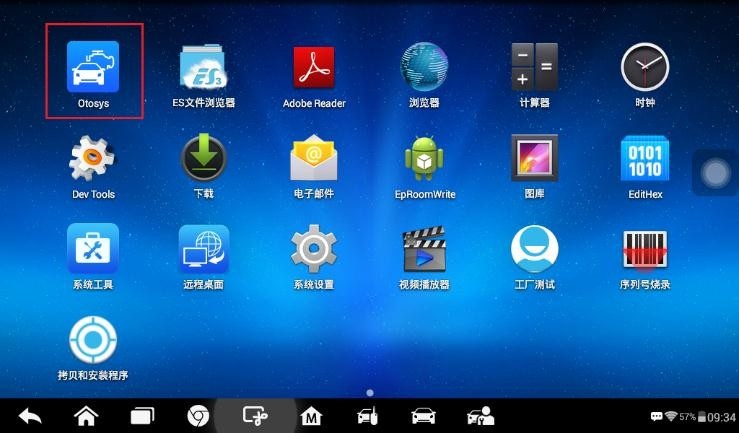
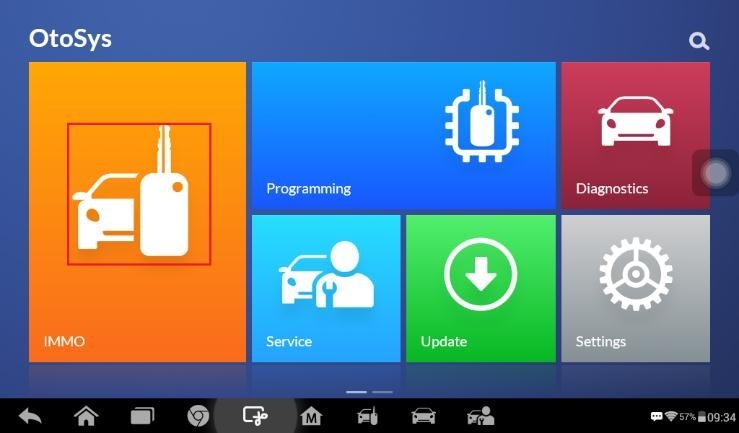
- Tap BMW on the vehicle menu.
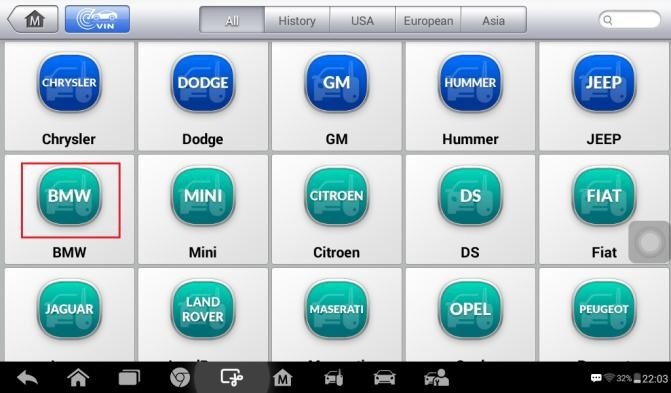
- Tap ECU Renew > FEM/BDC Renew (CAN).
Note: 1) You can click the pen icon near the top-right corner to record the operation data. If you encounter any difficulties, click the icon again to send us the data and the problem, so that our engineers could help. The network should be connected when uploading the data.
2) Please make sure the engine is off before the operation gets started.
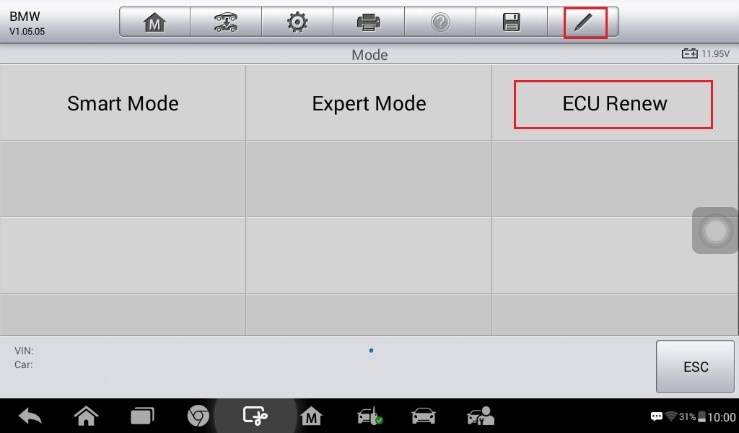
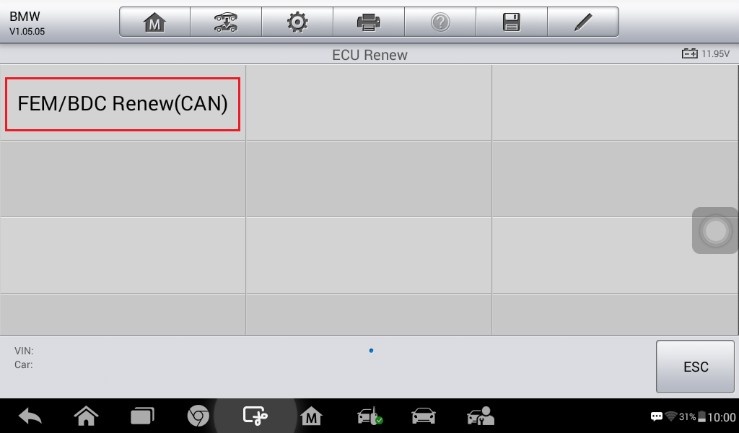
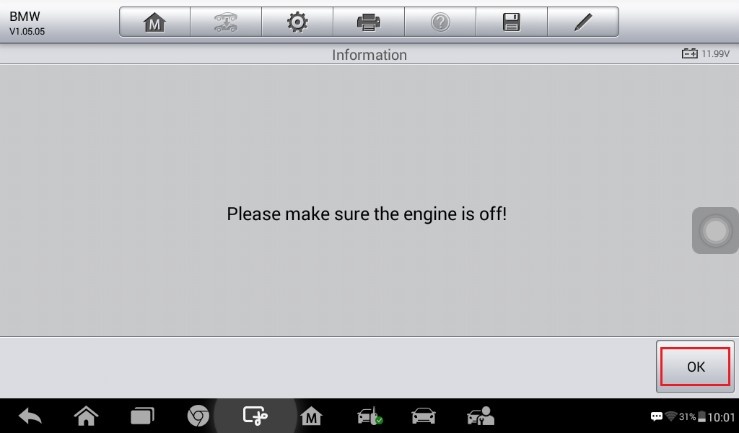
- Tap Copy Data Update, read the notes and procedures listed in the operation guide carefully and then tap OK to continue.
If you don’t strictly follow the steps, the data may be lost or the FEM/BDC Renew operation may fail.
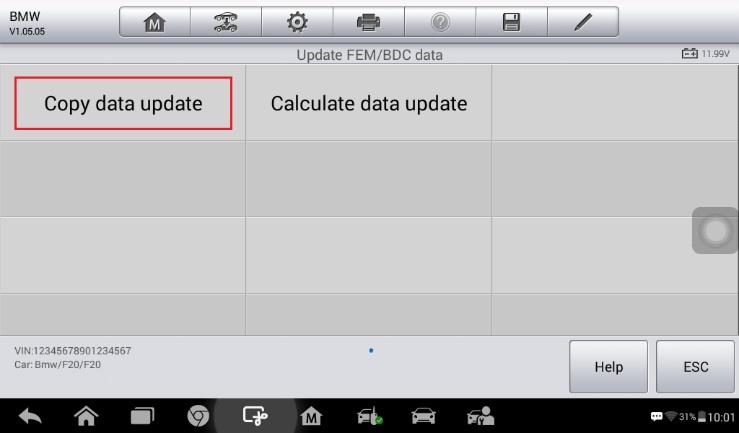
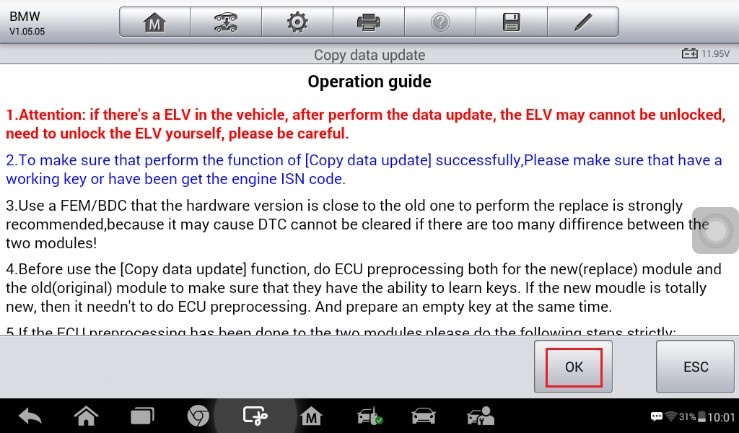
- Tap Backup FAFP on the function menu to back up the FAFP data of the original FEM/BDC module. Read the function information and tap OK to continue.
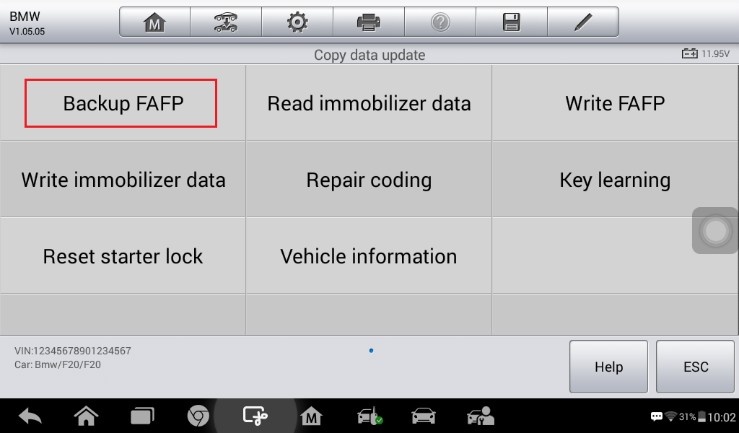
- Tap OK > Confirm to save the data. When a “File saved successfully!” message displays, tap OK and exit to the function menu.
Note: 1) The data file can be renamed.
2) Memorize or note down the name and location of the file for later use.
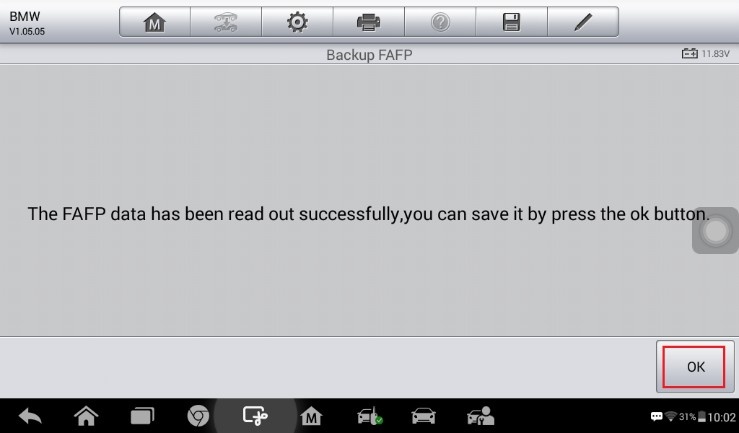

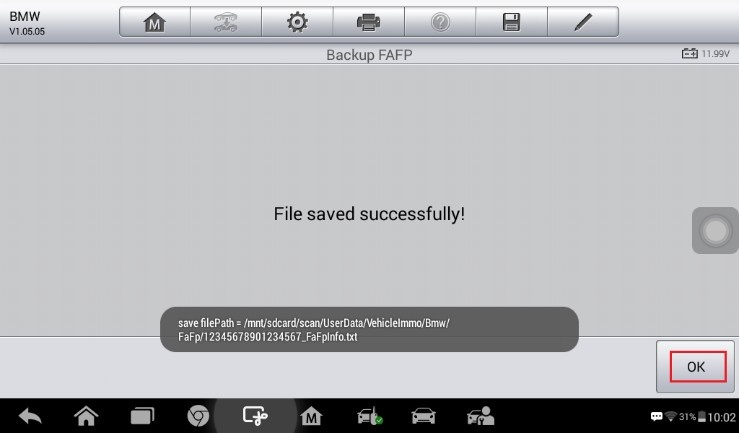
- Tap Read immobilizer data to backup the immobilizer data of the original module. Read the function information and tap OK to continue.
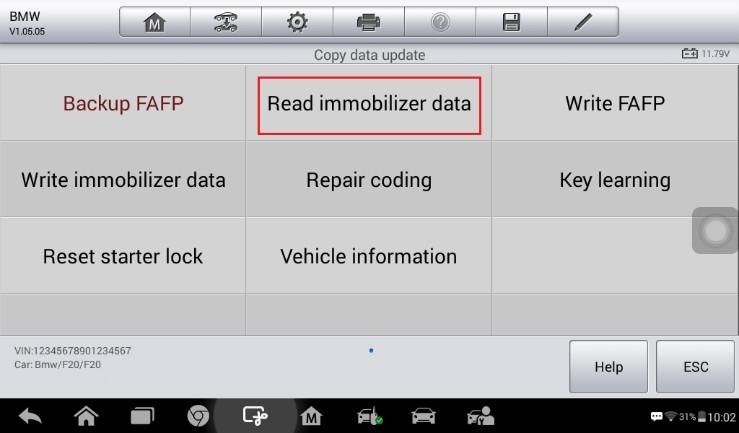
- When a “Do you have a working key?” message displays, make selection accordingly. Tap Yes and then put the working key close to the emergency start coil to read the password information, or tap No and move on to read the immobilizer data.
If the working key is verified in this step, it can be directly used to start the engine when
the FEM/BDC Renew is completed.
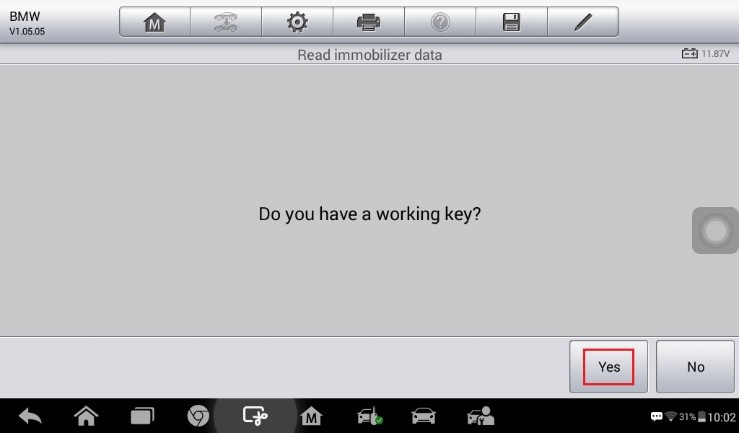
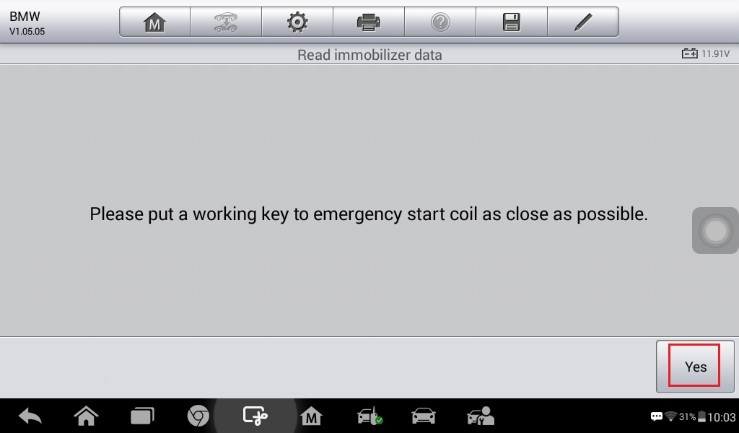
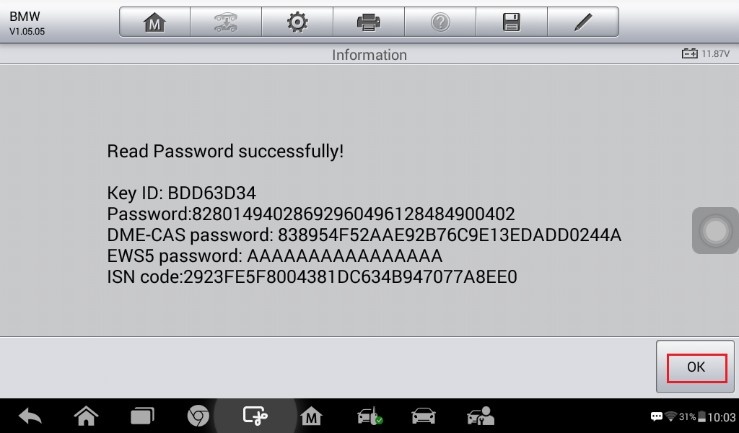
- When the immobilizer data is read successfully, tap Save > Confirm to save the data. When a “File saved successfully!” message displays, tap OK > Close and exit to the function menu.
Note: 1) The data file can be renamed.
2) Memorize or note down the name and location of the file for later use.
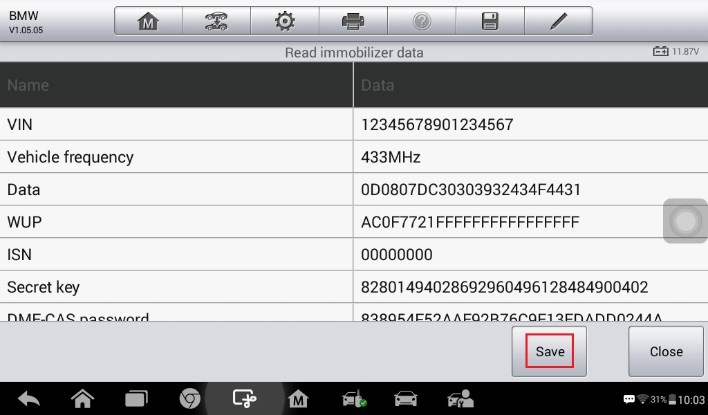
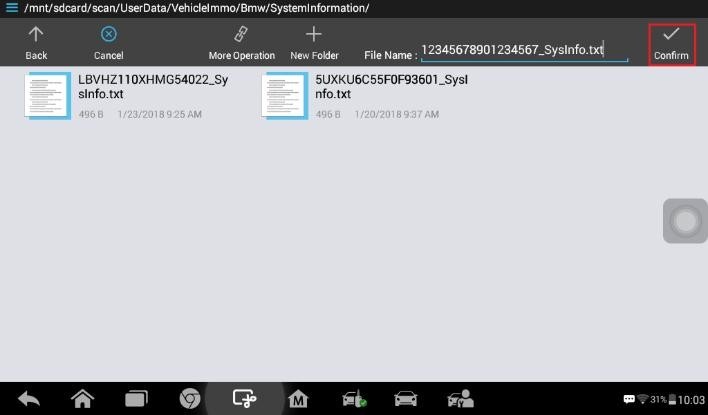
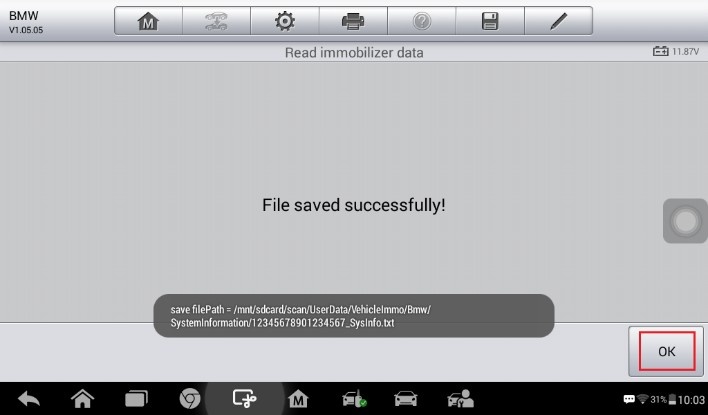
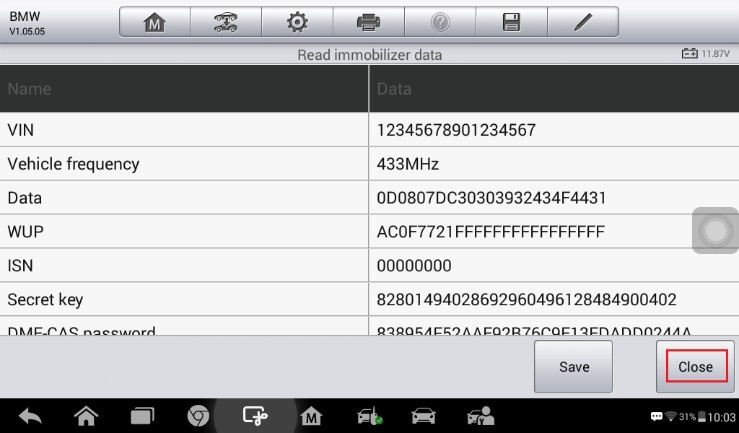
- When Read Immobilizer Data is completed, connect theIM100 tablet with the replacing module via the included main cable.
- Then tap Write FAFP to write the saved FAFP data into the new FEM/BDC module. Read the function information and tap OK to continue.
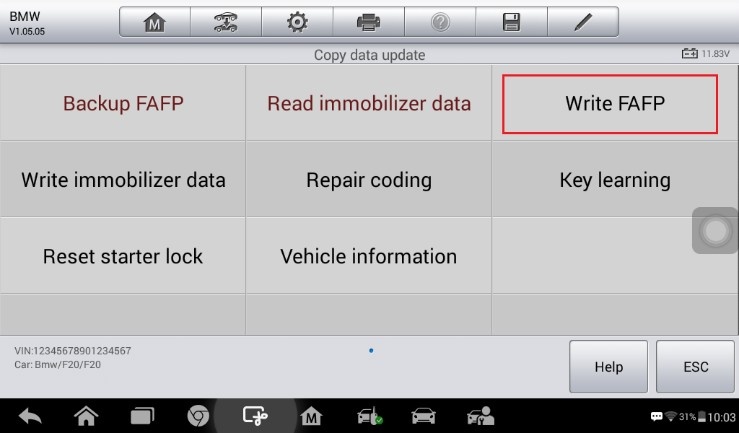
- Select the saved FAFP data file and tap Confirm to write the FAFP data. When Write Data is completed, tap OK and exit to the function menu.
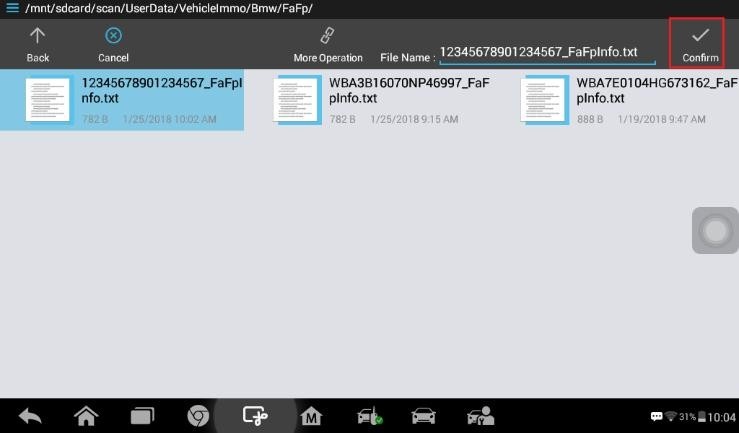
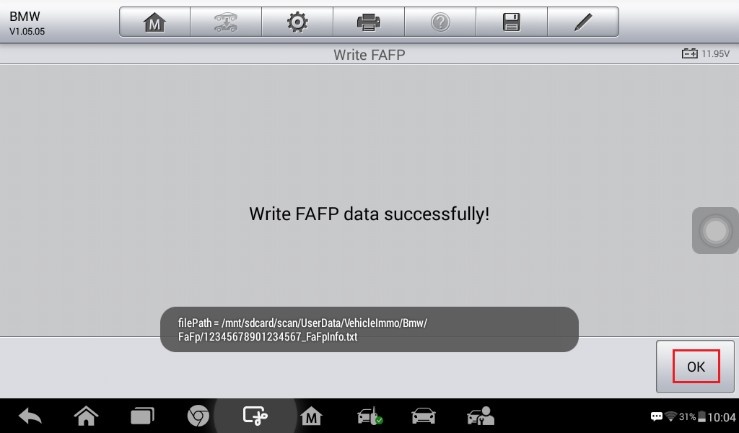
- Tap Write immobilizer data to write the saved immobilizer data into the replacing module. Read the function information and tap OK to continue.
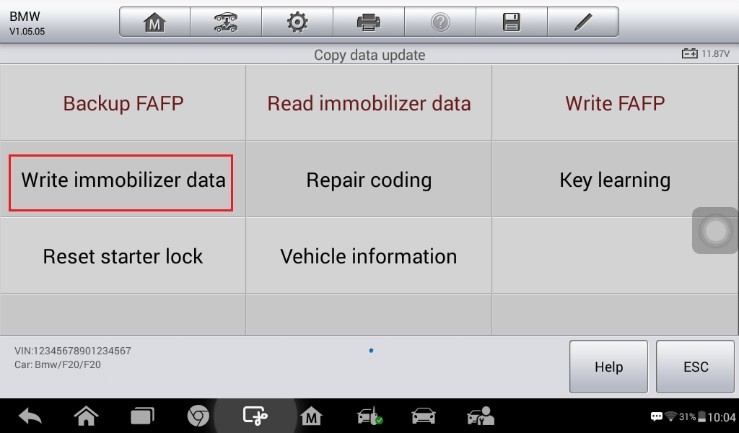
- When a module menu displays, make selection accordingly.
New Module: Perform this function if the replacing module is a brand new one.
Used Module: Perform this function if the replacing module is a used one.
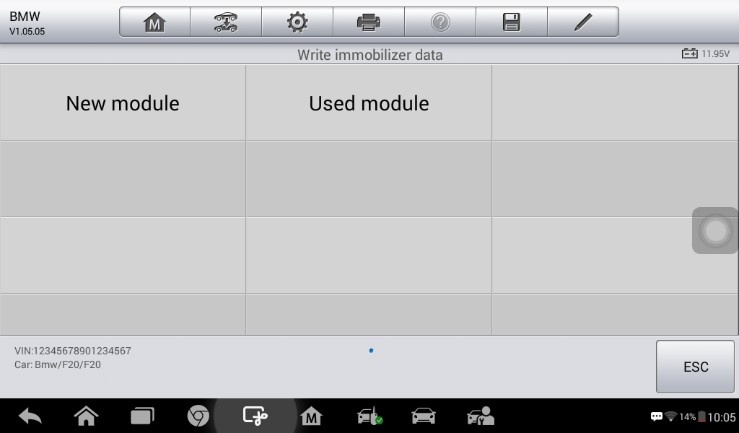
- Select the saved immobilizer data file and tap Confirm to continue.
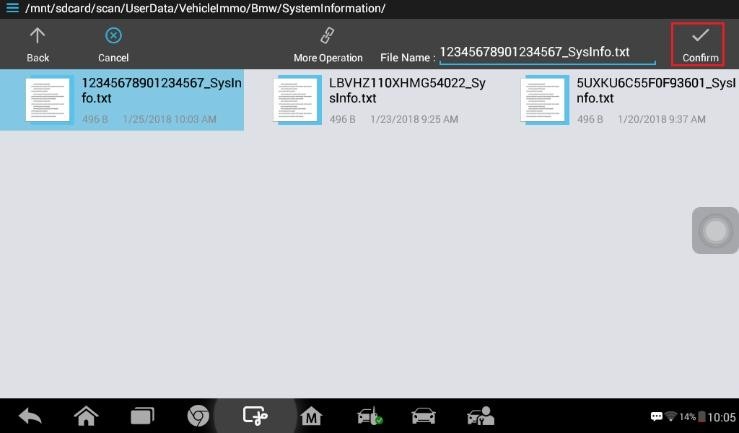
- Tap Write data to ECU. When Write Data to ECU is completed successfully, tap Close and exit to the function menu.
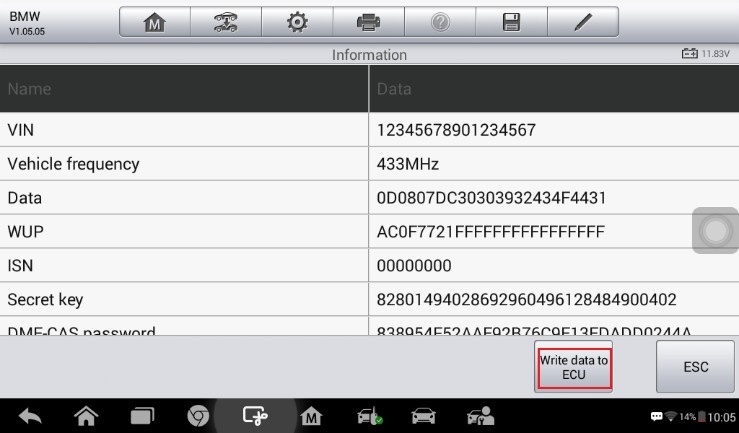
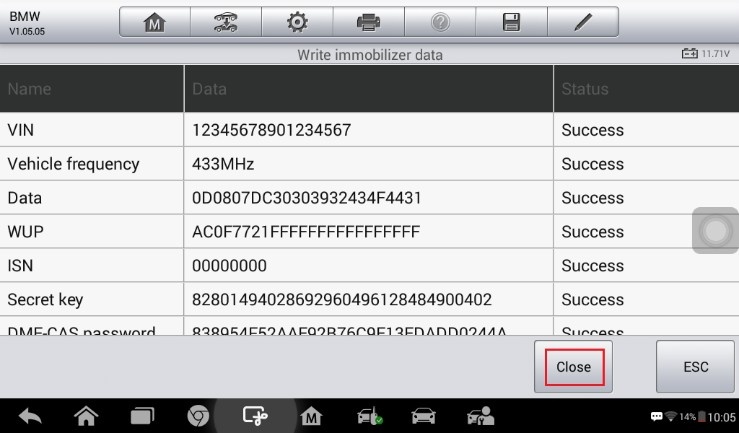
- Tap Repair coding to repair the coding of the new FEM/BDC module. Read the function information and tap OK to continue.
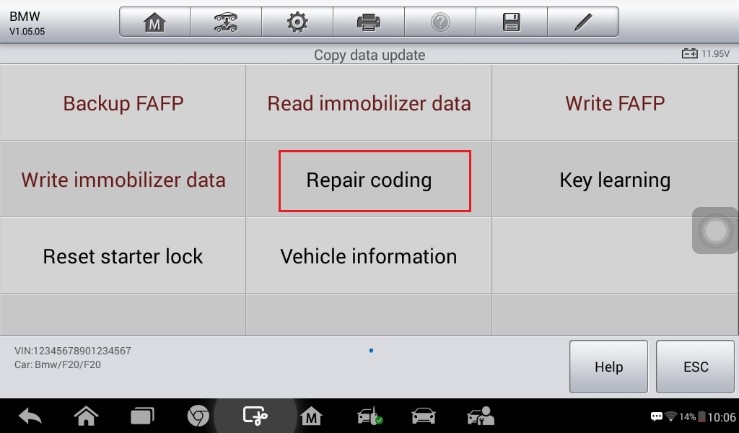
- Tap Yes to continue the coding operation. When Repair Coding is completed successfully, tap OK and exit to the function menu.
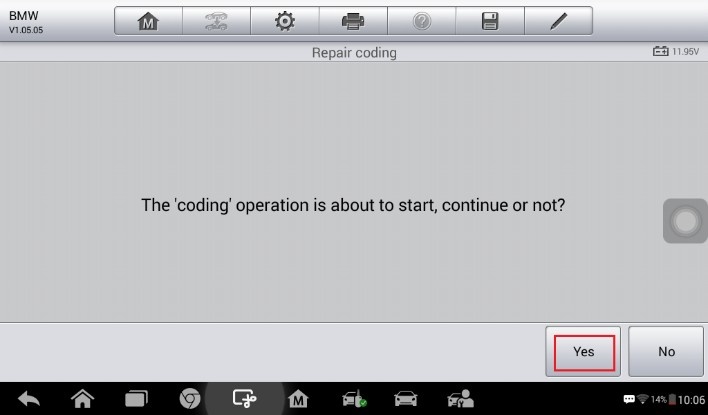
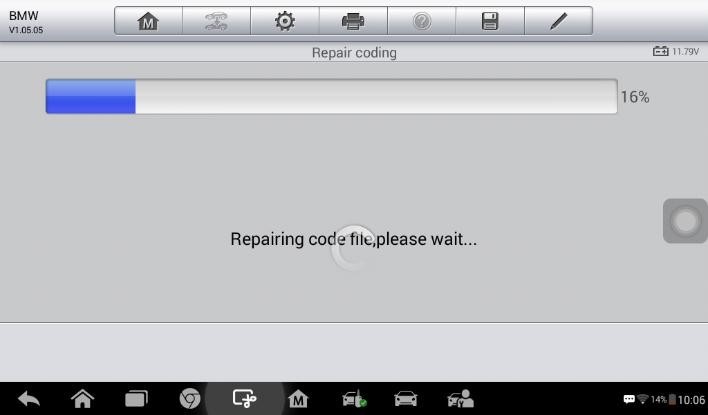
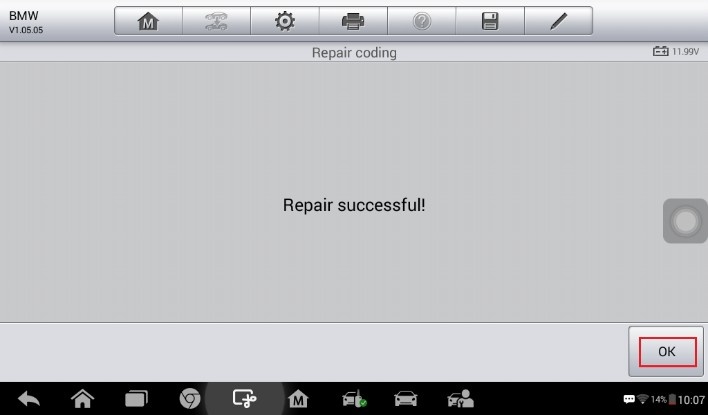
- Tap Key learning to add a key to the new FEM/BDC module. Read the function information and tap OK to continue.
Note: 1) The password must be read out before the key can be written or cleared.
2) A key position must be selected before the key can be written or cleared.
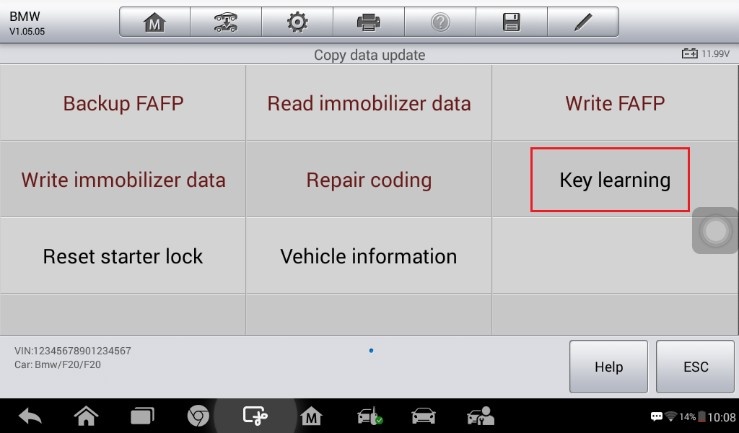
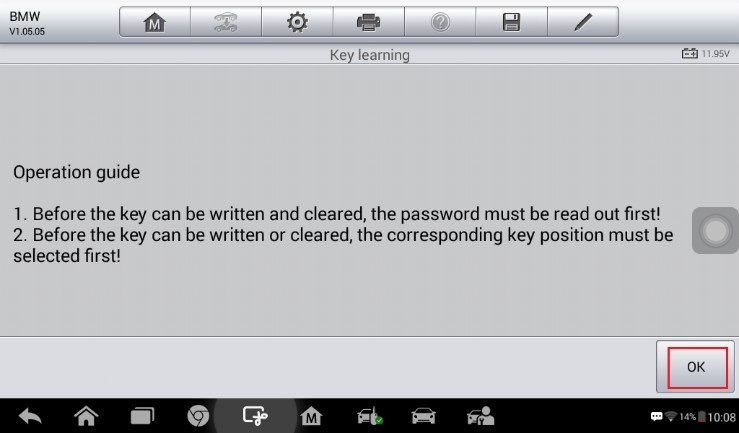
- Tap Read password to read the password information of the key.
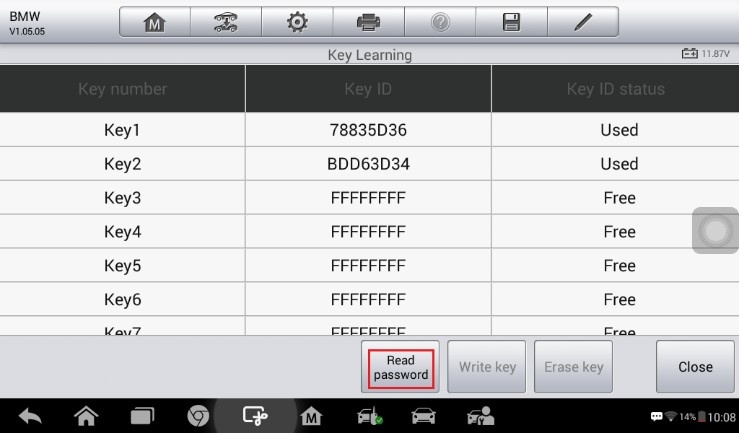
- When a “Do you have a working key?” message displays, tap Yes and then put the original key close to the emergency start coil to read the password information, or tap No to input the engine ISN code.
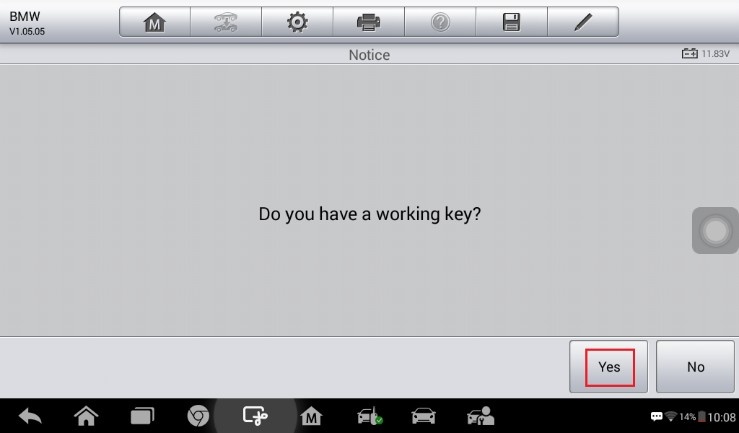
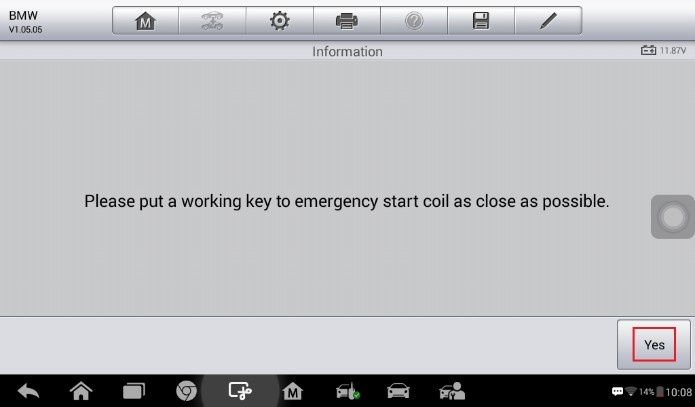
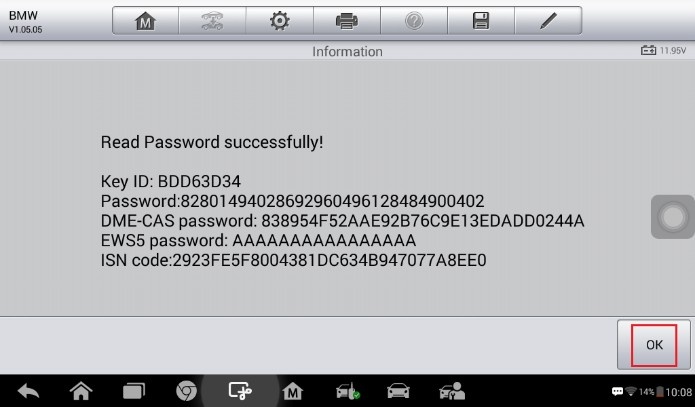
- Select a FREE key position and then tap Write key.
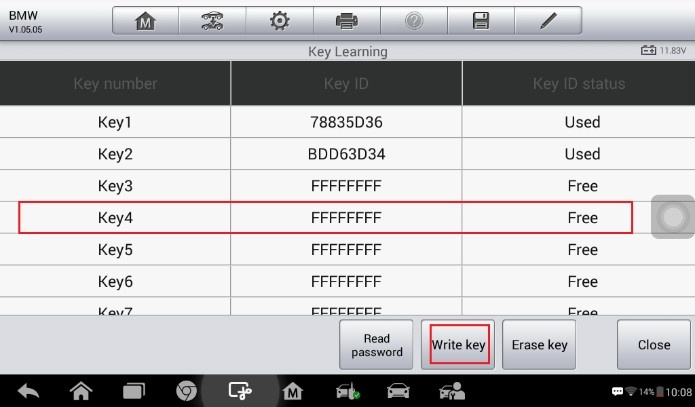
- Follow the instruction to put the NEW key close to the emergency start coil and tap OK to start Key Learning.
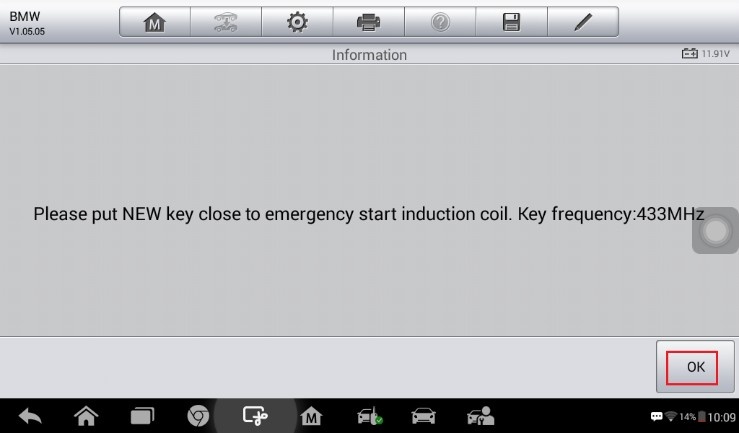
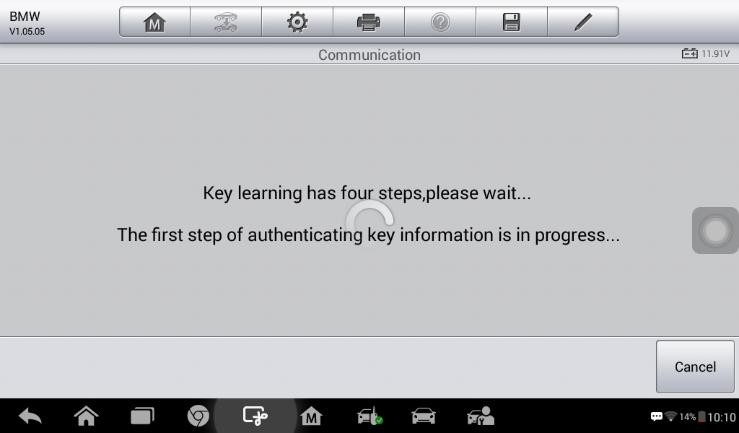
- When a “Write Key successful!” message displays, tap OK to check the key ID status. Then tap Close to exit to the function menu.
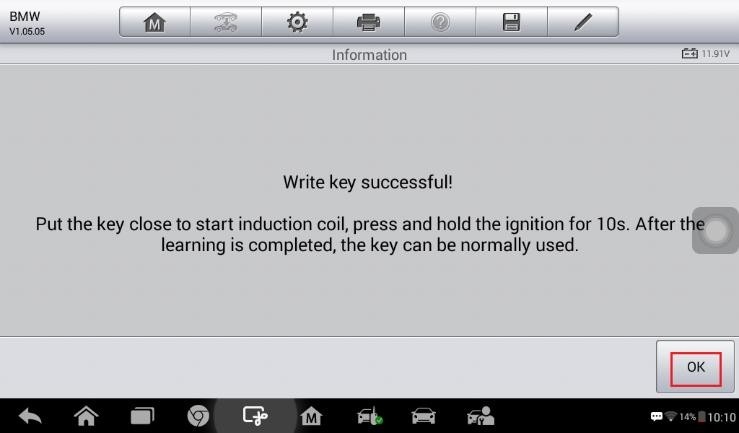
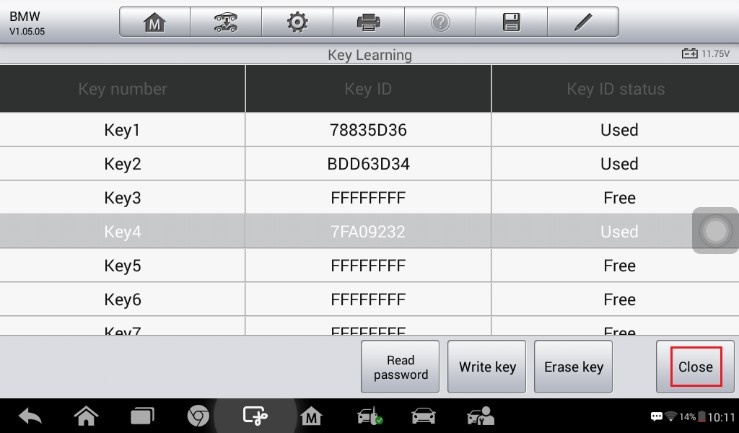
- Tap Reset starter lock to reset the starter lock of the new FEM/BDC module. Read the function information and tap OK to continue. When this function is done successfully, Copy Data Update is completed.
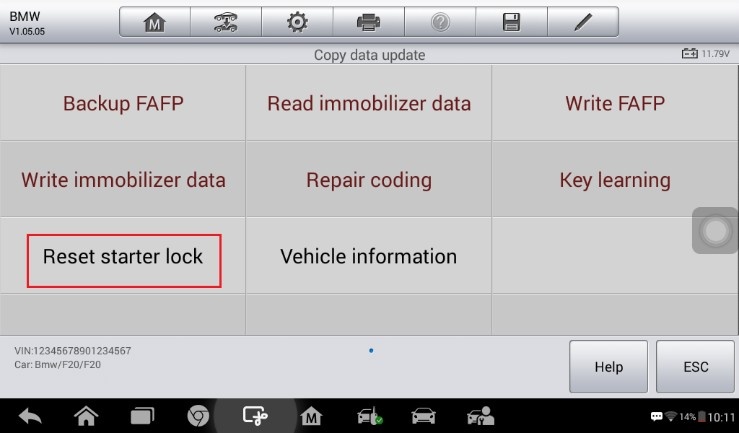
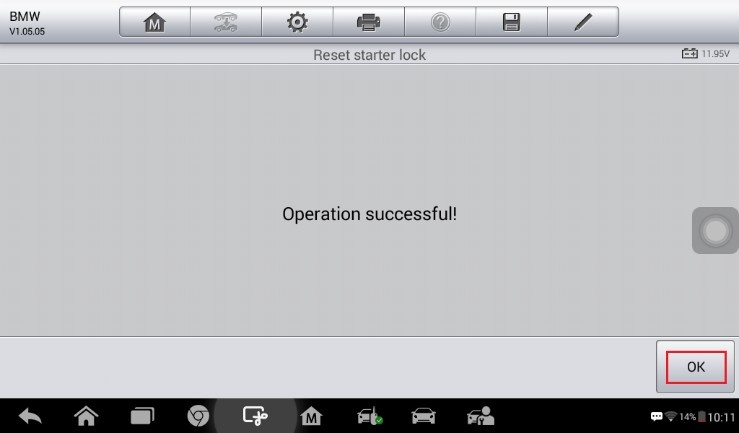
- Install the replacing FEM/BDC module into the vehicle and check if the engine can be started.
Note: 1) DTCs may be detected and specific machines are needed for programming, coding
and clear DTC.
2) If the remote function of the original working key doesn’t work after the operation, please disable the key first and then enable it via Expert Mode > FEM/BDC > Key enabled/disabled.
3) The newly added keys can be erased if you don’t need them.
Part2: FEM/BDC Renew via Calculate Data Update
Preparation before FEM/BDC Renew:
- Attention: If there’s an ELV in the vehicle, the ELV may not be unlocked after performing FEM/BDC Renew. You’ll need to solve the locked problem yourself, so please start the operation with careful consideration.
- Attention: All original keys won’t be accepted when performing the Calculate Data Update function.
- To perform the Calculate Data Update function, the VIN code, vehicle frequency and engine ISN code are needed. This information can be obtained via Expert mode.
- The hardware version of the original and replacing modules can only vary slightly. Otherwise, the DTCs of the vehicle may not be cleared.
- Remove the FEM/BDC module from the vehicle. (See Appendix.)
- Conduct ECU preprocessing on the replacing (used) module and the original module to make them able to learn keys. No ECU preprocessing is needed for the replacing module if it is a brand new one. (Please refer to BMW-A001 for details on ECU preprocessing.)
- Prepare two blank keys.
How to renew BMW FEM/BDC via Calculate Data Update:
- Connect the Auro IM100 to the replacing FEM/BDC module via the included main cable.
- Turn on the IM100 tablet and tap OtoSys > IMMO. A vehicle menu displays and a disclaimer prompts up. Tap Accept to continue.
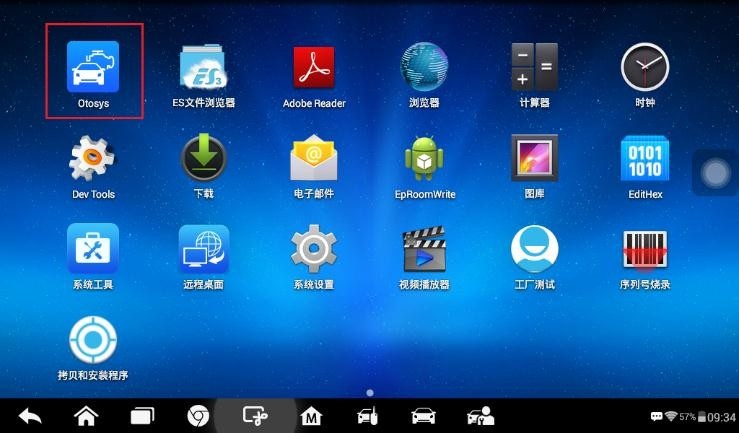
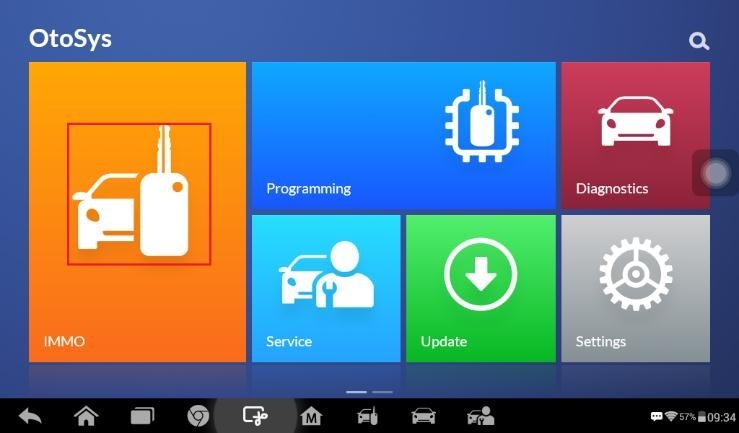
- Tap BMW on the vehicle menu.
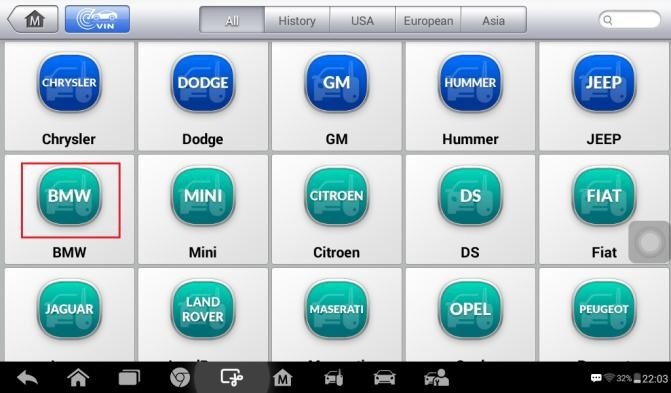
- Tap ECU Renew > FEM/BDC Renew (CAN).
Note: 1) You can click the pen icon near the top-right corner to record the operation data. If you encounter any difficulties, click the icon again to send us the data and the problem, so that our engineers could help. The network should be connected when uploading the data.
2) Please make sure the engine is off before the operation gets started.
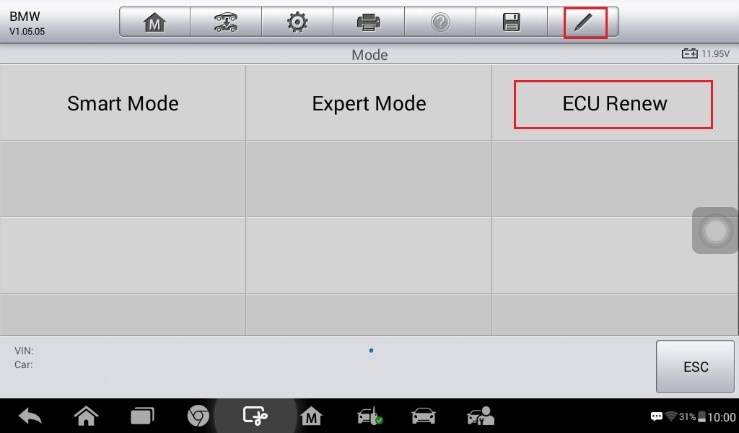
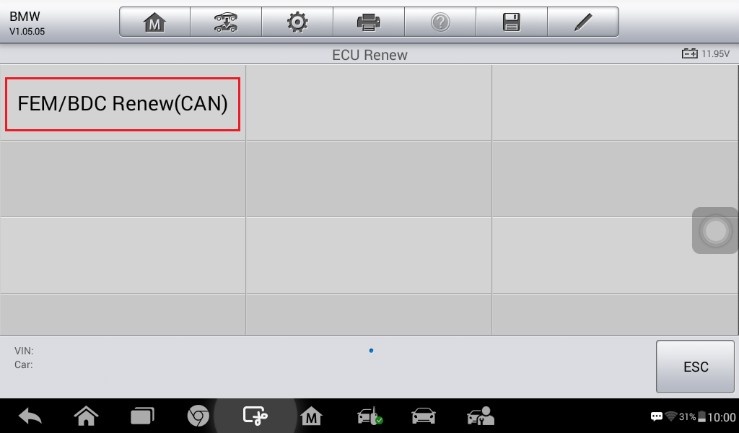
- Tap Calculate Data Update, read the notes and procedures listed in the operation guide carefully, and then tap OK to continue.
If you don’t strictly follow the steps, the data may be lost or the FEM/BDC Renew operation may fail.

- Tap Write Immobilizer data on the function menu to generate the immobilizer information and write it into the replacing FEM/BDC module. Read the function information and tap OK to continue.
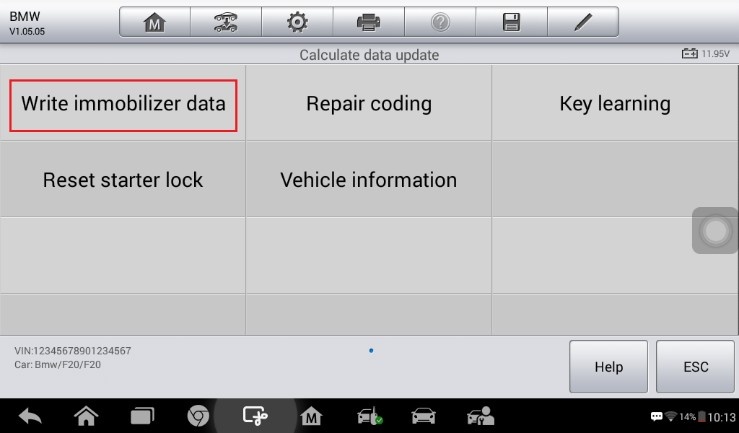
- When a module menu displays, make selection accordingly.
New Module: Perform this function if the replacing module is a brand new one.
Used Module: Perform this function if the replacing module is a used one.
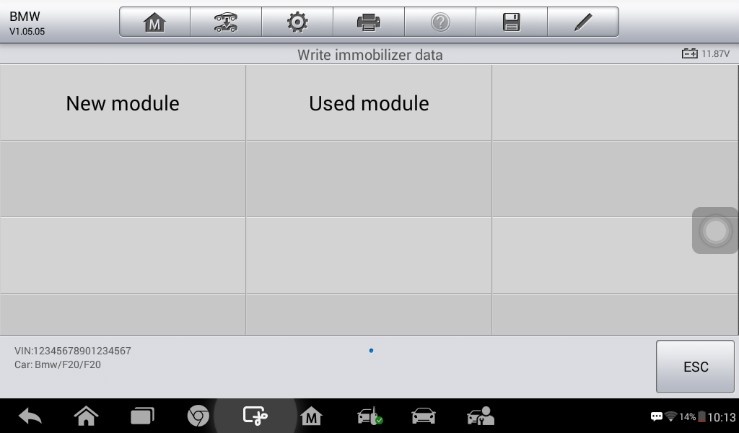
- Input the VIN code, vehicle frequency and engine ISN code. Then tap OK to continue.
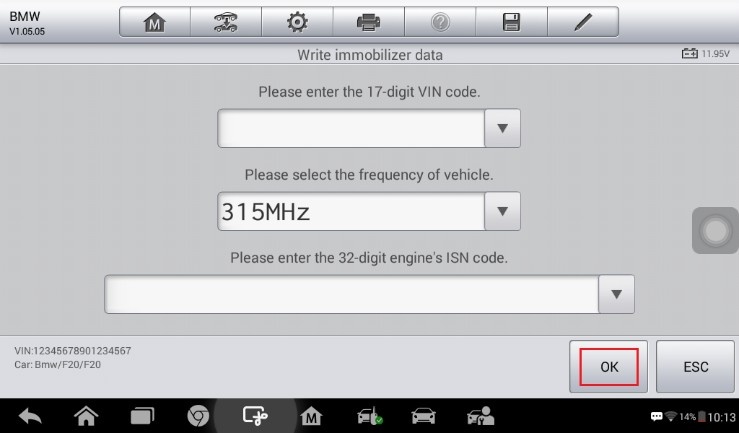
- When a “Write data to ECU success!” message displays, tap OK and exit to the function menu.
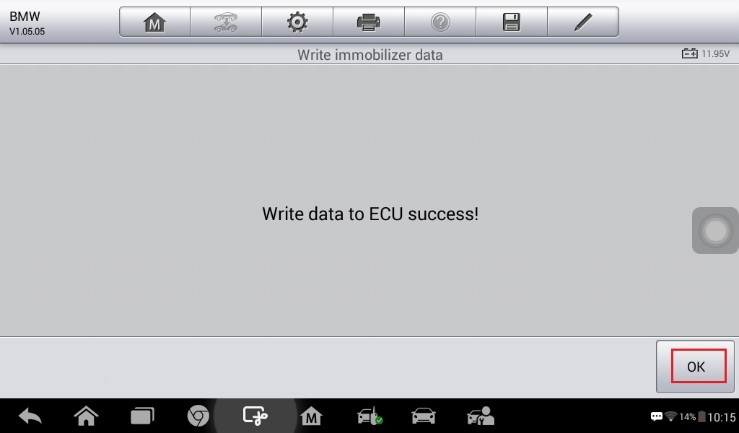
- Tap Repair coding on the function menu to repair coding of the new FEM/BDC module. Read the function information and tap OK to continue.
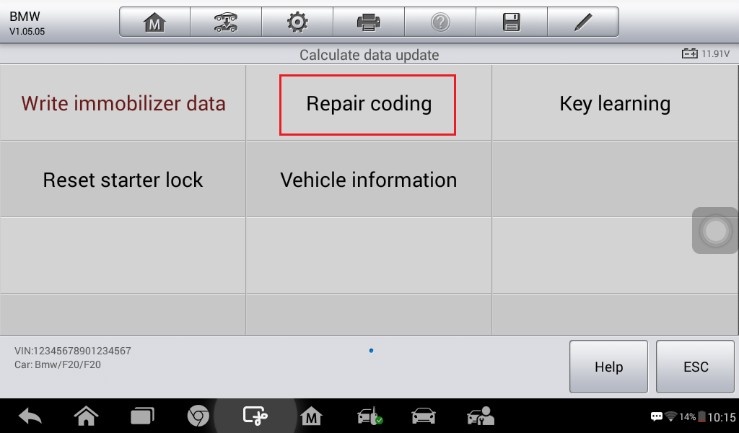
- Tap Yes to continue the coding operation. When Repair Coding is completed successfully, tap OK and exit to the function menu.
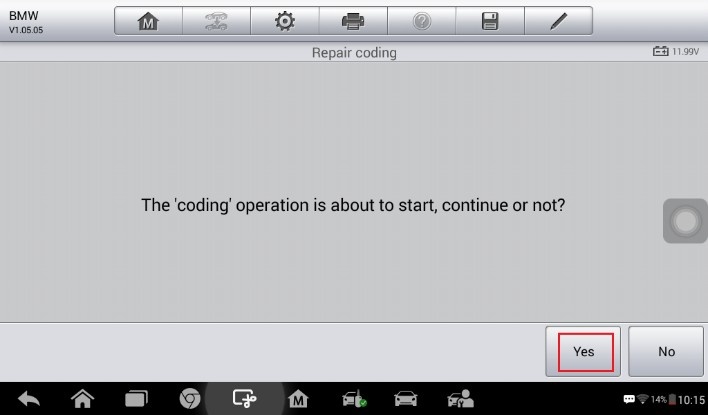
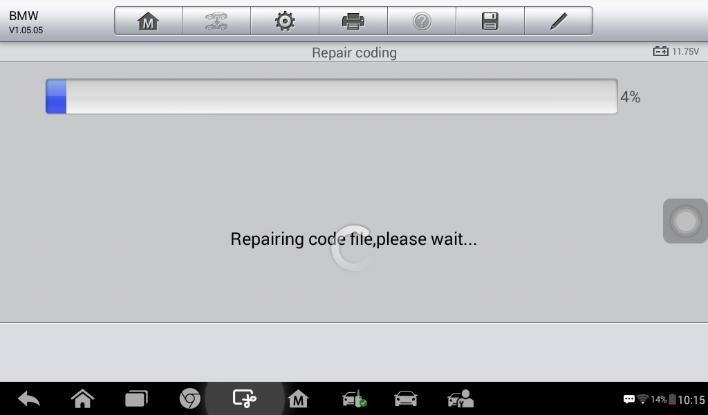
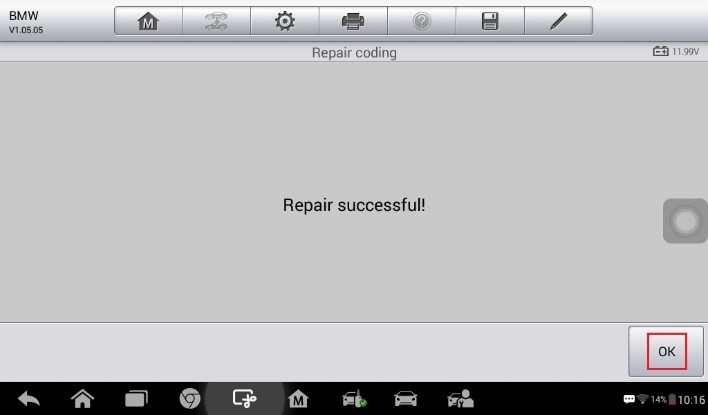
- Tap Key Learning to add keys to the new FEM/BDC module. Read the function information and tap OK to continue.
Note: 1) The password must be read out before the key can be written or cleared.
2) A key position must be selected before the key can be written or cleared.
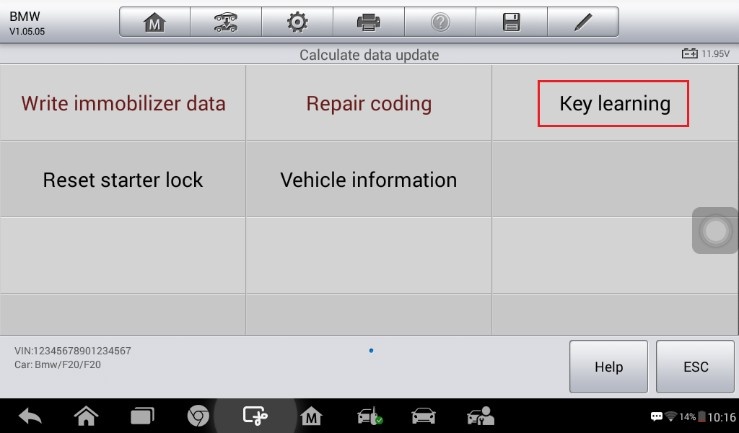
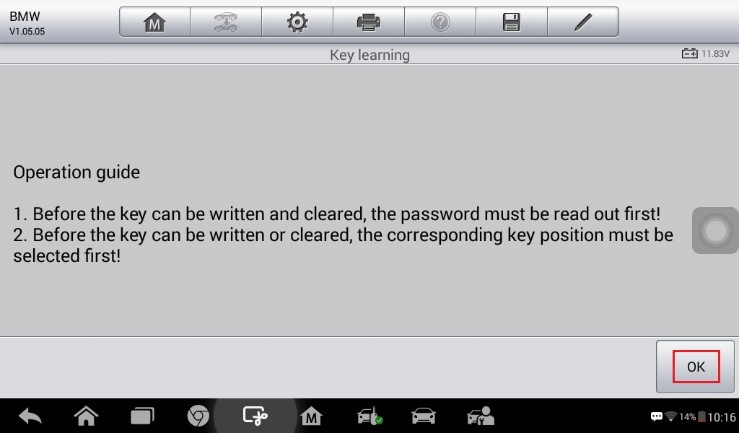
- Tap Read password to read the password information of the key.
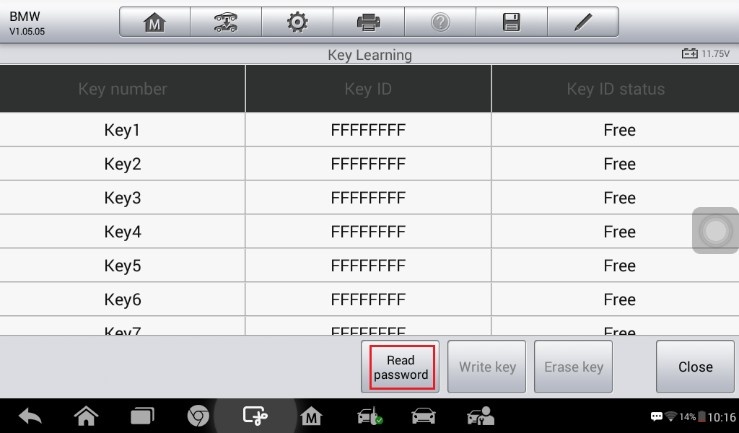
- When a “Do you have a working key?” message displays, tap No and then input the engine ISN code to read the password information.
Note: All original keys can no longer be accepted.
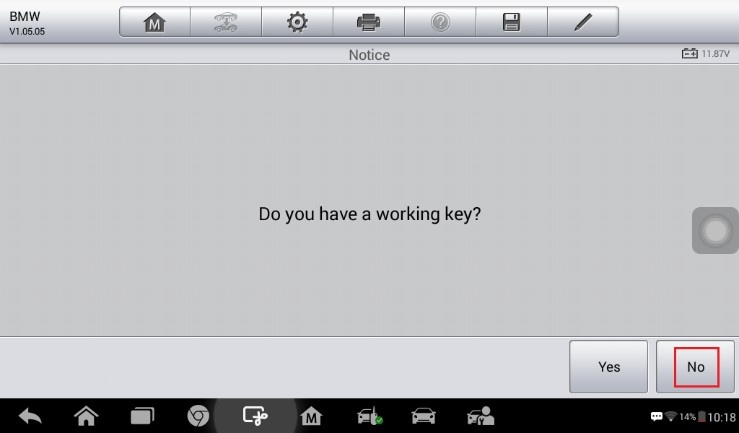
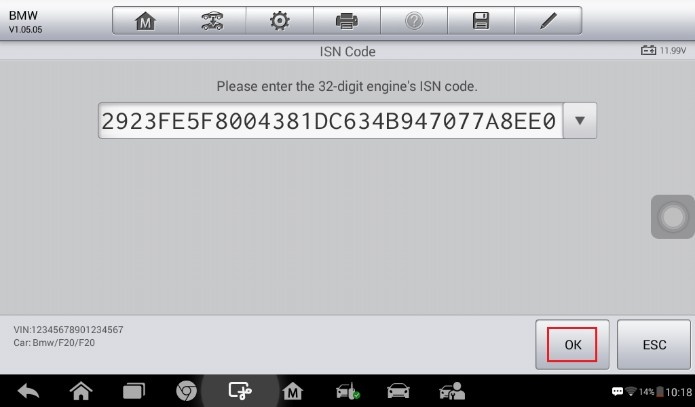
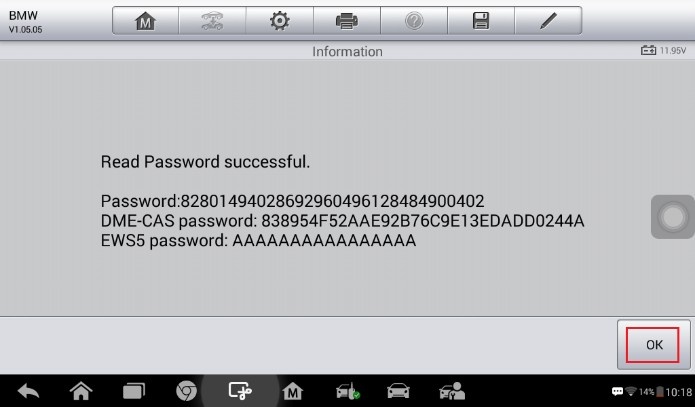
- Select a FREE key position and then tap Write key.
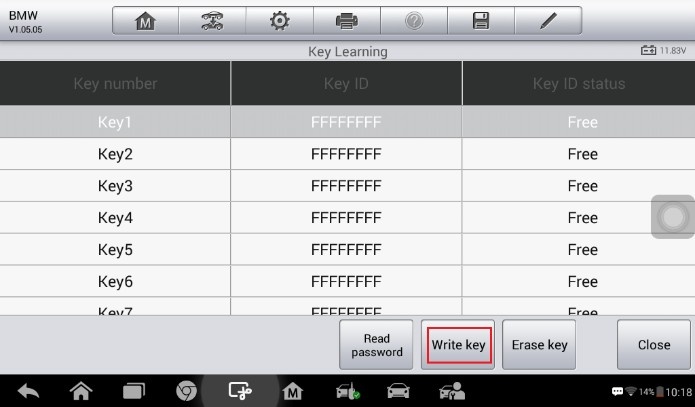
- Follow the instruction to put the NEW key close to the emergency start coil and tap
OK to start Key Learning.
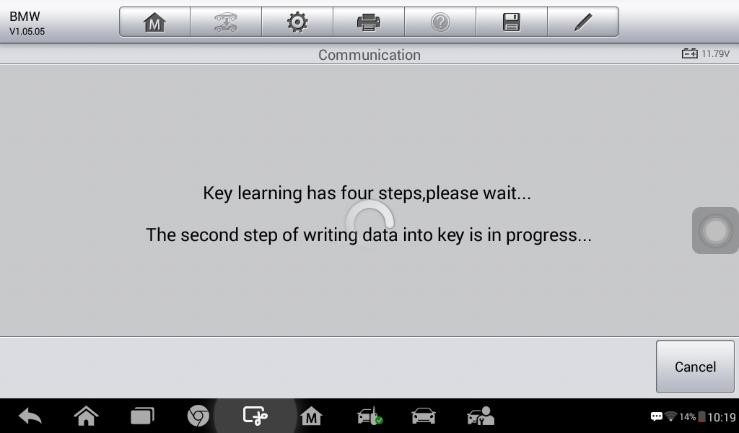
- When a “Write Key successful!” message displays, tap OK to continue.
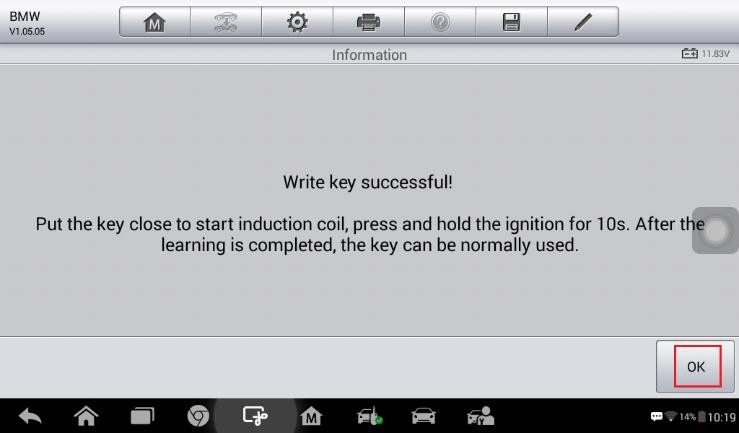
- Repeat step 15-17 to learn the next key.
- Check if two keys are successfully learned. Then tap Close to exit to the function menu.
- Tap Reset starter lock to reset the starter lock of the new FEM/BDC module. Read the function information and tap OK to continue. When this function is done successfully, Copy Data Update is completed.
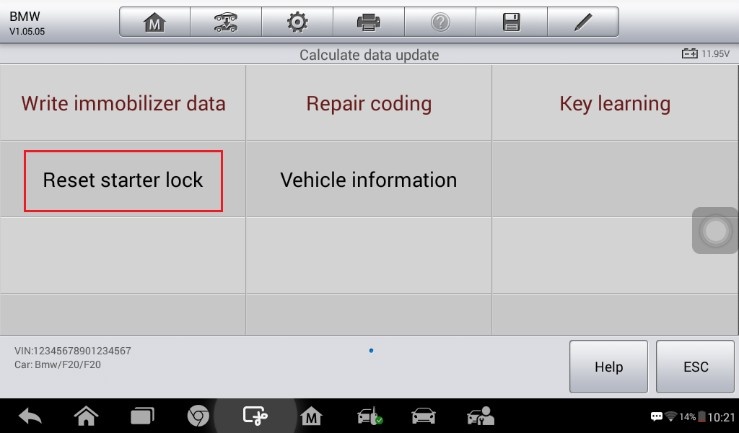
- Install the new FEM/BDC module into the vehicle and check if the engine can be started.
Note: DTCs may be detected and specific machines are needed to modify vehicle information,
such as FAFP and integration level, and then to perform programming, coding and clear DTC.
Part3: Remove the FEM/BDC Module
The FEM/BDC module is located at the A-pillar of the front passenger side.
Procedures to remove the FEM/BDC module from the vehicle:
- Unclip the front door sill cover strip at the passenger side.
- Remove the bottom right instrument trim panel and disconnect plug connections behind it.
- Remove the side trim panel at the passenger side.
- Remove the cover at the lower part of the module.
- Unlock the positive battery cable connector.
- Disconnect the plug connections to the module.
- Release the bolt from the module.
- Remove the module from the vehicle.
Want to know more about Auro IM100? Here is the link for you:














