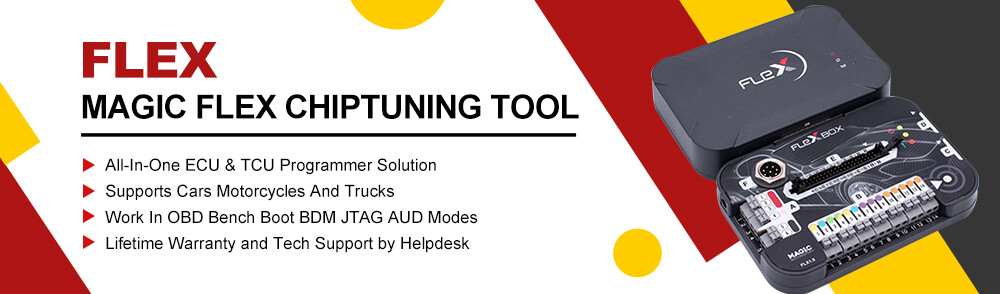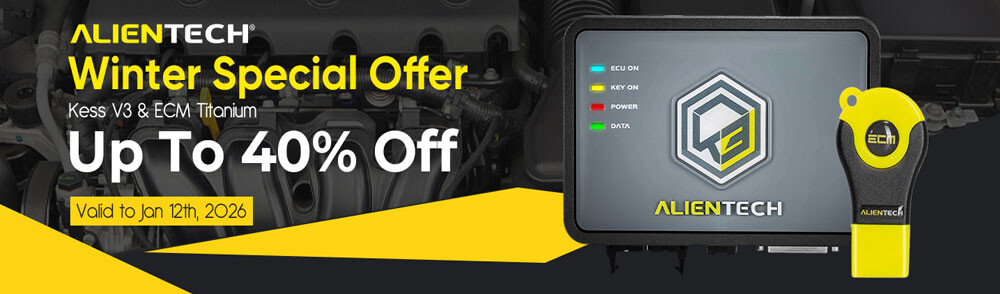This post will guide you through the process of binding OBDSTAR tablet series with OBDSTAR App to enable seamless integration between the Repair Information software and your mobile phone.
Compatible devices:
- IMMO: X300 Classic G3, X300 DP PLUS, X300 PRO4, X300 MINI Series…
- Motorcycle/E-Moto: MS80, MOTOSTAR, MS70, MS50, MK70, ISCAN Series (iScan DUCATI/BENELLI/URAL/HONDA/KAWASAKI/YAMAHA/Harley/BMW/ KTM/HUSQVARNA/ MV Agusta/JAPAN)
- Marine: D800, D700, ISCAN Marine Series…
- Dash/Airbag/ECU/Radio: ODO MASTER, P50, DC706, MT200
- Test Platform: MT501, MT502, MT101, MT102
Step-by-step Binding Guide:
Step 1: Update Software
Update the Repair Information on your device and the OBDSTAR APP on your phone to the latest versions.
Step 2: Bind device
On the device, navigate to VCI Info-> Device QR code
On the mobile App, go to Me-> My Device-> Device binding, and allow camera access
Use mobile phone to scan the QR code on OBDSTAR tablet
It will show device details, then tap “TO BIND”.
Bind successfully
Step 3: Check Interactive wiring diagram
- On smartphone:
For example, tap motorcycle icon
Tap “Interactive wiring diagram”
Select the corresponding motorcycle model you desire
e.g. BAODIAO YESON
Then you can see all wiring diagram list
You can zoom in to view clearly.
- On OBDSTAR device:
Tap “Repair Information”, then use OBDSTAR App to scan the login QR code displayed on the OBDSTAR device
Once login successfully, you can access the relevant information as usual
For example: check the interactive wiring diagram of Bosch EPM 44 (2017-2018)
Tap “Interactive wiring diagram”
Select BAJAJ-> Dominar 400-> 400 cc-> Motorcycle (Road)–(2017-2018)-> ENG-> Bosch EPM 44 (2017-2018)
Then you can all wiring diagram list as well.
Video guide:
Learn more:
UK Professional OBD2 Tools Online Shop