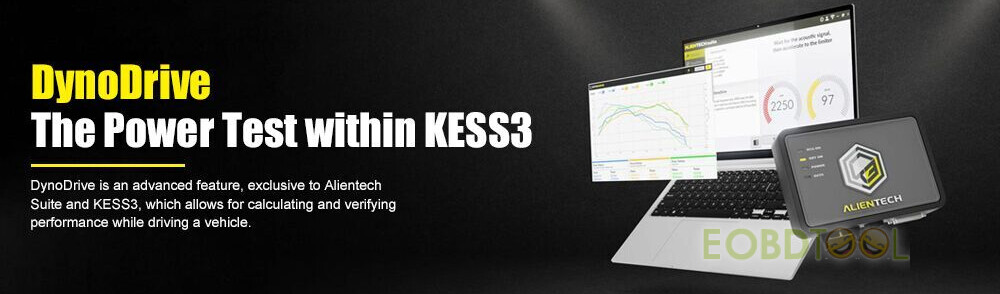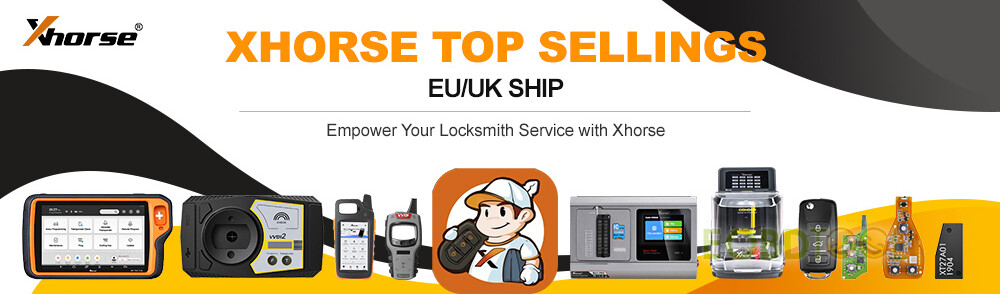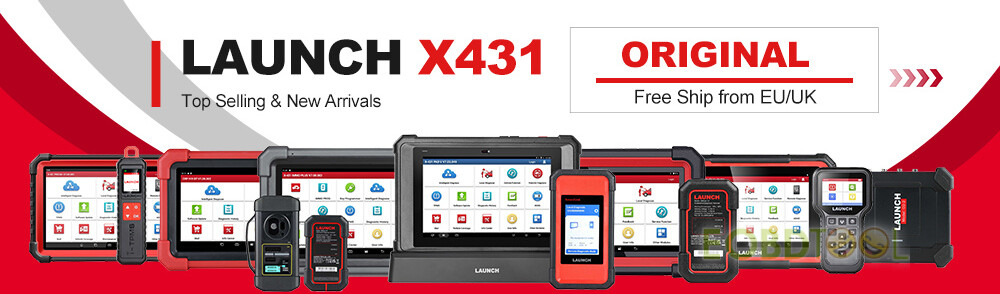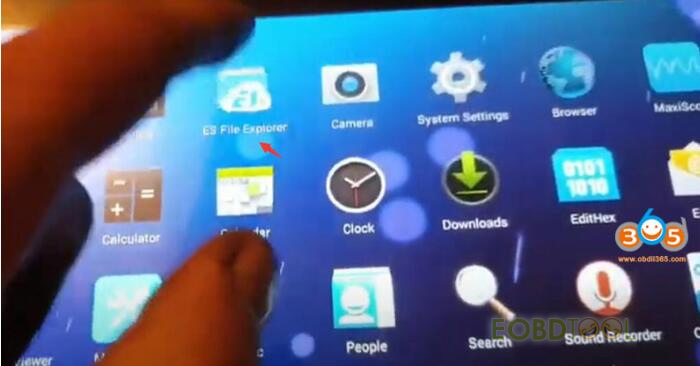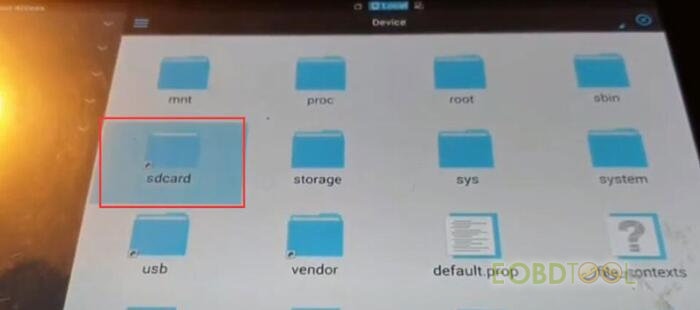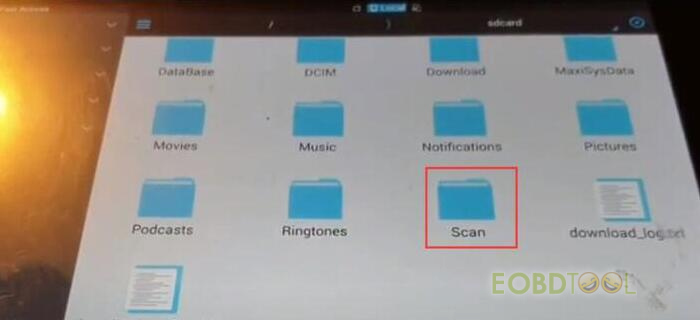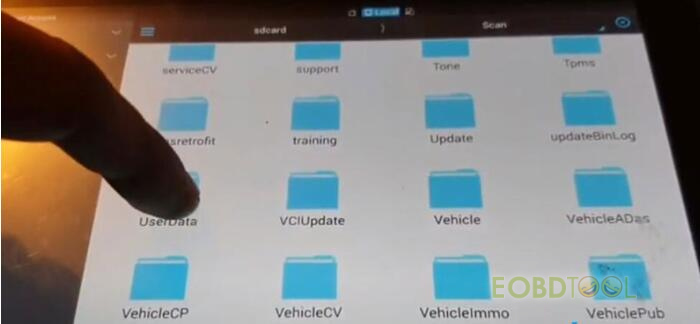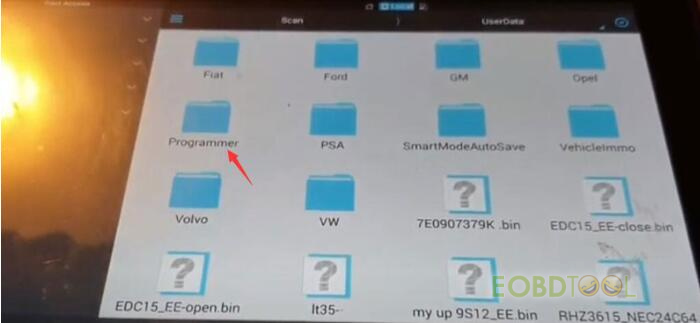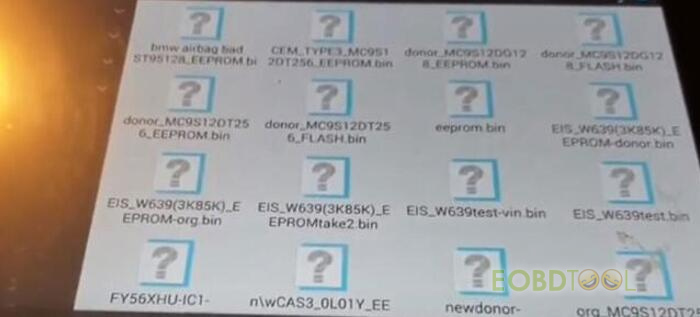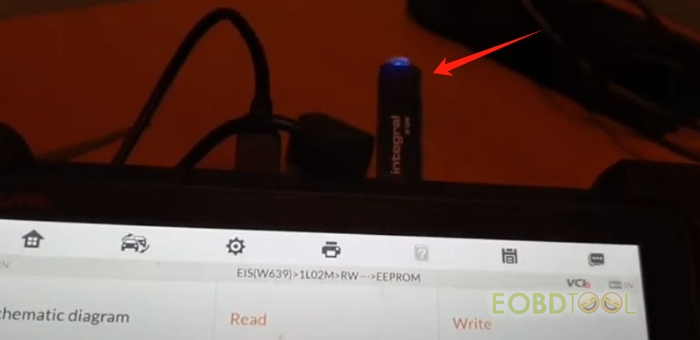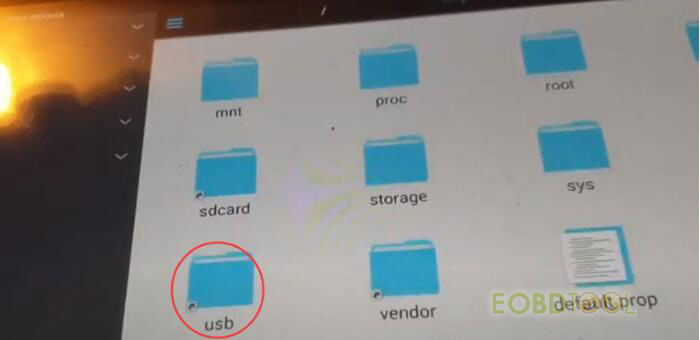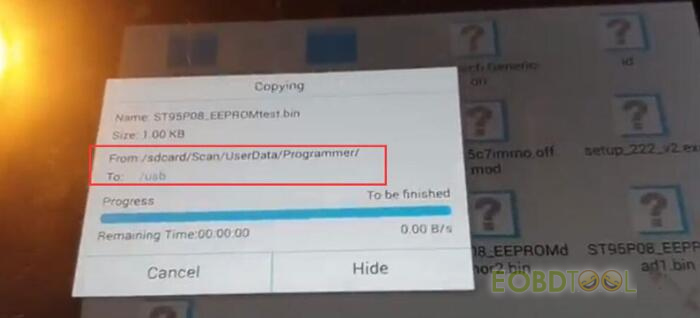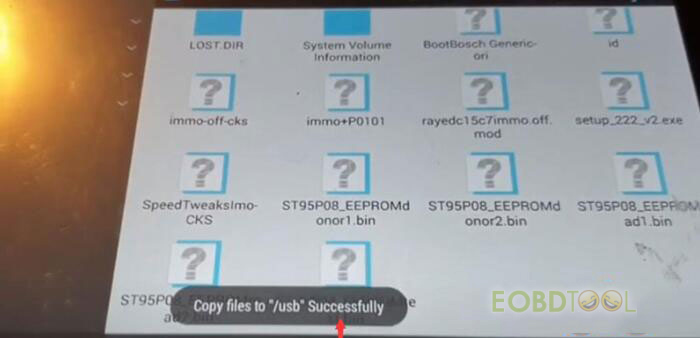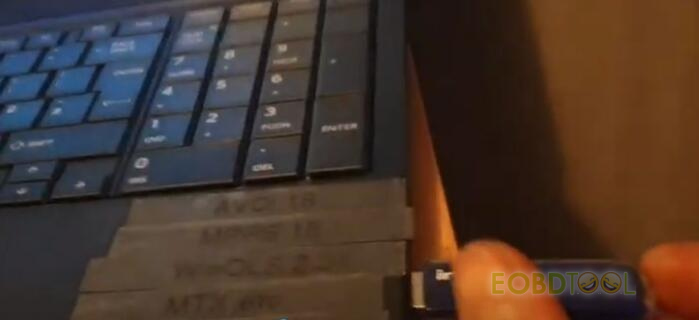One customer wanted to transfer his Lexus EEPROM data from Autel scanner to Lonsdor K518 Pro. He inserted the SD card into the K518Pro, but failed to identify the device, even if restart.
Here eobdtool.co.uk shares the file transfer method.
Step 1: Export data from Autel to a PC via USB disk
i.e. Autel IM508/IM608
Go to Home menu.
Open ES File Explorer ->Scan folder->sdcard folder->Scan folder-> UserData folder
Here is where data exists.
Go to Programmer folder
You can see chip data saved.
Mount the data you desire to export
Insert USB disk into Autel IM608/IM508
Go to usb folder
Paste the data here (usb folder)
Then insert the USB disk into a laptop and export data to the PC.
Step 2: Transfer data from PC to K518 Pro via USB cable
Use the Type-C USB cable in the K518Pro package to connect the device and the PC
Copy the data desired and paste it to the device directly
Tech support:
Email: sales@eOBDTool.co.uk
WhatsApp: +86 159 7293 3706
Skype: Eobdtool.co.uk
Business Time: Monday – Friday, 8:30am – 6:00pm CST (UTC/ GMT+08:00)