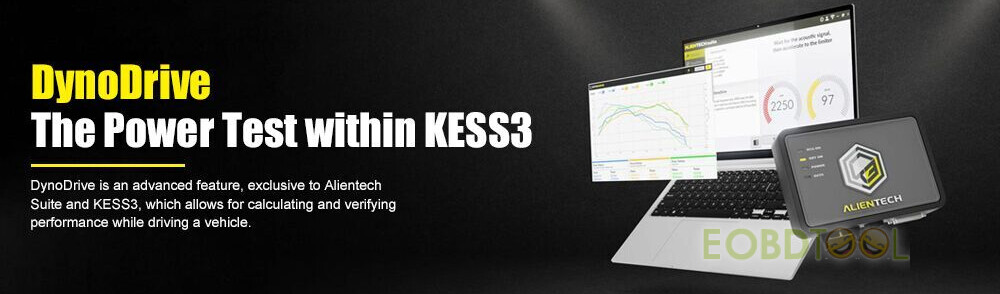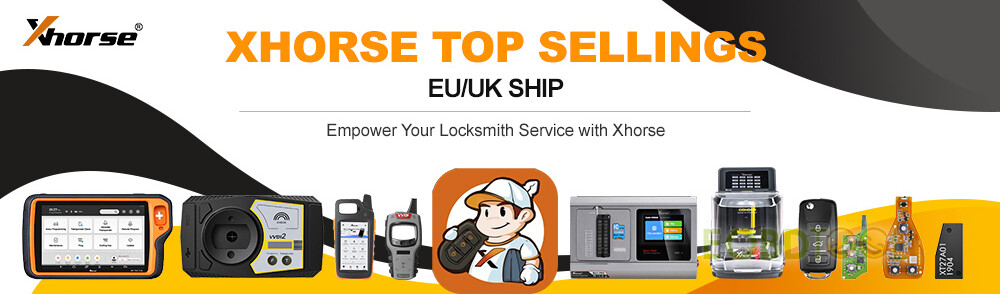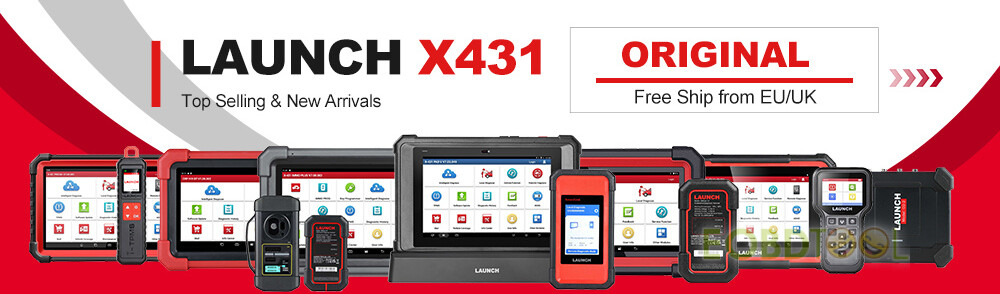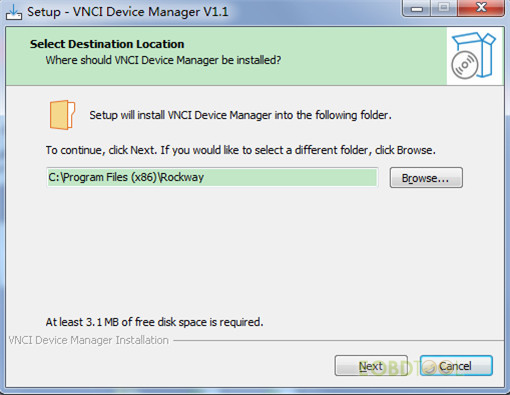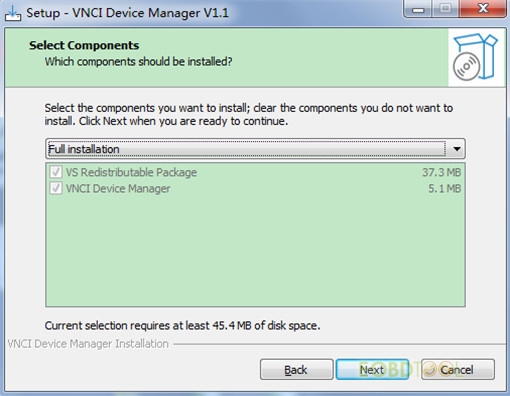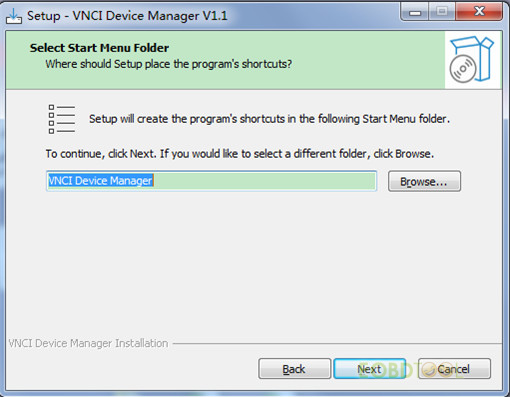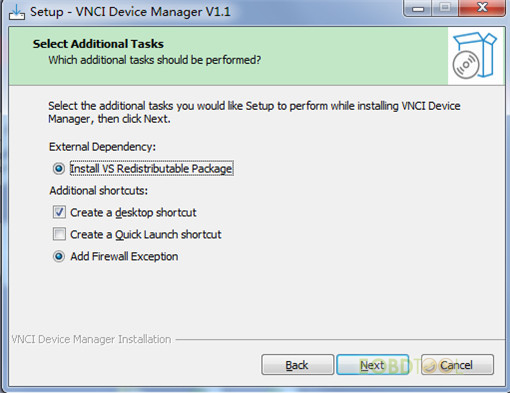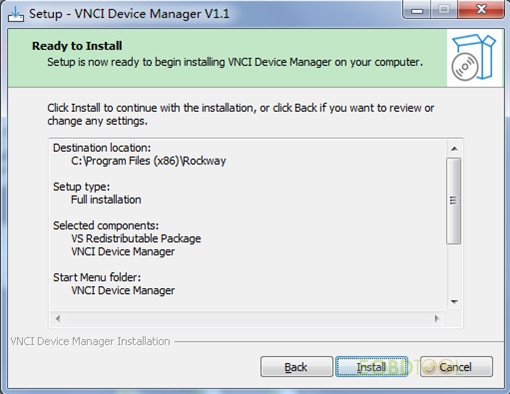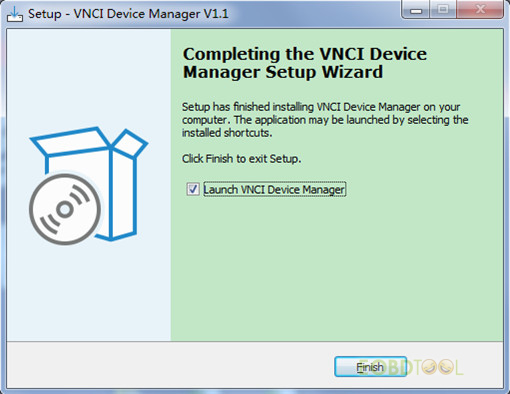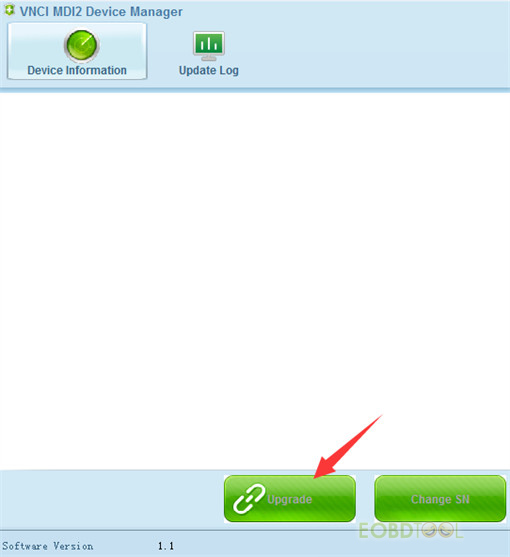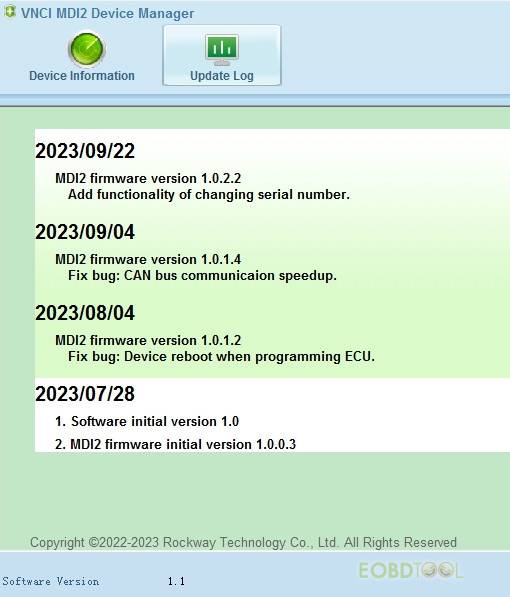VNCI MDI2 firmware can be updated online directly. Customers need to download and install VNCI MDI2 Device Manager for the first time using.
Operation system:
Win7/Win8/Win10 (32bit and 64bit)/Win11 64bit
Available hard disk space:
- 100GB or greater
- RAM: 2GB or greater
- CPU: 1GHZ or higher
- Communication Ports: 2USB
- Video Resolution: 1024 x 768 or higher
Step 1: Download VNCI Device Manager Tool
Free download here.
Step 2: Install VNCI Device Manager
Disable antivirus software
Select the system language (Chinese or English)
Select Destination location>> click Next
Select Components>> click Next
Select Start menu folder (VNCI Device Manager) >> click Next
Select Additional tasks>> click Next
Ready to install>> click Install
Wait a moment till the installation is completed
Step 3: Update VNCI MDI2 firmware
Connect VNCI MDI2 GMs Diagnostic Interface and computer
Open VNCI Device Manager
You can check the device information and update log
The newest software version is 1.1, and the MDI2 firmware version is 1.0.2.2.
Click “Upgrade” to update the firmware directly.
Read also:
- What is VNCI MDI2 GMs Diagnostic Interface?
- VNCI MDI2 GMs Diagnostic Interface 100% Works with GDS2/ Tech2win/DPS
VNCI MDI2 GMs Diagnostic Interface 100% Works with GDS2/ Tech2win/DPS