Humzor NexzDAS Pro Bluetooth 9.6 inch Tablet features in full system diagnosis, advanced reset service and professional key programming for over 70 car brands incl. American, European, Australian and Asian cars. This post will share a quick guide to the newbies.

1.Humzor NexzDAS Pro Registration
Step 1: Click the “NEXZDAS” icon on the desktop to open the application.
Step 2: Enter the Login interface, click the “Register” button to enter the registration interface.
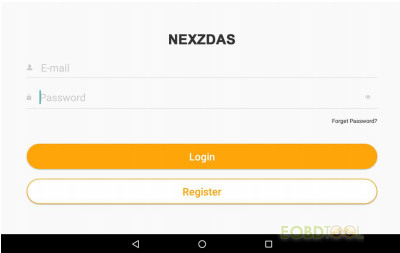
Step 3: Input your mailbox or mobile phone number in the “Email” column
Step 4: Click the “GET CAPTCHA” button to get your CAPTCHA
Step 5: Input the verification code you obtained
Step 6: Set up your password and enter your password again in the “Confirm Password” field
Step 7: Click the “->” button at the bottom, once your email account, captcha, and password format are entered correctly, then the registration will be successful.
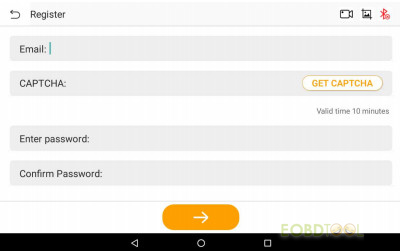
2.Humzor NexzDAS Pro Login
After you have registered an account, you can login by the following steps:
Step 1: Click the “NEXZDAS” icon on the desktop to open the application.
Step 2: On the Login registration interface, enter the email or mobile number you need to log in the “E-mail” column.
Step 3: Enter your login password in the “Password” column.
Step 4: Click the icon on the right side of the “Password” column to encrypt your password, and the icon becomes. Click the icon on the right side of the “Password” column to display your password, and the icon will turn into.
Step 5: Click the “Login” button. Once you have entered the correct account and password, then login will be successful and the system will guide you to the serial number binding and selection interface.
3. Humzor NexzDAS Pro Change Password
If you forget your password or need to set a new password, you can follow the steps below:
Step 1: Click the “NEXZDAS” icon on the desktop to open the application.
Step 2: On the login and registration interface, click the “Forget Password?” button to enter the password reset interface.
Step 3: Enter your login account in the “Account” field.
Step 4: Click the “GET CAPTCHA” button to get your CAPTCHA.
Step 5: Enter the CAPTCHA you obtained in the “CAPTCHA” field
Step 6: Enter your new password in the “Input the new password” field, and enter your new password again in the “Input the Password again” field.
Step 7: Click the “->” button at the bottom, once your account, CAPTCHA, and password format are entered correctly, then the new password is set successfully.
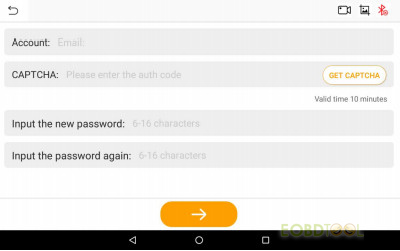
4.Humzor NexzDAS Pro Serial Number Binding
After the user logs in successfully, it comes to the serial number binding interface. Users can add, delete, and select products here.
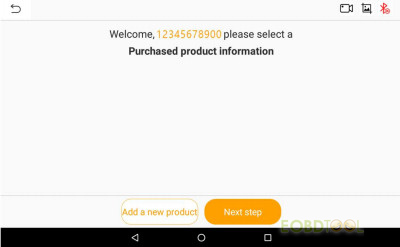
5.Humzor NexzDAS Pro Product Binding
Manually input
- Click the “Add a new product” button and the “Binding serial number” interface will pop up.
- Enter the serial number (S/N) of the device you purchased in the “Serial number” field, and enter the Activation code of the device in the “activation code” field.
- Click the “Okay” button. If the serial number and activation code you entered are consistent with the serial number and activation code of the purchased device, the binding is successful.
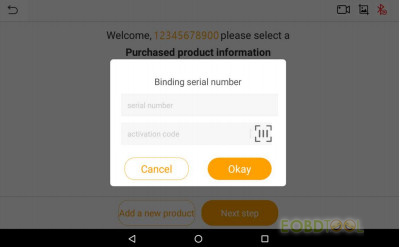
6.Humzor NexzDAS Pro Product Deletion
If you need to delete the serial number, swipe your finger to the left on the row of the serial number that needs to be deleted, and click the “Delete” button that slides out to successfully delete the serial number.
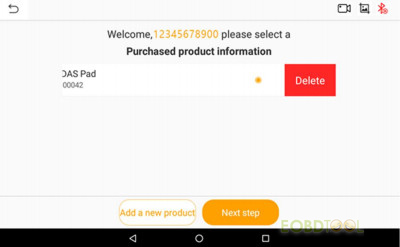
7.Humzor NexzDAS ProProblem Feedback
Humzor NexzDAS Pro can solve many common automotive problems.
If you have any problem with your vehicle, just turn the “FEEDBACK” option on in the “Settings” and then send us the recorded issue file via PC, and our support team will consult you ASAP.
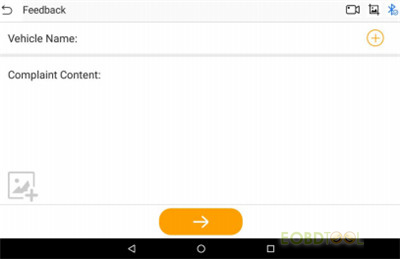
More info of Humzor NexzDAS Pro Bluetooth 9.6 inch Tablet (EU version):
https://www.eobdtool.co.uk/wholesale/humzor-nexzdas-pro-10inch-diagnostic-tool.html














