Launch X431 scan tool has AutoSearch software that can scan and read the car models automatically. For the first time using a launch scan tool, you need to download AutoSearch software after registration. Sometimes, it may be damaged during use and will need to be re-downloaded. Check out the related redownload guide in this post.
When to redownload AutoSearch software?
AutoSearch software is broken. For example, after entering into the intelligent diagnosis, it was normal before, but when reading the VIN code, it suddenly displays “when downloading the software, the selected SMARTBOX serial number is different from the SMARTBOX serial number currently used. Please re-select the same serial number and download the software to upgrade again or contact the dealer.” At this time, it is possible to download and install autosearch software again.
How to redownload AutoSearch software?
First, delete AUTOSEARCH file.
Connect X431 scan tool with the WiFi
Select Other modules>> Files>> Internal Storage>> Logger>> cnlaunch>> X431PADV>> the related file>>DIAGNOSTIC>> VEHICLES>> AUTOSEARCH
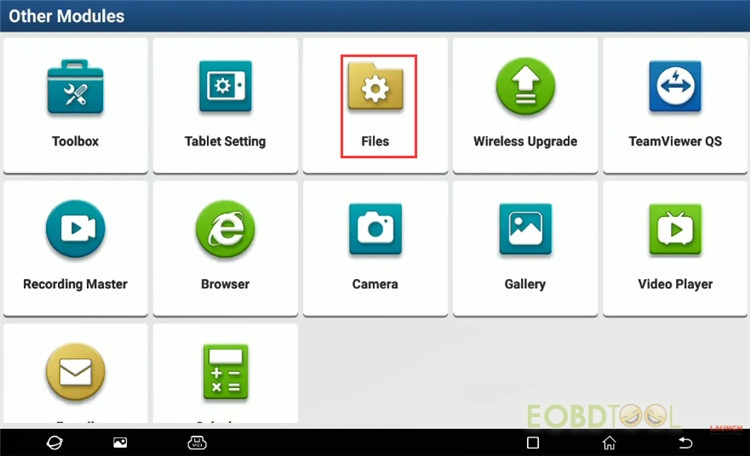
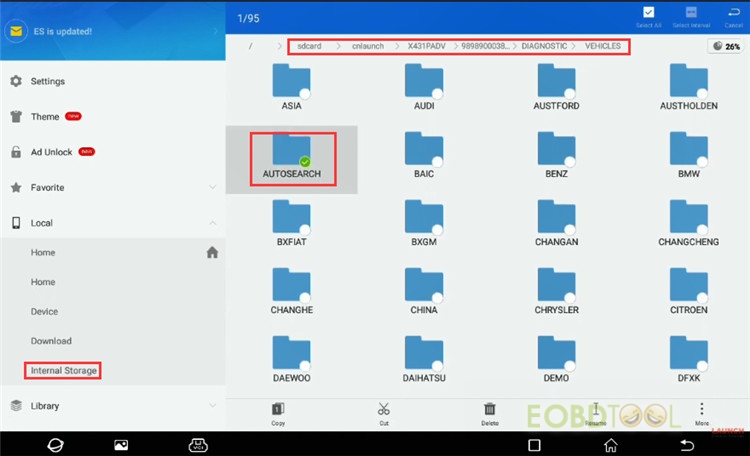
Move the folder AUTOSEARCH to Recycle Bin
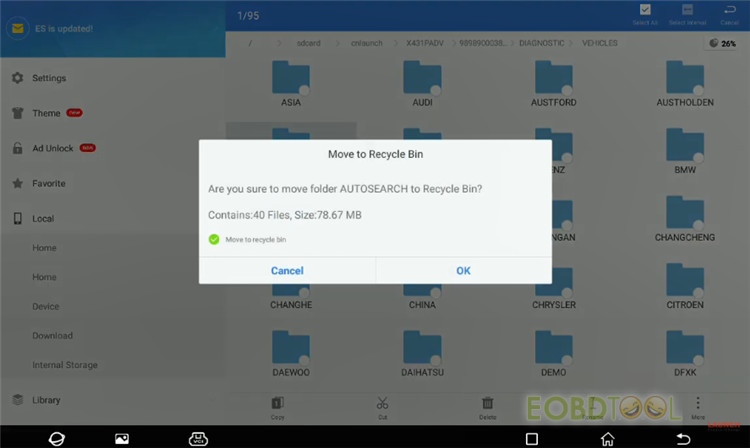
Put the file into the recycling Bin successfully
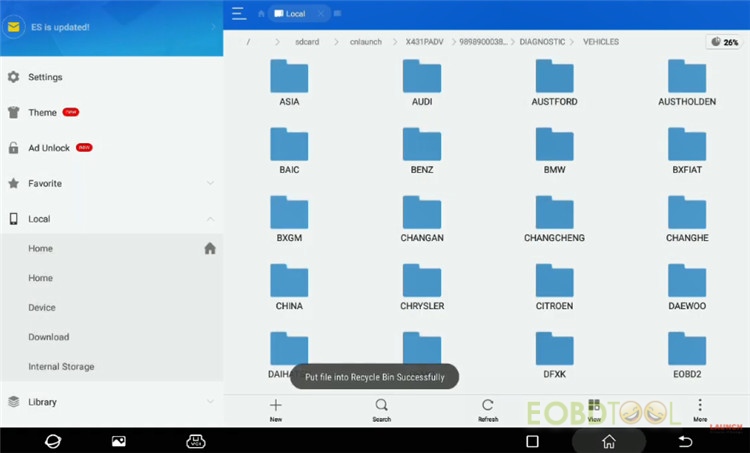
Then, clear Cache.
Go to User info>> Settings>> Clear Cache
Confirm to clear the cache
It will restart the X431 APP automatically.
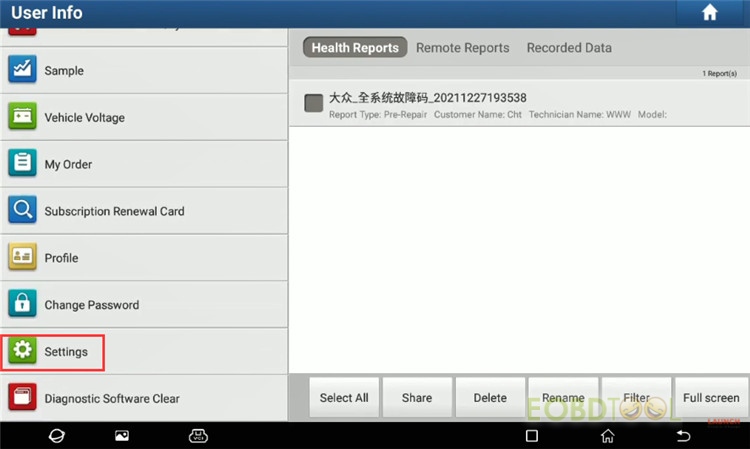
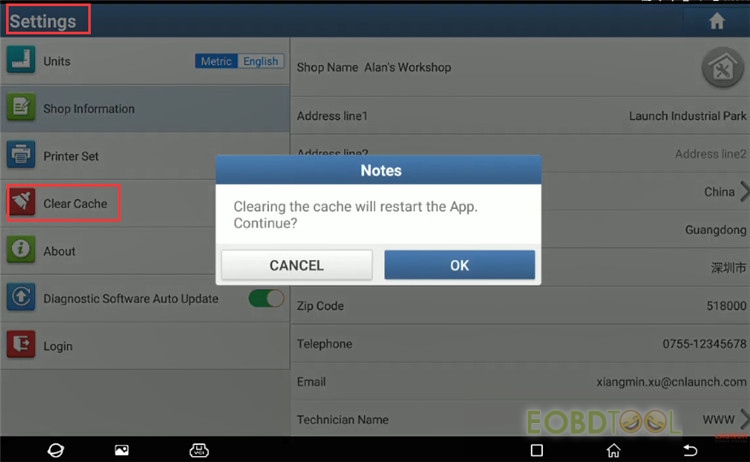
Finally, reinstall the AutoSearch software.
Select ‘Software Update’
Login with your available username and password
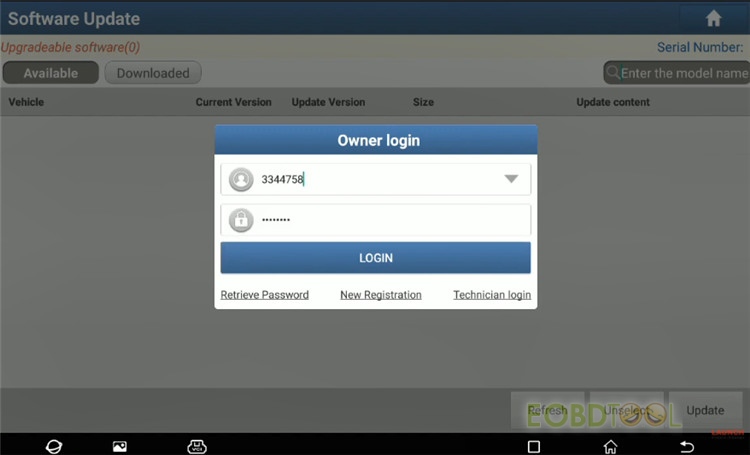
Read the upgrade tips and go to continue
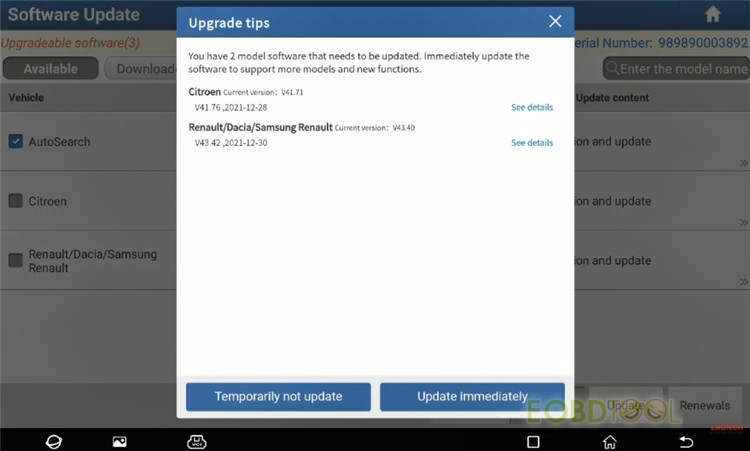
Tick ‘AutoSearch’ and click ‘Update’
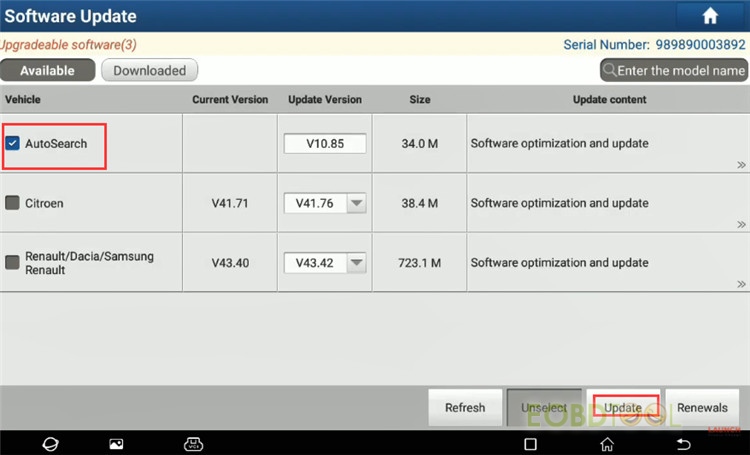
Wait a moment till the software has been successfully installed.
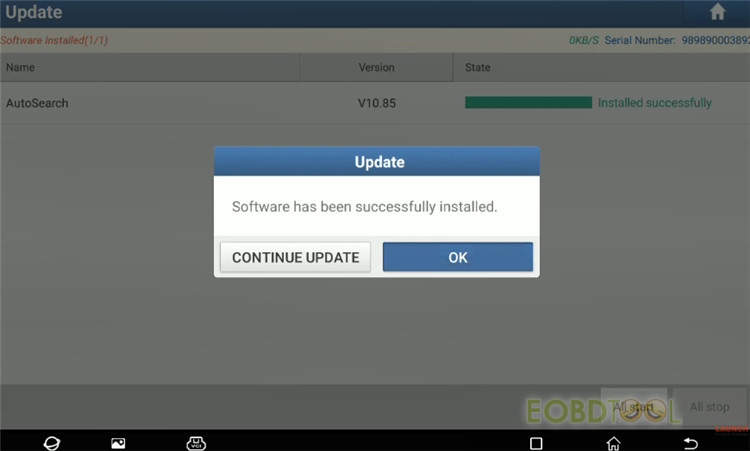
Note: This method applies to Launch X431 V, X431 V+, X431 PAD V, X431 PAD VII, X431 PROS…
Read more Launch scan tool using tips.
How to Clear Diagnostic History on Launch X431 V/V+/PAD VII/PROS…
Launch X431 Scanner Using Tips How to Empty the Diagnostic Feedback Records














