Generally, Launch scan tool comes with the diagnostic feedback function (such as X431 V, X431 V+, X431 PAD V, X431 PAD VII, X431 PROS…). The scanner will automatically store the latest 20 diagnostic feedback records. Here will show the steps on how to empty the diagnostic feedback records. This method can also be used to backup the records.
First, let’s see the feedback before vehicle diagnosis.
Select ‘Feedback’, and you can see the notes ‘The last 20 vehicles diagnostic sessions have been saved. To submit a bug report, please highlight the session and submit to our engineering team.’
Click ‘OK’
There is no feedback record display.
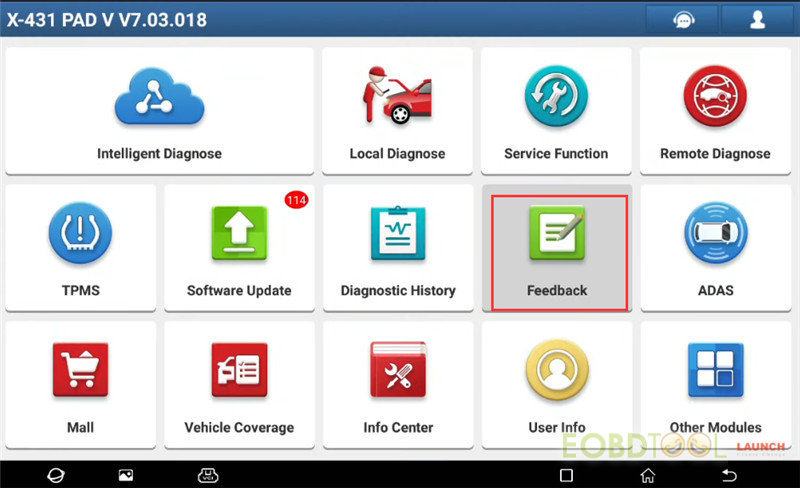
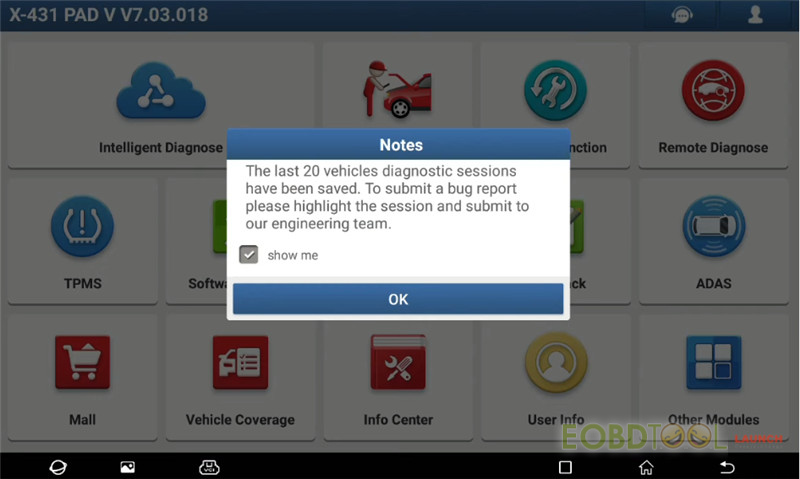
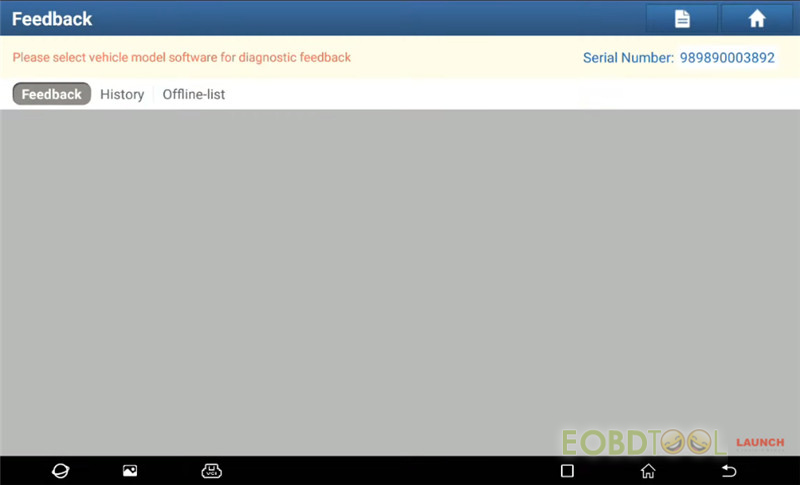
Next, select any vehicle to diagnose and check the feedback record.
e.g. BYD
Select Local Diagnose>> BYD
Then exit the system
Remove the VCI from the vehicle
Back to the main menu of Launch OBD2 scanner
Click ‘Feedback’ to check again
Now you can see the ‘BYD’ appears on the screen
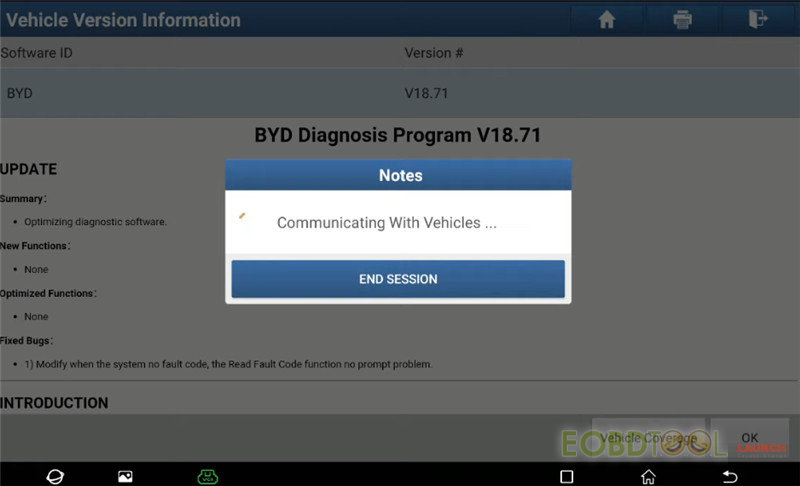
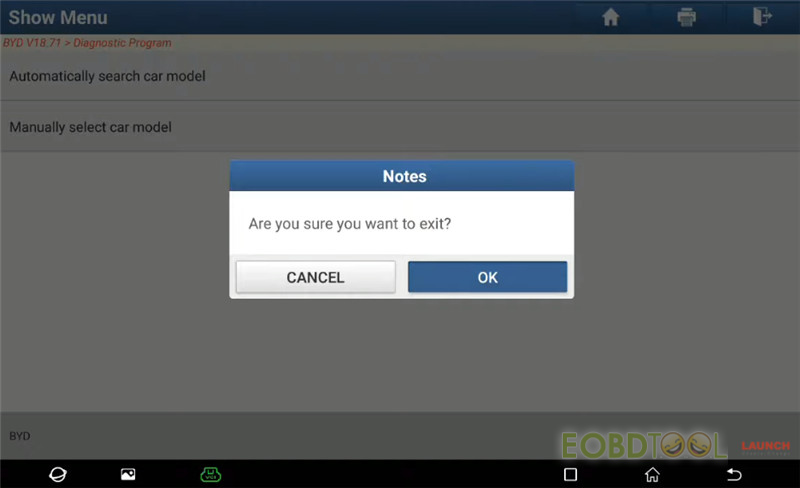
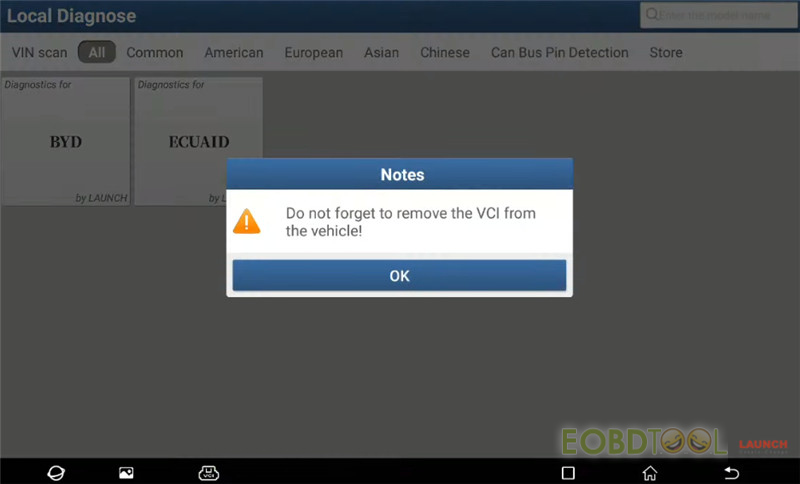
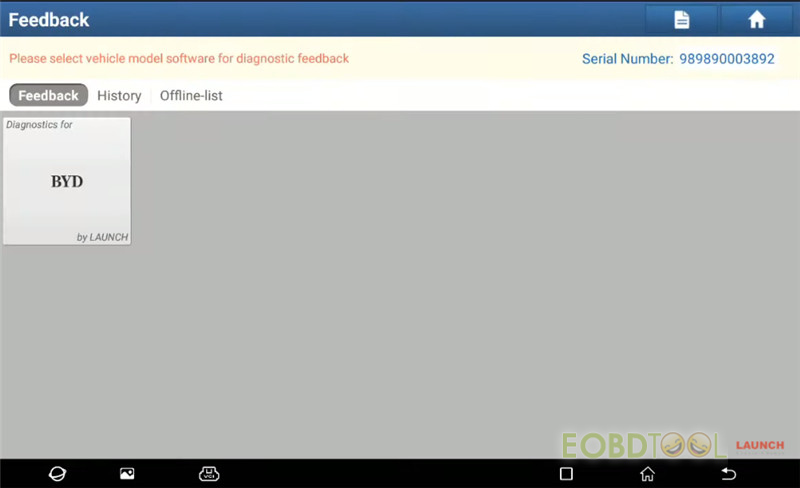
Then, empty the diagnostic feedback record.
Back to main menu, select Other modules>> Files>> Internal Storage>> Logger>> the related file>> Log
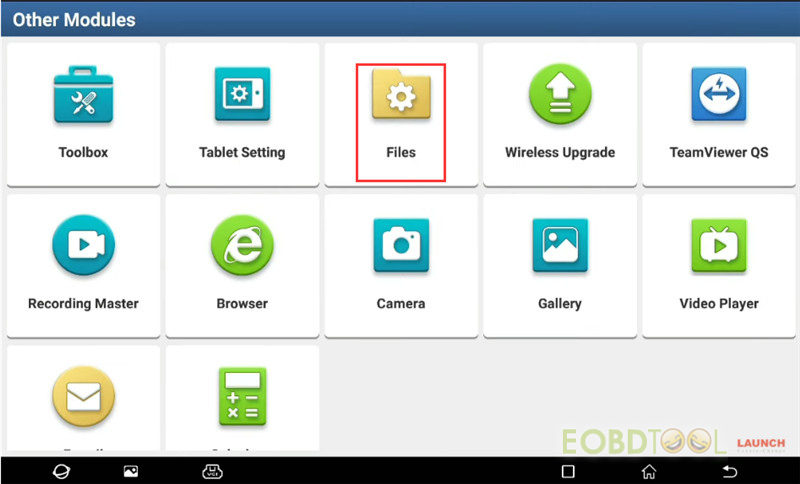
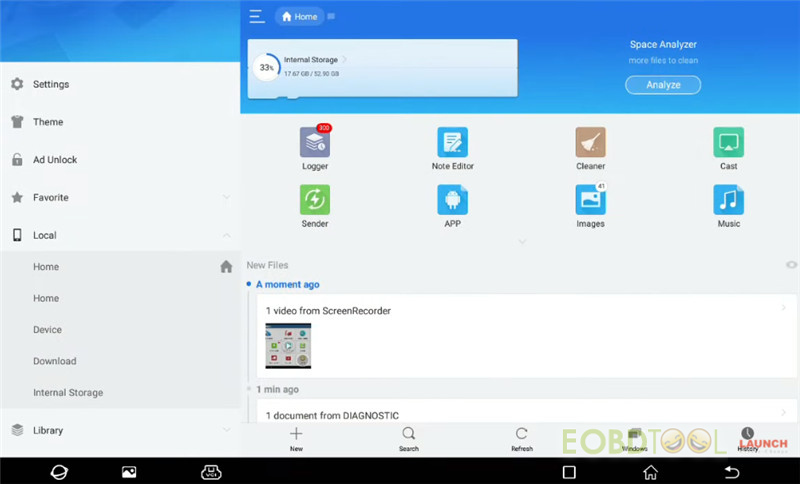
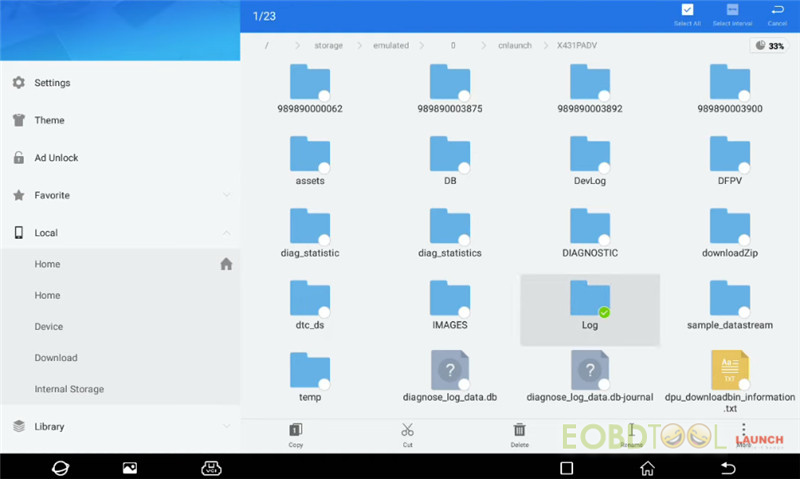
Confirm to move folder log to Recycle Bin
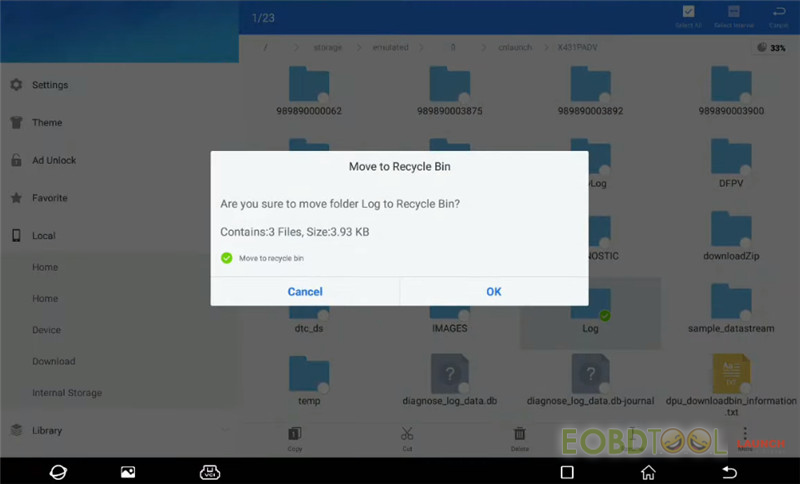
Put file into recycle Bin successfully
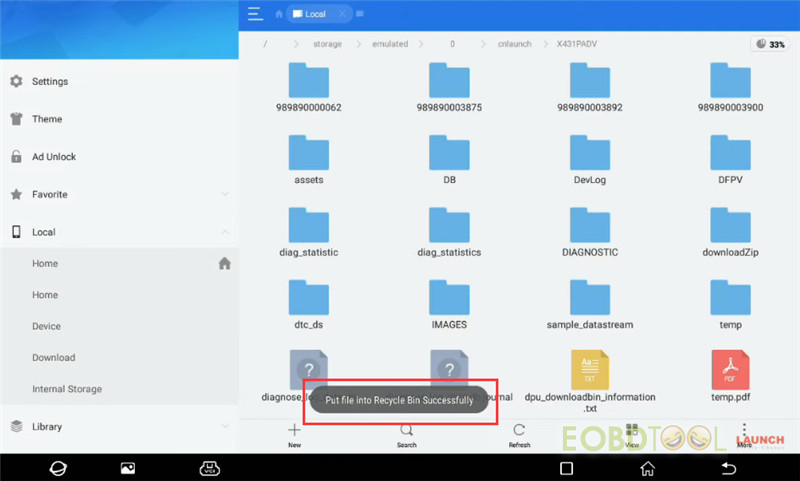
Finally, check if the diagnostic feedback record has been emptied.
Enter the ‘Feedback’ interface, the diagnostic record disappears.
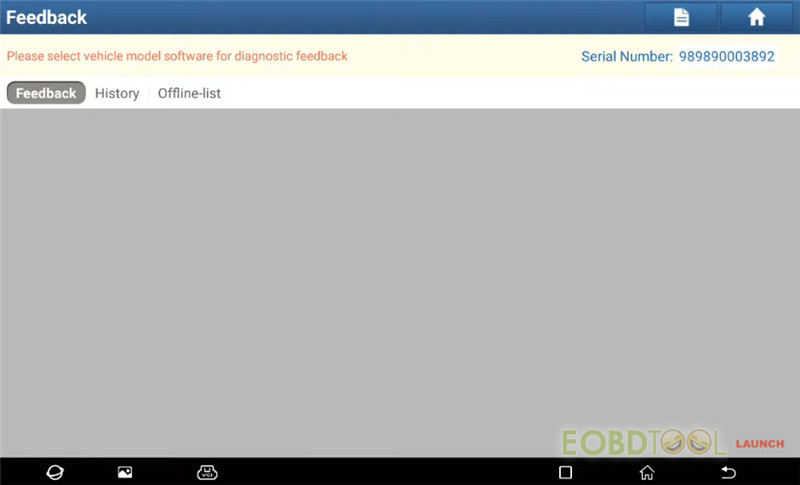
That means the diagnostic feedback record on X431 diagnostic tool has been emptied successfully.
Done!














