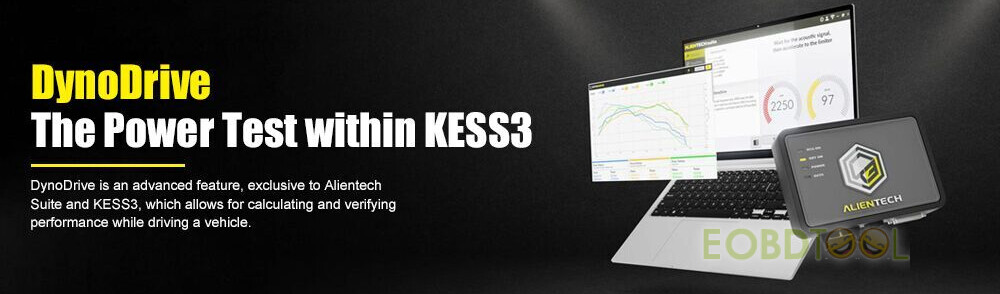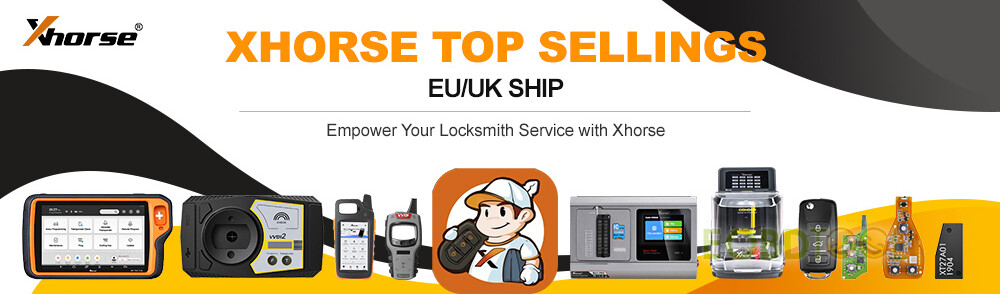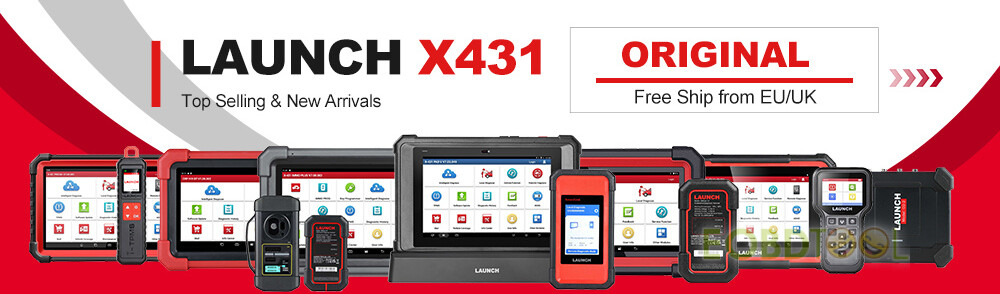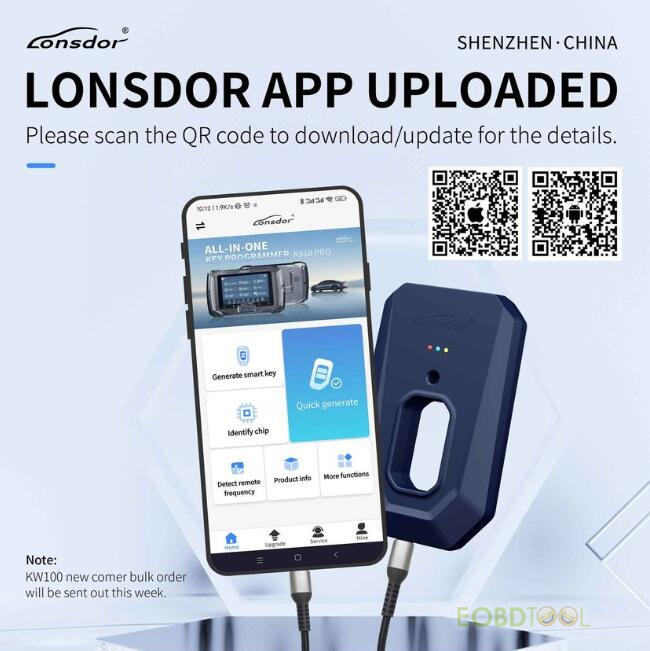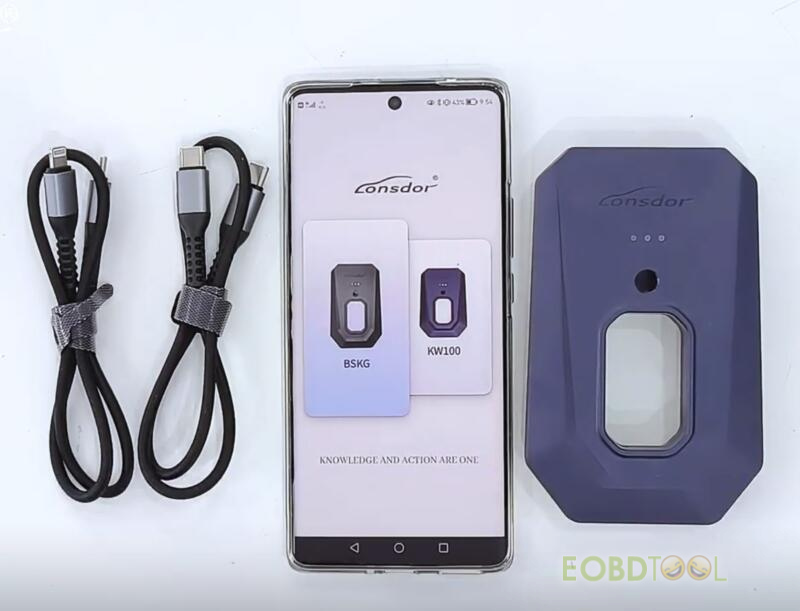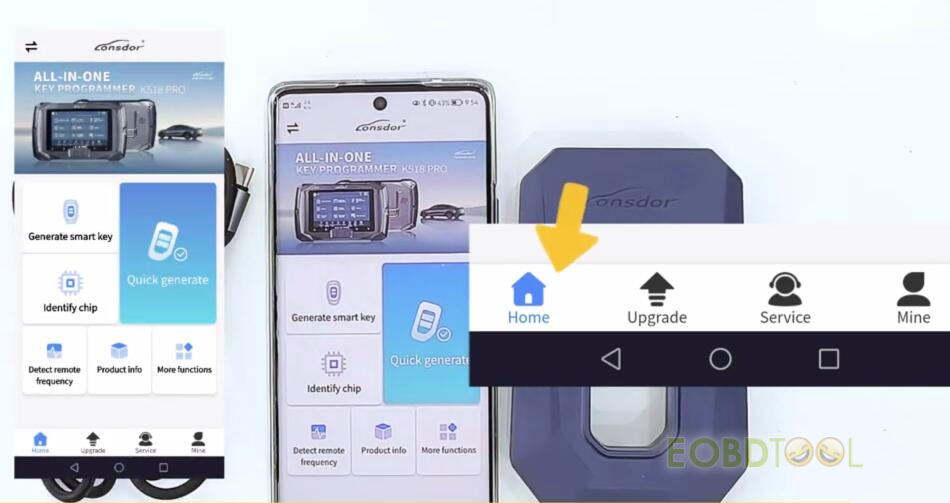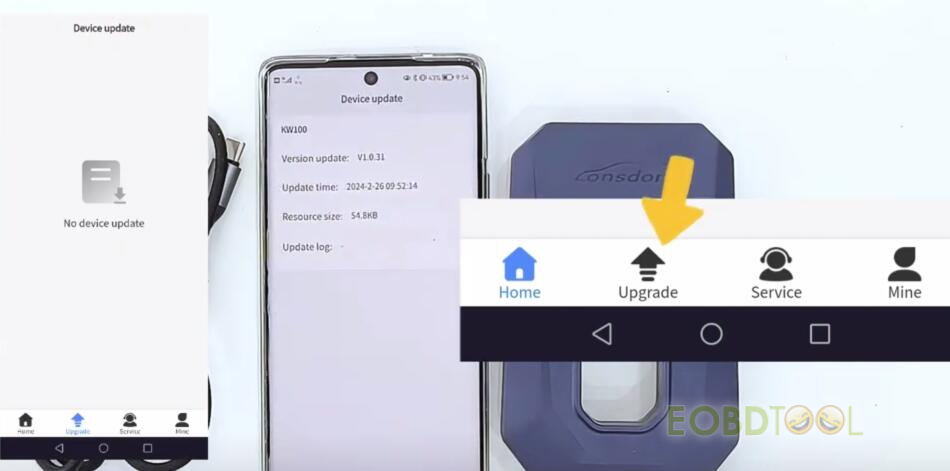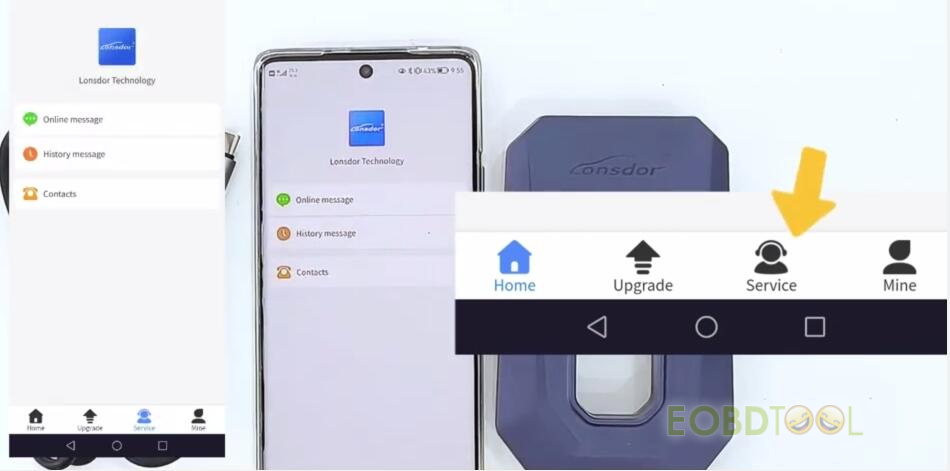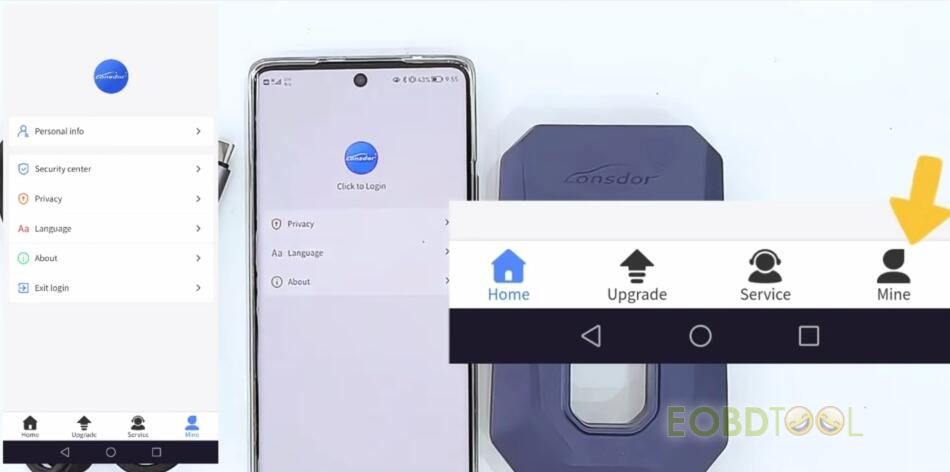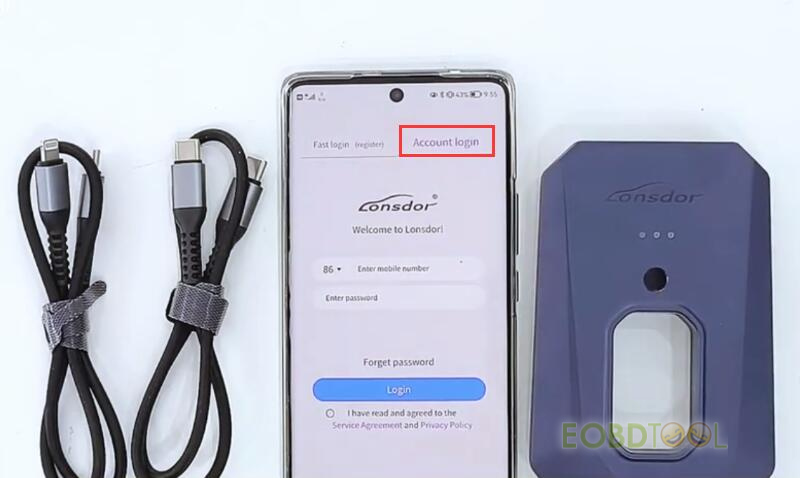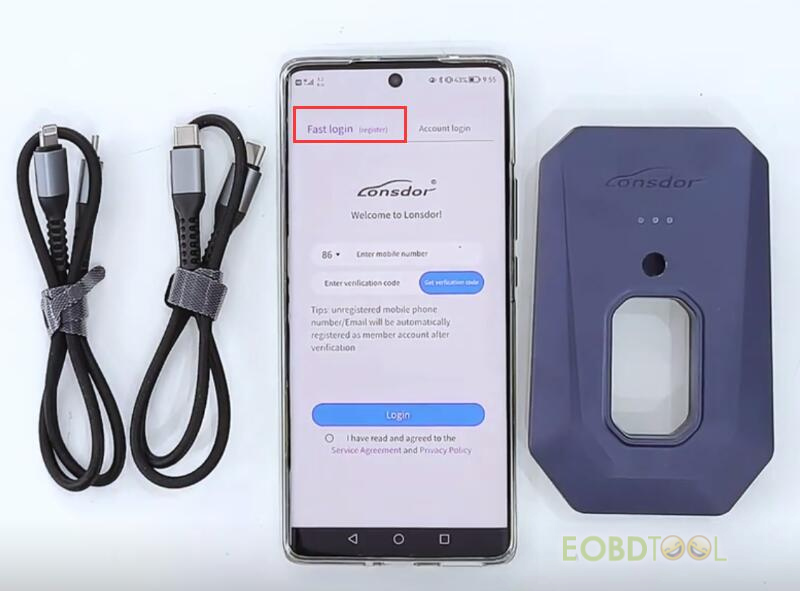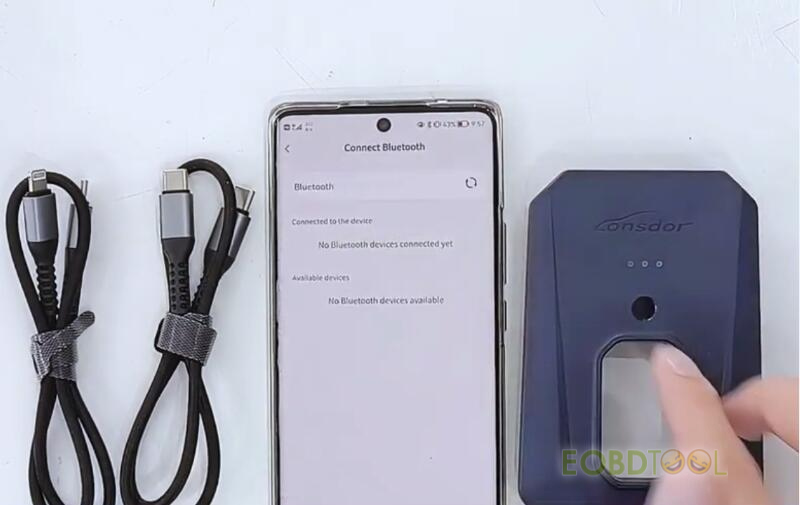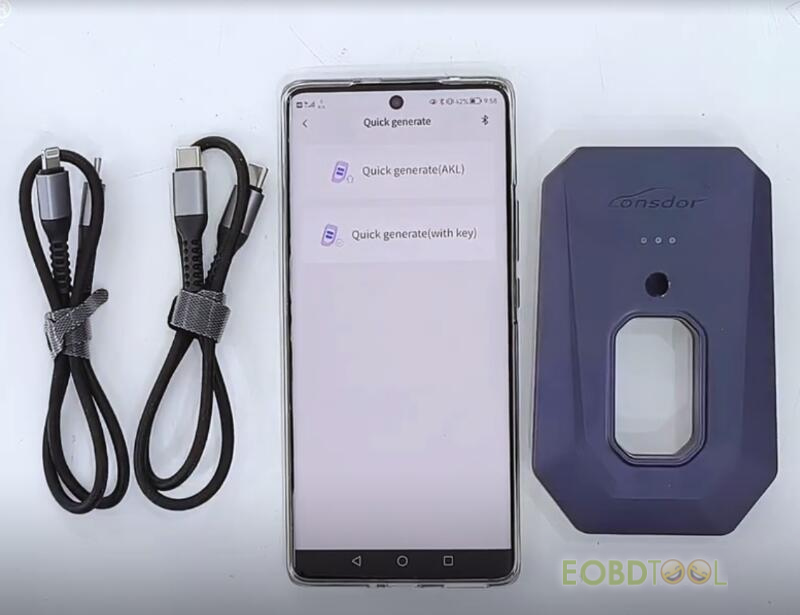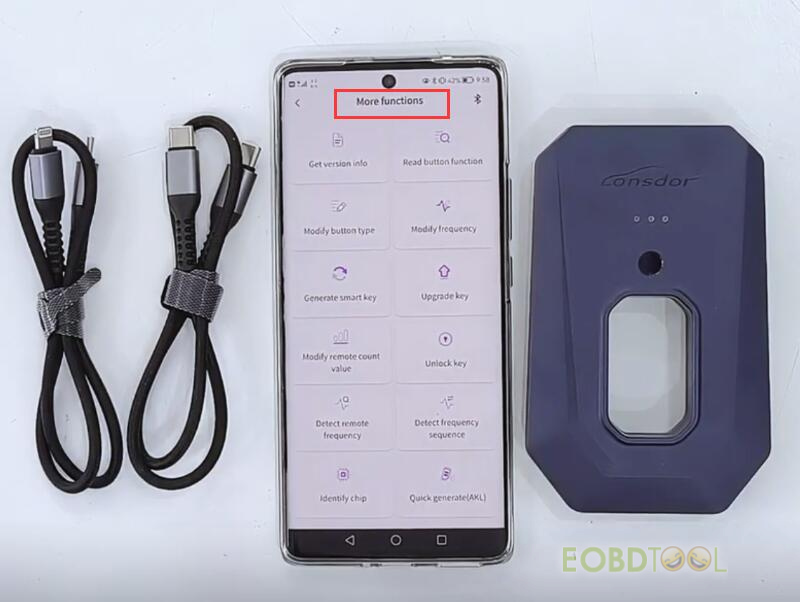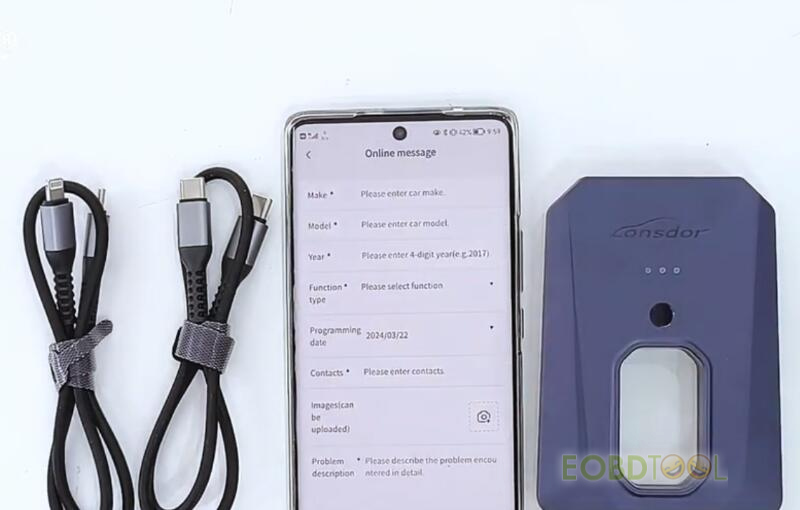Lonsdor KW100 Bluetooth Smart Key Generator is compatible with Lonsdor APP on Android/iOS smartphones to generate LT20 Remotes (LT20-01 to LT20-08) when all keys are lost and add new keys. Check the simple guide below to download and use the APP for KW100.
1.How to download Lonsdor APP?
Scan QR codes below to download Lonsdor App for iOS and Android directly
2.How to use Lonsdor APP for Lonsdor KW100?
After downloaded, open Lonsdor APP, there are two options for choosing.
One is BSKG, and another one is KW100.
We choose KW100.
There are four items in the toolbar at the bottom of APP.
- Home: offers the function of KW100
- Upgrade: update the device
- Service: about after-sales
- Mine: include your personal info.
You can get all the functions worked after login and registration.
Tap “Click to Login”
You can choose “Fast login” or “Account login”.
If you have a Lonsdor device before, you can select “Account login” with your own account and password.
If you never have a Lonsdor device, please select “Fast login”. The default password will be auto set as 12345 after login when you log in with account next time.
You can change the password by clicking “Forget password” from “Account login”.
After logging in successfully, we can go back to [Home].
There are some important functions listed on the interface, so it is easier to find and use them.
In [Generate Smart Key], you can find the Toyota, Lexus, and Subaru cars supported by Lonsdor KW100 Smart Key Generator.
It’s easy for you to use the search bar to find the car model with the name and year.
Choose any car model to generate remote.
It will tell you to put the Lonsdor LT20 smart key in the car slot of KW100 BSKG properly.
When you “Start to generate”, it will auto search KW100 nearby and connect via Bluetooth.
Different from [Generate smart key], [Quick generate] serves for users.
It contains two parts:
- Quick generate (AKL): for all keys lost
- Quick generate (with key): for users who have keys
For these two functions, users don’t need to search or identify chip type and frequency individually.
Tap [More functions], and you can see all the functions supported by Lonsdor KW100.
Including:
- Get version info
- Read button function
- Modify button type
- Modify frequency
- Generate smart key
- Upgrade key
- Modify remote count value
- Unlock key
- Detect remote frequency
- Detect frequency sequence
If you have any questions, you can leave a message on [Service].
Tap [Online message] and leave your question, Lonsdor after-sales will answer your question ASAP.
You can also check your [History message] before reviewing the answers when you meet again.
Related posts:
What is Lonsdor KW100 Smart Key Generator? How to Use?
Lonsdor KW100 Generate Avalon 2021 AKL/with Key