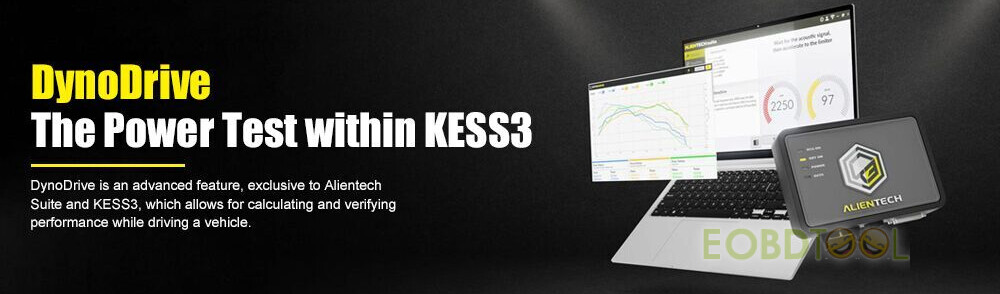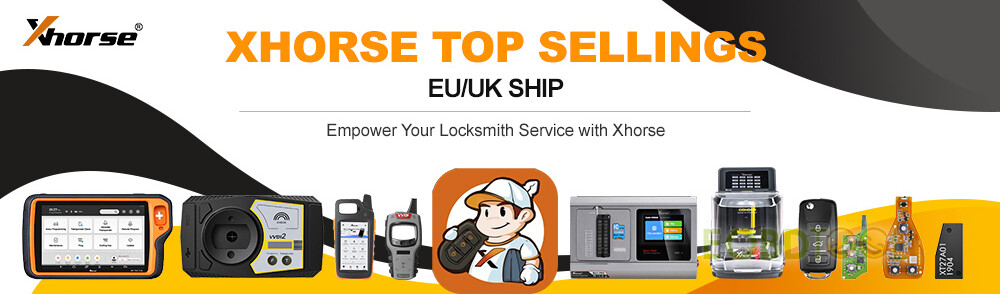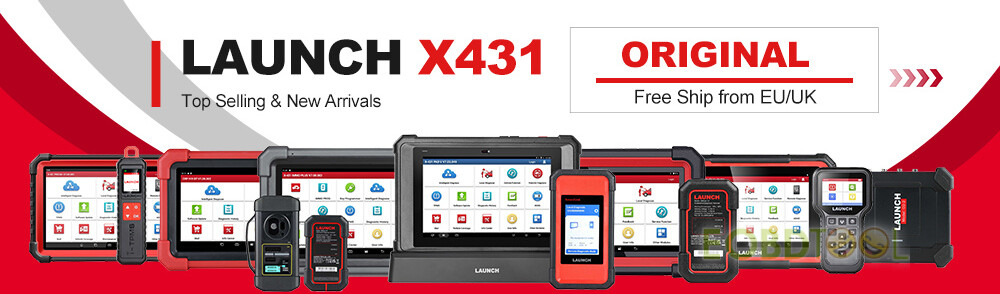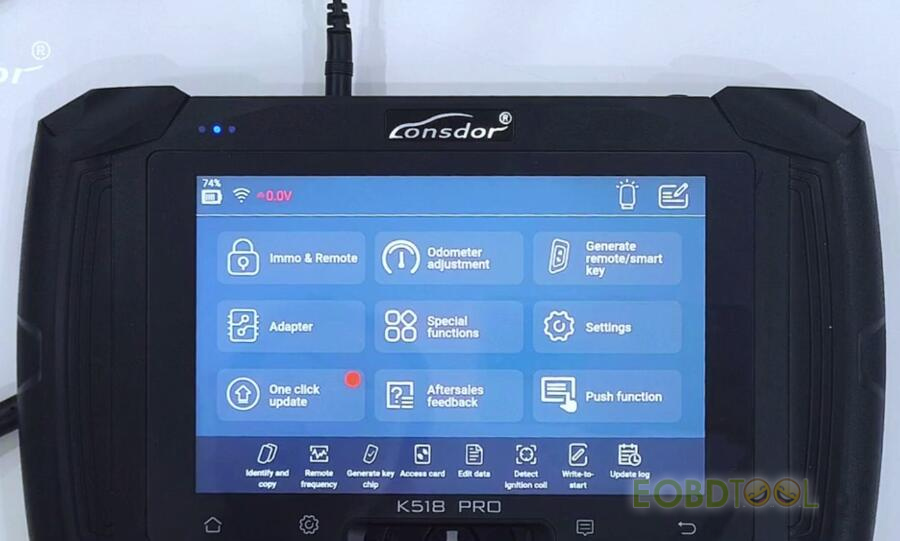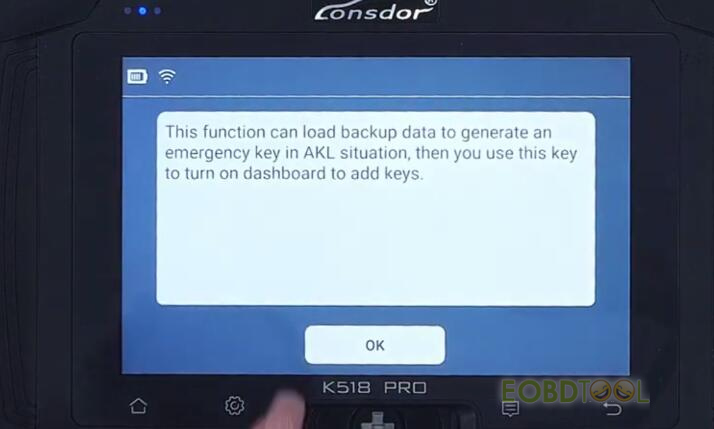How to use Lonsdor K518 Pro to obtain the P1 or P4 Page data of the original car key?
It’s easy done with two steps. Less than 2 minutes!
Tips:
Supply 12V power to K518 Pro key programmer and connect to an available WiFi.
The Antenna is required to obtain data.
Step 1: Generate emergency key
Choose any date from the Immo & remote to generate the emergency key
For example:
Immo & remote>> Toyota>> Select from type>> All smart key lost>> Type 2 (2016-)>> 8A>> Generate emergency key (LKE/PRO Antenna)
This function can load the backup data to generate an emergency key in AKL situation, and then you can use this key to turn on dashboard to add keys.
Connect K518Pro Antenna and place the Antenna’s top into the card slot
Select TOYOTA_格瑞维亚Granvia_8A_BA.bin
Wait a moment until the process is done
Generate emergency key successfully
Follow the prompt to step on car brake once, and use the emergency key to turn the ignition on, and enter [Add smart key] function menu to add new key.
Step 2: Identify chip
Select Special functions>> Identify/Copy chip>> Identify/Copy>> Identify/Copy
Put the Antenna into K518 Pro’s card slot
Identify chip data successfully
The last data obtained shows the page P4 is 8A-BA.
Done!
Video Guide: