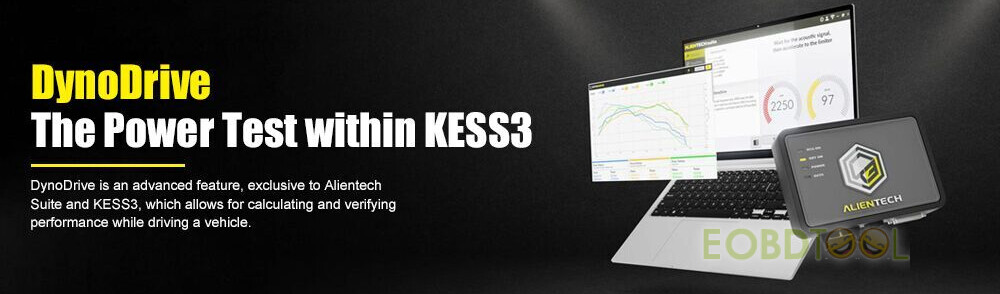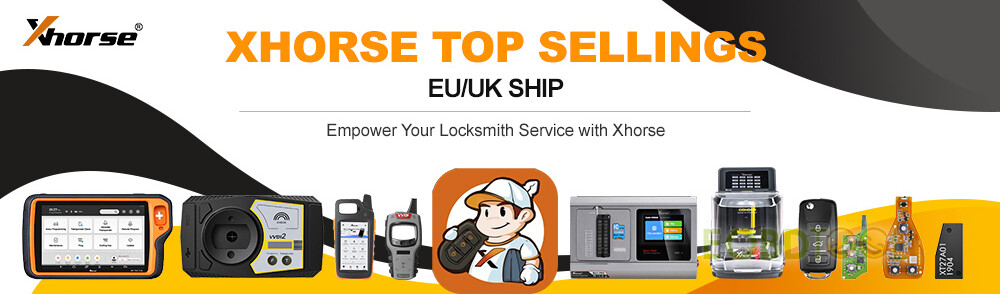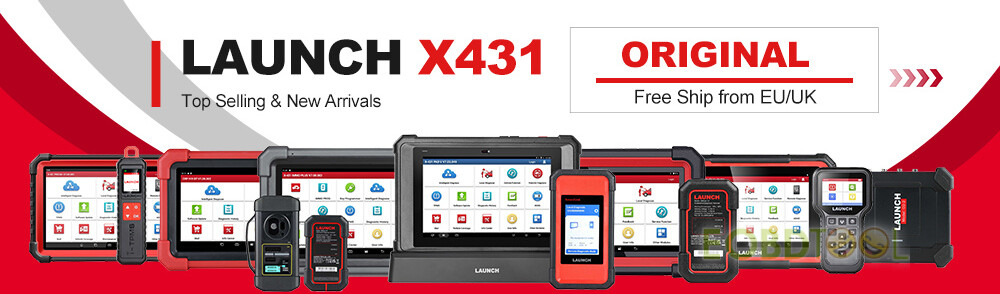Today we will be introducing two new features of Lonsdor K518 Pro Key Programmer:
Emergency start with Antenna and access card copy.
- K518 Pro Start Emergency with Antenna
Connect K518 Pro key programmer and a Toyota car via OBD cable
And supply power to the tablet as well
Make sure the car is in all keys lost situation (cannot switch ignition on)
Connect Lonsdor K518Pro to WiFi
Select Immo& Remote>> Toyota>> Select from type>> All smart key lost>> Type 2 (2016)>> 8A>> Generate emergency key (LKE/PRC Antenna)
This function can load backup data to generate an emergency key in AKL situation, then you use the key to turn on dashboard to add keys.
Connect K518 Pro antenna and place the antenna’s top into the card slot
Select TOYOTA_123456.bin
Start upgrading APP… wait a moment and don’t move the key.
Generate emergency key successfully.
Use the emergency key to turn ignition on, and then enter [Add smart key] function menu to add new keys
Operation hints:
1. Press ignition switch once.
2. Quickly place Simu-Antenna vertically on ignition switch, keep the Simu-Antenna’s top aimed at the central position of ignition switch, and wait until dashboard lights up.
3. If dashboard fails to light up after 3s,pls try to repeat step 1 &2.
4. If dashboard fails to light up after multiple attempts, pls contact after-sales for technical support
- Lonsdor K518 Pro Copy Access Card
Menu path:
Special functions>> Access card>> Copy access card>> IC/ID card
Step 1: Decode access control card
Put an access control card in the card slot of K518 Pro key programmer
Detect the access control card info successfully
Confirm to decode the card
Decryption is successful
Step 2: Copy access card
Place a dedicated copy chip into the card slot of K518Pro
Select Copy
Copy access card successfully
Learn more tutorials:
How to Edit Data and Transfer Data via Bluetooth with Lonsdor K518 Pro?
How to Edit Data and Transfer Data via Bluetooth with Lonsdor K518 Pro?
How to Do Lonsdor K518 Pro OBD Cable Hardware Self-Check?
How to Change Language for Lonsdor K518 Pro?