Here offer the latest super remote diagnosis via WiFi operation guide for the customers who failed to do Donet function on VXDIAG VCX SE Benz Doip auto diagnostic tool.
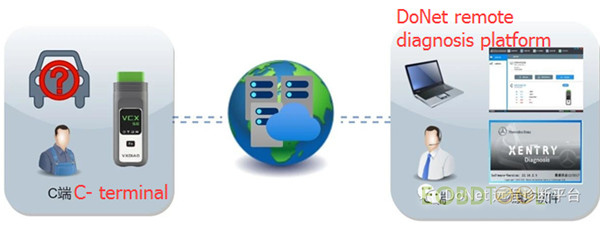
Step-by-step guide:
1.Install the WeChat APP on your smartphone, scan the QR code or search for “DoNet 远程诊断平台” and click to follow
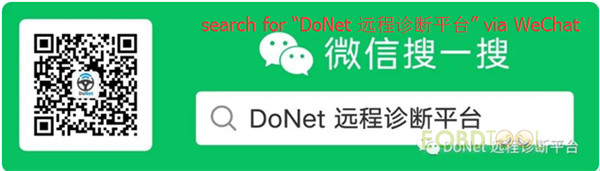

2.Enter DoNet menu and click “智能诊断” to access to remote diagnosis page
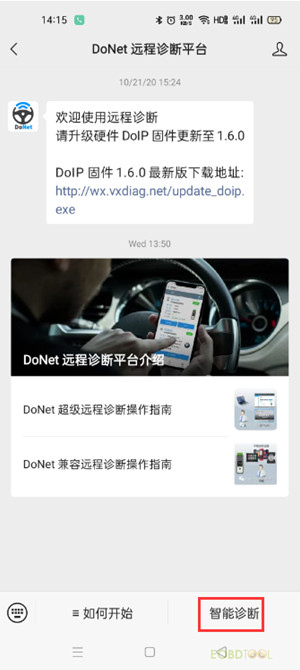
3.If this is your first time to use, you need to bind VCX device serial number.
Path: select “Setting”-> “Bind Device”->fill in device SN-> click “Save”
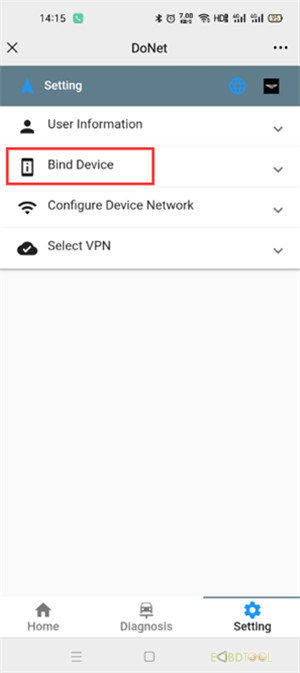
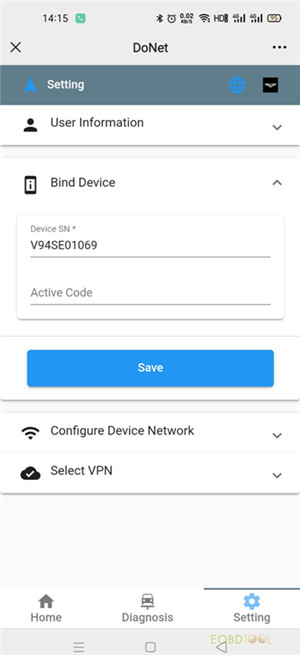
4.Select “Configure Device Network” and select any of the following types to connect internet:
Type 1: Connect to Router LAN
Type 2: Connect to Router WiFi (Recommend)
Type 3: Connect to Mobile Hotspot
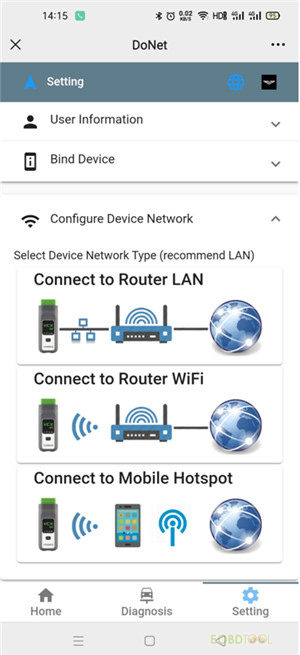
Follow the instruction to connect VCI to vehicle or power supply
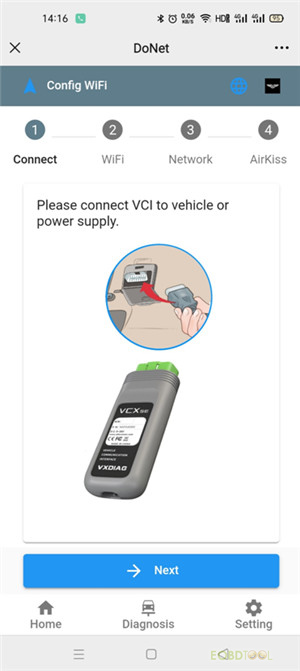
Make sure your phone is already connected to WiFi network
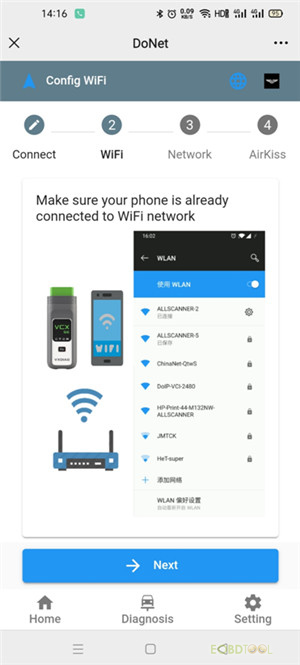
5.Press [Fn] reset button for 3 seconds to enter NetConfig mode, please complete next step in 120 seconds
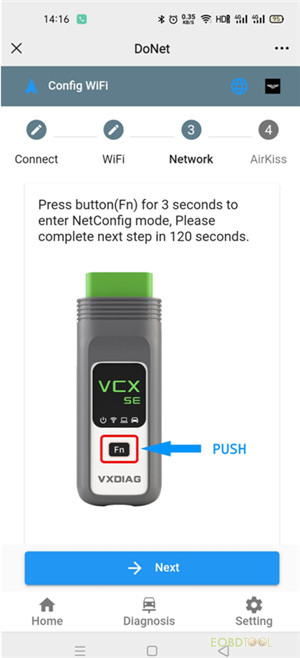

6.Open AirKiss or long press the QR code recognition to scan, then input WiFi password, wait about 30 seconds to hear the buzzer, then the network is successfully connected
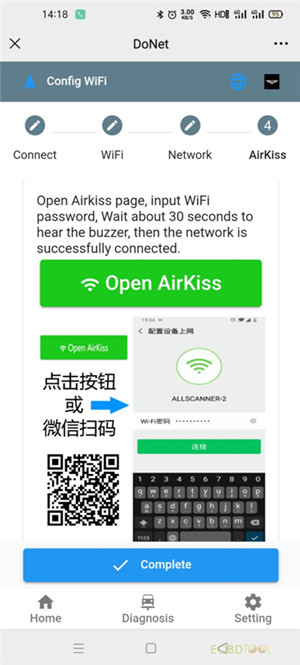
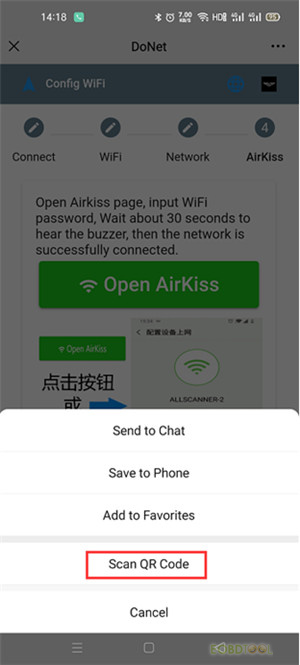
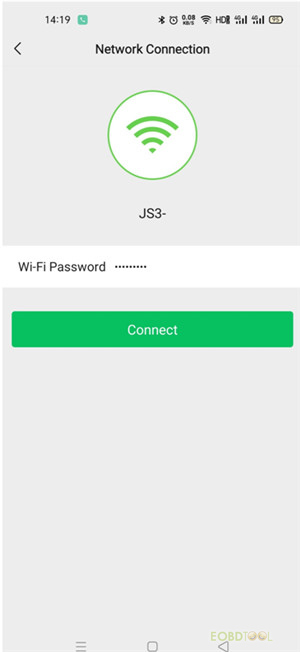
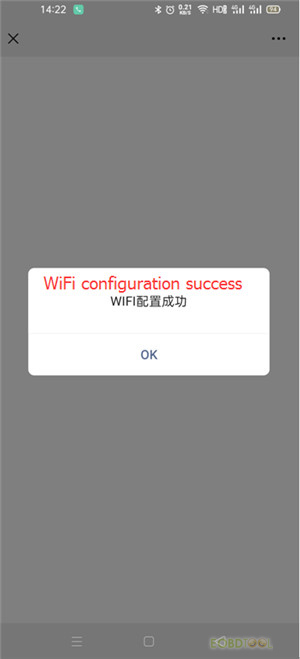
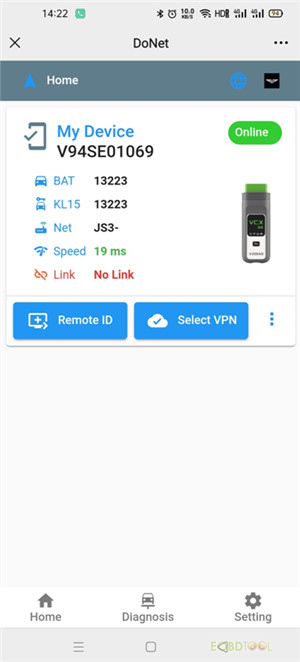
7.Open VX Manager device management software installed on the computer to access to [Remote Diag] page
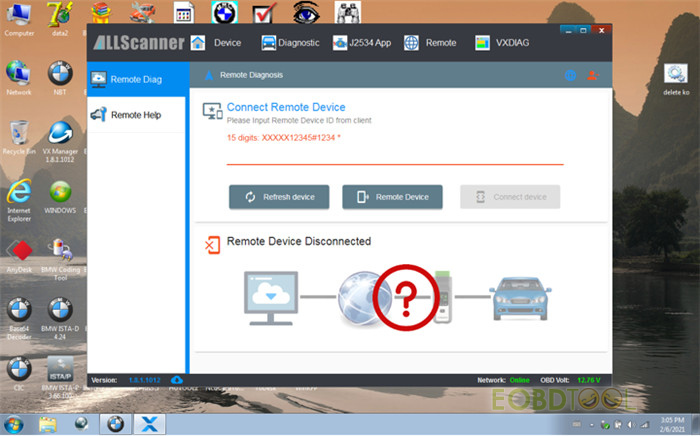
8.Click [Remote ID] from DoNet page and copy ID to send to server side, then the technician can connect to this device for diagnosis.
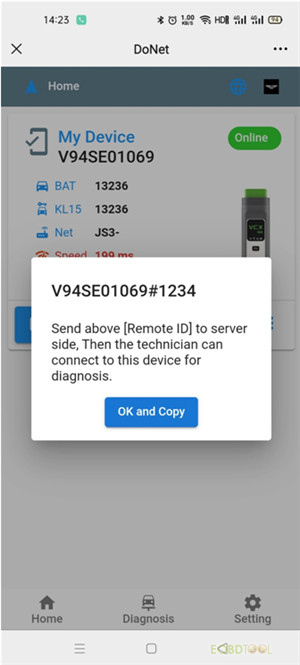
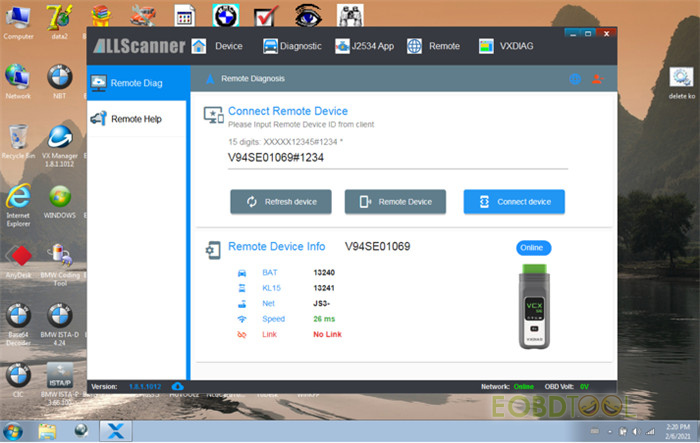
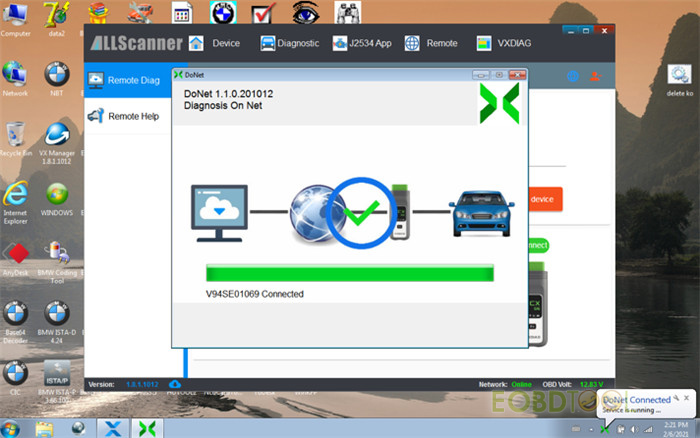

9.Now the device connected is VCX SE BENZ + DoNet authorization, use Donet diagnosis function through network configuration to diagnose car model you want (e.g BMW)
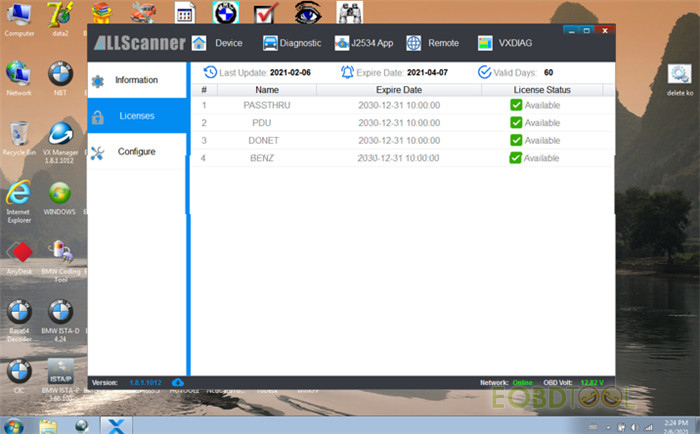
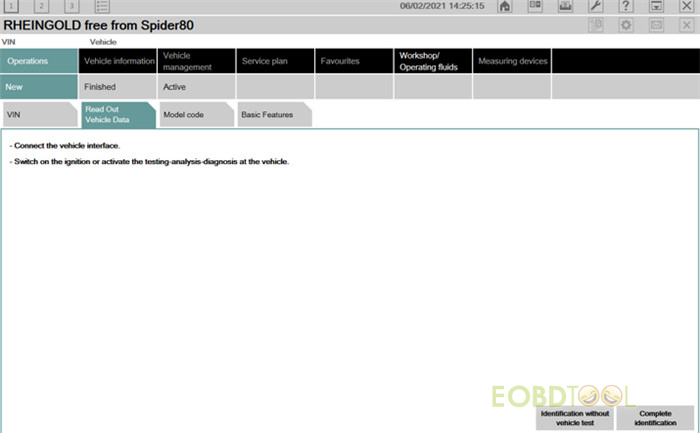
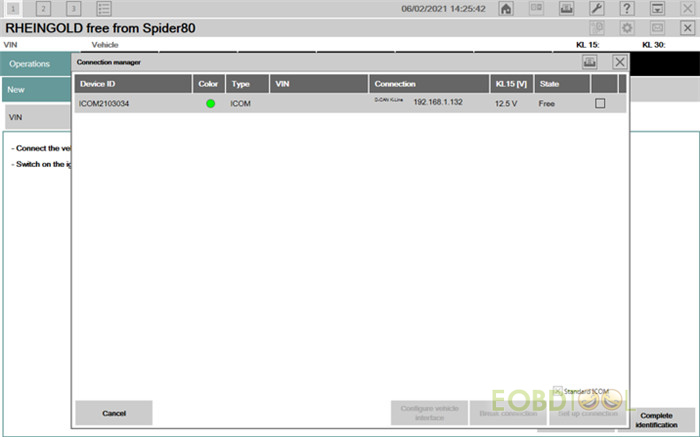
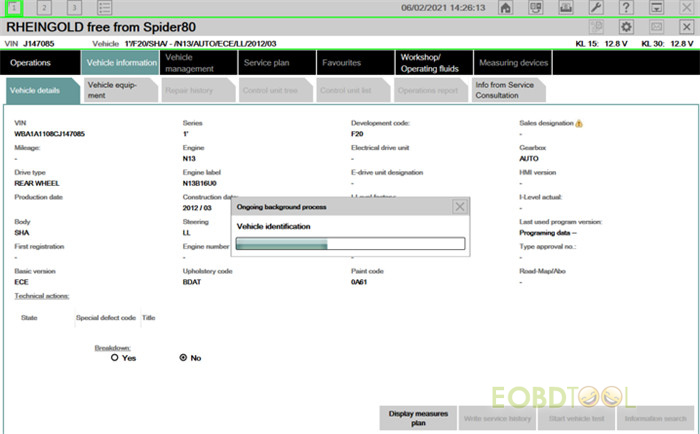
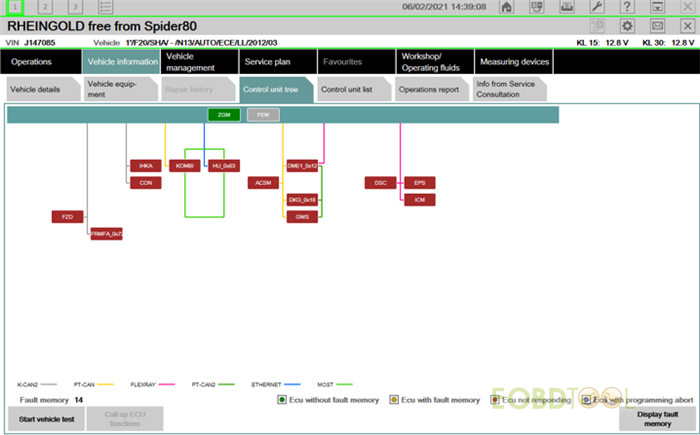
That’s all!
If you have any unclear, please feel free to contact us.
Whatsapp: +86-15972933706
Email: Sales@EOBDtool.co.uk
Skype: eobdtool.co.uk
See also:
VXDIAG Benz DoiP VCX SE User Guide: Donet Authorization+ Software+ Car List
VXDIAG VCX SE for Benz Language Change, Software License, Vehicle Coverage etc FAQ














