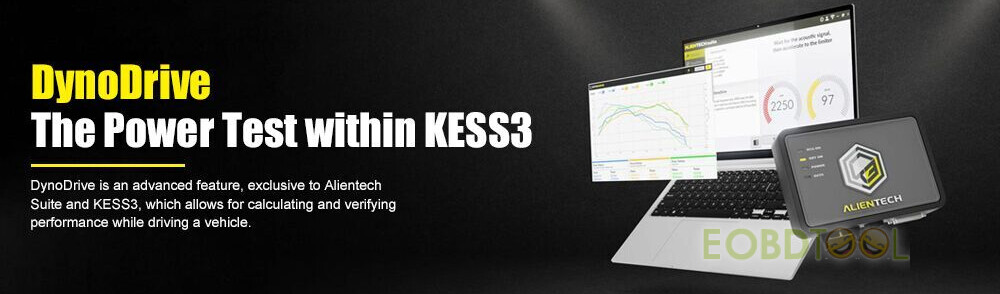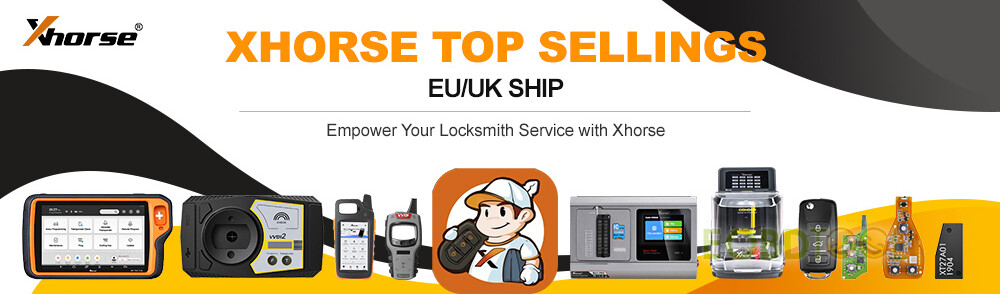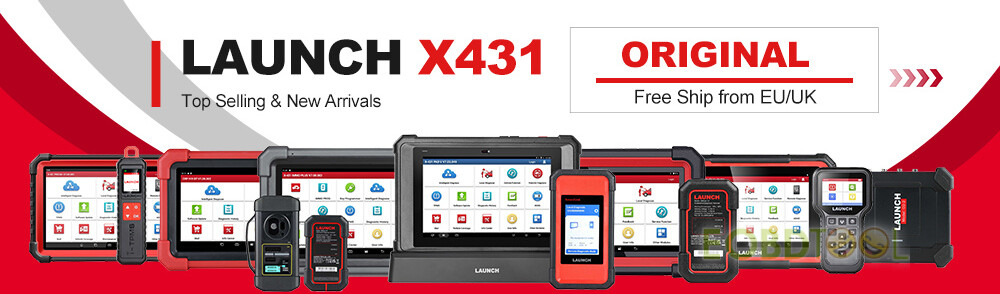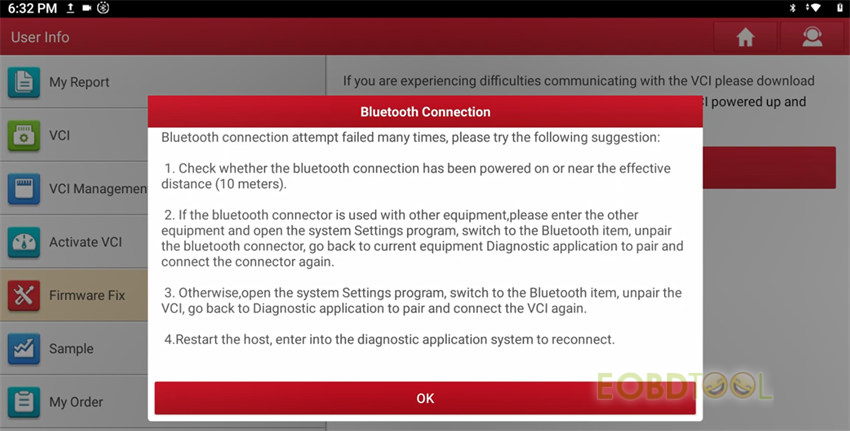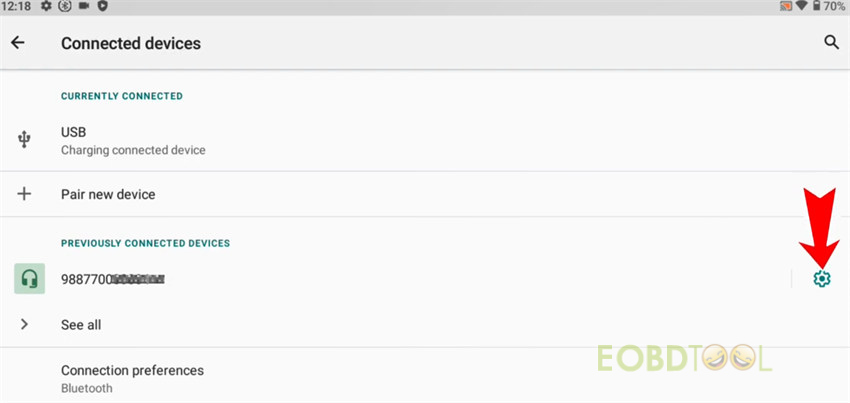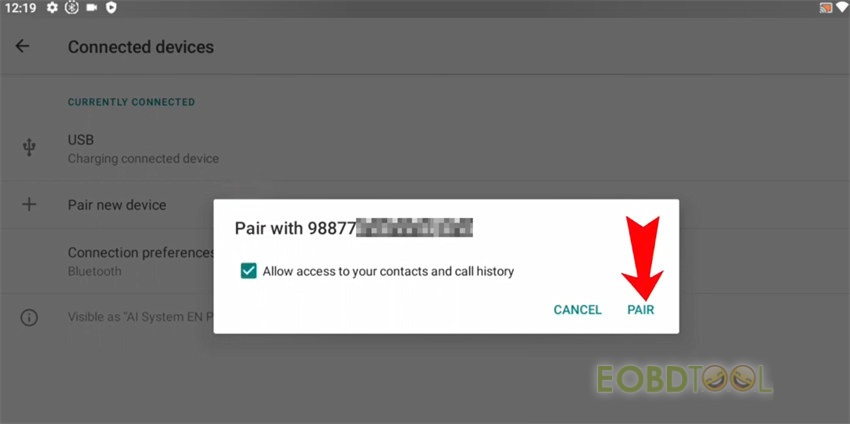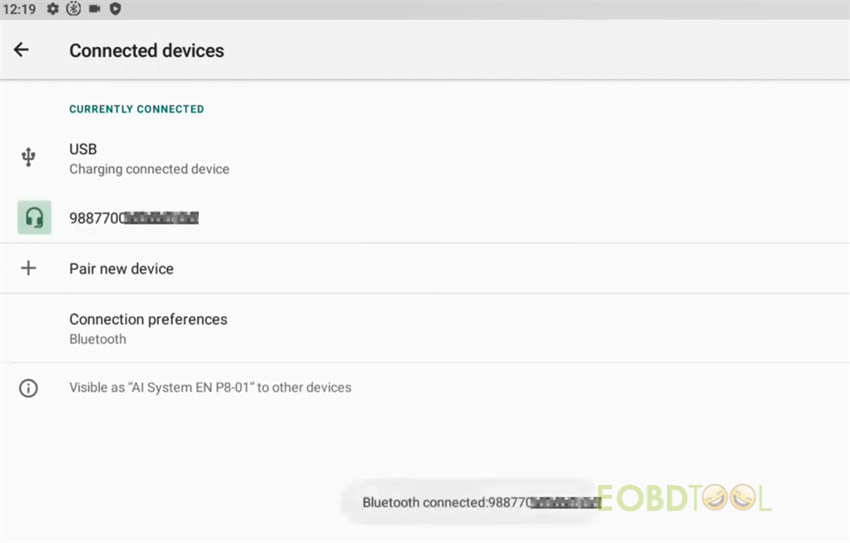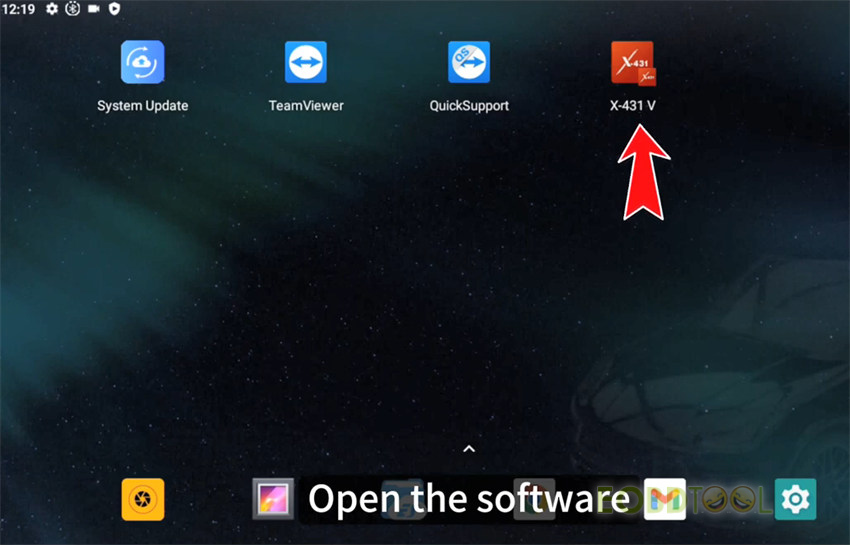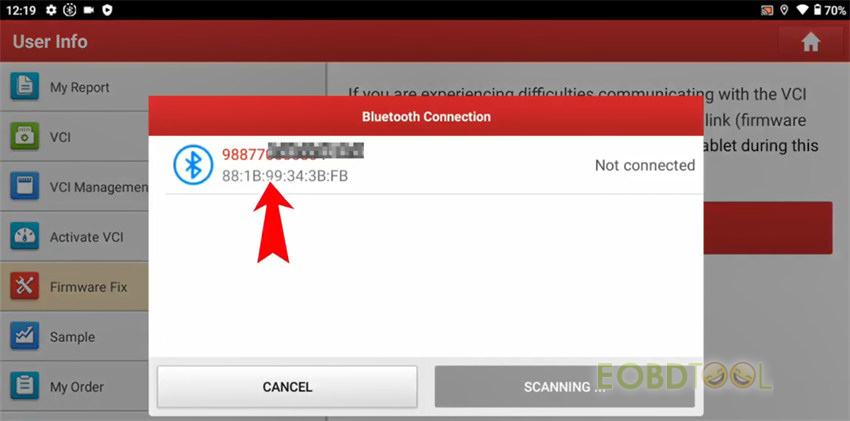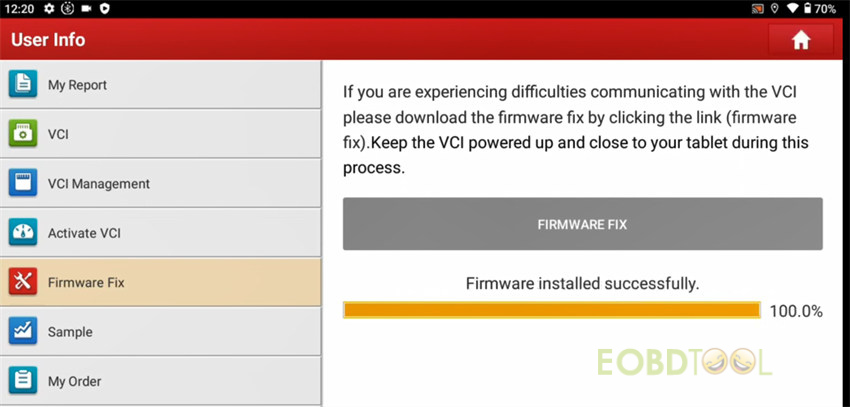How to fix Launch X431 VCI Bluetooth connection failed and firmware update failed problem?
It can be resolved by pairing the device again and fixing the firmware.
The solution applies to Launch X431 tablet with DBScar (V, VII) VCI connector, such as X431 V, V+, PAD VII, PRO5, X431 IMMO Plus, IMMO Elite, X431 PROS V1.0, PRO3S+ Pro3, etc.
Step 1: Connect device
Plug the VCI connector into the vehicle OBD port and make sure the vehicle ignition is on, and the VCI indicator lights up
Step 2: Pair X431 tablet and VCI
Select “Settings” on the home page
Tap “Connected devices”
1. If the Bluetooth is connected, tap Currently connected- device serial number>> FORGET>> FORGET DEVICE
2. If the Bluetooth is not connected currently, tap Previously connected devices- serial number>> setting>> FORGET>> FORGET DEVICE
Unplug the connector and wait for 20 seconds, then plug it again
It will pop up a pair prompt on the screen.
Tick “Allow access to your contacts and call history” and tap “Pair”
Then the device will be paired.
Step 3: Fix firmware
Open Launch X431 software (i.e. X-431 V)
Tap “User Info” on the main menu
Tap Firmware Fix>> FIRMWARE FIX
Tap the device serial number to scan, and wait until the firmware installation is successful.
Now the problem is solved and the Launch X431 tool can be used normally.
Read also:
(Solved) LAUNCH X431 Tool Disaccording Serial No. & VCI Has Been Registered Under Another Account:
(Solved) LAUNCH X431 Tool Disaccording Serial No. & VCI Has Been Registered Under Another Account