Where to free download BAOCHI Cloud Diagnostic Software for SVCI ING? How to register, bind and unbind the device in software?

If the SVCI ING Nissan diagnostic tool package comes without CD, please download it free by the following links.
2021 the newest svci ing software(V1.7) download: http://blog.eobdtool.co.uk/how-to-solve-svci-ing-nissan-failed-to-login/
Free download SVCI ING BAOCHI Cloud Diagnostic Software:
SVCI ING V1.5
1.Mega link(The link has expired):
https://mega.nz/file/byJWBQZS#8J0xPTpu-ibsz5SgUEJGBlHSS0HRHTPKOdhS2jIBznw
Size: 71.8MB
Security: Can be used with security and relief
The newest software supports USB cable and Bluetooth connections.
Select any connection method to connect the SVCI ING device to your computer.
Password: zhrv2.https://mega.nz/file/PqhXHCCB#yaNvEYGUnxLc5L7CJA6E34x_i68uMPtvWbpsJZ0BjmE
size: 73.0MB
It’s tested 100% and verified to work perfectly!
Add new function:
-add 5 bit, 20 bit anti-theft programming
-add leaf new energy vehicle
System requirement:
Windows: windows7/8/10
Android: Android V5.1 above
Network: 3G above
In the first time to use BAOCHI Cloud diagnostic software, you need to register an account with your email, and bind SVCI IND hardware device in BAOCHI software after successfully registering the software.
Note: one email can only bind one device in software. If there are multiple devices that need to unbind an old device from the software and then re-bind the new device.
BAOCHI software register, bind and unbind on Windows system:
1.Register BAOCHI software account:
Step 1: Install BAOCHI cloud diagnostic software on windows system
Step 2: Insert Bluetooth Dongle into computer via USB port
Step 3: Supply power to SVCI ING interface
-method 1: Plug SVCI ING into vehicle’s OBD port and start the vehicle
-method 2: Plug SVCI ING into computer or the power supply via USB port
Step 4: Run BAOCHI software and register an account
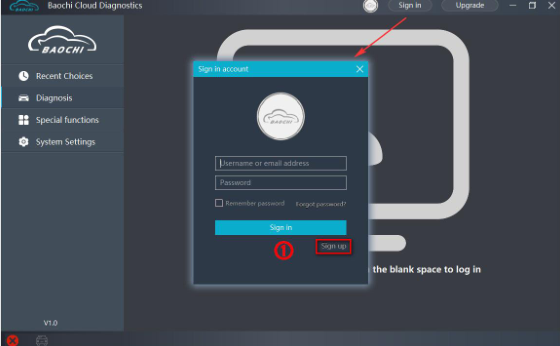
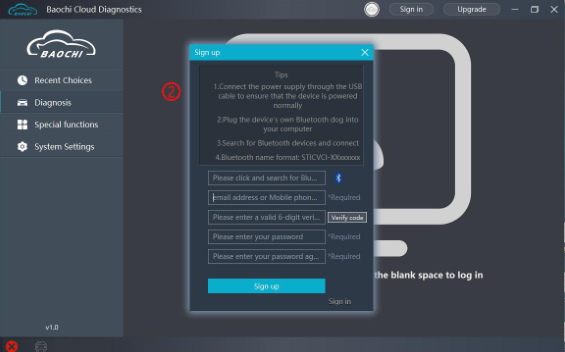
2.Bind SVCI ING in BAOCHI software on Windows platform:
After the first successful registration and login, the BAOCHI cloud diagnostic system will prompt you to bind the device.
1). Follow the prompt to select the device to bind
2). Bind the device according to the equipment Bluetooth ID (device serial number)
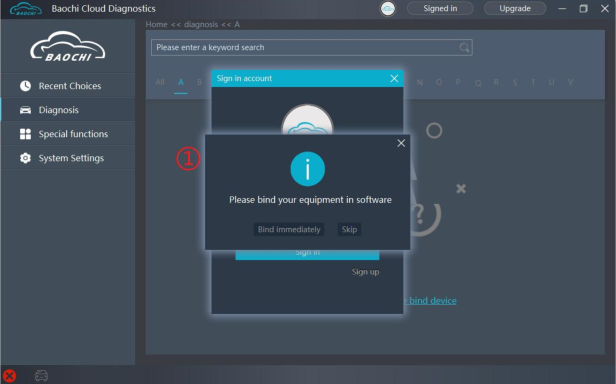
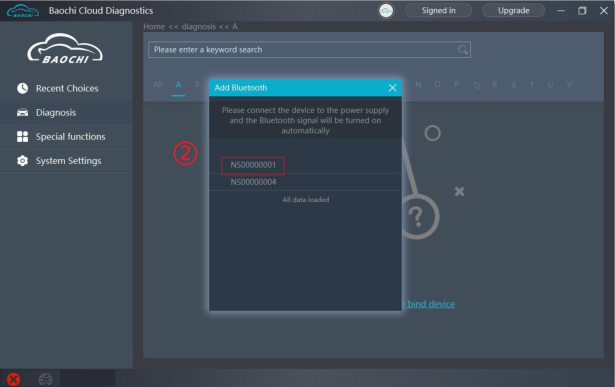
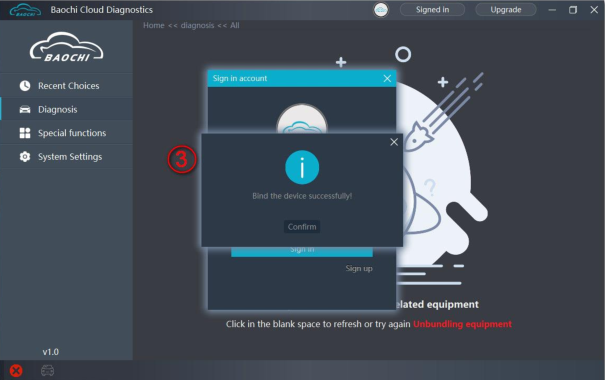
3.Unbind SVCI ING from BAOCHI software on windows platform:
Log in to BAOCHI cloud diagnostic software
Select “System Settings” in the left menu bar
Then select “unbind device” and click “confirm to unbind”
SVCI ING BAOCHI software register, bind and unbind on Android platform:
1.Register SVCI ING BAOCHI software
Step 1: Install BAOCHI cloud diagnostic software on Android platform
Please kindly notice:
-If you have already registered an account on the Windows platform, you can directly enter the account to log in and use it.
-If you have not registered an account, you need to register an account before you use it.
Step 2: Supply power to SVCI ING
-method 1: Plug SVCI ING into vehicle’s OBD port and start the vehicle
-method 2: Plug SVCI ING into computer or the power supply via USB port
Step 3: Open the Bluetooth function of the mobile phone and register your account with the BAOCHI android software for the first time.
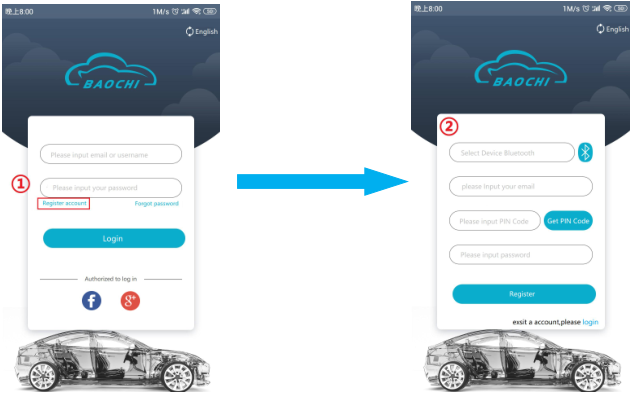
2.Bind SVCI ING in BAOCHI software on Android platform:
When the registration is completed, the device will be automatically bound.
3.Unbind SVCI ING in BAOCHI software on Android platform:
Log in BAOCHI could diagnostic software in mobile phone terminal
Select “menu” in the menu bar –>select “system Settings
Click “Bound device” item to unbind the device
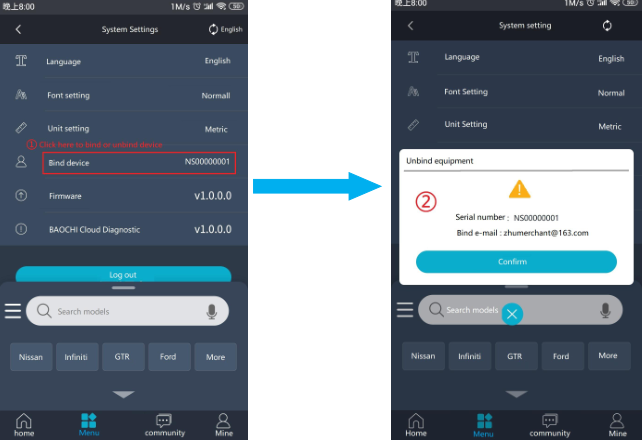
More details about SVCI ING Nissan diagnostic tool:
http://blog.eobdtool.co.uk/svci-ing-nissan-diagnostic-tool-user-manual/














