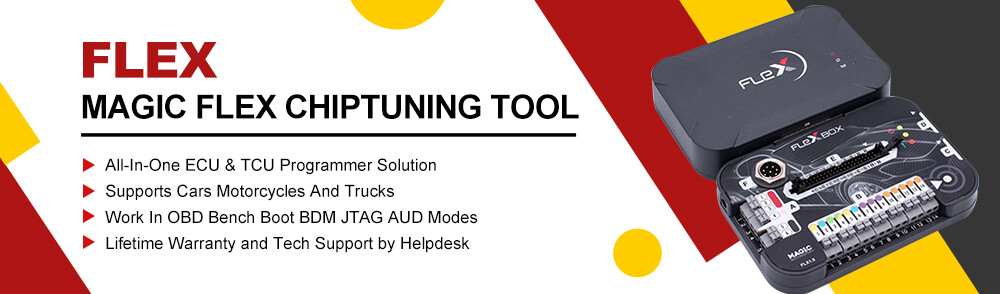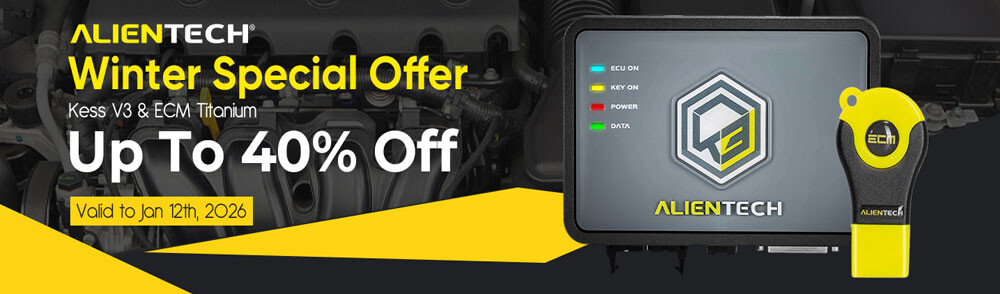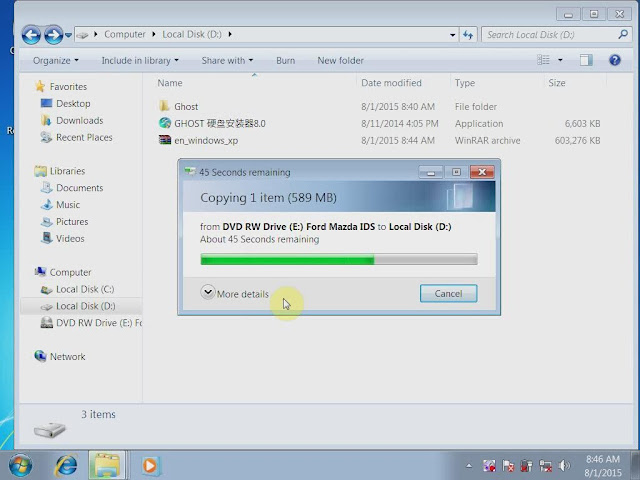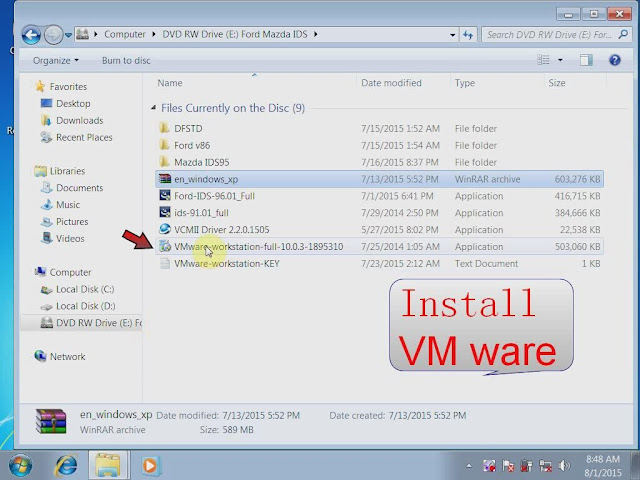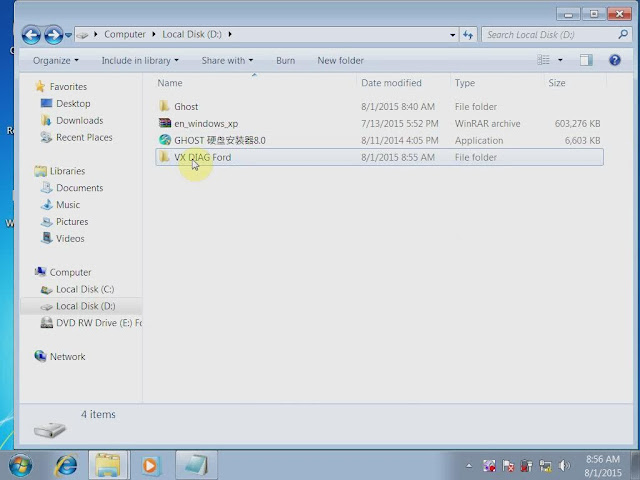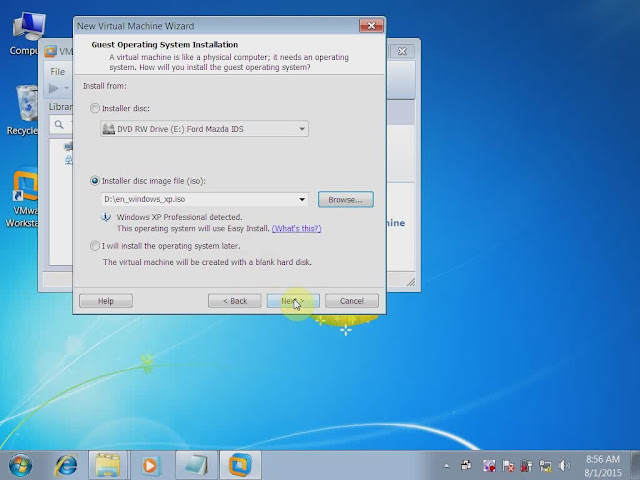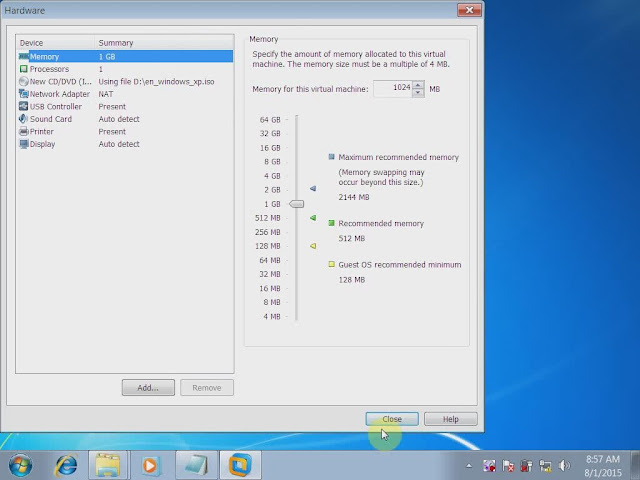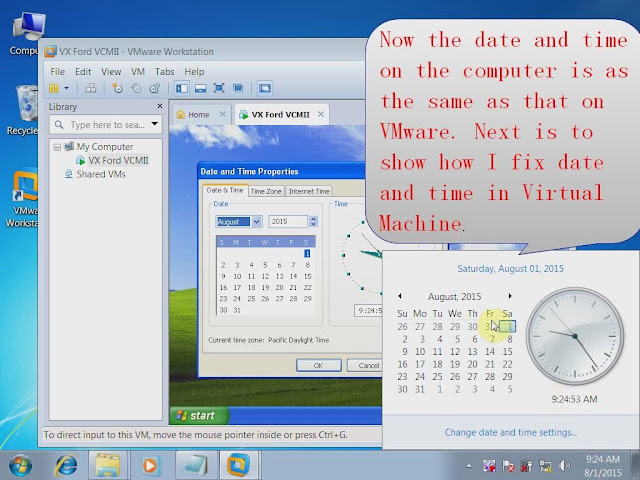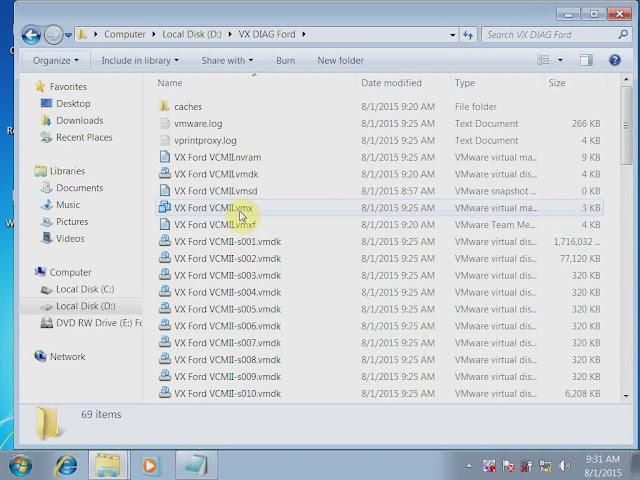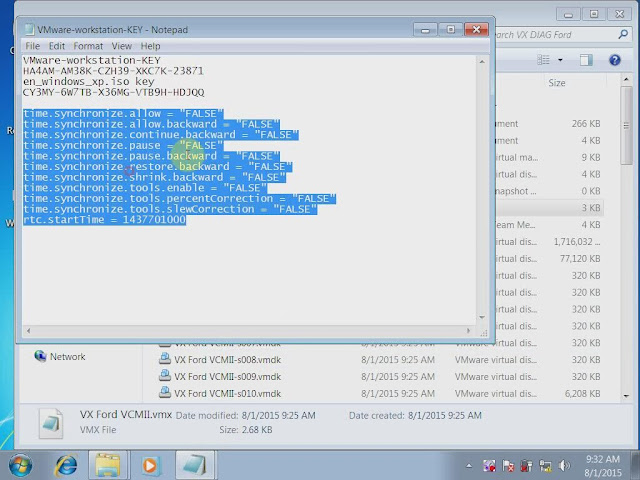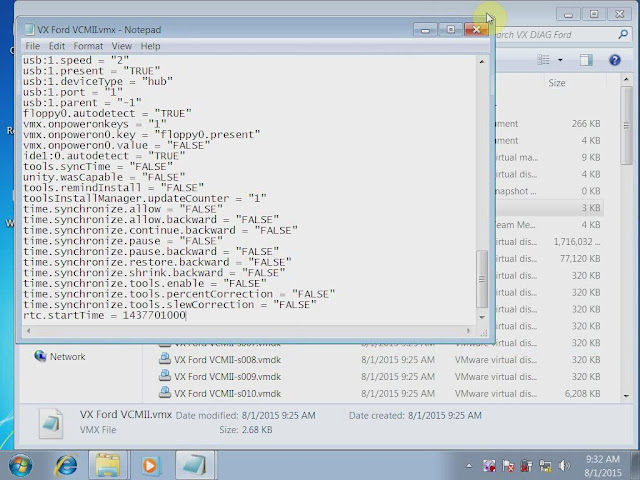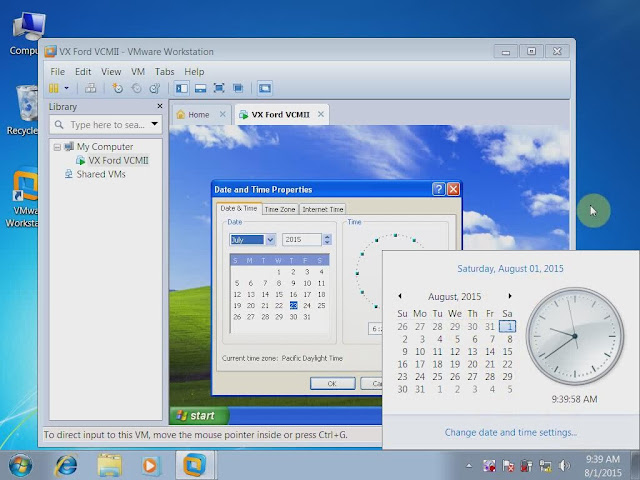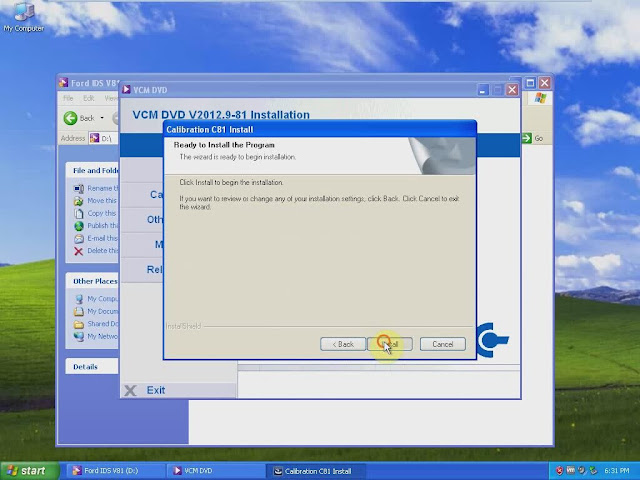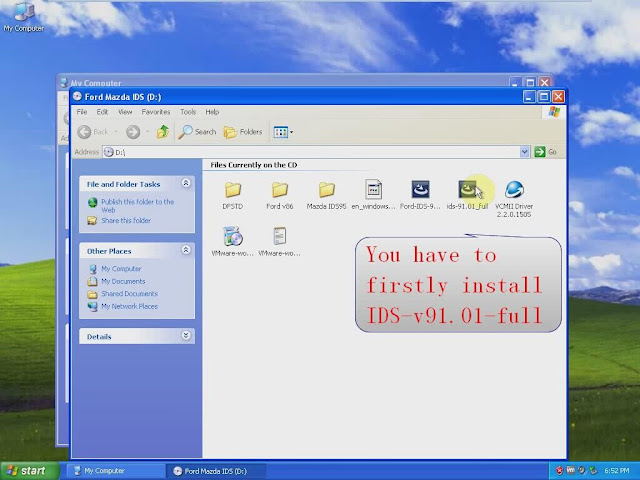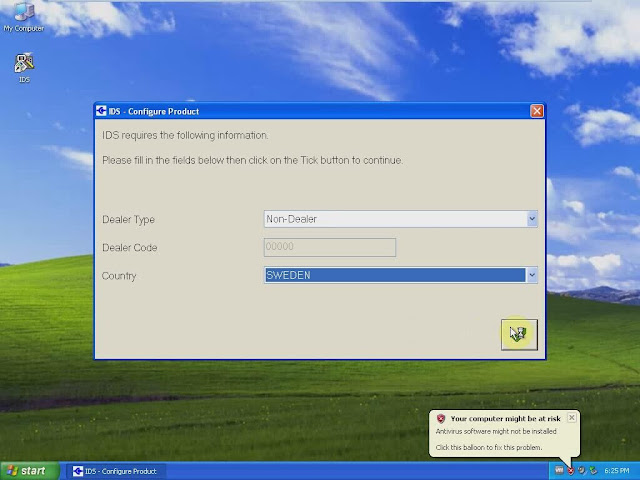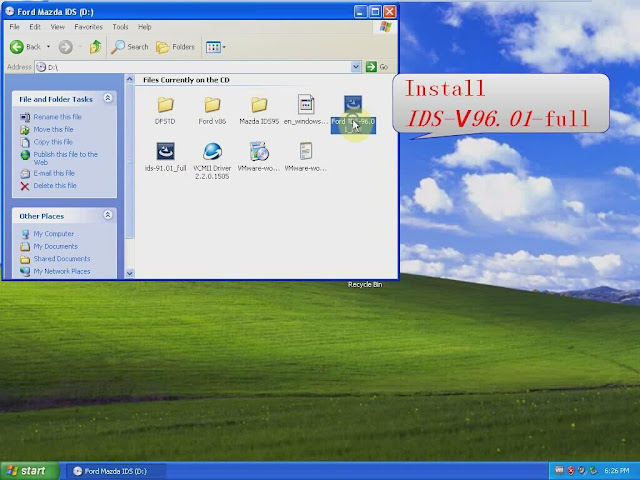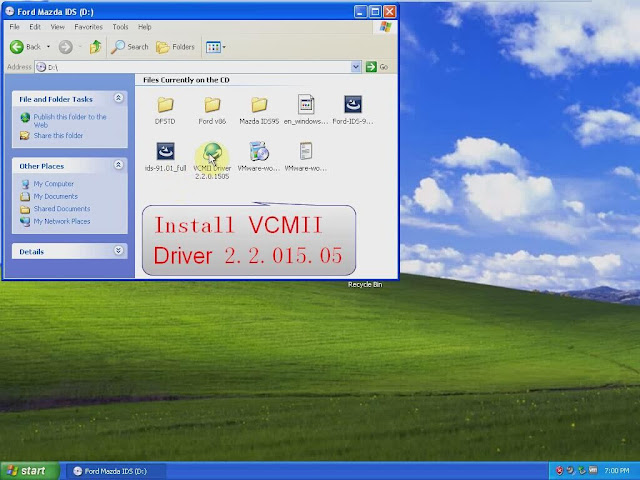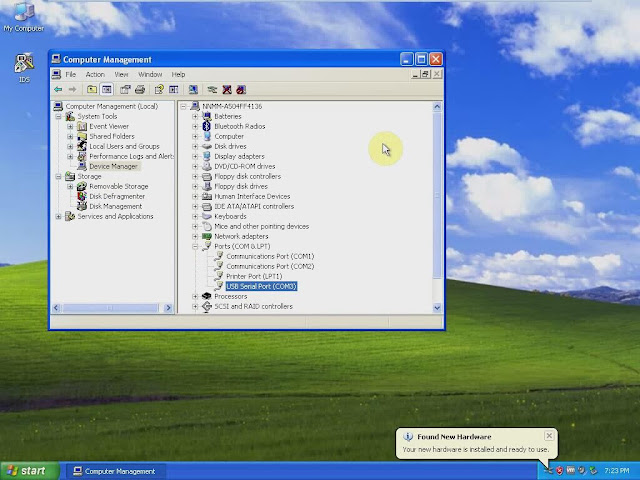VXDIAG VCX NANO Ford & Mazda 2-in-1 IDS diagnostic and programming software has newly updated to V96. Here is the step-by-step software installation guide on VMware provided.
Software version: Ford IDS V96, Mazda IDS V96
Multi-Language: English/German/French/Italian/Spanish/Dutch/Slovenian/Finnish/Danish/Norwegian/Portuguese(European)/Portuguese(Brazil)
Main steps
1) Install VMware
2) Configure VMware
3) Install Calibration V81 software
4) Install Ford IDS V91.01
5) Install VCM2 IDS V96 software
6) Install IDS V96 drivers
7) Run IDS V96 software
1) Install VMware
Open DVD RW Drive (E:) Ford Mazda IDS
Copy and paste “en-windows-xp” operating system to D:﹨﹨
Install VMware-workstataion-full-10.0.3-1895310
Click Next
Accept license agreement
Click Next
Select “Typical” setup type, click Next
Click Next->Next->Next->Next-> Continue
VMware installation is in progress, please wait about 30 minutes
The next screen will ask to enter License Key
2) Configure VMware
Copy VMware license key on “VMware-workstation-KEY” notepad on DVD and paste it to the License key column
Click Enter
Click Finish
Create a new folder “VX DIAG Ford” on D:﹨﹨
Open VMware workstation 10 on desktop
Click File tab-> New Virtual Machine…
Click Next
Browse and install disc image file to D:﹨en-windows-xp.iso
Click Next
Open on “VMware-workstation-KEY” notepad on DVD and copy windows xp iso key to next windows
Click Next
Change the Virtual machine name to “VX Ford VCMII” and save it to D:﹨VX DIAG Ford
Change virtual machine hard disk maximum disk size to 120.0
Click Next
Click “Customize Hardware”
Change the memory of the virtual machine
How much memory should you allocate to the virtual machine depends on your computer actual memory. For example, my computer memory is 4G and I allocate 1GB to virtual machine. Ps: better to use computer with at least 4G memory.
Click Close
Click Finish
Installing VX Ford VCMII virtual machine, wait about 30 minutes
Now the data and time on the computer is as the same as that on VMware. Next is to show how I fix date and time in virtual machine
Click “Start” to turn off VX Ford VCMII virtual machine
Remove VX Ford VCMII VM from the library
Open D:/VXDIAG-Ford
Locate files that end with .vmx
Open the .vmx file in Notepad
Copy time.synchronize. files in VMware-workstation-KEY Notepad to VX Ford VCMII.vmx Notepad, and save the file
Open VMware workstation on desktop
Click File Tab-> Open->D:/VXDIAG-Ford/VX-DIAG-VCMII.vmx
Do not forget to set VX-DIAG-VCMII.vmx to open via VMware
Click Power-on this virtual machine
Check the date and time on VMware is different from computer
3) Install Ford IDS Calibration C81
Enlarge the VX-DIAG-VCMII.vmx VMware
Open My computer
Eject Ford Mazda IDS (D:)
Insert V81 DVD
Open Ford IDS V81 (D:)
Open VCMDVD
Select Calibrations
Click Next
Click Next
Click “Install”
The Calibration C81insatllation will take about 50 minutes
Click Finish if well installed
4) Install VCM2 IDS V91
Open My computer
Eject Ford IDS V81 (D:)
Insert IDS V96 DVD
Install Ford IDS V91.01.full first
Open ids-91.01-full setup
Select language
Click Yes
Click Next
Accept license agreement
Click Next
Click Install
Please wait until the software complete installation. Usually it will take about 30 minutes to 1 hour.
Click Reboot when installation completed
Open IDS software on desktop
Select Dealer Type: Non-Dealer and Country
If the system prompts IDS software-Computer Date Synchronization windows, click Continue
Then the system will display IDS Software-Evaluation License (a non-renewable Evaluation License has been installed on your computer which will expire in 3 days) windows, click Continue
If the windows did not show, the installation is failed and quit the operation.
5) Install Ford IDS V96
Open Ford-IDS-96.01-Full setup on Ford IDS (D:)
Install setup wizard
Click Yes
Click Next
Click Reboot after IDS V96.01 setup is installed
6) Install IDS V96 driver
Open IDS software on desktop and close it
Connect VXDIAG Ford & Mazda interface with computer via USB port
Open My computer
Open Ford Mazda IDS (D:)
Install VCMII Driver 2.2.015
Click Next
Click Next
Click Finish
Connect the VXDIAG VCX NANO interface with vehicle and install drivers
Select Yes, now and every time I connect a device, click Next
Click Next
Click Finish
The system Found hardware wizard
Click Next
Click Finish
Open My computer>>Manager>>Device Manager>>Ports >> USB Serial Port (COM3) to check well communication is built
Software installation is complete.
7) Run Ford and Mazda IDS V96 software
Open IDS software on desktop
View vehicle information and start to perform diagnosis, viewing data stream or programming functions.