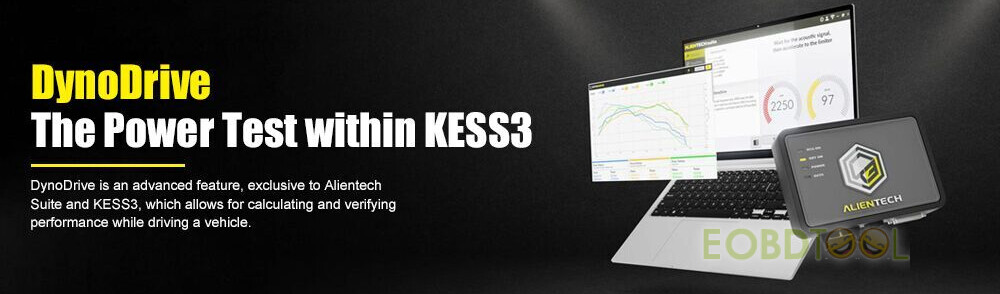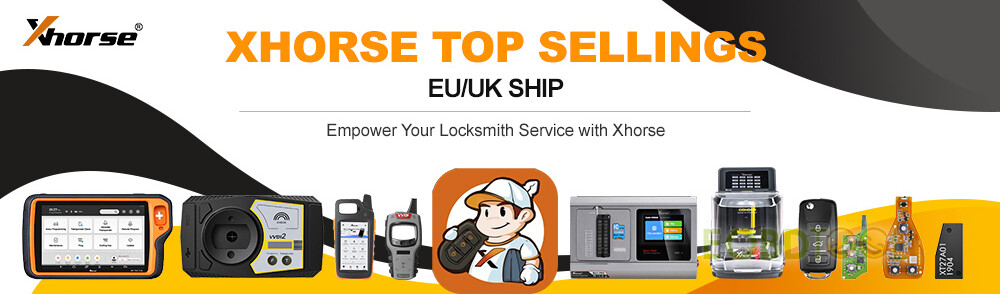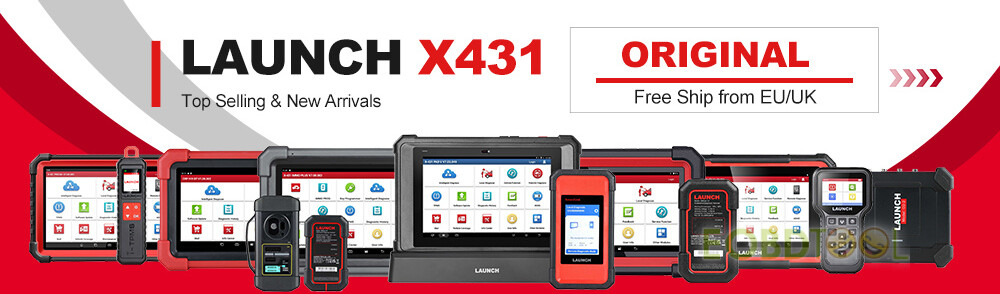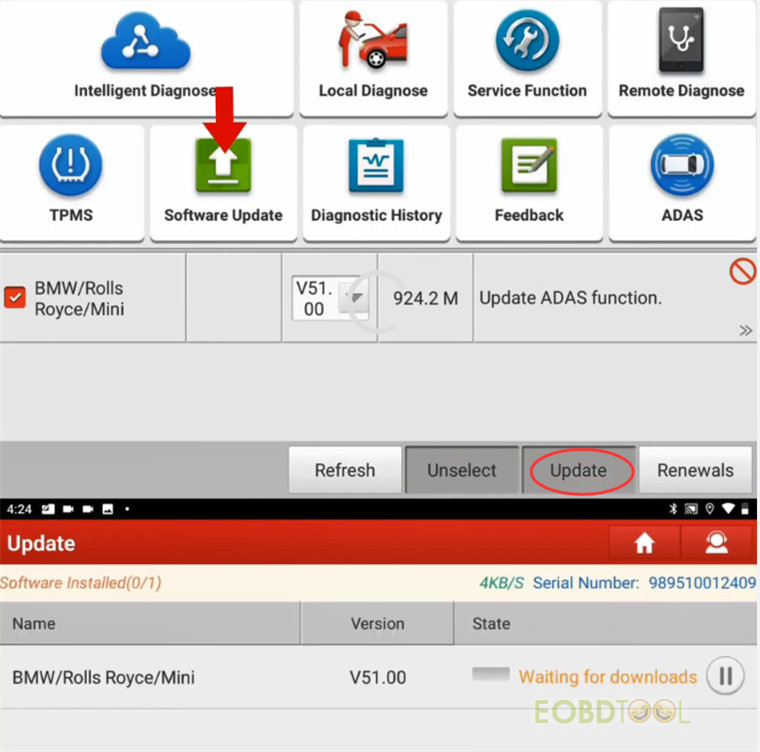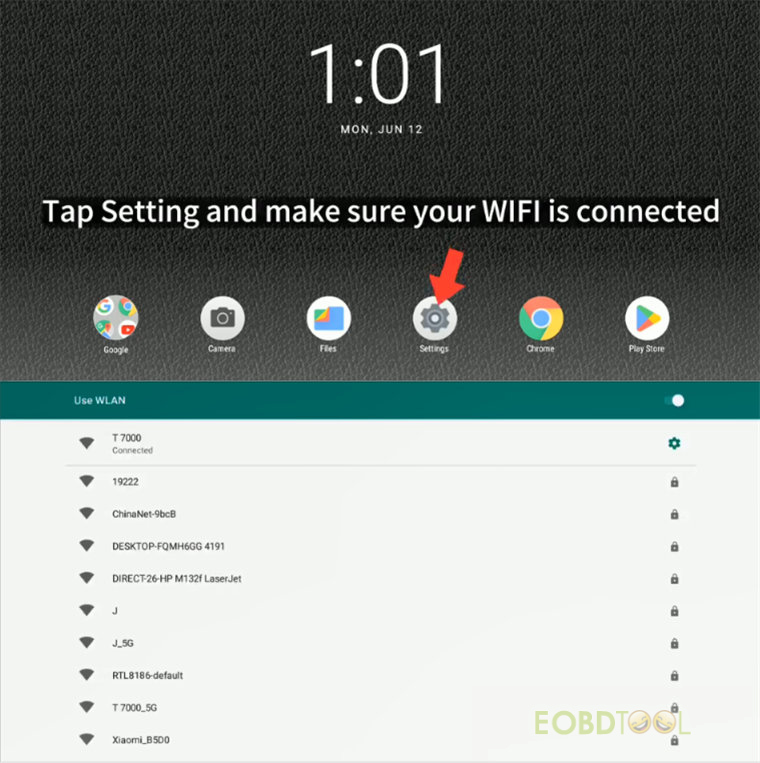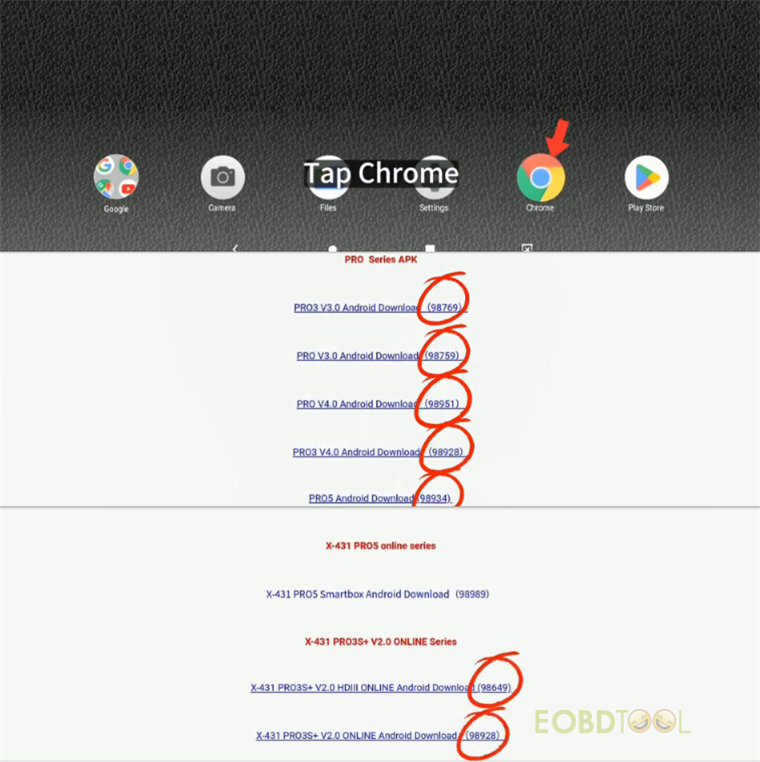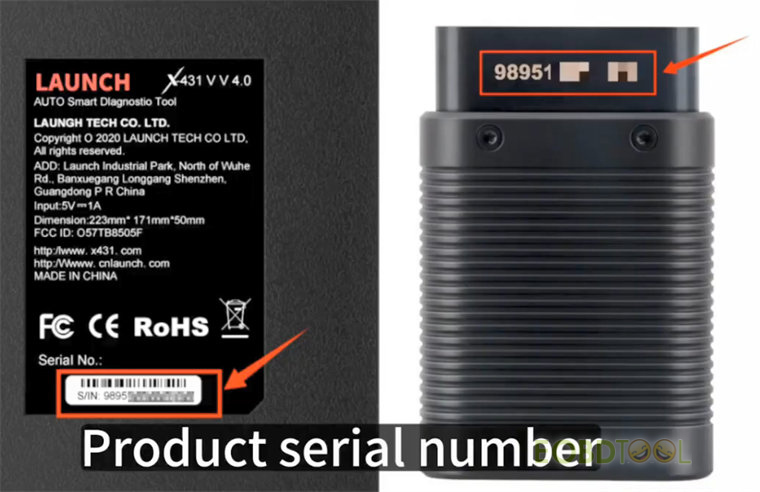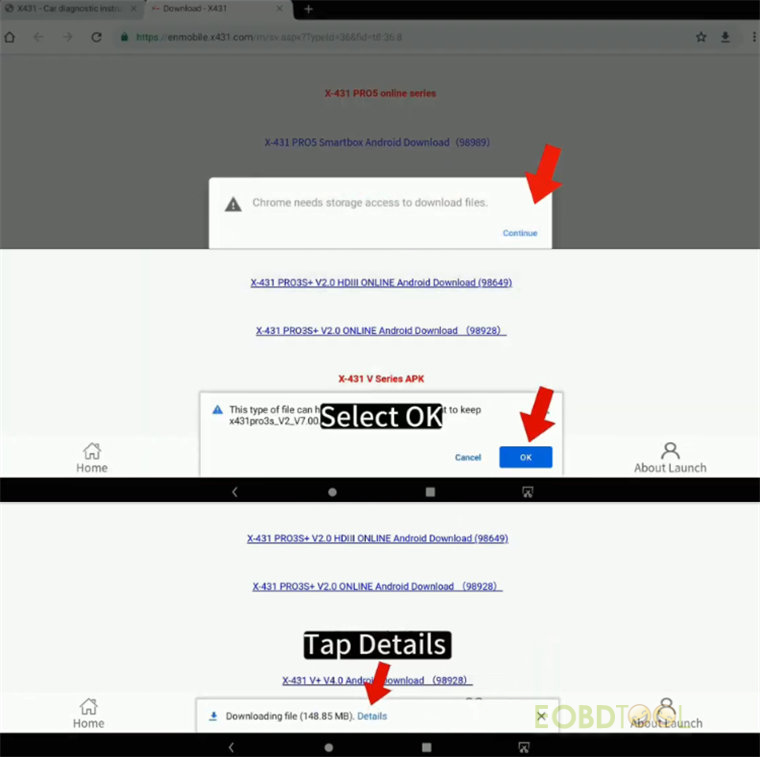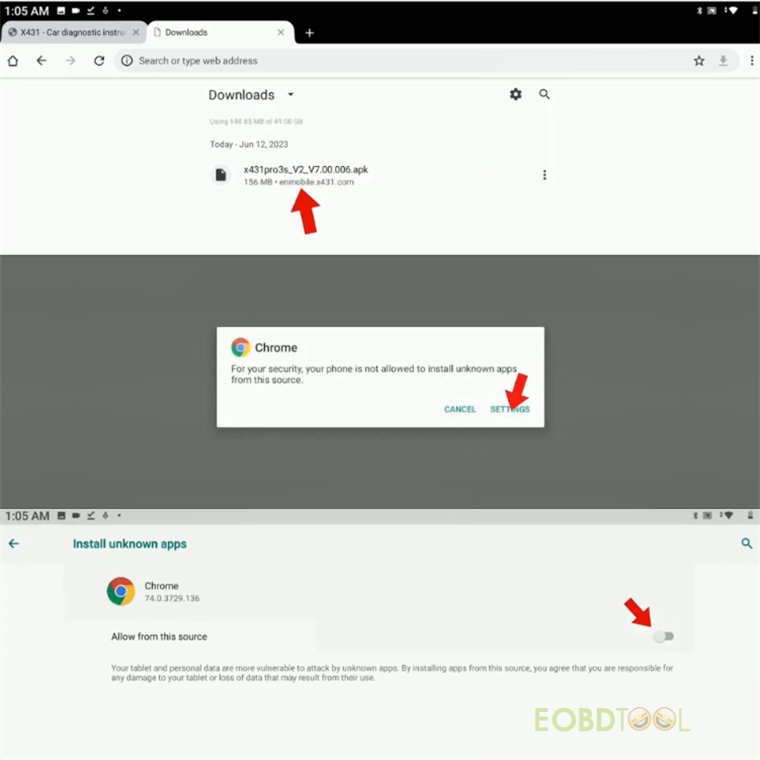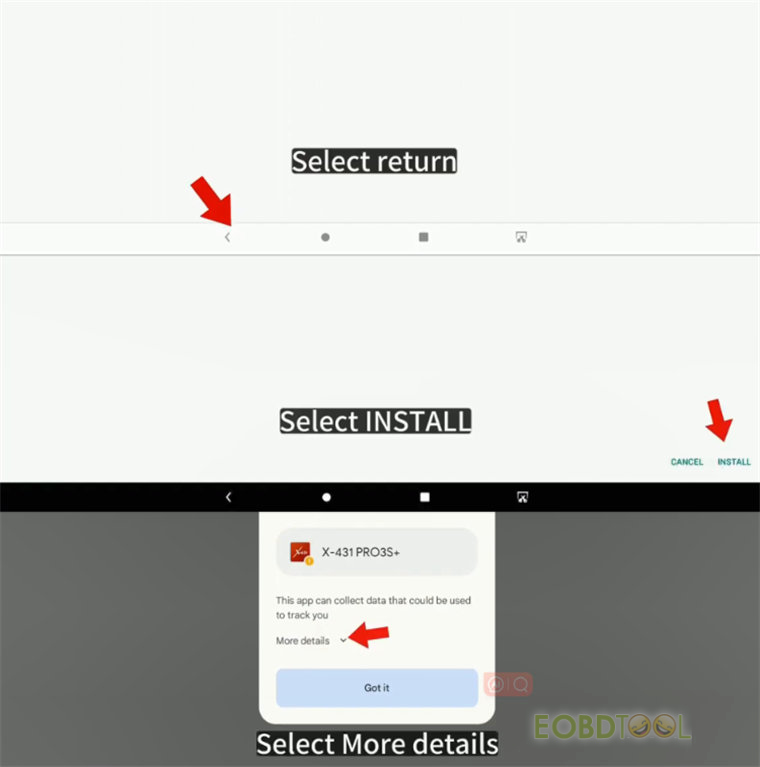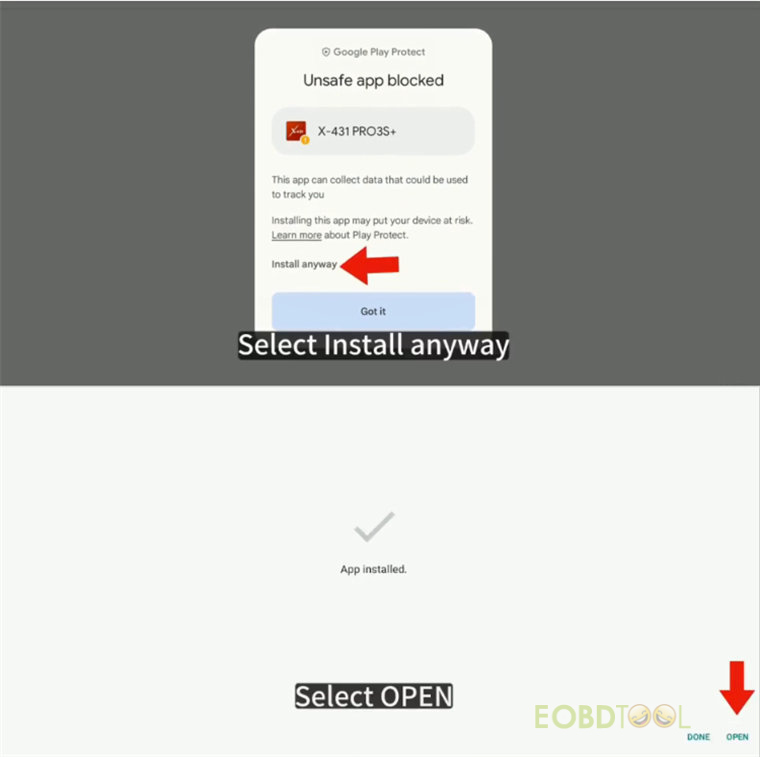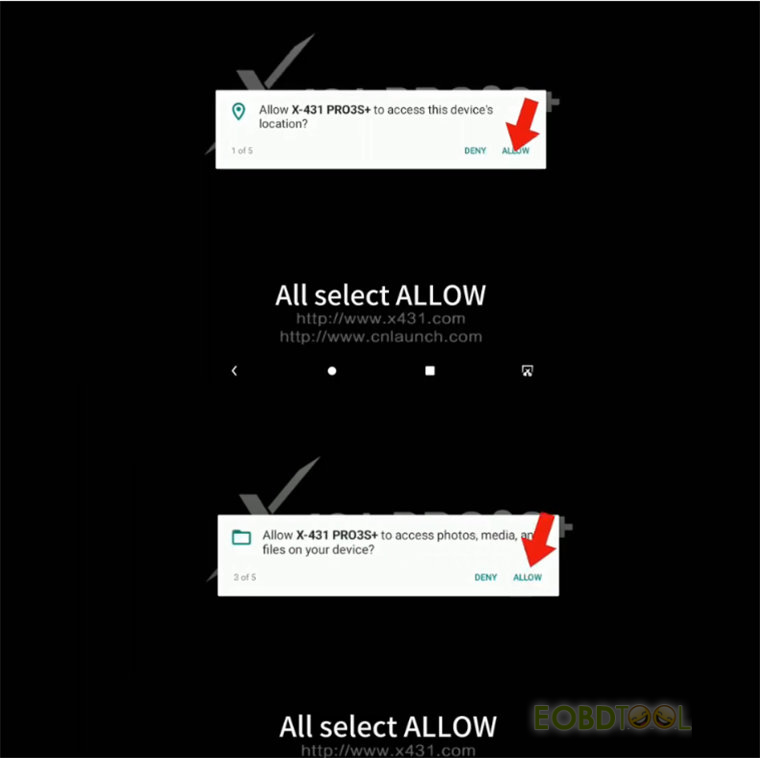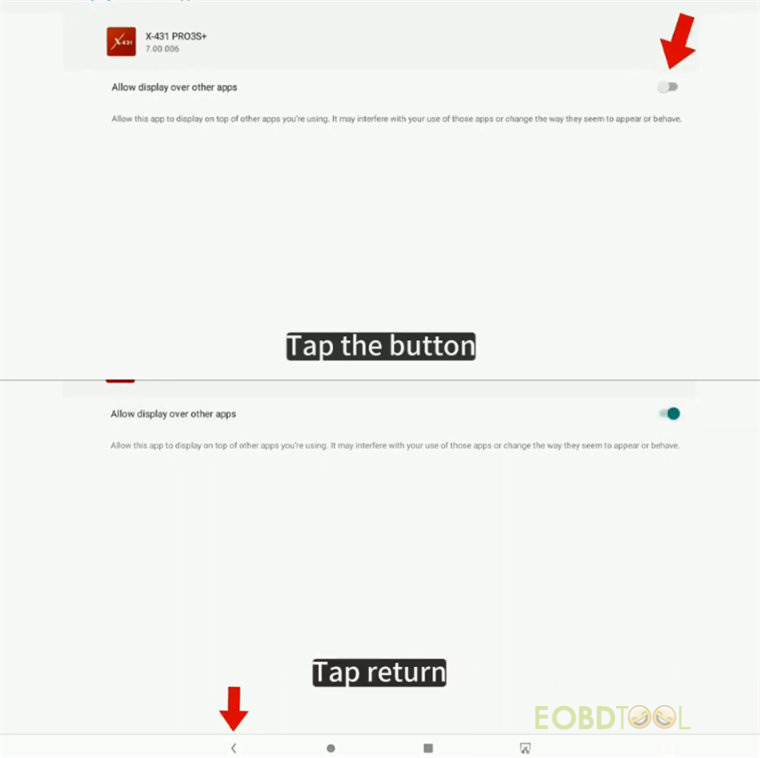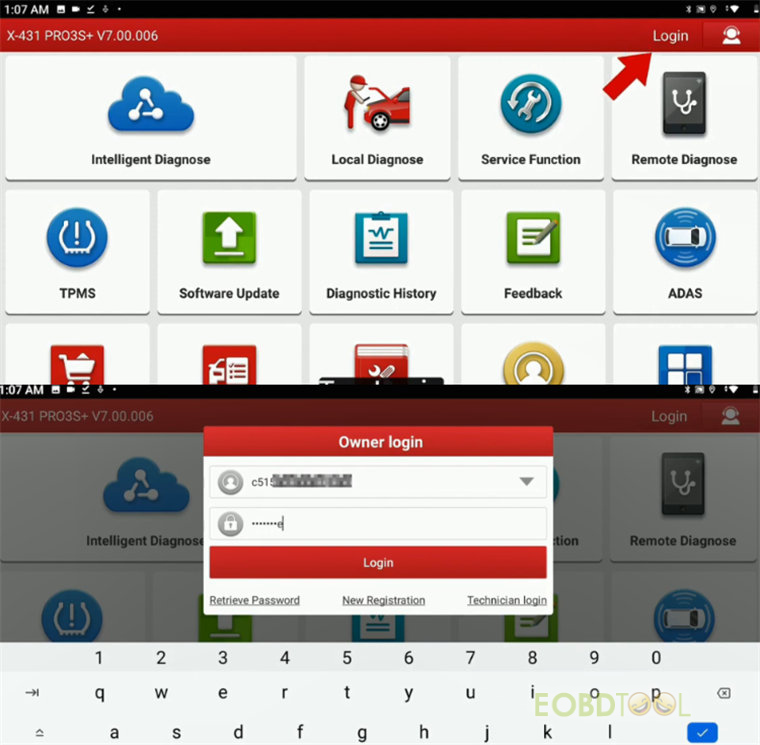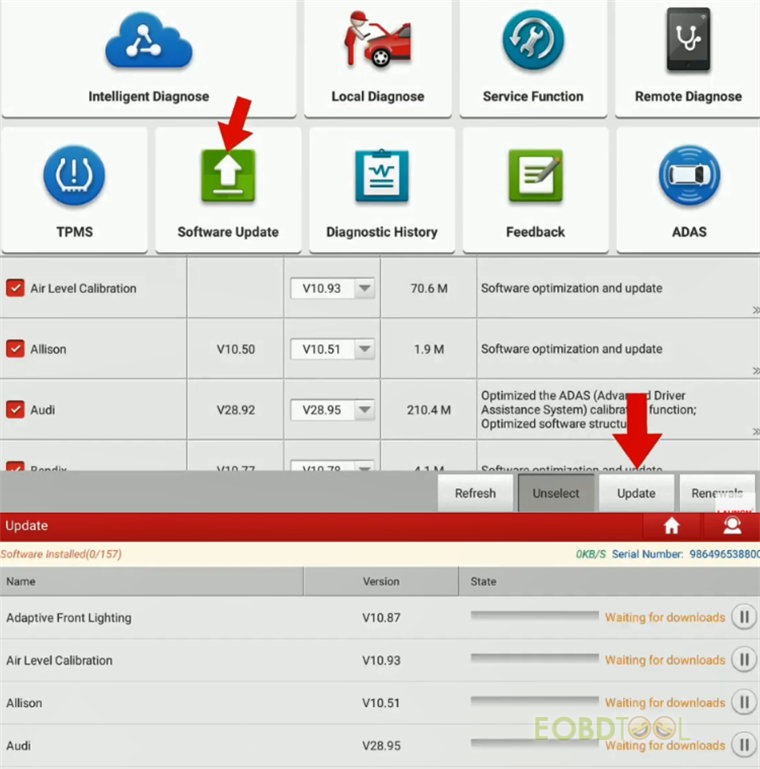Here is the tutorial to uninstall and reinstall diagnostic software on Launch X431 Series tablets such as X431 PROS V1.0, X431 PRO3S+, PRO5, etc. It can be done with two methods.
Method 1: Delete and download single car software
1.Uninstall diagnostic software
Select “Local Diagnose” on the main menu of Launch X431 tool (i.e. X-431 PROS)
Long press the vehicle button you desire and delete the single vehicle software
Be sure to delete the vehicle software, click “OK” to continue.
2.Reinstall diagnostic software
Select “Software Update” on the main menu
Select the corresponding vehicle software, and click “Update” to download
Method 2: Delete and download whole car software
1.Uninstall diagnostic software
Long press the X431 tablet icon (i.e. Launch X-431 PRO3S+) and drag it to uninstall and delete whole software
Click “OK” to uninstall this app
2.Reinstall diagnostic software
Tap “Settings” on the home page and connect with one available WIFI
Then tap “Chrome” to access https://mycar.x431.com
Select Service & Support>> Download, and select the version that match the first five digits of the Launch scan tool serial number
When it shows “Chrome needs storage access to download the files”, click “Continue”.
Tap OK>> Details, and wait until the software is downloaded
Tap the apk
Select SETTINGS
Tap the button to allow from this source
Tap “Return” icon
Select “INSTALL” to install the application
Select “More details”
Select “Install anyway”
When app is installed, tap “OPEN”
When it shows if allow X-431 PRO3S+ to access the device’s location, photo or others, tap “ALLOW”.
Tap the button to allow display over other apps
Tap “Return” icon
Tap “Login” on the top right side of the main menu
Enter the username and password and tap “Login”
Tap “Software Update” and update all software
Done!