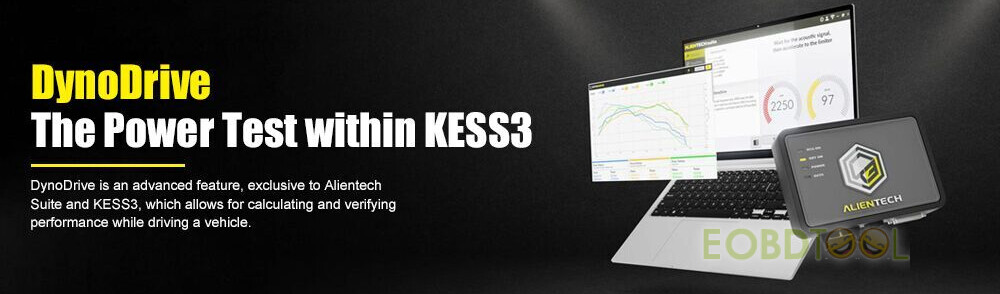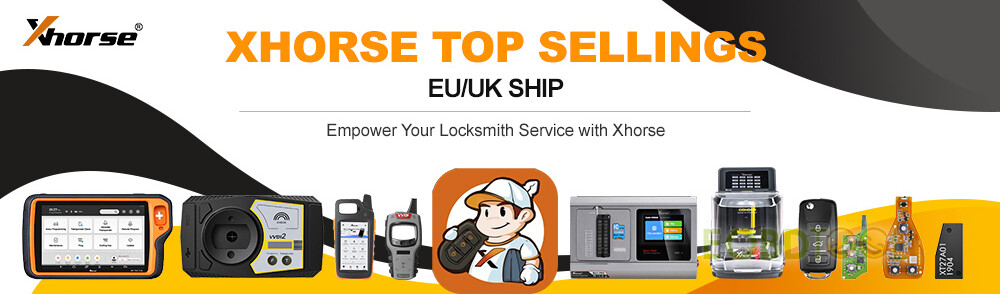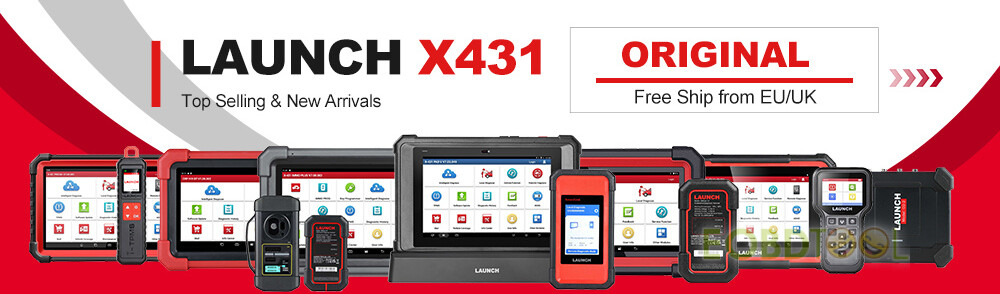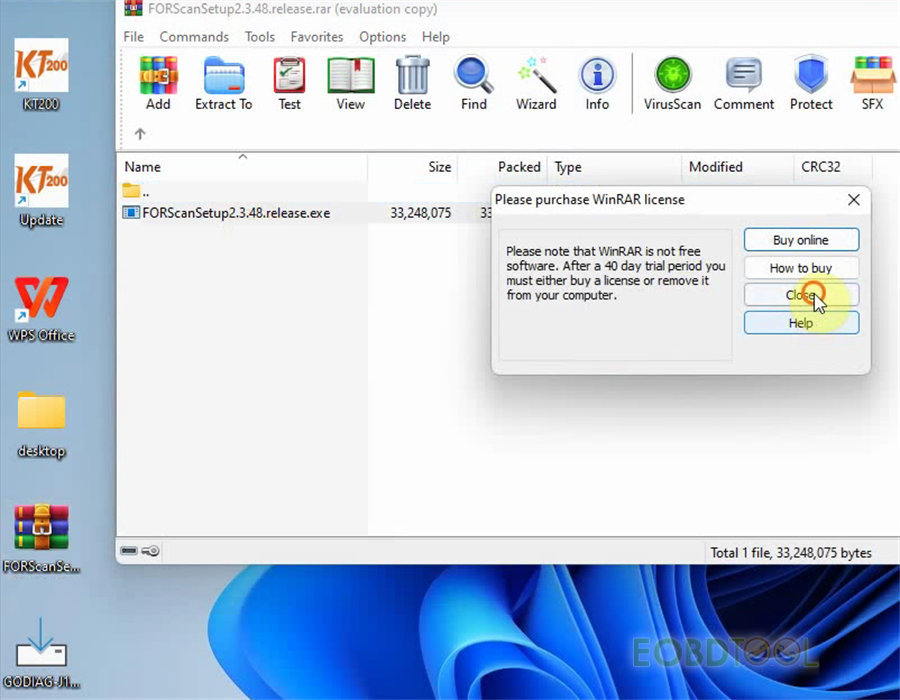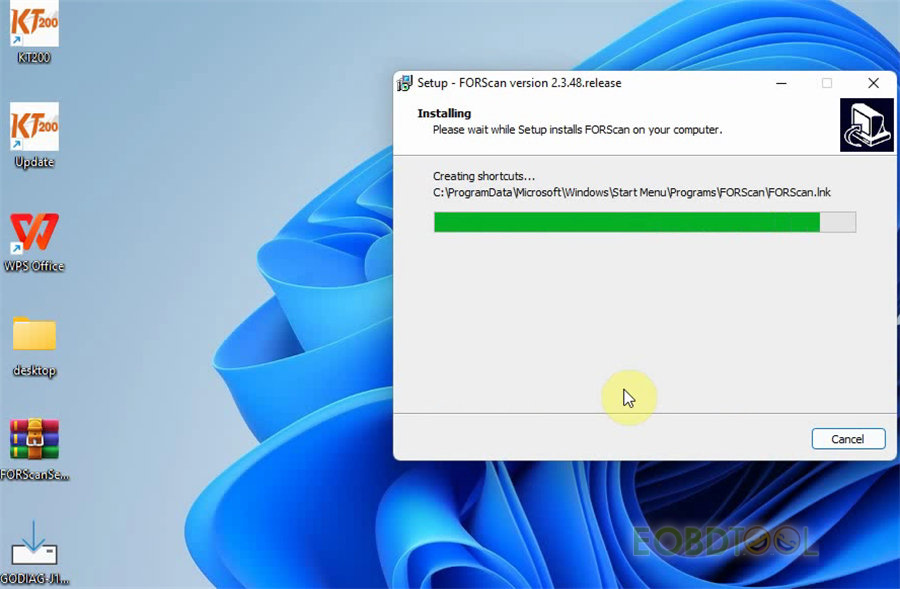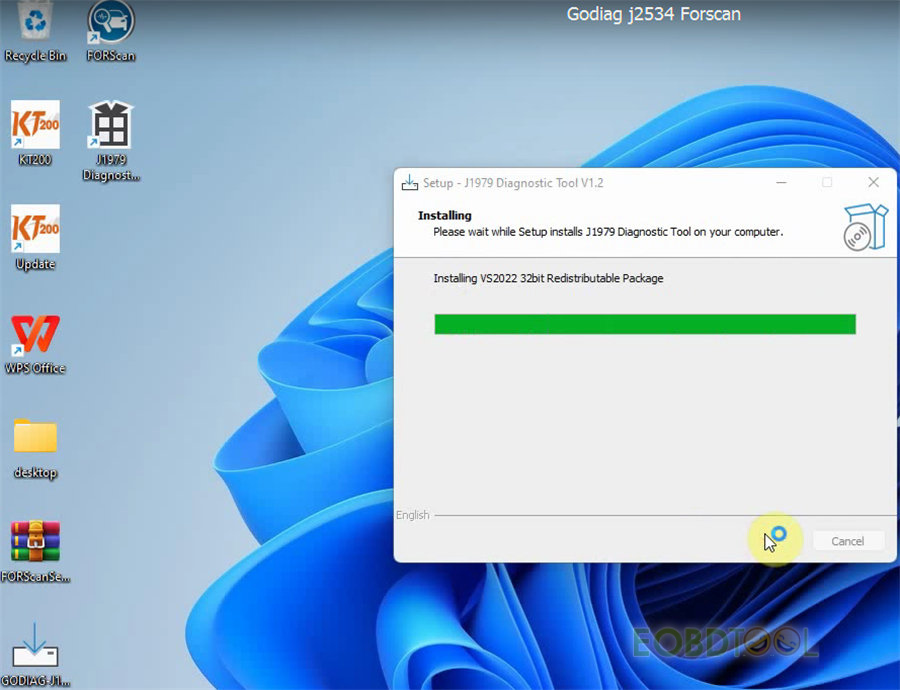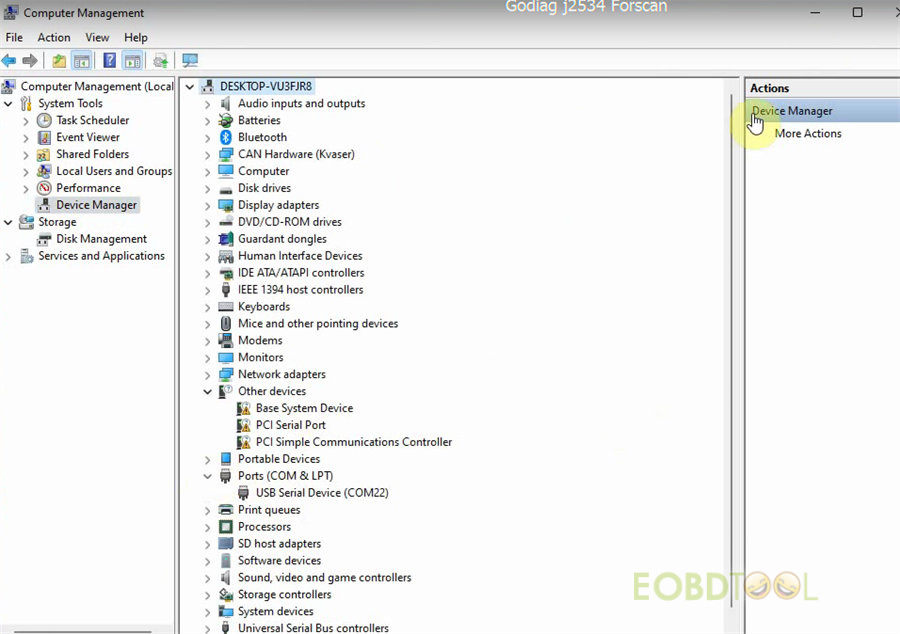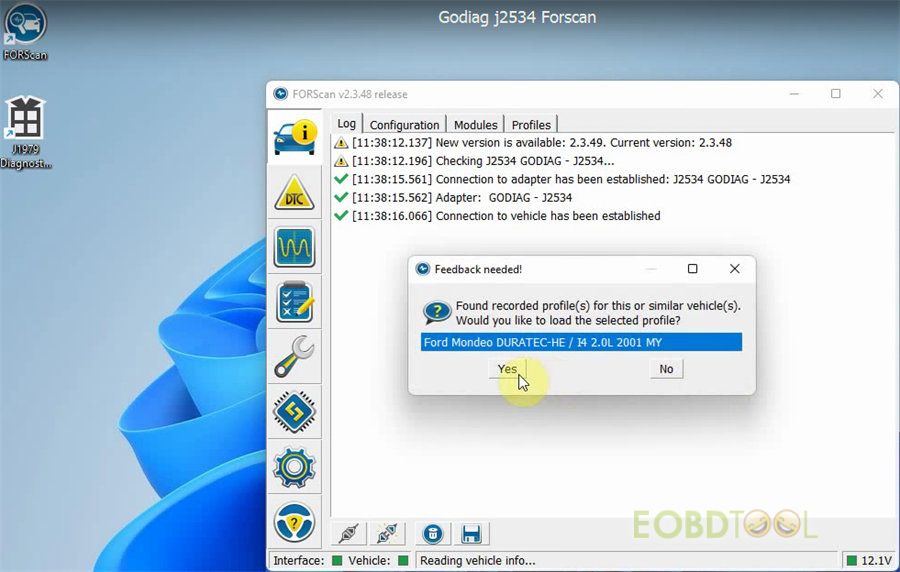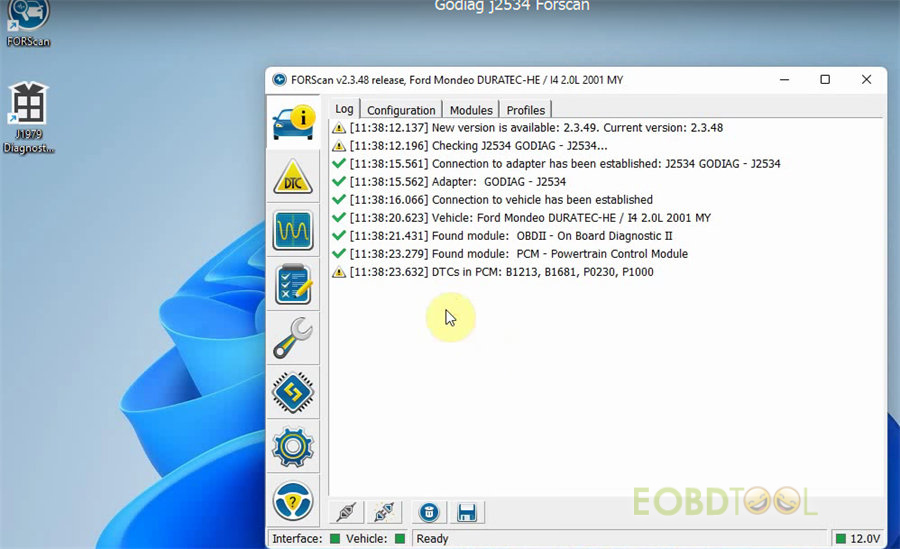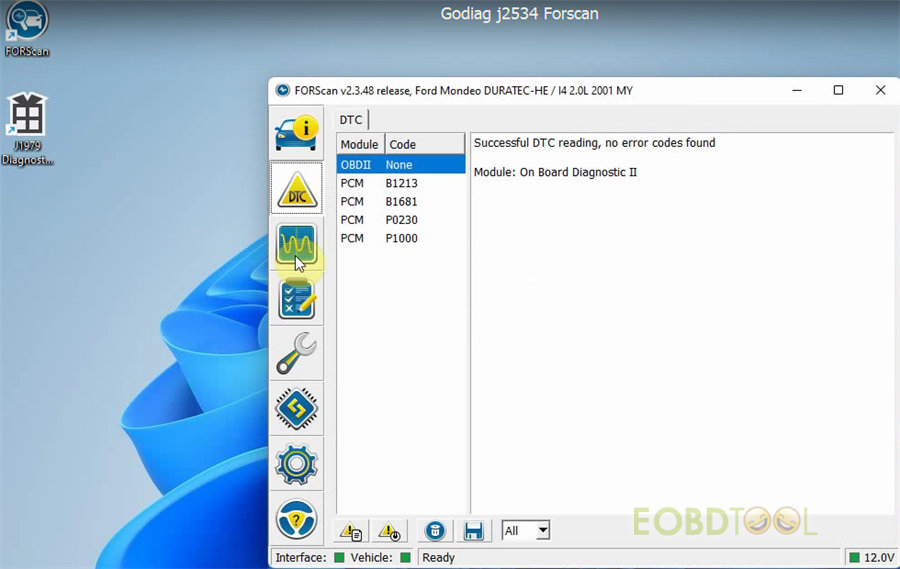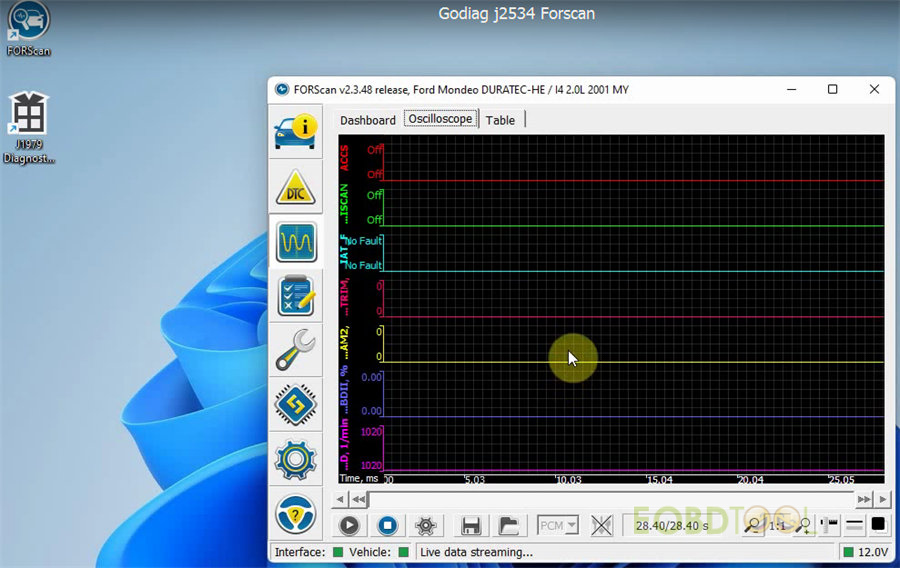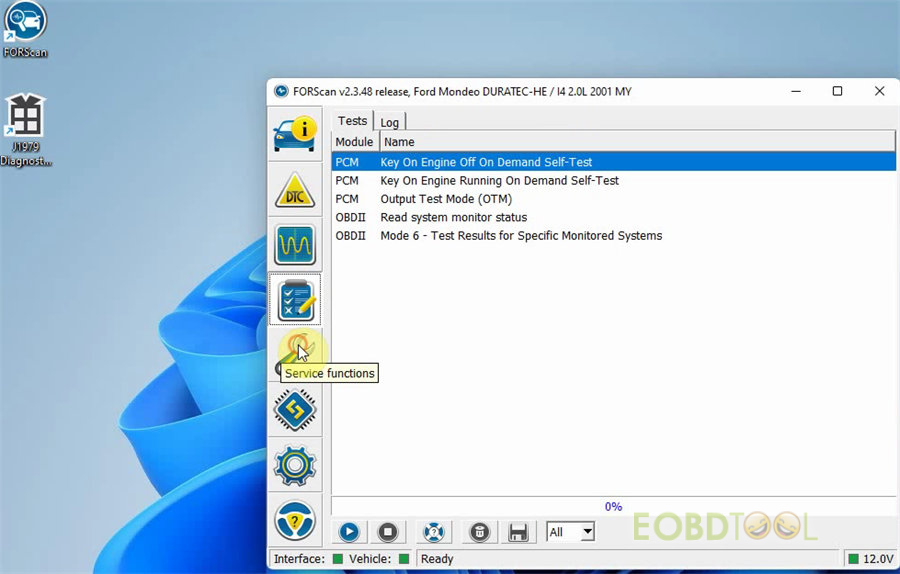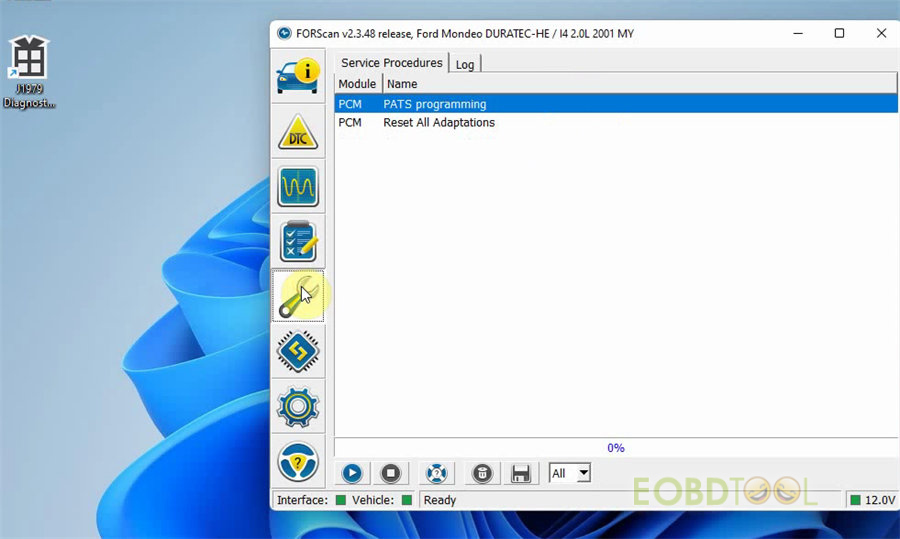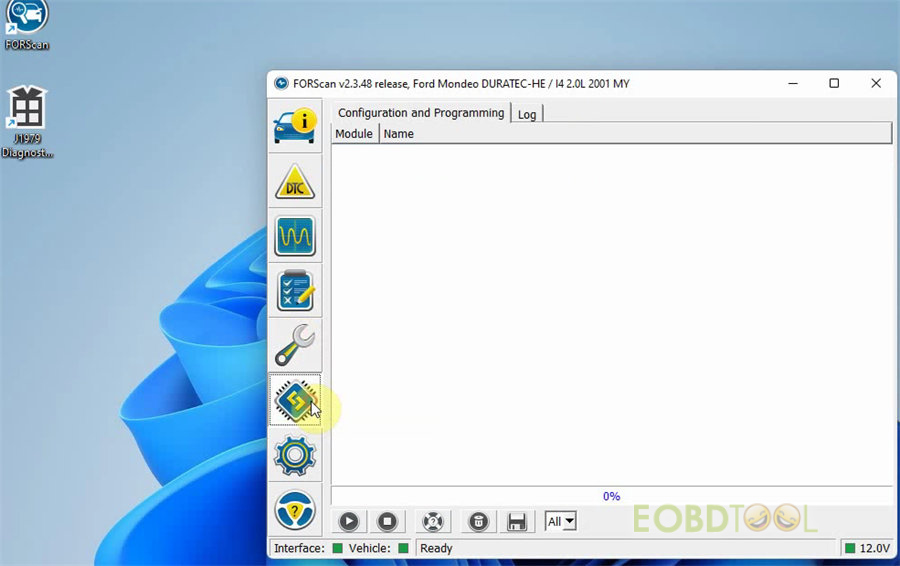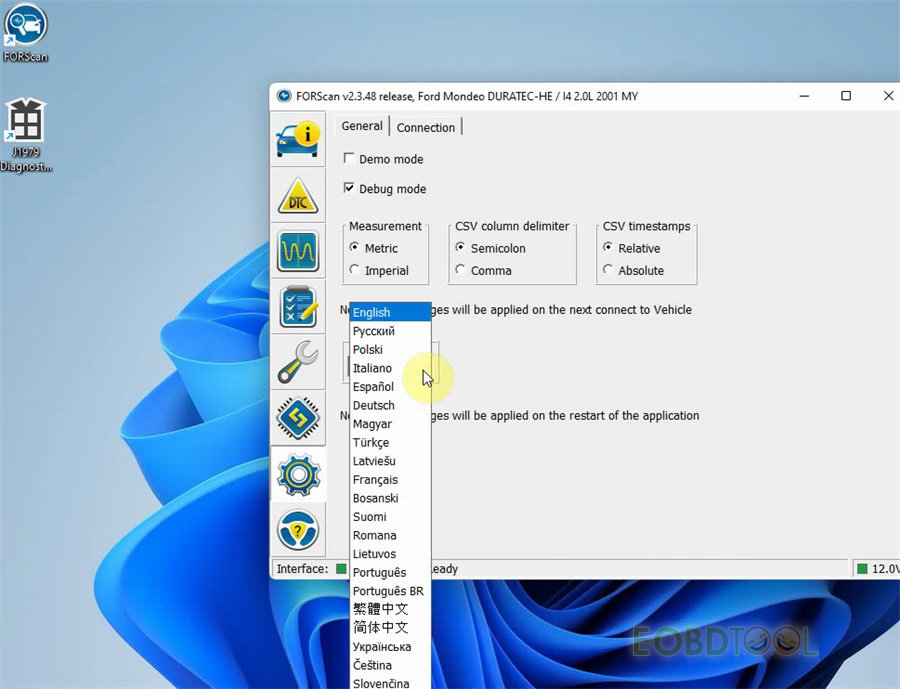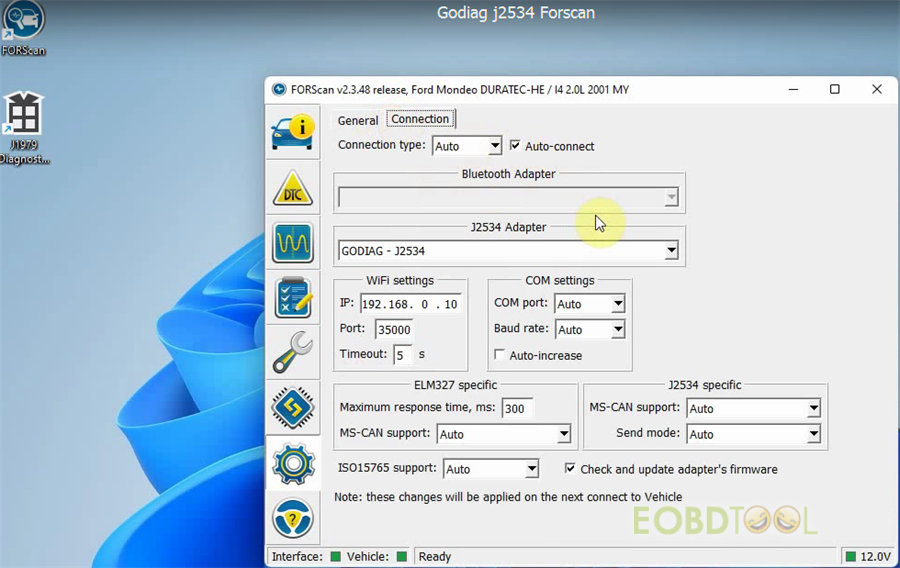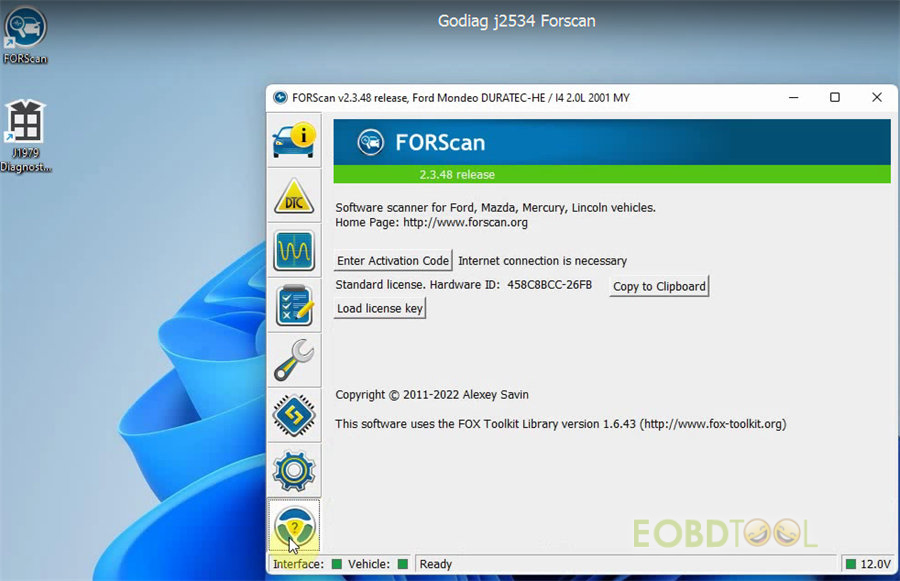GODIAG GD101 J2534 can work with Forscan V2.3.48 to read DTCs, diagnose J1979 compatible vehicles and reprogram ECU in J2534 mode with programming voltage.
Operation guide:
Make sure the connection between Godiag J2534 diagnostic cable, vehicle and computer is correct.
1.Download Godiag J2534 driver and Forscan V2.3.48
Operating system:
Windows 8/10/11, 32/64bit
Free download Godiag J2534 driver:
https://mega.nz/file/YfdyHJSJ#pDtWE892WABteBuPeLcb3g9-gaekBmnqBxtbMbRmyo8
Language: English and Chinese
Free download Forscan V2.3.48:
https://mega.nz/file/dX0QSQYA#w8-OCEqqhVlYAW4AQdTGe6UWgcKFqwf1r-ffwE1pCnk
Language: English, Russian, Polish, Italian, German, Hungarian, Turkish, French, Latvian, Bosnian, Finnish, Romanian, Portuguese, Chinese, Czech, Lithuanian, Slovak, Ukrainian
2.Install Godiag J2534 driver and Forscan V2.3.48
After download, go to install Godiag J2534 driver and Forscan software separately.
- Install Forscan software:
Double-click FORScanSetup2.3.48.release.exe
When it appears the WinRAR license purchasing prompt, click Close to continue.
Select language>> accept the agreement
And next…next…install to complete the FORSCAN Setup wizard
- Install Godiag J2534 driver:
Double-click Godiag-J1797TesterSetup_vc_x86_1v2 on the desktop
Select language>> accept the agreement… to complete the installation
Go to computer management to check if the driver is installed
The ports (COM &LPT) has USB Serial device (COM22), so it’s successfully installed.
3.Run Forscan software to use
Open Forscan software on the desktop
There are 8 options in the tool bar. Just click the related icon to perform the function you need.
- Vehicle and interface information
It can automatically read the vehicle incl. software version, adapter, etc.
When it found the recorded profile, just click yes to continue. And it will show the related info.
- Read DTC
It shows the module and code and result.
- View dashboard/oscilloscope/ table live data
Select the corresponding option and click Play button at the left bottom
- Tests and log
It shows the tests and log.
- Service functions
It shows service procedures and log.
- Configuration and programming
It shows Configuration and programming, and log
- Setting
You can select the language, etc and check the connection info
- About software info
You can see the related forscan software info.
Video guide:
Godiag J2534 works with Forscan 2.3.48
UK Professional OBD2 Tools Online Shop