In the previous article, you can learn the guide to successfully read Benz EIS W207 data via OBD using Autel MaxiIM IM508 with XP400 Pro. Today you can see how to calculate the password and program key with the EIS data read out.
Firstly, prepare all devices incl. one original key and one blank key, etc.
Make sure the connections of all devices are correct.

Then operate on Autel IM508 key programmer.
Read EIS data before adding key, please refer to this post:
Read Benz W207 EIS Data by Autel IM508 with XP400 Pro
Start to add key in 6 steps
Go to the “Control unit” menu, tap “Add key”-> “On bench”-> “W207”
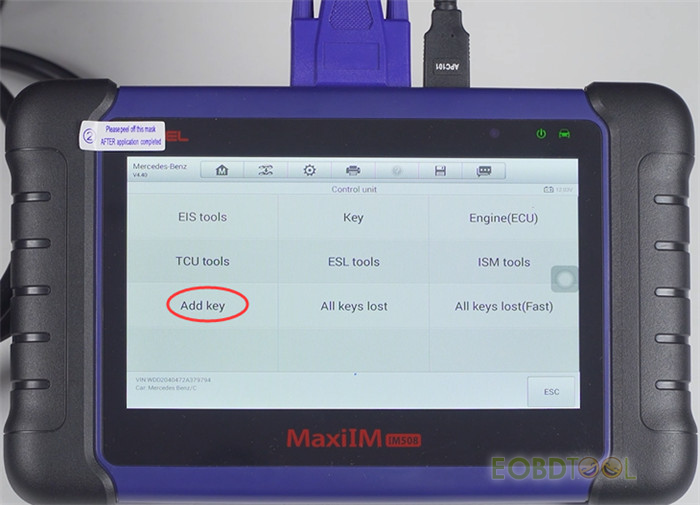
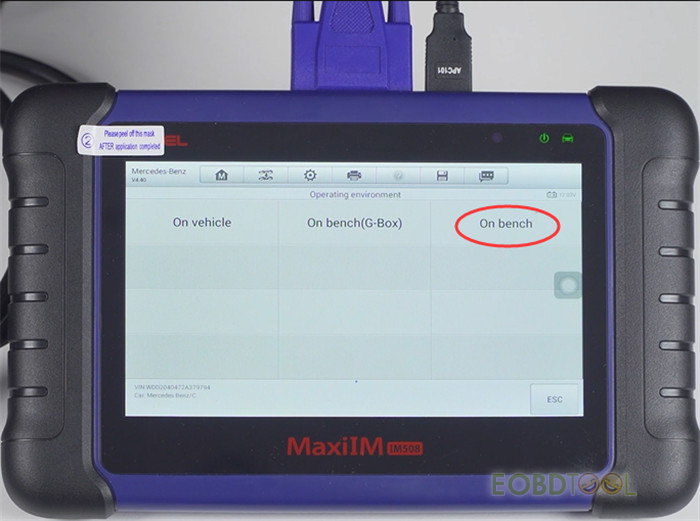
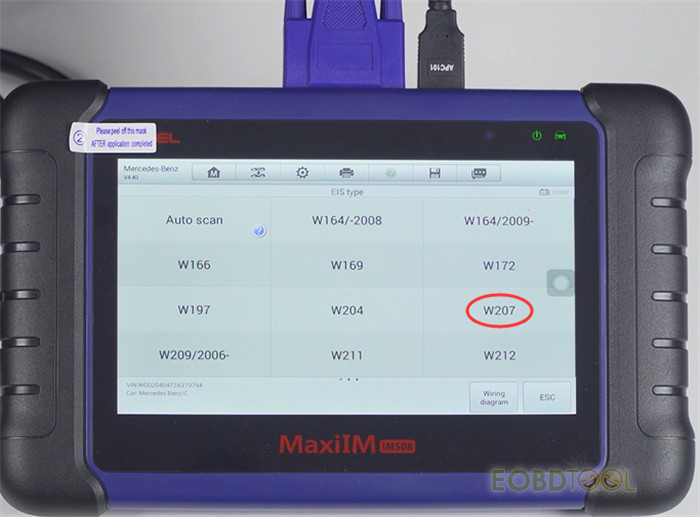
There is EIS wiring diagram, we have already connected it, so just click “OK”
(If you don’t know how to connect, just refer to it)
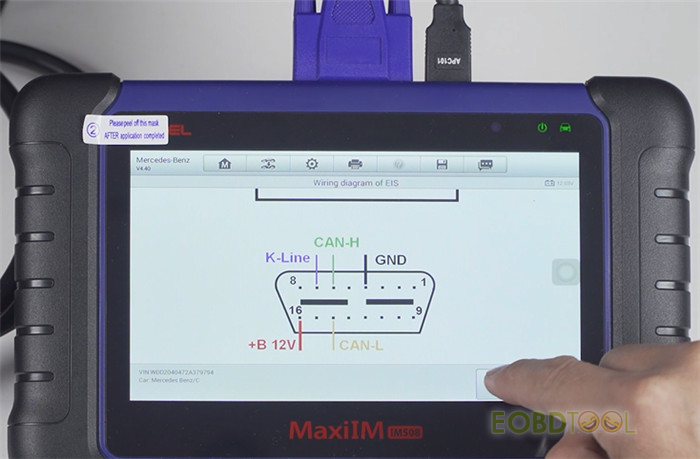
Click “Begin” to start adding key
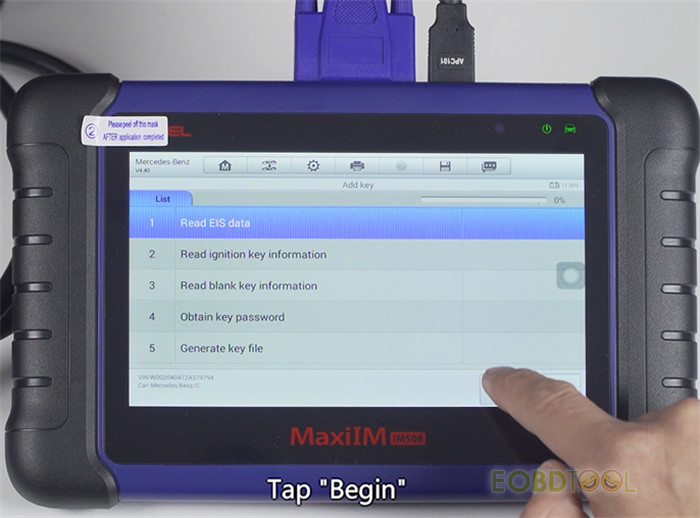
Step 1: Read EIS data successfully
Step 2: Read ignition key information
Put the original key close to XP400 Pro programmer and press any button
Then insert the key into the coil of XP400 Pro

This is not a smart key, click “No” to continue
Read out the number of possible existing keys
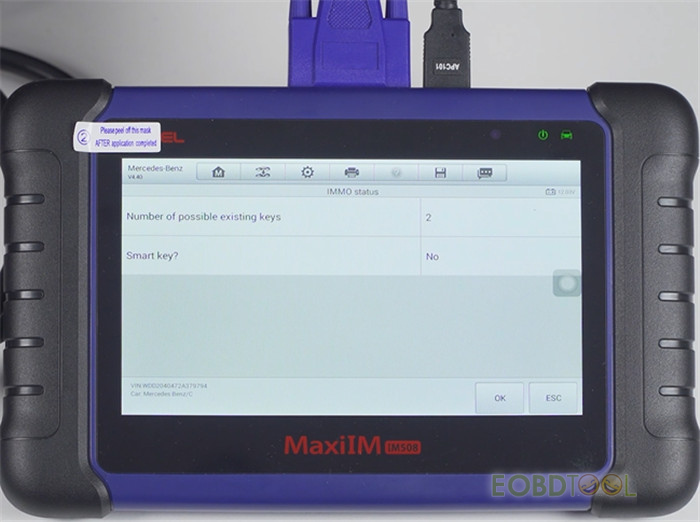
Step 3: Read blank key information
Put the blank key close to XP400 Pro programmer and press any button
And then insert the key into the IR keyhole on the programmer
Step 4: Obtain key password
There is not a key password, just click “No” and press “OK” to enter password calculation process
When the password calculation is done, insert the original key into the EIS and wait for 5s. After that, pull the ignition key out
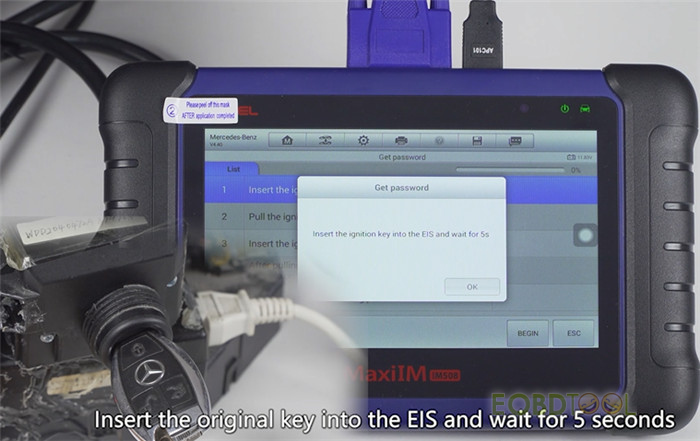
Insert the original key into EIS lock again and wait for 2s
Then confirm whether the key can be turned to the ON position
Note: If it cannot do on bench, please remove the key and try again until it can be turned to ON position.
If operating in a car, please pay attention to whether the instrument panel is illuminated when the key is turned to the ON position. Try again if the key cannot be turned to the ON position.
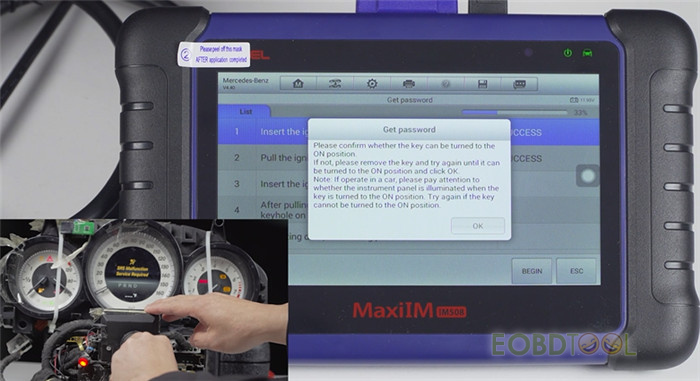
Pull the original key out and insert it into the IR keyhole on the XP400 Pro programmer again
It will take about 10-30 min to calculate password, please keep patient.
Password calculation is successful.
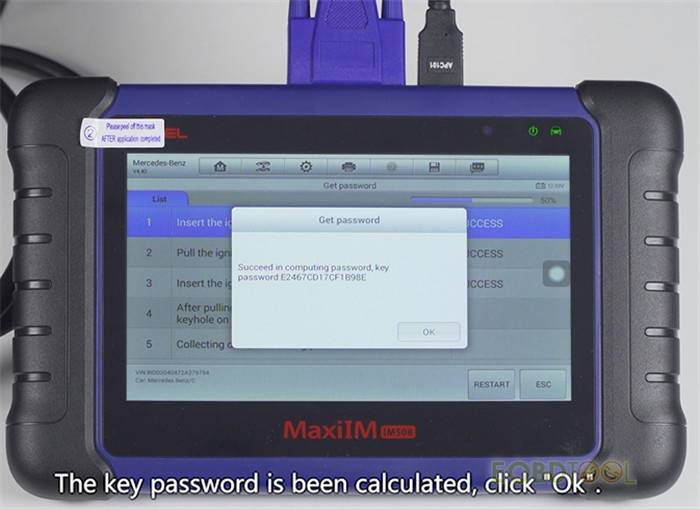
Insert the original key into the EIS and wait for 30s
Password calculation completed
Step 5: Generate key file
Insert the blank key into the coil of XP400 Pro
Add key successfully
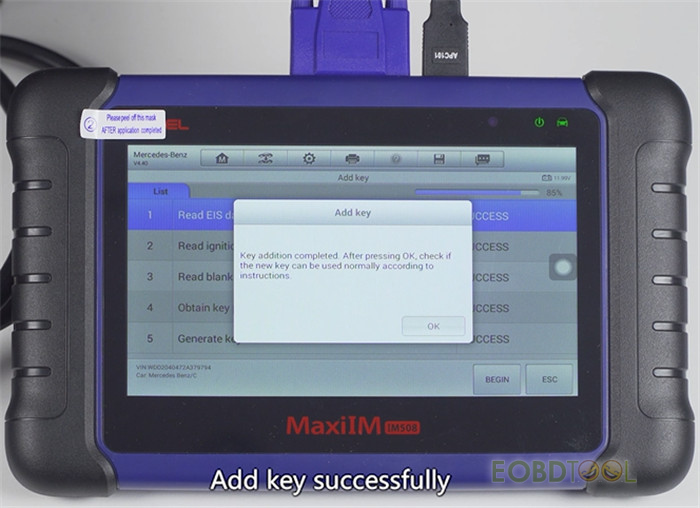
Step 6: Test the new key
Finally, follow the on-screen instruction to test the new key
Insert the new key into the EIS to learn, it works and means the new key has been programmed successfully

That’s all!














