This post comes with a guide to combine and activate Xhorse VVDI key Tool Max for newbies.
Main steps:
Step 1: Connect Wifi and login
Click “Start To Set”

Select an available WLAN connection and enter password to connect

Enter mobile phone number for verification
Then enter the security code when receiving SMS notification, and click “Login”
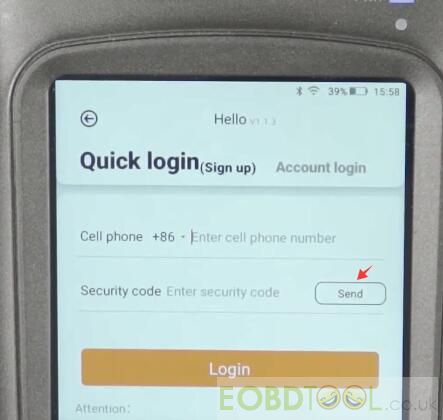
Verify success
Step 2: Combine key Tool Max
Then it turns to “Combine device” page automatically
Click “Send” to receive security code and enter again
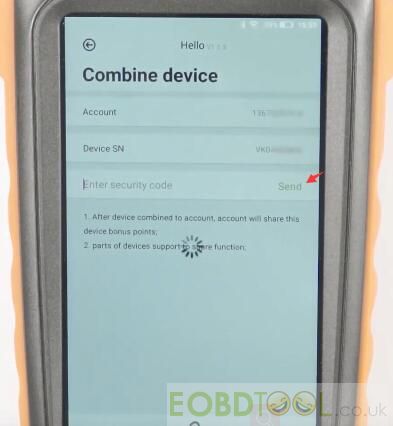
Note: it will prompt you as below:
1. After device combined to account, the account will share this device bonus points;
2. Part of device support to share function.
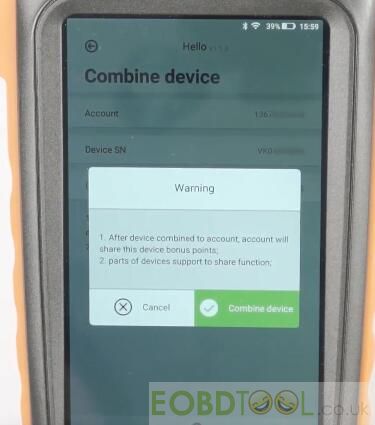
Just click “Combine device” to continue
Combined device success, and you can start using it.
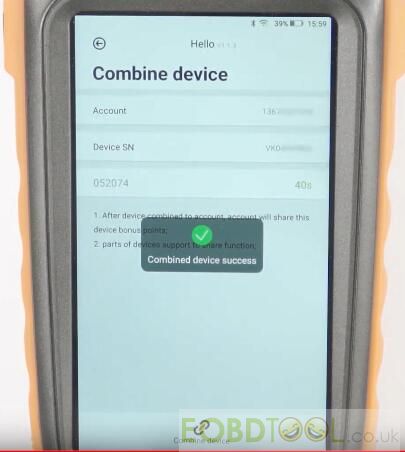
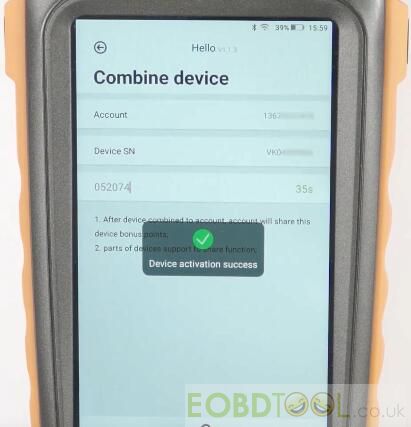
Step 3: Update Xhorse APP
Click “Start to use” to run APP
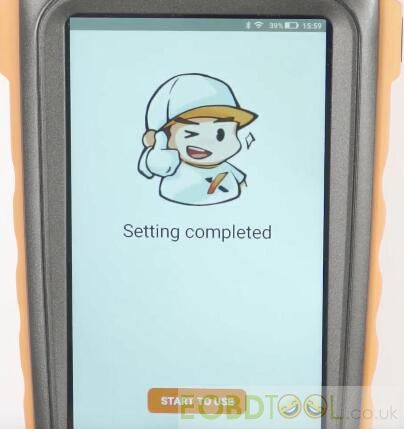
The software upgrades and optional upgrades are available
Click “Update” to update the latest version
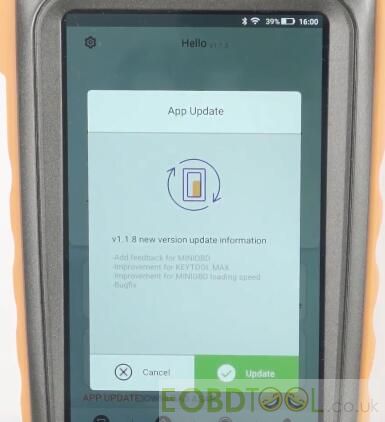

Done!
For you understand clearly, please watch the video of VVDI Key tool combine and activation here:
When you turn on the KEY TOOL MAX for the first time, you need to select language, region (System default setting is China Standard Time Zone), connect to WIFI, log in with a registered account. If you don’t have an account, please register firstly.
Here is the related article about how to select language, register, connect to mini OBD tool and learn key button & recharging of key tool max: http://blog.eobdtool.co.uk/how-to-use-xhorse-vvdi-key-tool-max/
Best price to get Xhorse VVDI Key Tool Max Remote Programmer (€290.00):
http://www.eobdtool.co.uk/wholesale/xhorse-vvdi-key-tool-max.html














