Today eobdtool.co.uk will share a real quick tutorial on how to do an update on Xhorse Key Tool Max with Mini OBD Tool for who uses the device for the first time or wants to update in the best way.
Part 1: How to update Xhorse VVDI Key Tool Max?
You must connect your VVDI KEY Tool MAX to a WIFI network
Then update Key Tool Max by pressing the update button at the main home screen
It will show you Xhorse App update version, Xhorse VVDI key tool Firmware update version & Xhorse VVDI key tool remote database update version, to update your VVDI Key Tool Max by pressing update and it will be ready in few minutes.
Part 2:How to update MINI OBD Tool firmware on VVDI Key Tool Max?
Firstly, update Mini OBD Tool firmware via Upgrade Kit
Connect Xhorse Mini OBD Tool to the computer via USB cable
Open the Upgrade Kit has been downloaded and installed on the computer
Click “Find device” to find the related update info of Mini OBD
Then click “Upgrade” to update it to the newest firmware version

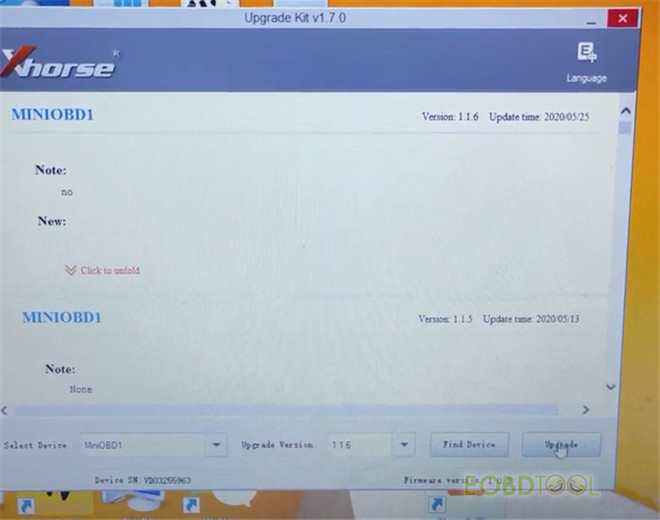
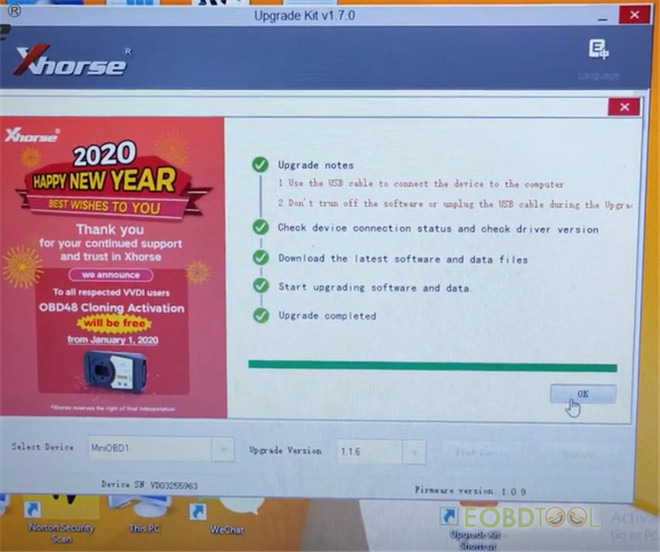
Next, update Mini OBD Tool firmware via WiFi on Key Tool Max
Go to MINI OBD main menu
Tap “Select” to connect the available Mini OBD Tool to VVDI Key Tool Max
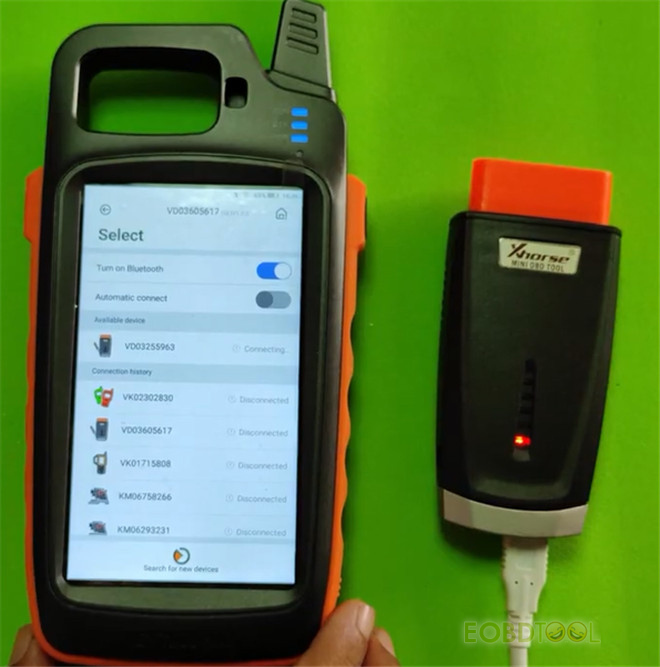
When the connection is normal, it will prompt WiFi firmware update notice.
Click “Update” to continue

Bluetooth connection and USB connection mode cannot update WiFi firmware, so need to change connection mode to WIFI connection or MAX direct connection mode.
Read the on-screen tips carefully and tap “Go setting”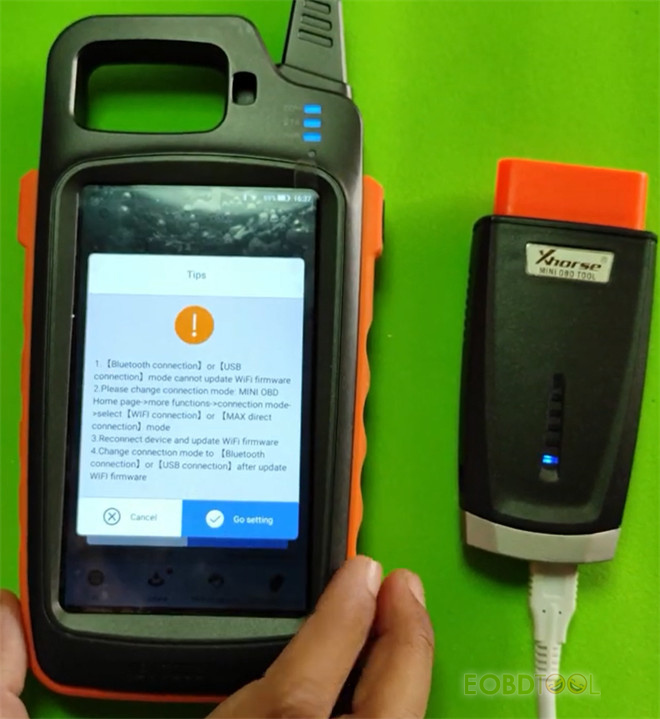
Select “Connection method Bluetooth method (better)”
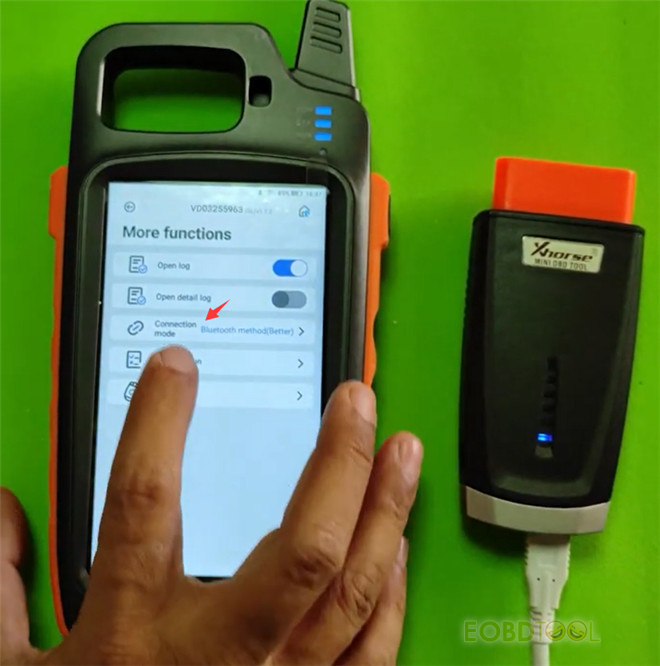
Note: If switch the connection mode, device will be disconnected.
Select “WiFi connection”
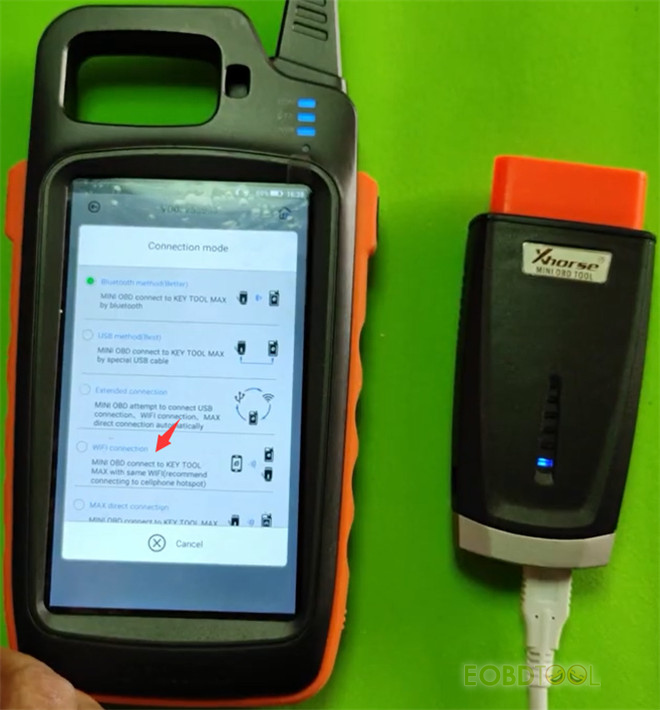
Go back to main menu and connect with Mini OBD Tool again
Then follow the prompt to enter update process again
- Make sure the WiFi connection is good.
- The update will take around 1-2 minutes, ensure device with enough power at least/remain more than 20%.
- Don’t press POWER button while update
Then press “Continue”
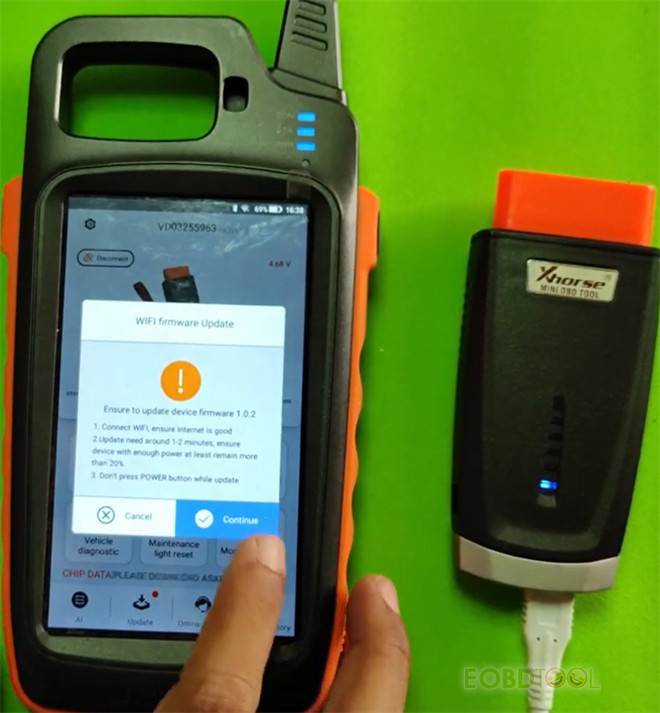
Update Mini OBD firmware via WiFi successfully
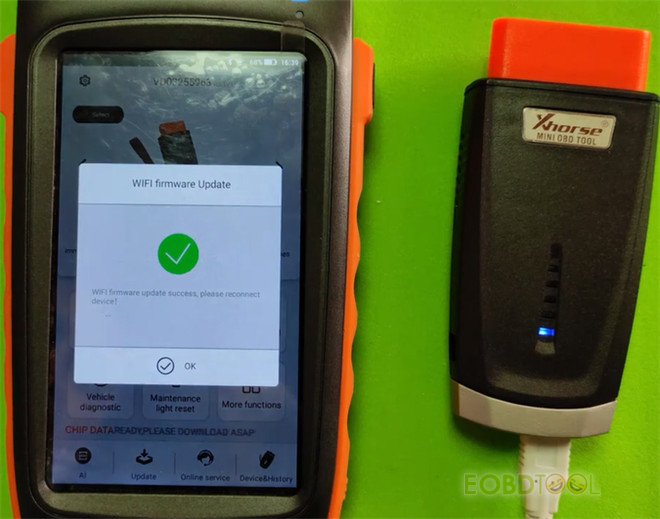
Read more:
How to Use Xhorse VVDI Key Tool Max?
Quick Guide to Combine VVDI key Tool Max
Download Dump File from Xhorse Website to VVDI Key Tool Max/Plus
Xhorse VVDI Key Tool Max Plus VVDI MINI OBD Tool with Free Renew Cable:
https://www.eobdtool.co.uk/wholesale/xhorse-vvdi-key-tool-max-with-vvdi-mini-obd-tool.html














