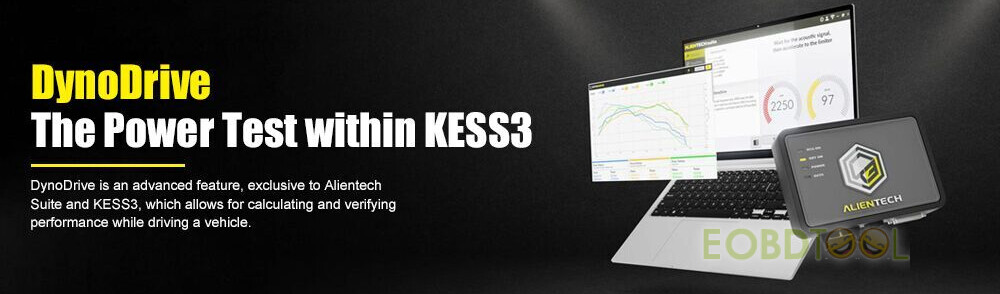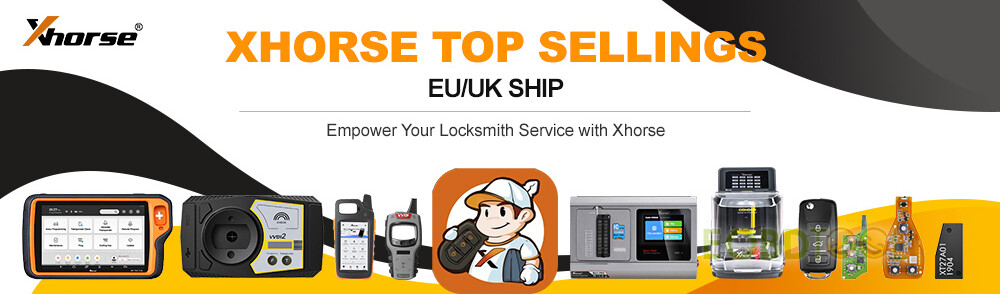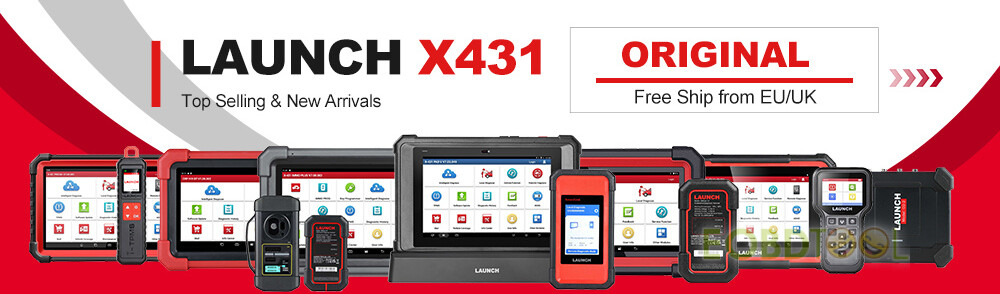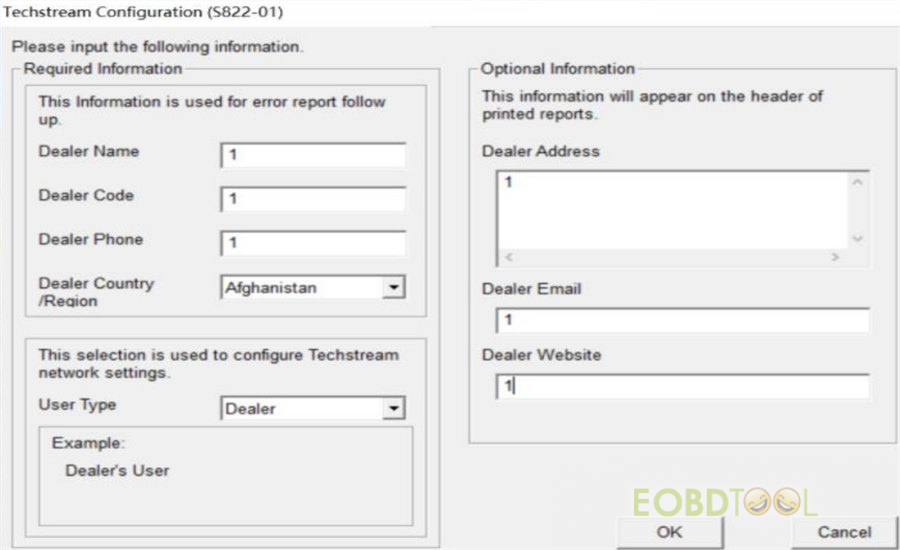VNCI J2534 Nano (Vehicle Network Communication Interface) is a device that works between diagnostic software and vehicle. It’s compatible with J2534 Passthru & ELM327 and able to diagnose J1979 compatible vehicles. Switch mode automatically. Faster to communicate and reprogram. More stable to reprogram without disconnection. More portable and convenient to carry with the small package.
Main contents:
- VNCI J2534 Nano functions
- VNCI J2534 Nano protocol configuration
- VNCI J2534 Nano hardware configuration
- VNCI J2534 Nano work with ODIS/TIS /HDS/FORSCAN/PCMFLASH/SCANMASTER software guide (incl. connection and installtion)
What is the main function of VNCI J2534 Nano?
- Support most all of J2534 compatible software(HDS, TIS, ODIS, VIDA, PCMFLash…).
- Support most all of ELM327 software(ELMConfig, Forscan, ScanMaster…).
- Support ECU reprogramming in J2534 mode with programming voltage.
- Supply free software for diagnosing J1979 compatible vehicles.
What protocol does VNCI J2534 Nano support?
- ISO15765 (Standard/Extended frame).
- ISO9141.
- ISO14230.
- J1850 PWM (Support IFR and 2X speed mode).
- J1850 VPW (Support 4X speed mode).
- Programming voltage.
- Short to ground.
- ELM327 with command set version 1.5a
What is the hardware configuration of VNCI J2534 Nano?
- ISO11898-2 high speed CAN (OBDII PIN 6 and PIN 14. Speed up to 1000Kbps).
- ISO9141 and ISO14230 K line (OBDII PIN 7 and PIN 15).
- J1850 PWM (OBDII PIN 2 and PIN 10).
- J1850 VPW (OBDII PIN 2).
- Programming voltage (OBDII PIN 12 or PIN 13. Programming voltage up to 20V).
- Short to ground (OBDII PIN 9. Short to OBDII PIN5).
- Dimension(L*W*H): 95mm*55mm*23mm
- Environmental:-20℃-45℃(-4℉-113℉)
- Vehicle voltage requirements: 8-18V DC
- Vehicle connection: Molded DLC3(OBDII-16)
- Host connection: USB 2.0
How to work with HDS, TIS, ODIS, PCMFLash, FORSCAN and SCANMASTER software?
There are a total of 6 software tested by VNCI NANO equipment, including:
1.ODIS V9.0
2.TIS V17.00
3.HDS V3.102
4.FORSCAN V2.3.48
5.PCMFLASH V1.2.0
Note: Customers need to buy a PCMTuner dongle to work with, and only supports OBD mode. It does not support Bench, Boot, VAG, DSG, and gearboxes.
6.SCANMASTER V2.1.
This manual contains the method of connecting VNCI NANO to these software and the installation method of some software.
Please read this manual carefully before use, each software needs to select VNCI NANO interface when using, among which the anti-theft function of HDS software needs to change the registry before it can be used. The Volkswagen ODIS software is difficult to install and needs to be solved by the customer. Do not change the installation path of all software during installation. By default, they are installed on the C drive. The specific operation methods of all software are in the pictures below. The download link to the software, you can contact your seller to get it.
All software needs to install the driver of the VNCI NANO device when using it, download VNCINanoDriverSetup_vc_x86_1v0.exe application, and double-click to install.
If you have any questions during use, please contact eobdtool.co.uk customer service for technical support in time.
Honda software installation guide:
1.Decompress hds3v102.zip
2.Open the folder hds, find the setup.exe program, and double-click it to run
3.When the option to select a region pops up, the North America region must be selected
4.After the installation is complete, the first time you run the HDS software, you need to change the interface settings to use the VNCI NANO device.
5.Display the content in the picture below, you can use it normally
6.For customers who need to use the HDS anti-theft function, they also need to change the registry information before they can be used.
Operation steps:
Search regedit on the shortcut bar of the computer and enter the Registry Editor, find: the corresponding directory Change the value data to 200000 The specific operation steps are shown in the following pictures, and there are two changes in total. After the change, connect the vehicle and enter the software, there will be an anti-theft option, and if it is not changed, there will be no anti-theft option.
TIS software installation guide:
- Double-click to run the program 00.020.exe and click Next to complete the installation.
- When you open the software for the first time, you will be prompted to select an area, just select the area corresponding to the vehicle, and you can also change it in the software later.
- When registering, confirm the area — software version number – each area needs to be registered when it is used for the first time, and the registration time can be selected at will.
After the registration is completed, you need to select the VNCI NANO interface before you can use the device.
PCMFLASH software installation guide:
- PCMFLASH software is special and needs to be solved by customers themselves.
- After the installation is complete, select the VNCI NANO interface to use
FORSCAN software installation guide:
1.Double-click to run and click Next to complete the installation FORScanSetup2.3.48.release.exe
2 After the installation is complete, select the VNCI NANO interface to use
SCANMASTER software installation guide:
- Since the SCANMASTER software needs to be registered, we only have the cracked version of V2.1 for the time being. If you have other versions of the cracked software, you can contact your seller to communicate with us. The specific registration steps and installation steps are described in detail in the SCANMASTER software installation package.
- After receiving the software, turn off the anti-virus software, do not anti-virus.
3.Click to install ScanMasterE1M_2.1…
4.Click on the desktop ScanMaster-ELM, copy install code, click in the ScanMaster-ELM v2.1 folder KeyGen-scanmaster, paste it to get the registration code
5.Click on the desktop ScanMaster-ELM and enter the obtained registration code.
6.Then click on the desktop ScanMaster-ELM, the interface appears, the activation is successful
ODIS software installation guide:
- Due to the troublesome installation method of ODIS software, we will not install it. We cannot provide the installation method for the time being. If you can install this software, please share the installation steps with us.
- After the ODIS software is installed, choose to switch to the VNCI NANO interface to use it.
VNCI J2534 Nano is available at eobdtool.co.uk now.
https://www.eobdtool.co.uk/wholesale/vnci-j2534-nano.html