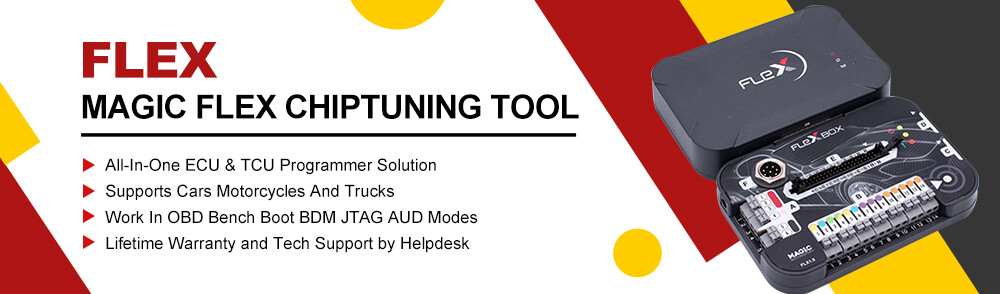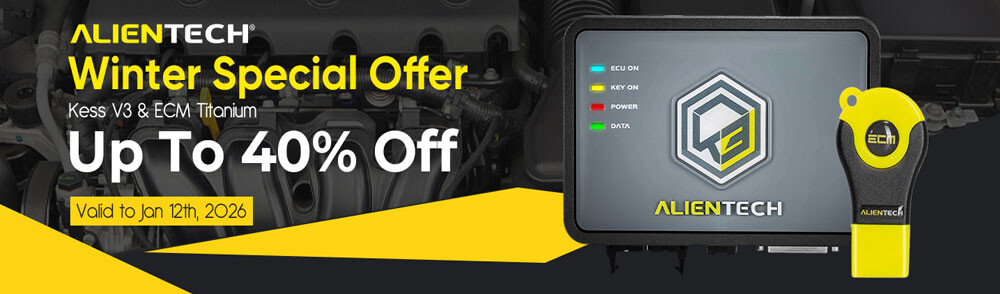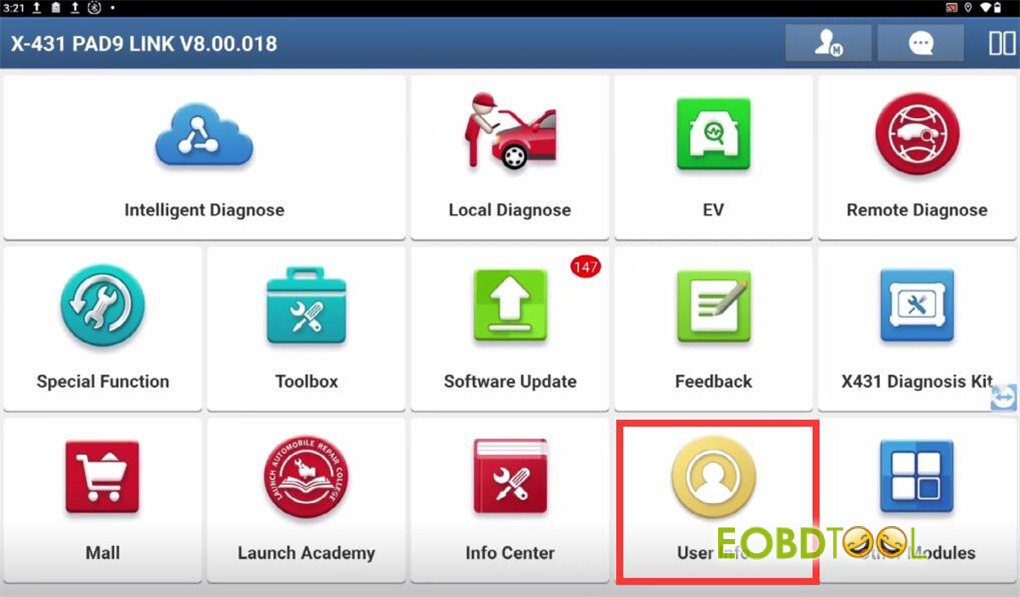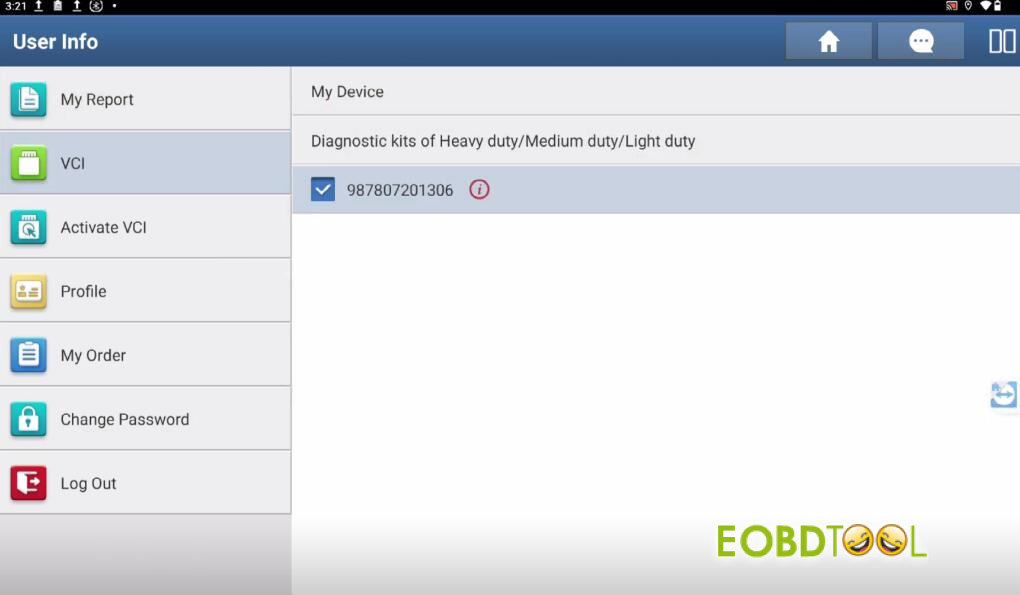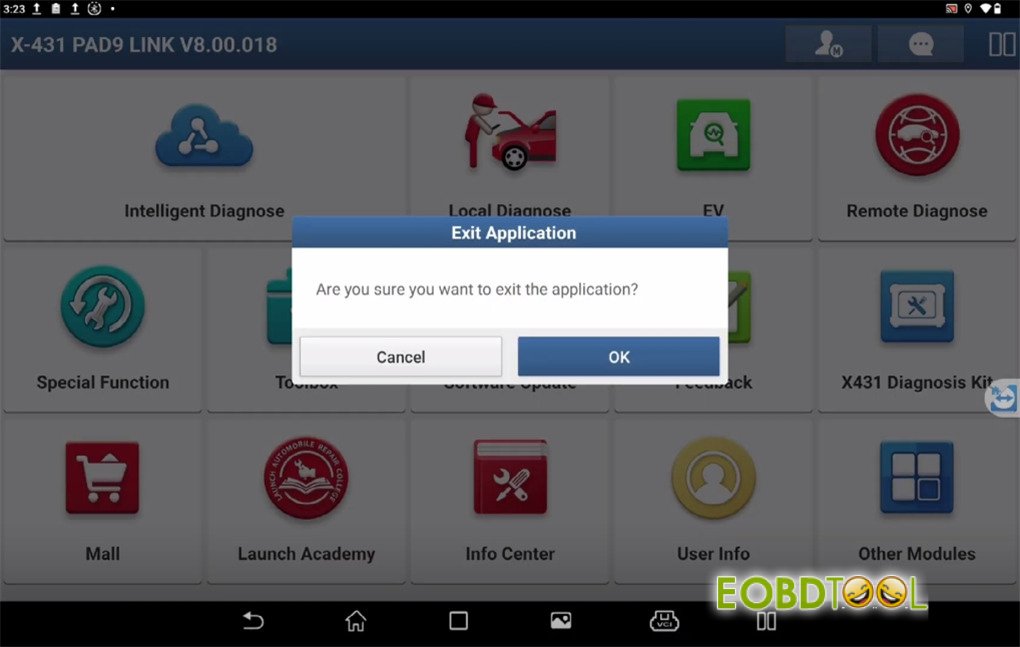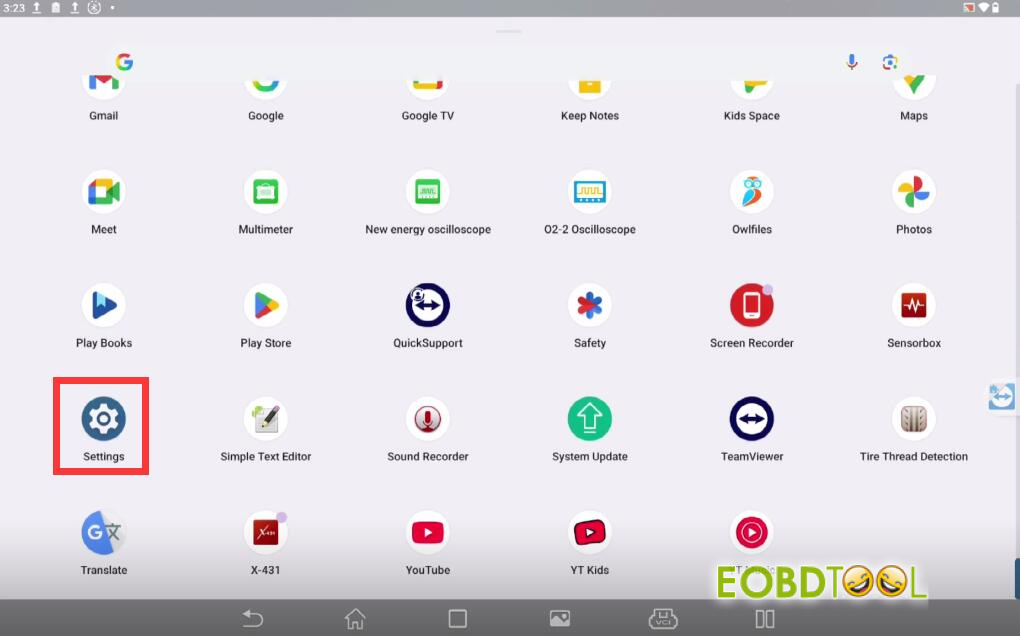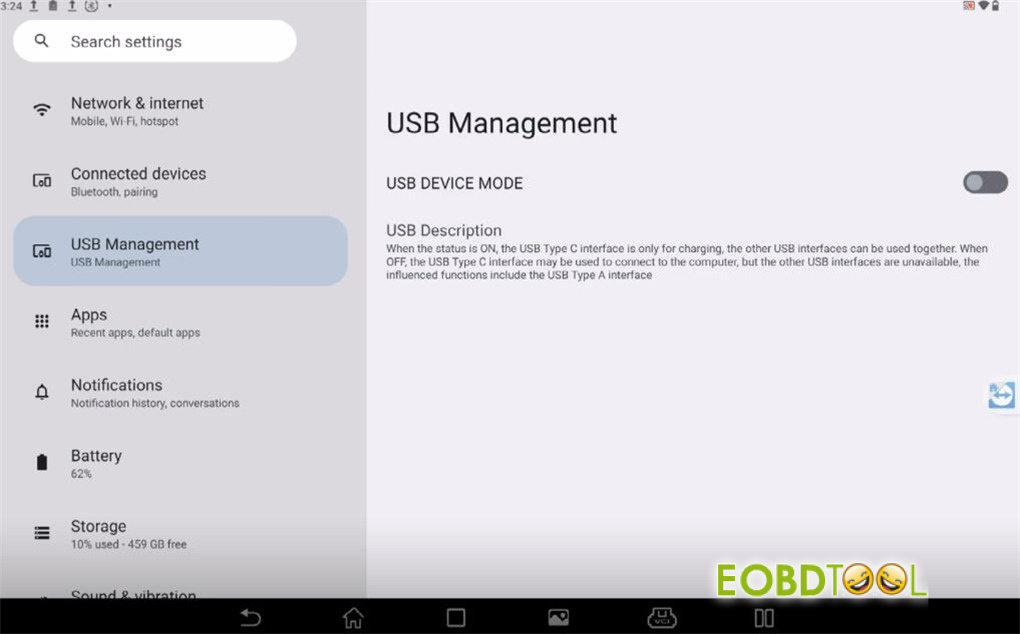This post provides clear instructions for establishing a connection between your Launch X431 diagnostic tablet and the VCI connector using three different methods: USB cable, Wi-Fi, and Bluetooth. Learn how to select the best option for your specific needs.
1.Via Wi-Fi (Standard Mode)
Wi-Fi is the default and most frequently used connection type. To verify and adjust your Wi-Fi settings, follow these steps:
Navigate to the User Information area on your tablet.
Tap the VCI Menu five times consecutively to access the VCI Management interface.
Within the Communication Mode section, Wi-Fi will be shown as the active default.
The Wi-Fi setup includes two helpful functions:
- Communication Monitoring: Sends an alert if diagnostic data remains unchanged for an extended period.
- Signal Strength Detection: Automatically notifies you of a weak Wi-Fi signal and may disconnect to maintain system integrity.
2.Via Bluetooth
For situations with Wi-Fi interference or when seeking an alternative wireless connection, Bluetooth offers a reliable solution:
In the VCI Management screen, enable the “Use Bluetooth Communication Mode” option.
The tablet and VCI will pair automatically. The same menu allows you to remove or re-establish this pairing if necessary.
This wireless alternative provides consistent performance independent of Wi-Fi networks.
3.Via USB Cable
For maximum stability, connect directly using a USB Type-C cable:
Close the Launch X431 application.
Open your tablet’s Settings menu.
Choose USB Management.
You’ll find two configuration choices:
- On: Limits the USB Type-C port to charging only
- Off: Enables the USB Type-C port for VCI communication
Set this option to Off to activate the cable connection. This method proves particularly valuable when wireless signals are inconsistent.
Connection Method Recommendations
- Wi-Fi: Ideal for routine use, offering cable-free convenience
- Bluetooth: Serves as an excellent secondary option when Wi-Fi performance is poor
- USB Cable: Provides the most reliable link for crucial diagnostics or in areas with poor wireless reception
Read also:
Launch X431 PAD V/PAD VII Switch WiFi to Bluetooth Connection Guide
Launch X431 PAD V/VII Switch WiFi to Bluetooth Connection Guide