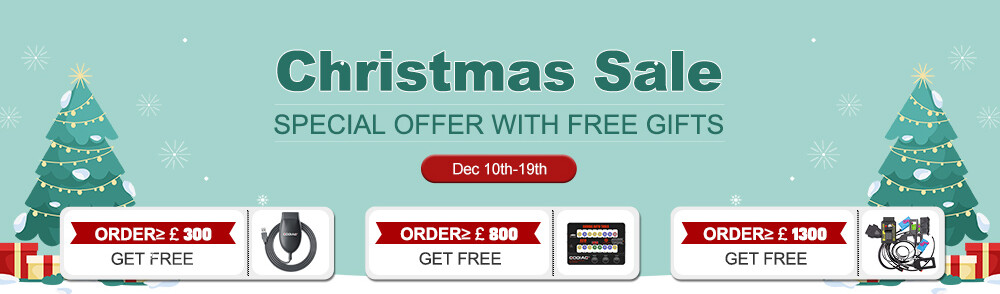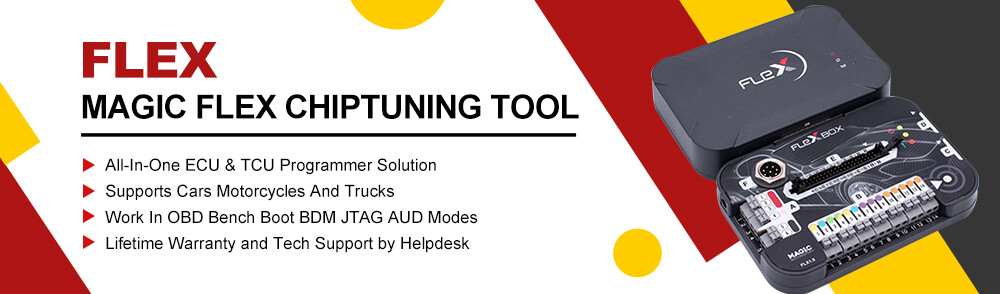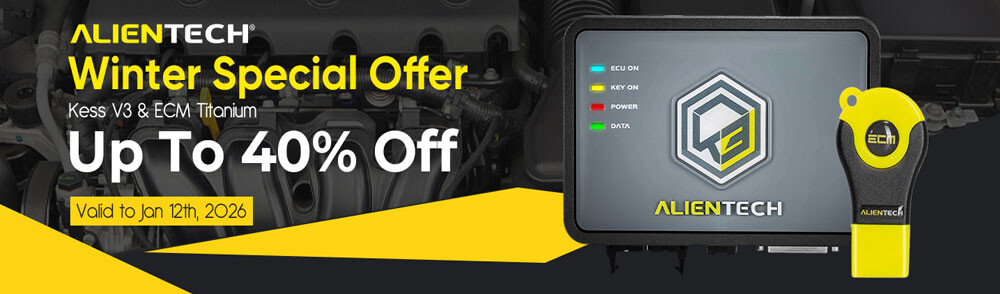How to solve Autel MaxiSys Ultra, Ultra EV, or Ultra Lite Tablet if the diagnostic system crashes or the program freezes?
You can perform a firmware reflash. Follow the step-by-step guide below.
Preparation
1.Download the Flash Package:
File Size: 1.74 GB
Reflashing Instructions
- Set Up Your Computer Environment
- Install ImageWriterUSBDriver_1113_00.exe.
- Install adb tools.
- Enter BootLoader Mode
1).Activate Developer Mode:
- Turn on the tablet.
- Navigate to Settings → About Tablet → Build Number.
- Tap the version number 4 times to activate Developer Mode.
2).Enable USB Debugging:
- Go to Settings → System → Developer Options.
- Turn on the USB Debugging switch.
3).Reboot into BootLoader Mode:
- Use the command adb reboot bl2.
- Copy the factory_download.txt file to the root directory of a TF card.
- Insert the TF card into the tablet and power it on.
- The tablet will display “Entering Fastboot Mode”, indicating BootLoader mode.
- Use the Burning Tool
1).Open the Tool:
- Run ImageWriterUSBDriver_1113_00.exe.
- Extract ImageWriter_3.0.26.zip.
- Open the folder and double-click ImageWriter.exe to launch the burning tool.
2).Configure ImageWriter Settings:
- Expand the settings menu.
- Click the folder icon, select the Proj_Android_scatter.xml file from the firmware package.
- Set Project Download Mode to system_only for firmware upgrade.
3).Scan the Port:
- Use adb to enter BootLoader mode.
- Connect the tablet to the computer via USB.
- Select Enable SCAN and click SCAN.
- If the scan is successful, PORT success will appear.
4).Disable SCAN Mode:
After the scan is successful, you need to remove the check from the Enable SCAN option box, as shown in the figure:
That is, there is no more √.
5).Start Reflashing:
- Click the START button to initiate the flashing process.
- The tool will display SUCCESS when the process is complete.
After flashing, restart the Autel Ultra tablet. Your system should now be functional.