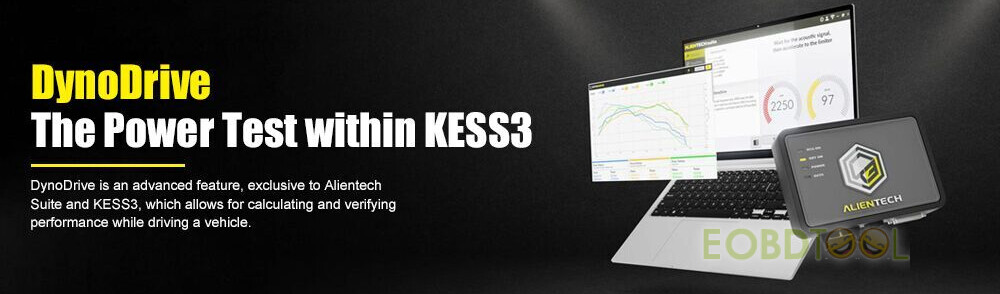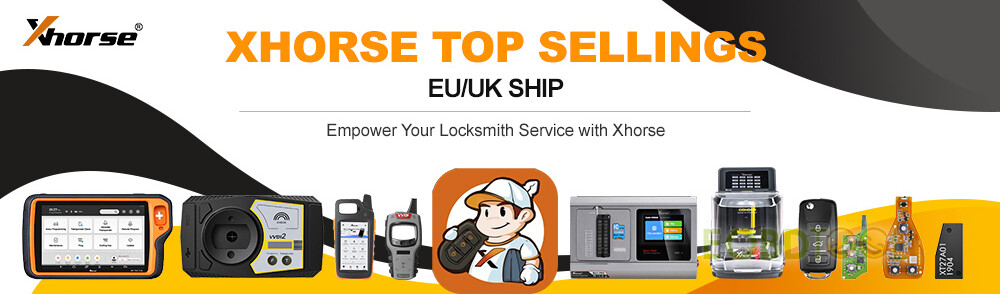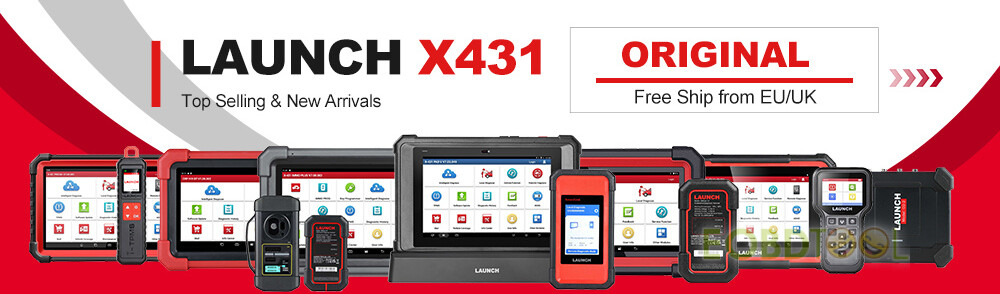If you ever get any work done on your steering column and you need to replace that. Go ahead to read this article, you can learn the guide to reset the steering angle using ThinkDiag Scanner so that you won’t drive to the left or to the right when you’re going down the street.
Preparation:
Car: Take 2015 Chevrolet Suburban 5.3L as an example

Device: ThinkDiag OBD2 Bluetooth diagnostic tool

http://www.eobdtool.co.uk/wholesale/launch-thinkdiag-diagnostic-tool.html
Note: Buy ThinkDiagcan get free OBDII+ DEMO+ 2 car software
Step-by-step guide to reset SAS:
Plug the ThinkDiag device into OBDII port in your vehicle
When the green light appears on the ThinkDiag that indicates the device is powered on

The service light is on and it warns “Steering assist is reduced. Driver with care.”

Turn the ignition on
Run ThinkDiag APP
Select ThinkStore-> Purchased software-> select the corresponding car brand
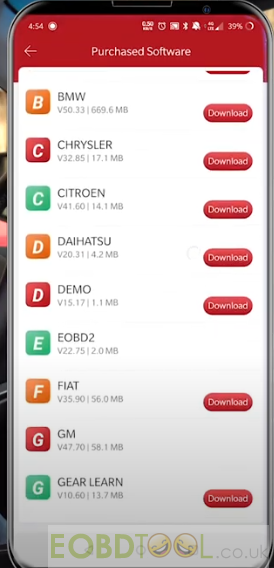
Connecting Bluetooth automatically
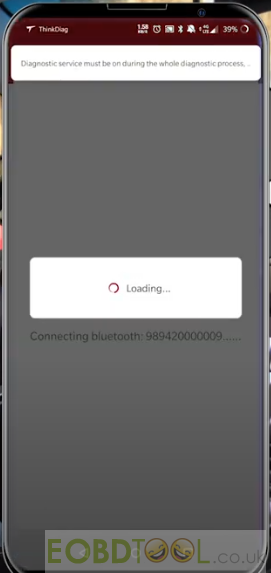
Choose Automatically Search to read VIN
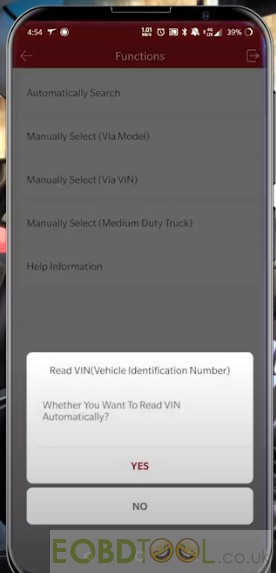
Confirm the ignition has been turned on
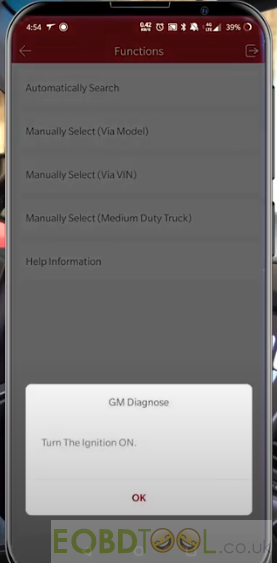
Read out vehicle info incl. VIN, car year, make, model, type, source and engine identifier
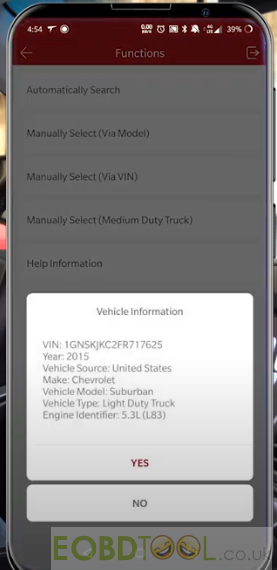
Select System Selection->Electronic Brake control module (EBCM)->Read Fault Code-> DTC Display
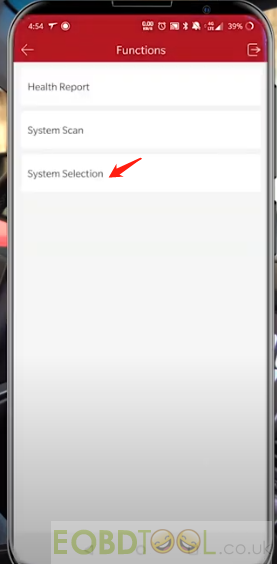
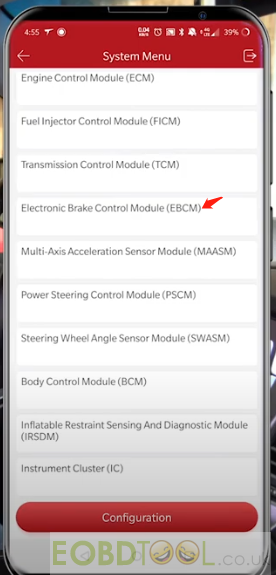
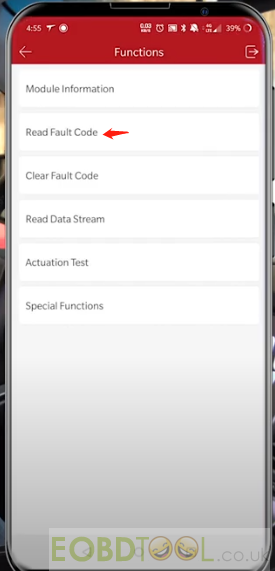
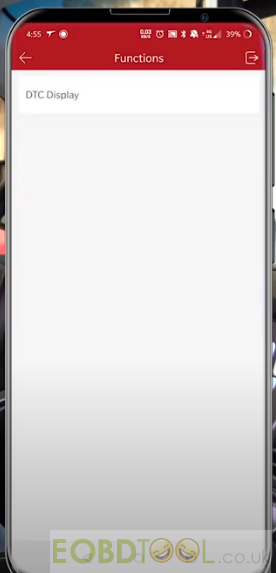
The error is steering wheel angle signal-calibration not learned
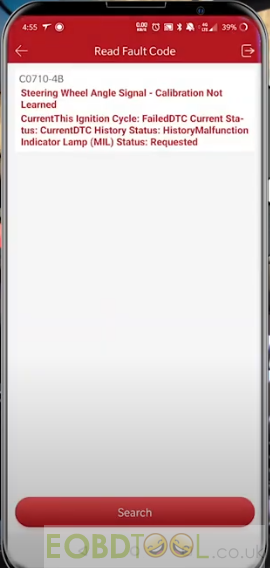
Back to System Menu
Select Steering Wheel Angle Sensor Module (SWASM)->Special functions->Steering Wheel Angle Sensor Learn
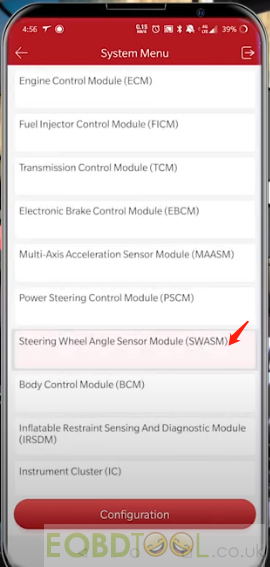
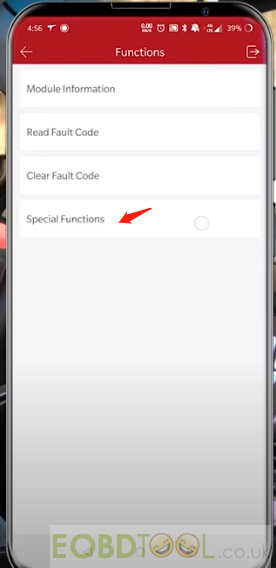
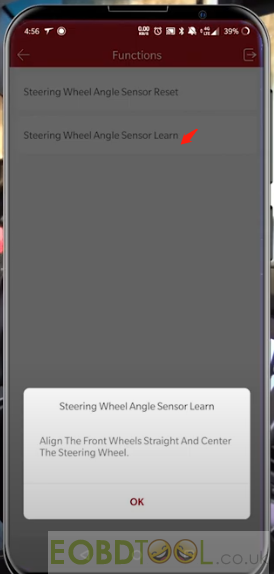
Then follow the prompts on-screen to turn the ignition off and then turn on
Procedure complete
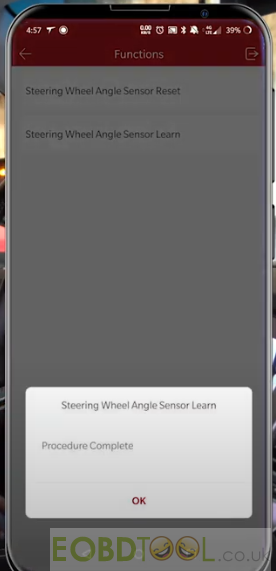
Back to System Menu to select Electronic Brake control module (EBCM)again
Then clear fault code until it shows “Clear fault code complete” on the screen
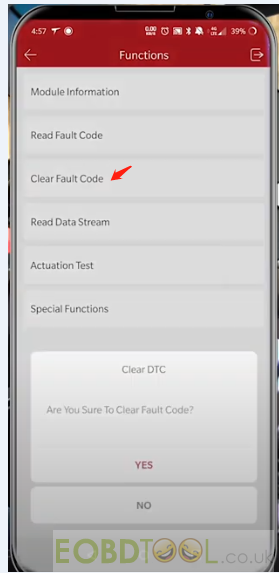
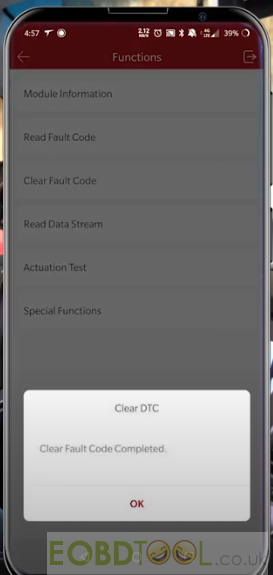
Read fault code again
Now there is no trouble code, the system is normal.
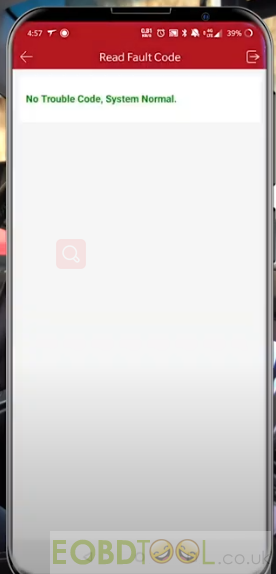
If you want to check which car model is supported by ThinkDiag OBD2 full system scanner, please visit the official website: https://mythinkcar.com/coverage/checklist.
That’s all!