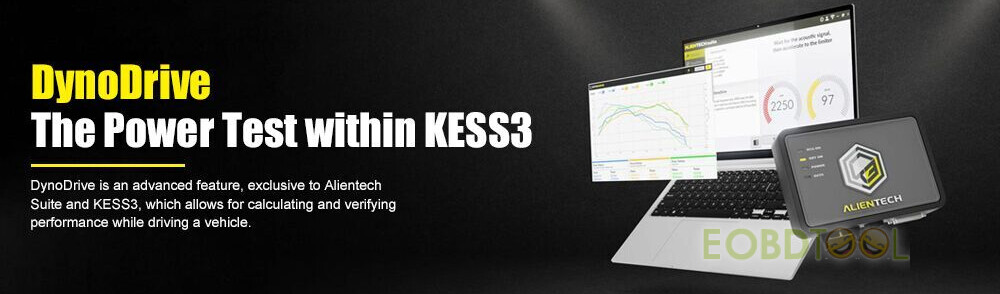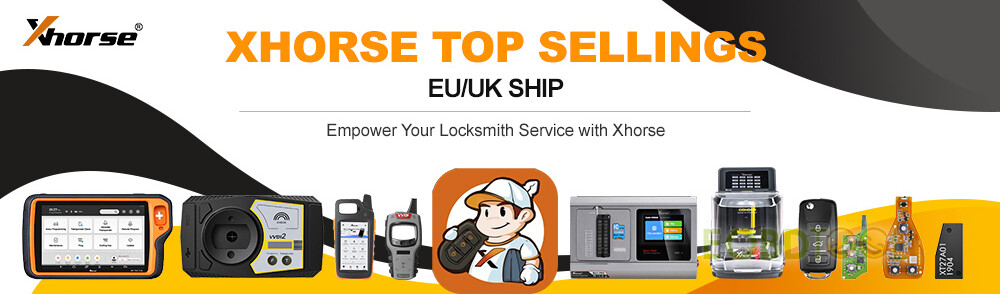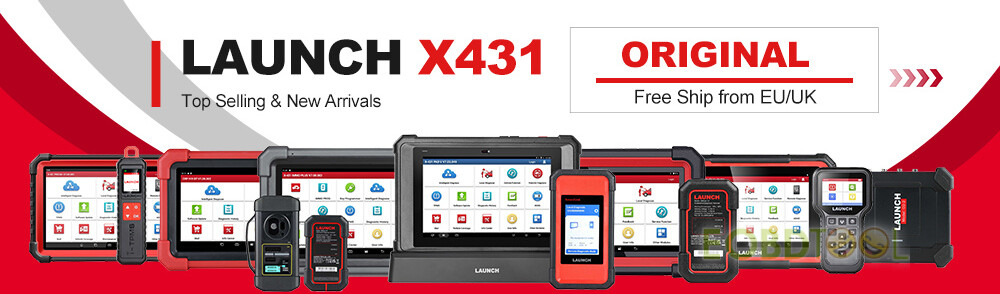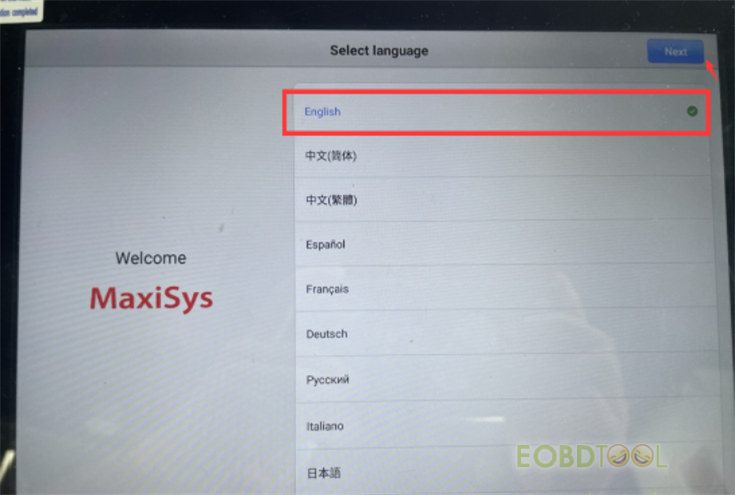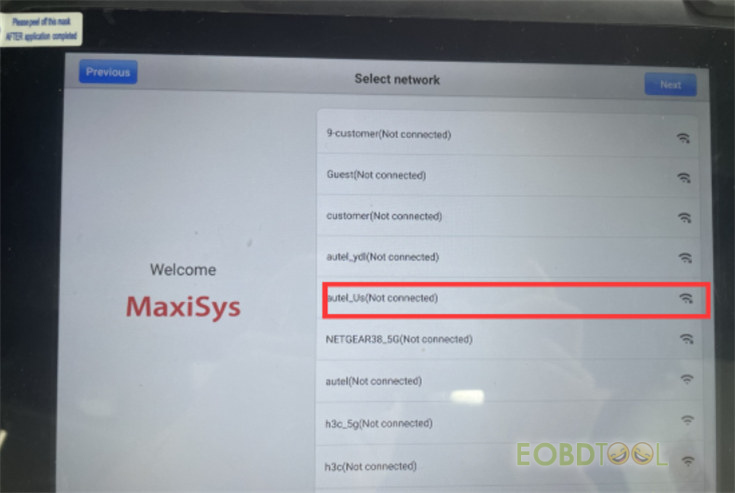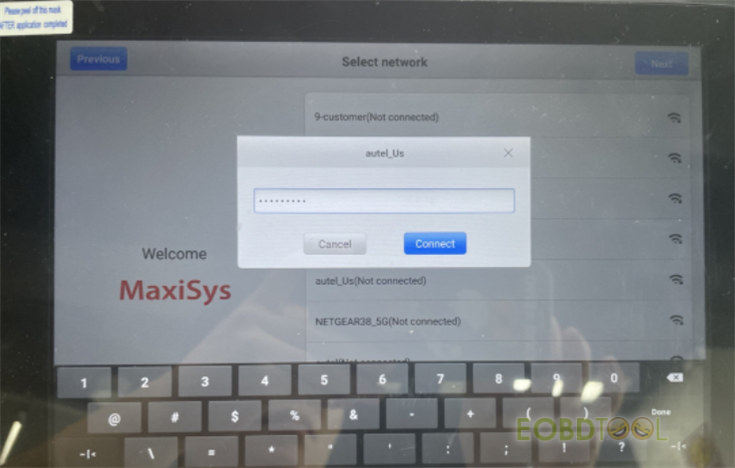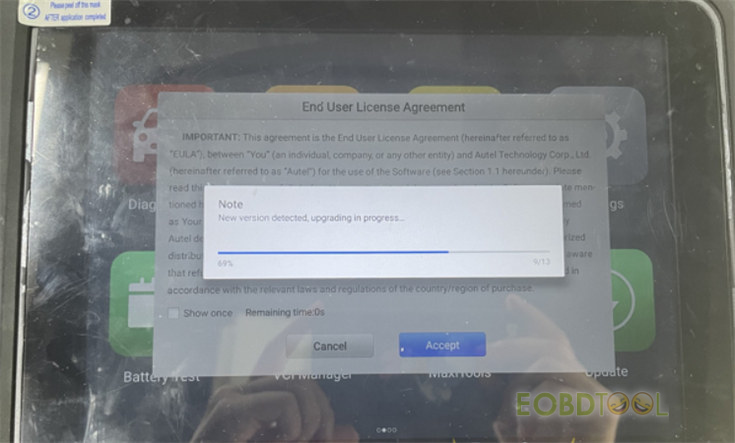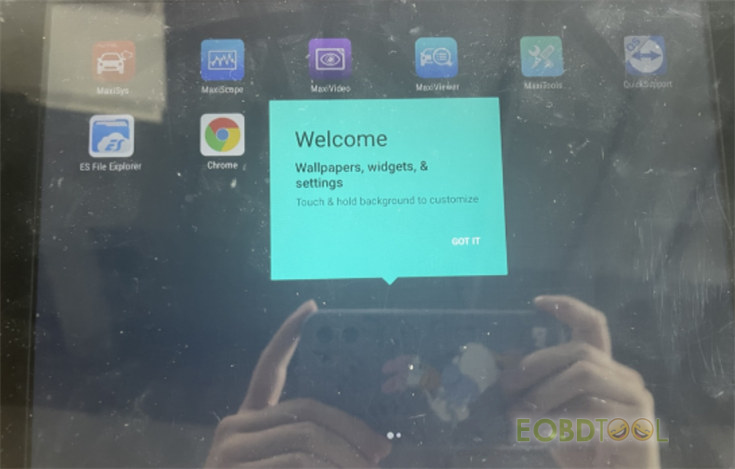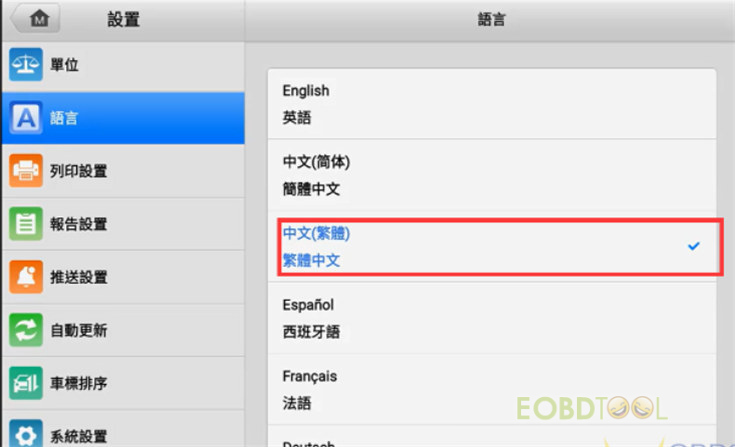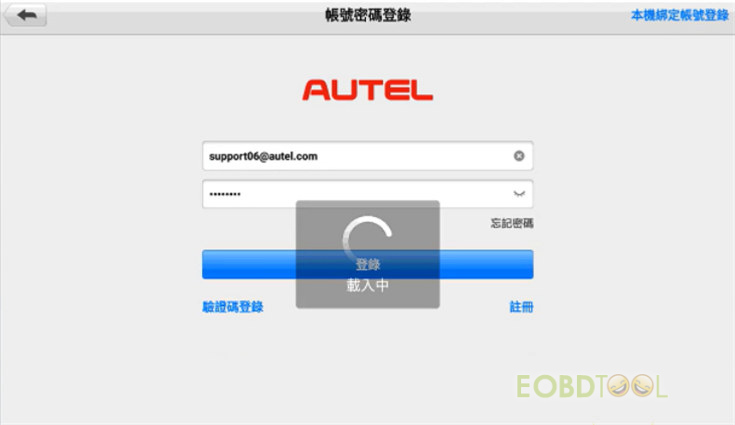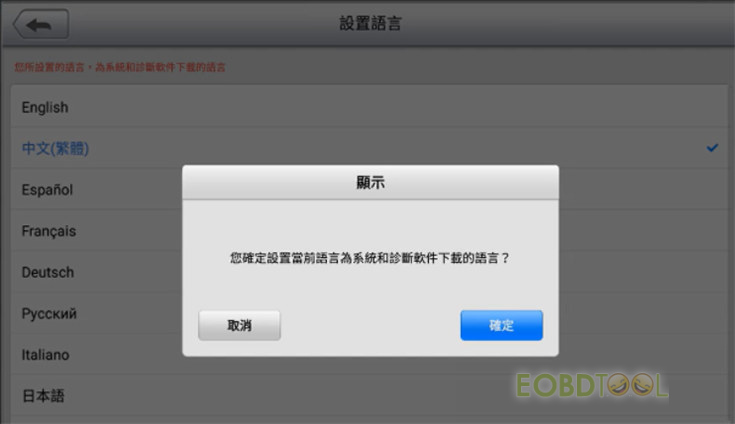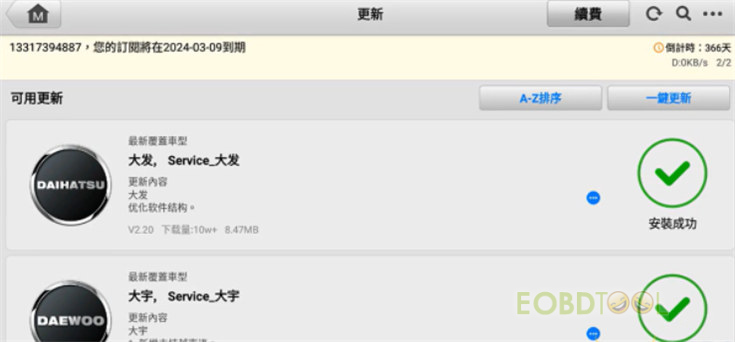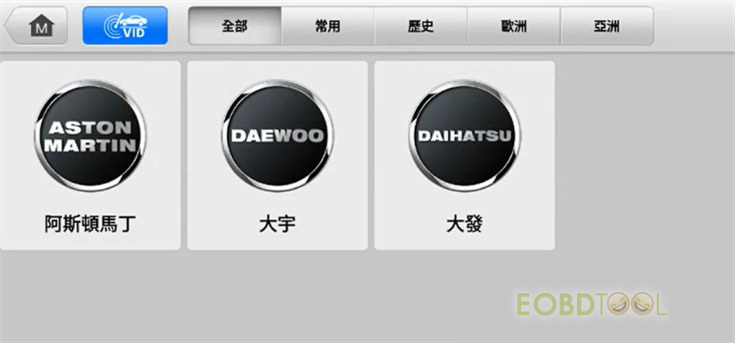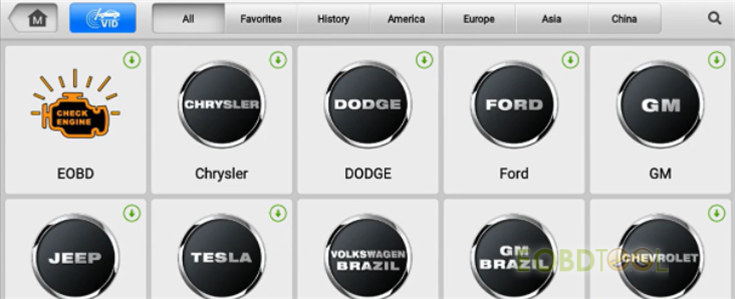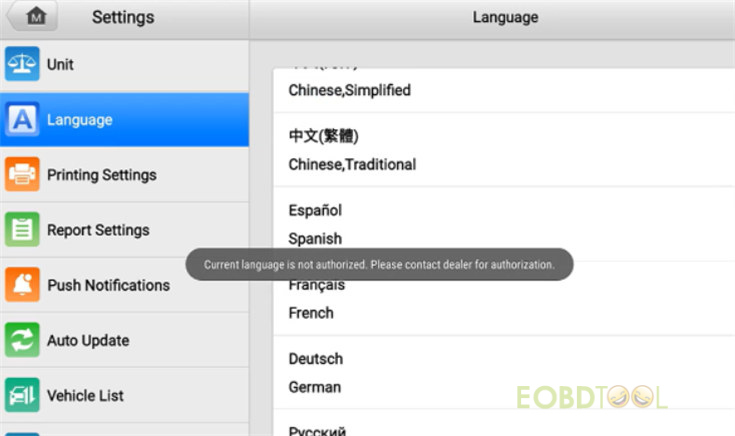Pre-selected language is supported for the Autel diagnostic scanners that were produced after March 1st, 2023. You can choose the language by yourself when you get the Autel Tablet. There are only 2 chances to choose the language by yourself. The first chance is you need to choose the language for the first time using. The second chance is that you can choose in the Startup setting & MaxiCom – Language page. Users cannot change the language again after the two opportunities are used up.
Autel and Otofix diagnostic scanners supported:
| Autel | Version | Supported Language |
| MaxiCOM MK808Z-TS | V1.98 | 13 languages: English & Spanish/ French/ German/ Russian/ Polish/ Portuguese/ Swedish/ Italiano/ Nederlands/ HongKong/ Japanese /Korean
*Australian Ford and Holden models have been added to the above scanners without an extra license. |
| MaxiPRO MP808Z-TS | V1.98 | |
| MaxiCOM MK808Z-BT | V1.98 | |
| MaxiCOM MK808S | V1.98 | |
| MaxiCOM MK808S-TS | V1.98 | |
| MaxiCom Ultra Lite | V2.86 | |
| MaxiSys Elite II | V2.86 | |
| MaxiCOM MK906Pro | V2.86 | |
| MaxiCOM MK906Pro-TS | V2.86 | |
| MaxiCOM MK908Pro II | V2.86 |
| Otofix | Version | Supported Language |
| Otofix D1 Lite | V1.98 | 10 languages: English & German/ Italiano/ Nederlands/ Portuguese/ Polish/ Spanish/ Swedish/ Russian/ French |
| Otofix D1 | V1.98 | |
| Otofix IM1 | V1.98 | |
| D1 Max | V2.86 | |
| D1 Plus | V2.86 | |
| D1 Pro(660) | V2.86 | |
| IM2 | V2.83 | 13 languages: English & Spanish/ French/ German/ Russian/ Polish/ Portuguese/ Swedish/ Italiano/ Nederlands/ HongKong/ Japanese/ Korean
*These two products don’t have AU cars. |
| EvoScan Ultra | V2.83 |
*For other Autel scanners, you still have to provide S/N to change the language.
How to select the preferred language on Autel scanner by yourself?
Power on the new Autel scanner
Select Language English then press Next
Connect WiFi autel_us with password
It will detect the Autel APP new version and upgrade automatically. After upgraded (If have new version), Click Accept.
Autel Tablet power on successfully and Show “Welcome”
Now, the Autel Tablet language is English. If you want to change to another language, you have the chance to do.
Here takes Chinese as an example.
Go to Maxisys >> Setting>> Language>> Chinese
After selecting language, there’s not software in Diagnostic and Service, you need to register Autel device first then update for more software.
When entering the Update, please make sure the system language and all software will be switched to Chinese. Click “OK” to continue, and then you can download all software in Chinese or switch to English.
NOTE:
If you don’t click “OK” but click “Cancel”, the second chance is still valid. Once you’ve clicked “OK”, the second language can no longer be changed.
Now the 2 chances to select language have been used.
If you want to switch to 3rd language (i.e. French), the system will prompt “Current language is not authorized. Please contact dealer for authorization.” You must provide S/N to the Autel engineer to change it manually.
If all are used up, you cannot change language anymore.
Have any questions, feel free to contact us:
- Email: sales@eOBDTool.co.uk
- WhatsApp: +86 159 7293 3706
- Skype: Eobdtool.co.uk
Business Time: Monday – Friday, 8:30am – 6:00pm CST (UTC/ GMT+08:00)
UK Professional OBD2 Tools Online Shop