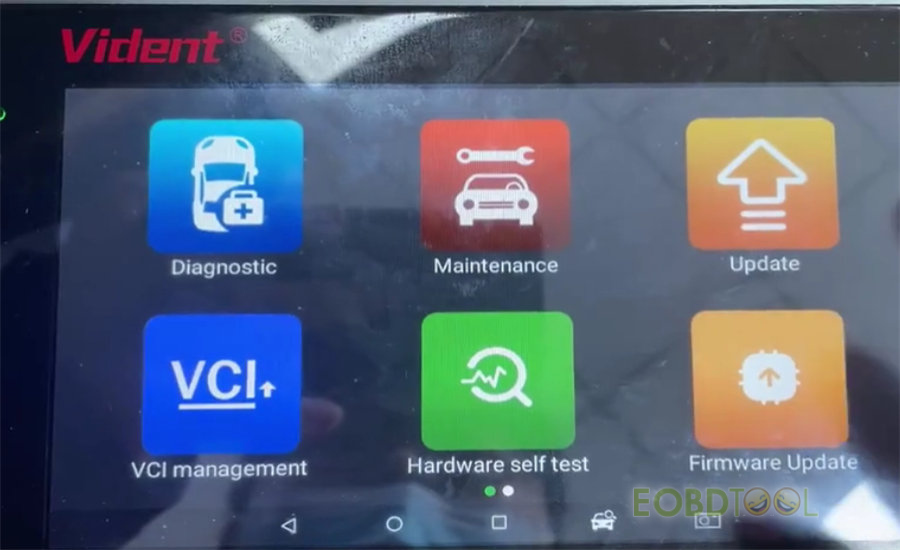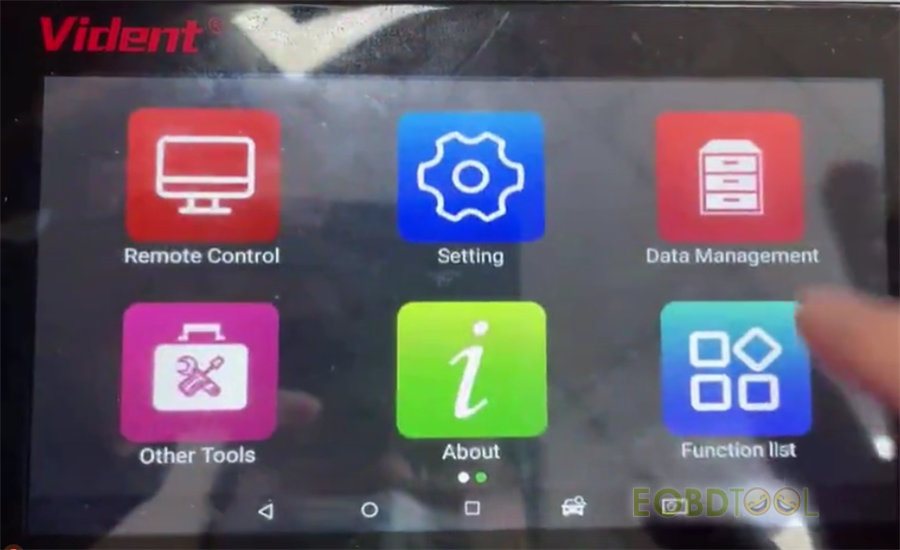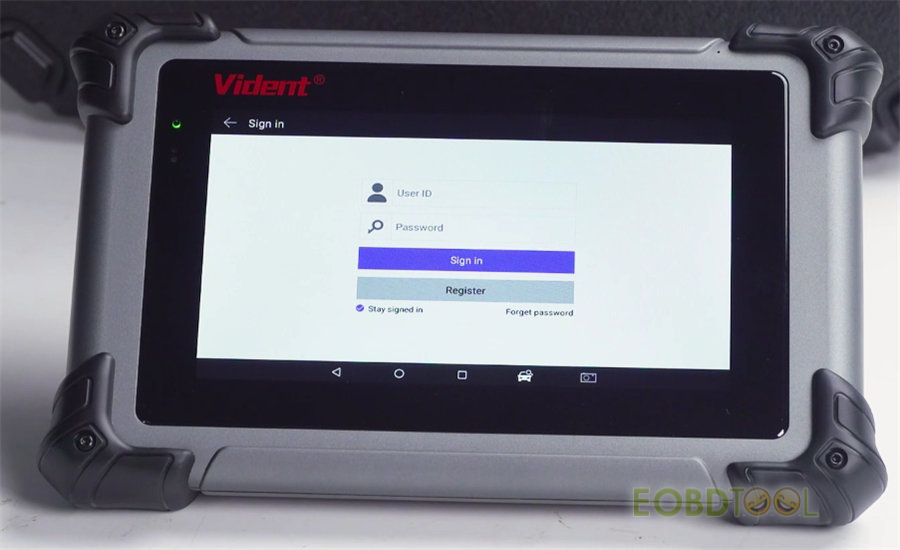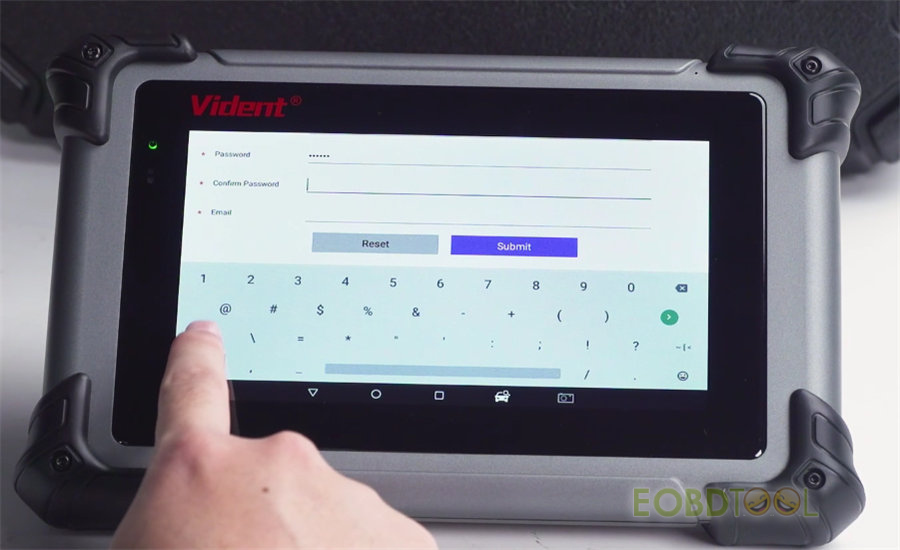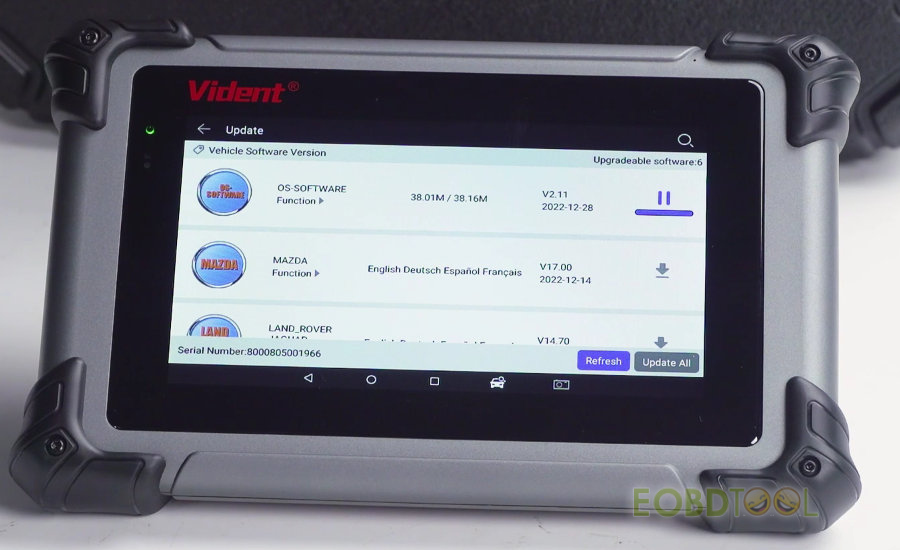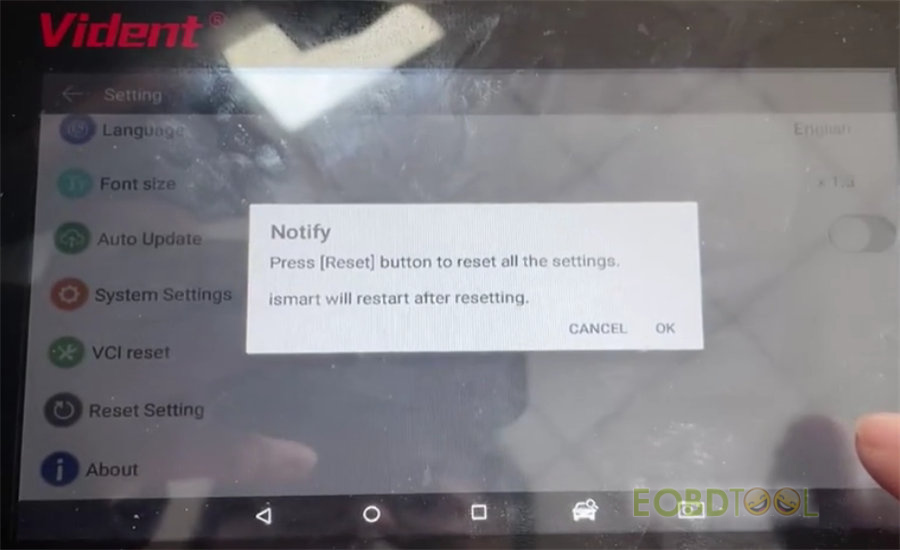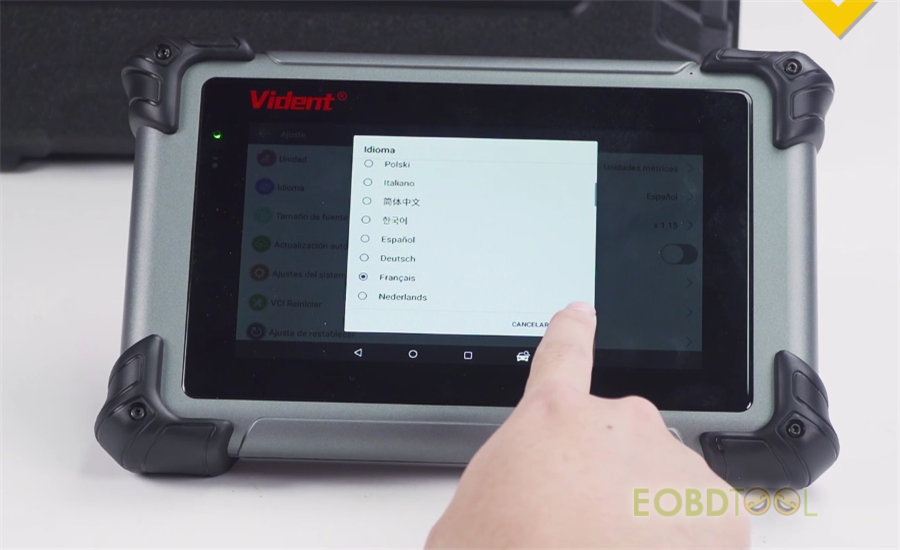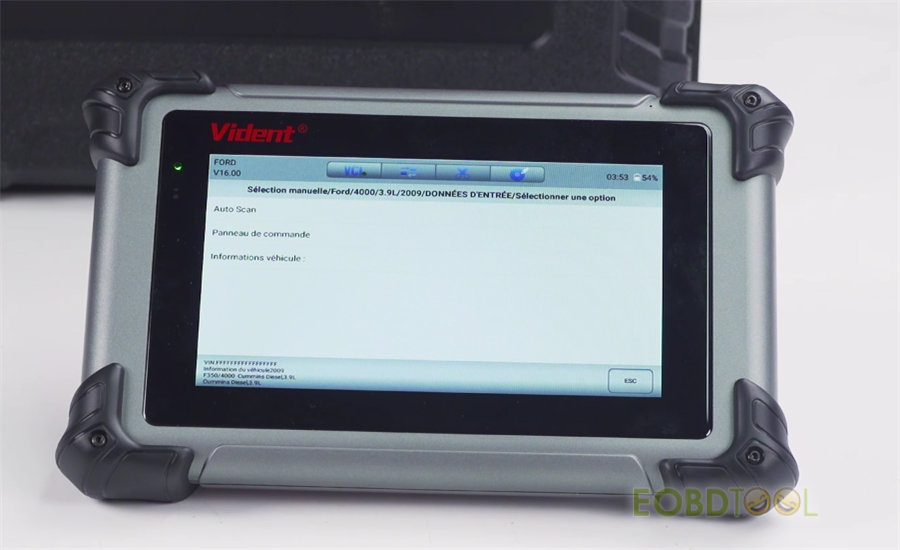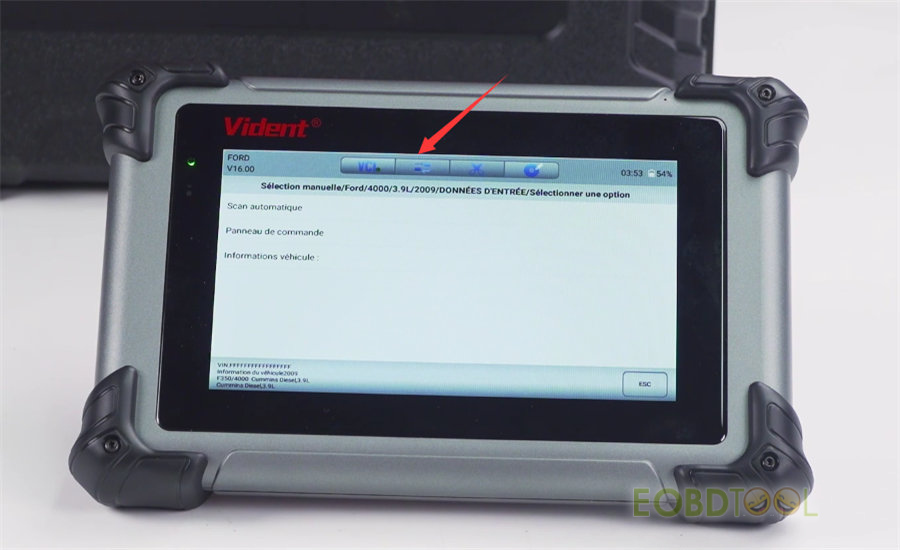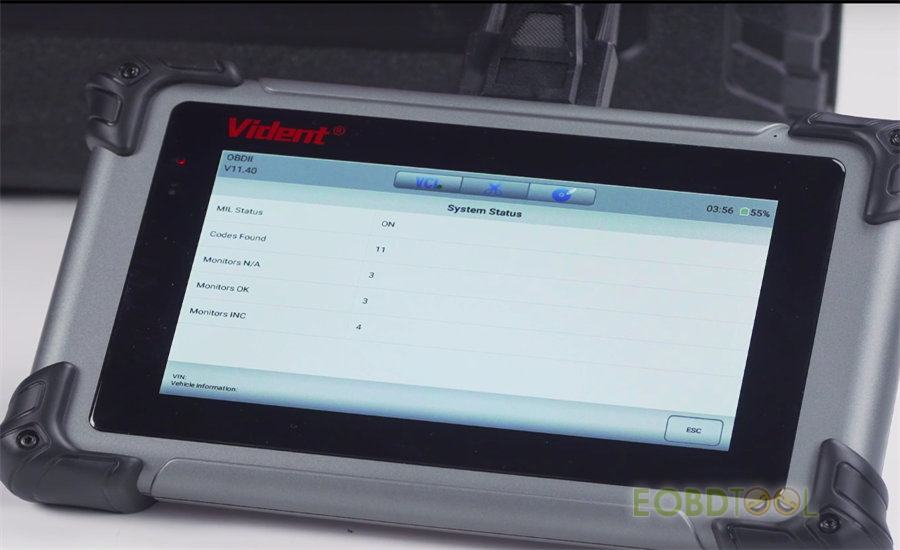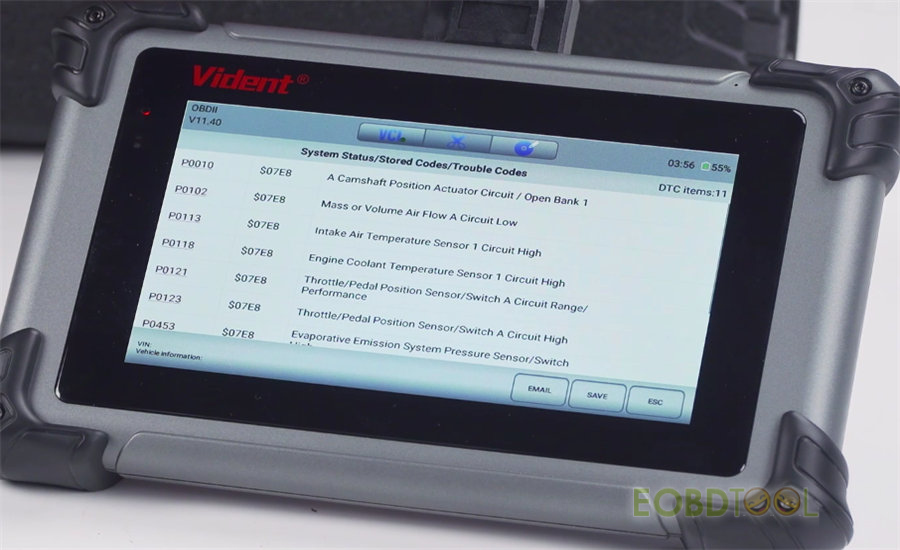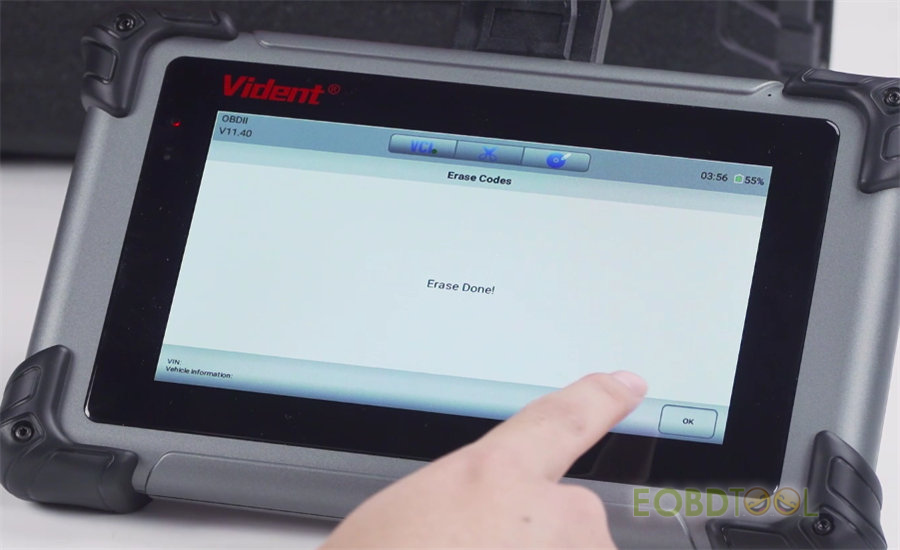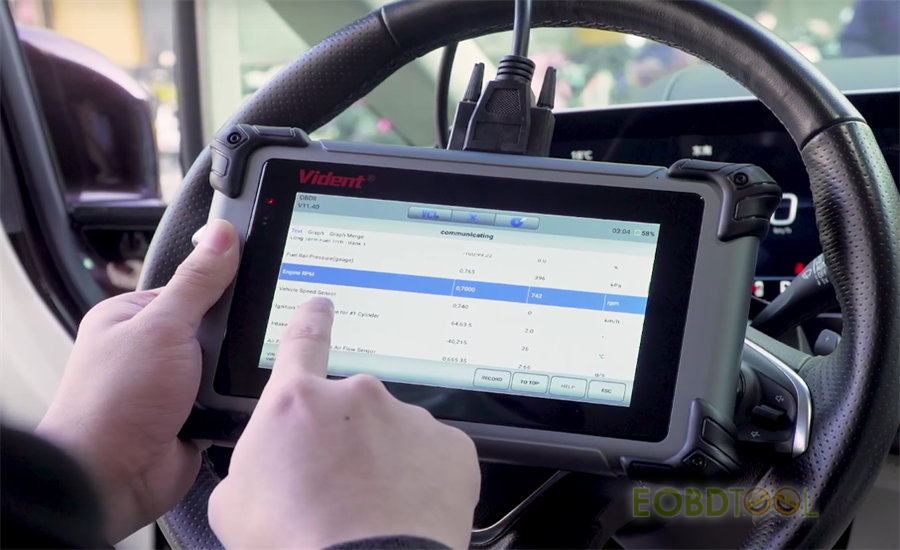The main aim of this post is to demonstrate how to register& update, change language, reset setting and diagnose vehicle with Vident iSmart800 Pro diagnostic tool.
Before operation, watch the Vident iSmart800 Pro unboxing video firstly.
Turn on the ismart800 pro tablet, and you can see the main functions incl. Diagnostic, Maintenance, Update, VCI Management, Hardware Self Test, Firmware Update, Remote Control, Setting, Data Management, Other Tools, About, and Function List.
Now, let’s see the detailed operation process below.
1.Vident iSmart800 Pro Register& Update
You need to register and update ismart800 Pro for the first time using.
Tap [Register] to complete the registration by inputting user name, password and email.
After registration, you can start to update OS software and car software.
First update OS-SOFTWARE, then restart the APP to update all car software.
2.Vident iSmart800 Pro Reset Setting
Perform this function can set the iSmart800 Pro tablet to the factory setting.
Tap Setting>> Reset Setting
Follow the prompt to press [Reset] button to reset all the settings. iSmart will restart after resetting. Click OK to continue.
3.Vident iSmart800 Pro One-Click Change Language
iSmart800 Pro is available with multi-language and supports one-click online translation.
For example, select the language as French, but enter the diagnostic function, the language is still English.
At this time, just click the second icon (means translation) to change the language directly, then the language can be switched to you need.
4.Vident iSmart800 Pro Diagnose Vehicle
Connect iSmart800 Pro tablet and vehicle via the OBD cable, it can charge the tablet directly even if the tablet is out of power.
Select Diagnostic>> OBDII for auto scan the vehicle info
After entering, you can see the diagnostic menu: read codes, erase code, live data, freeze frame, I/M readiness, O2 Monitor Test…
Read codes- OK
Erase codes- OK
Read live data- OK
For other functions, just select the corresponding option to test.
Read also:
Vident iSmart800 Pro User Guide: Comparison+ Function+ Vehicle Coverage