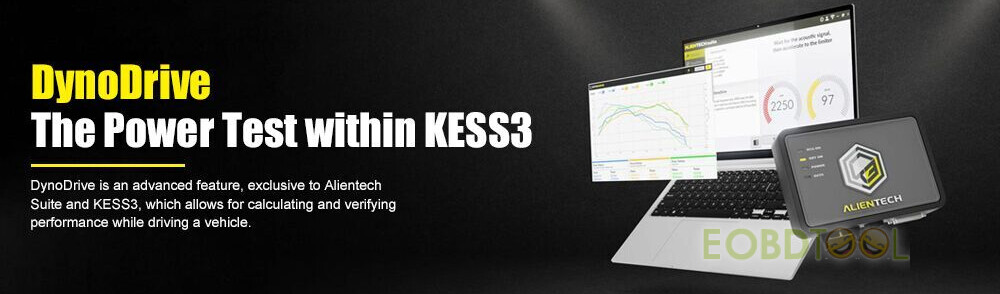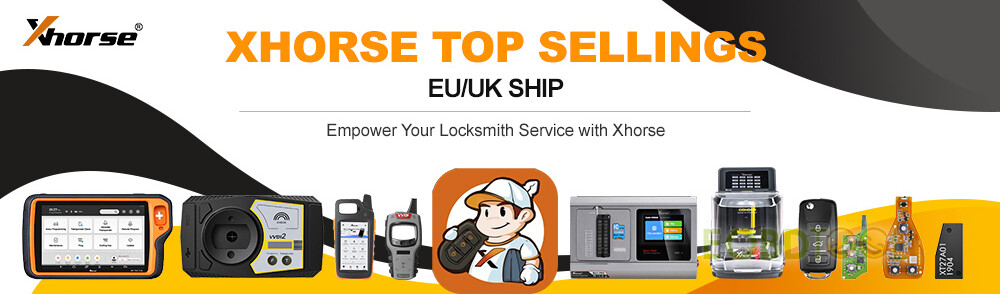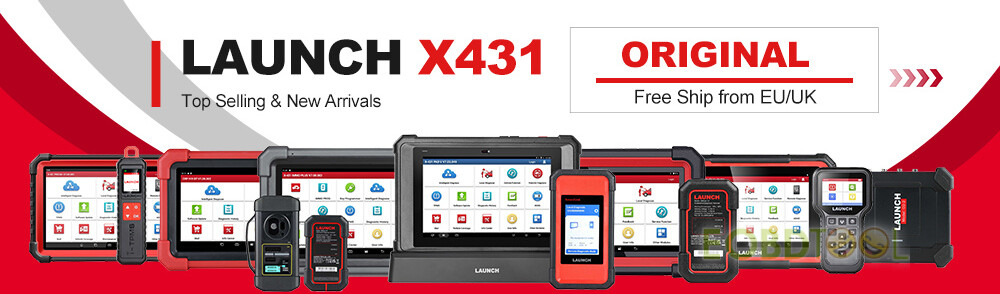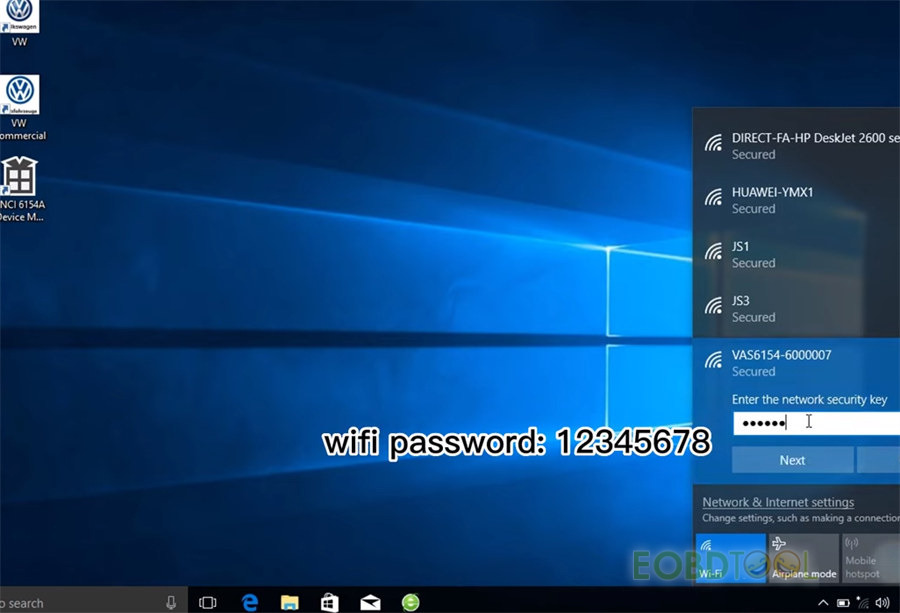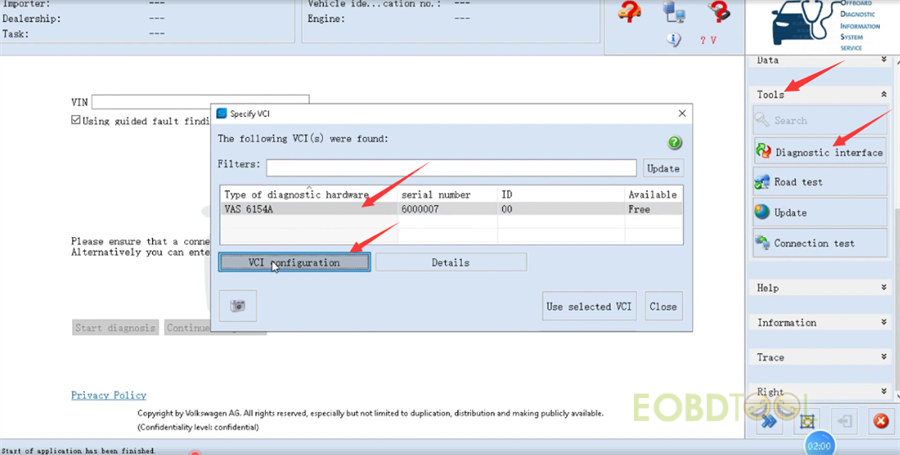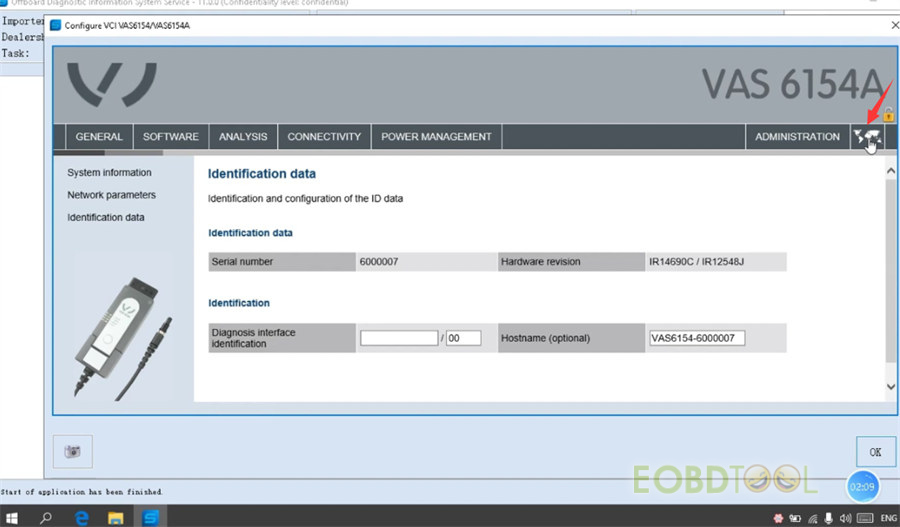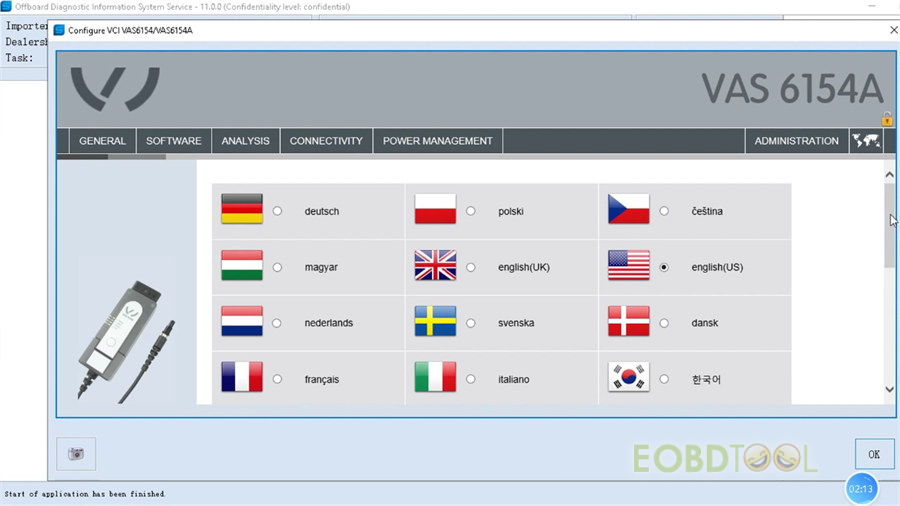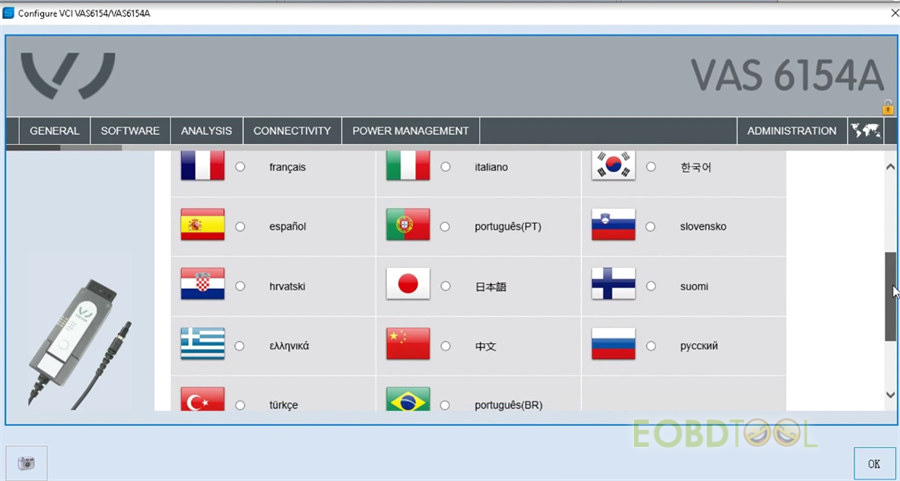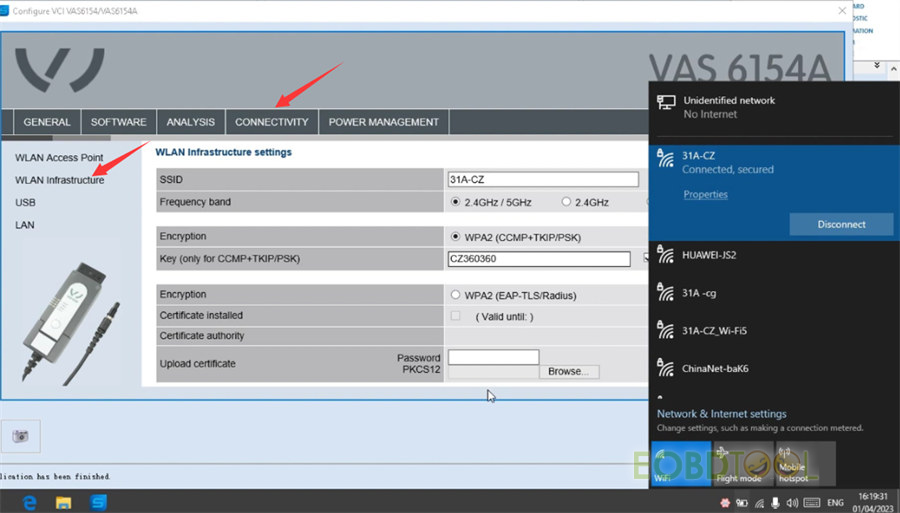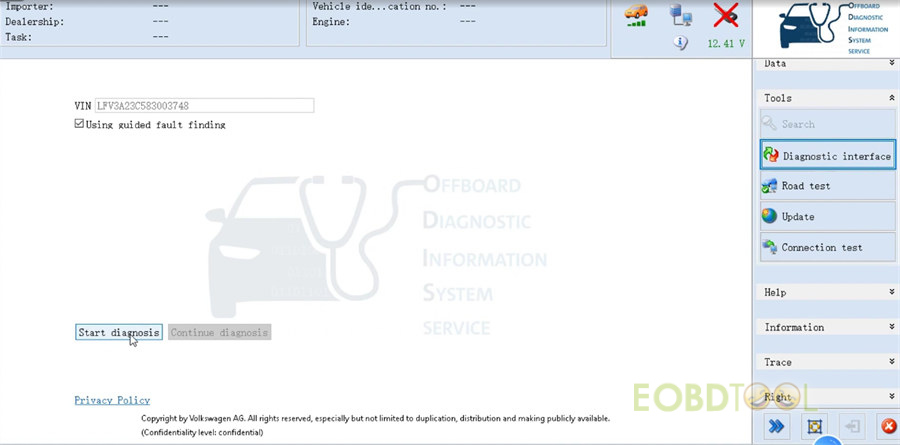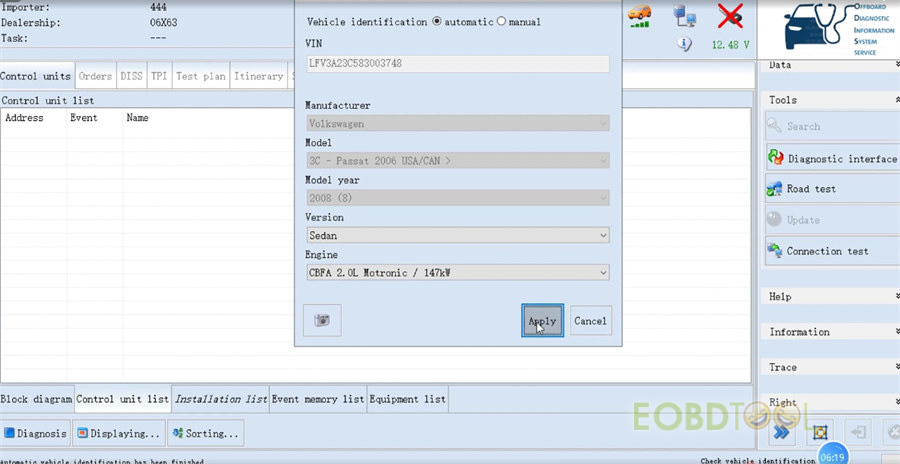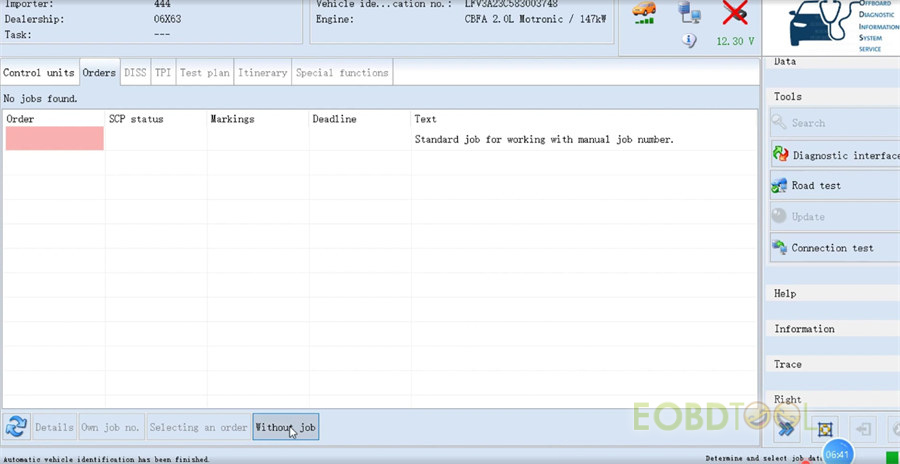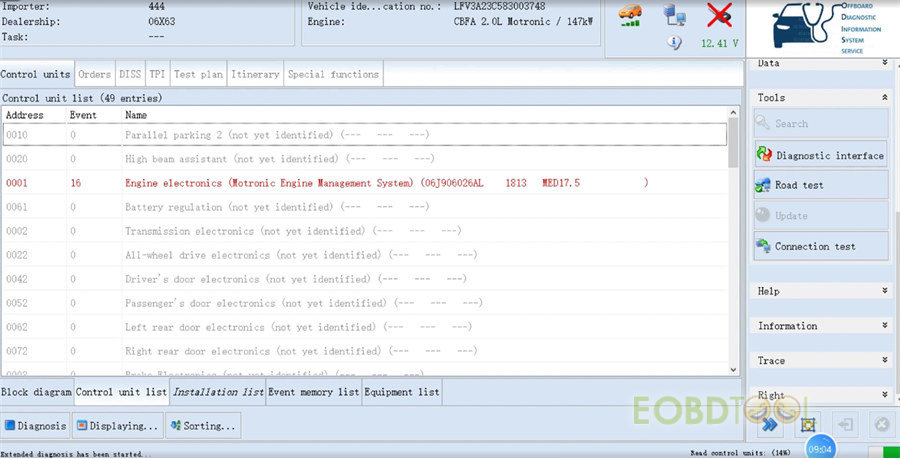VNCI 6154A VAG diagnostic tool supports USB, WiFi and WLAN connections to diagnose VW, AUDI, Seat and SKODA cars. Check the guide to connect with WiFi and WLAN.
1.Connect via WiFi:
Connect VNCI 6154A interface and vehicle, and supply power to 6154a
*The green board above is a self-made test platform.
Click the WiFi icon in the lower right toolbar
Select the VAS6154 wifi option to connect with the password 12345678.
The 2 indicators on the right side of device will turn on when the wifi is connected successfully.
2.Connect via WLAN
Connect VNCI 6154A interface and vehicle, and supply power to 6154a, also connect with computer via the USB cable
Run ODIS software
Select Diagnosis mode
Pay attention to the notes and continue
It will identify the VIN automatically.
Click Tools>> Diagnostic interface>> VAS 6154A>> VCI configuration
It will show the identification and configuration of the ID data.
Click the icon on the upper right corner
In the General option, you can see the multi-language supported:
English (UK), English (US), French (FR), German (DE), Spanish (ES), Russian (RU), Greek (GR), Danish (DK), Croatian (HR), Italian (I), Hungarian (HU), Netherlands (NL), Polish (PL), Portugal (PT), Romanian (RO), Slovenian (SLO), Finish (FI), Swedish (SW), Turkish (TR), Czech (CZ), Japanese (JP), Chinese (CN), Korean (KO).
Click CONNECTIVITY>> WLAN Infrastructure
The WLAN infrastructure settings interface appears on the screen.
Set SSID to 31A-CZ
And set key to CZ360360
Frequency band: select 2.4 GHz/5GHz
After setting, click Accept
Disconnect VNCI 6154A and computer
Disconnect the power and restart the device
Press and hold the switch button for 3s to switch the station connection mode until the yellow light is on
Now three indicators of the device are on, and the VNCI 6154A device is ready to use.
It will read VIN again, and then click Start diagnosis.
Make sure if the ignition of the vehicle connected is switched on, and click Continue
It will automatically identify vehicle VIN, manufacturer, model, model year. You just need to select version and engine, and then click Apply.
Click Without job at the bottom toolbar, and it starts to diagnose the vehicle.
Before using VNCI 6154A diagnostic tool, it’s required to download and install ODIS software and VCX driver on Win10 computer/laptop. Check How to Install ODIS V10.0 and Update Firmware for VNCI 6154A?