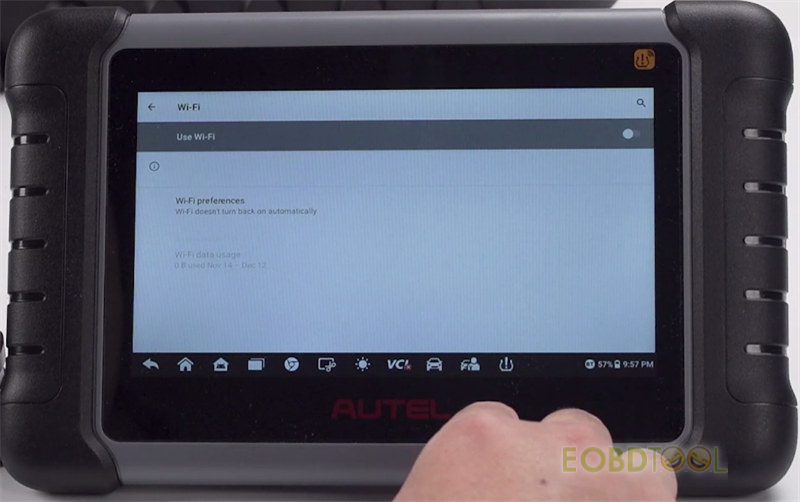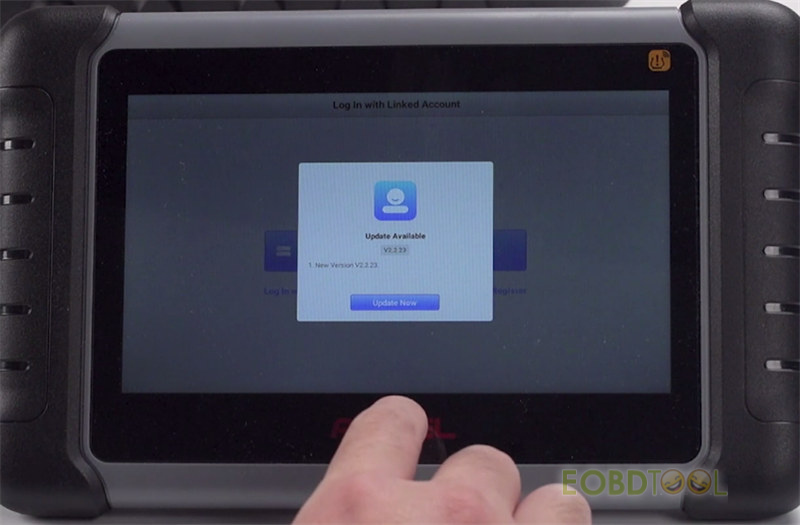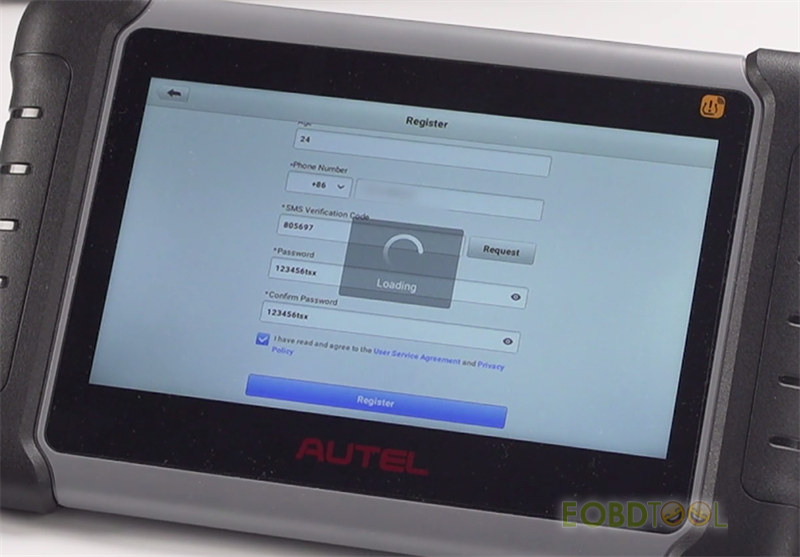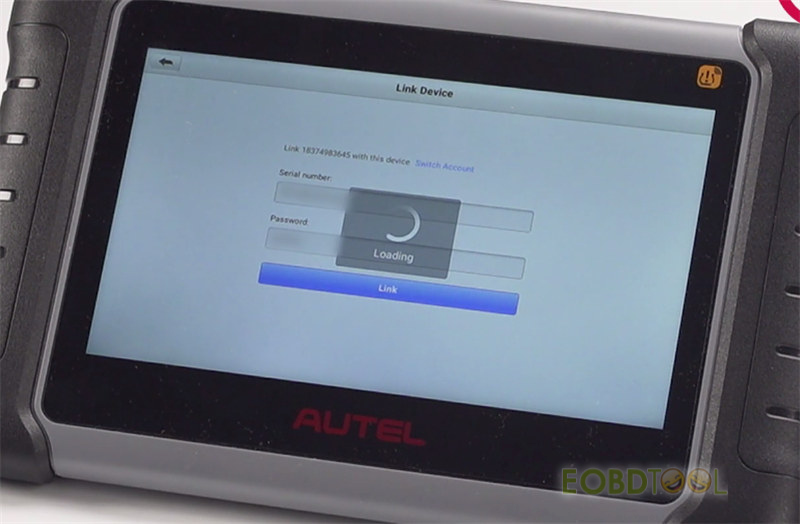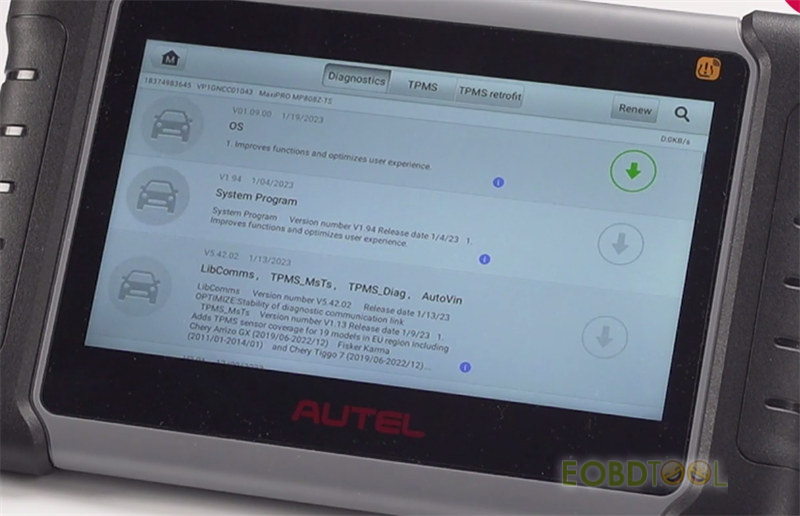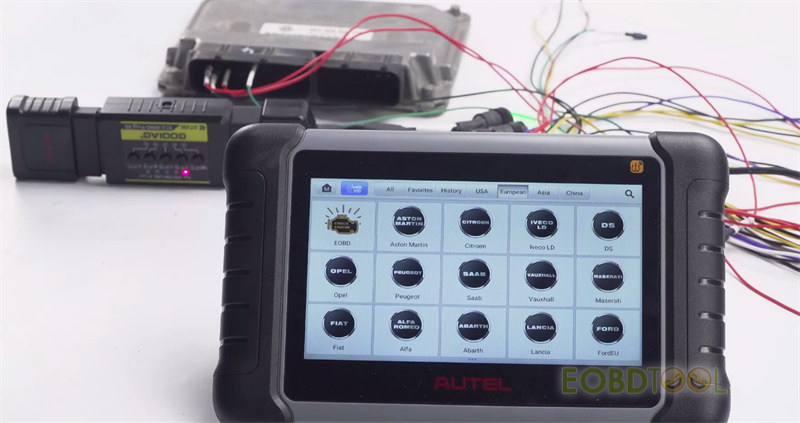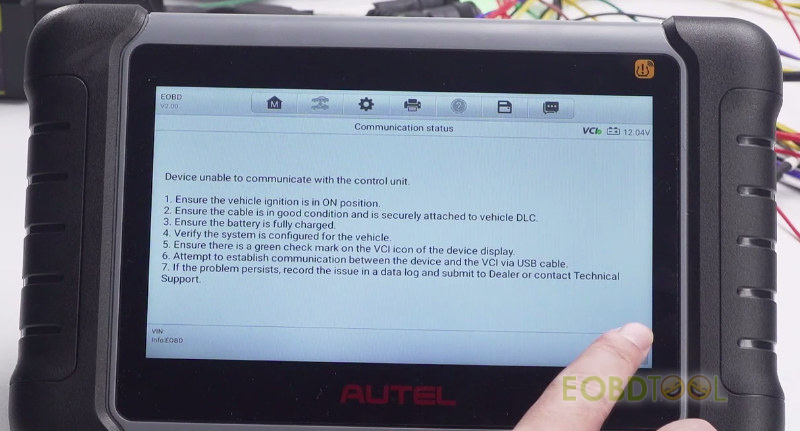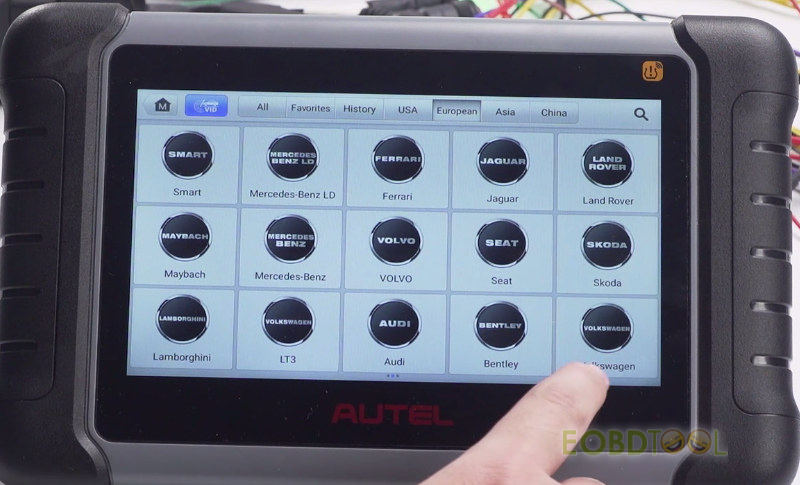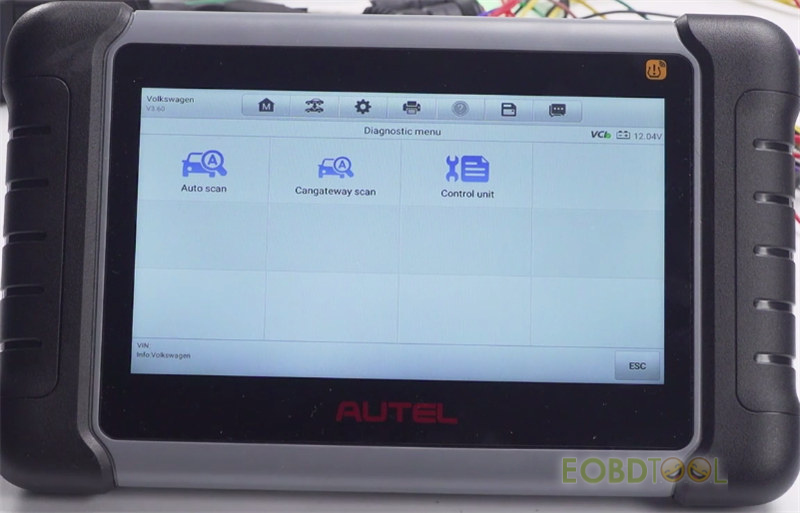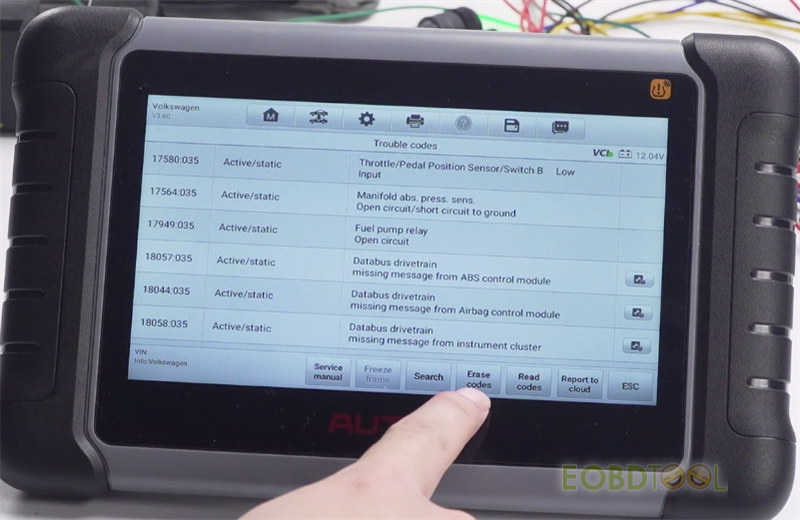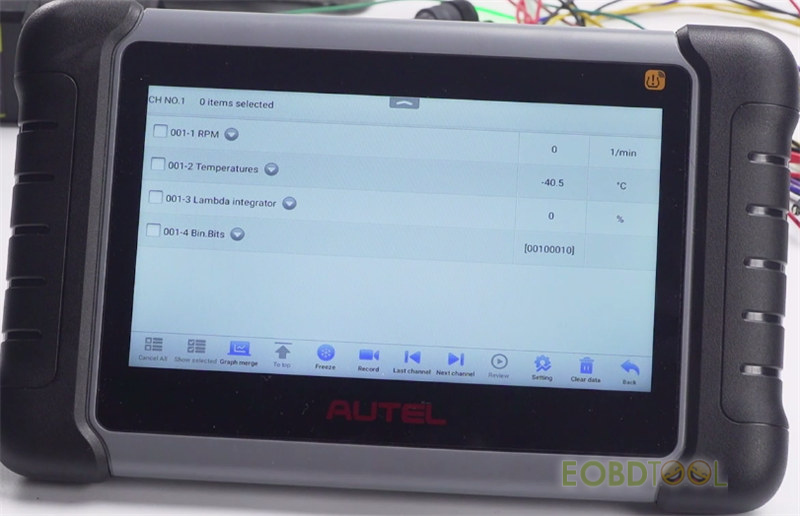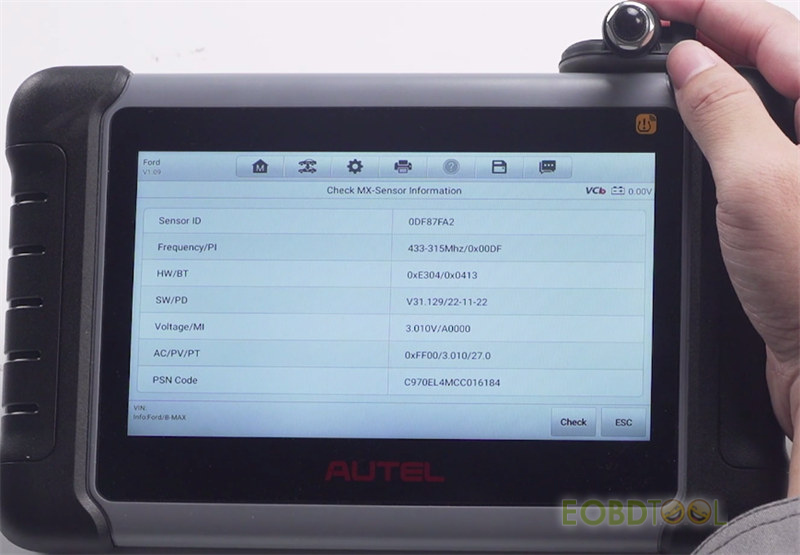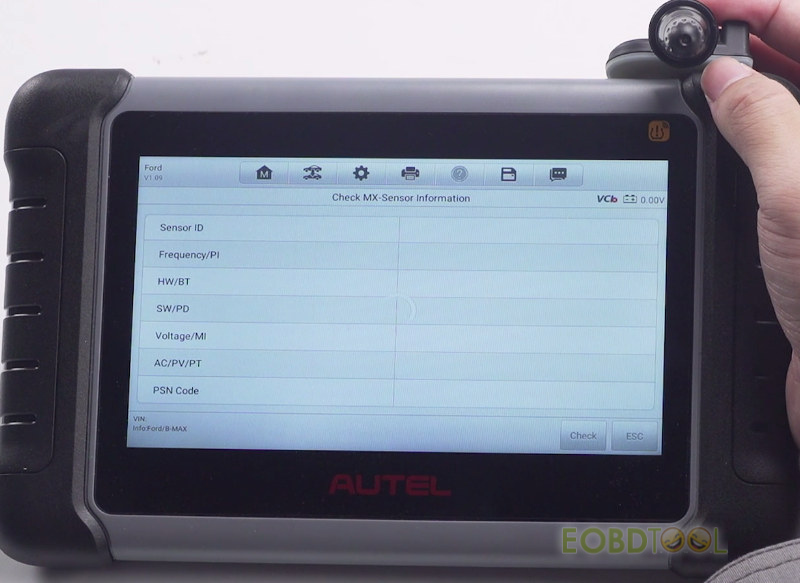Autel MaxiPRO MP808Z-TS diagnostic scanner combines the advanced diagnostics and complete TPMS functions. It works via WiFi/Bluetooth. The internet connection is required for the first time to use, after software upgrade or factory reset. Check the detailed guide to use it (Register+ Bind+ Update+ Diagnosis+ TPMS).
First, let’s watch the unboxing video of Autel MaxiPRO MP808Z-TS.
Autel MP808Z-TS package comes with the following device and accessories:
1pc x MaxiPRO MP808Z-TS Main Unit
1pc x USB Cable (for charging)
1pc x USB Cable (for test)
1pc x MaxiVCI Mini
1pc x USB External Power Adapter
1pc x User Manual
1pc x Quick Reference Guide
1pc x Carry Case
Next, let’s check how to register, bind and update Autel MaxiPRO MP808Z-TS.
1.Connect with WiFi
Turn on Autel MP808Z-TS tablet
Go to Settings on the home menu>> System settings>> Network& internet>> Wi-Fi>> Use Wi-Fi (turn on)>> select one available wifi to connect
2.Update and install Personal Center
Click “Open” and follow the on-screen prompts to upgrade and install the Personal Center
3.Register Autel account
After the installation is complete, click “Register” to register an Autel account
Enter name, nationality (country, province and city), phone number, SMS verification code and password
Click “Register” at the bottom corner to complete the process
4.Bind device and update software
Back to the main menu, select “Update”
The Autel MaxiPRO MP808Z-TS needs to be linked before upgrade.
Follow the on-screen prompt to link
The device SN and password will appear automatically. Just click “Link” to bind directly
After binding, click the download icon to update OS and the related software
Then, let’s see how to diagnose vehicle with MaxiPRO MP808Z-TS.
Diagnose vehicle (i.e VW)
Take out the VCI behind the MP808Z-TS tablet
Connect it with GODIAG ECU IMMO Prog AD GT105 and ECU correctly
Start to diagnose the vehicle
Click EOBD>> accept the disclaimer>> Autoscan
If the ECU is not an ordinary OBD2 protocol, EOBD cannot read it. It will show the error “Device unable to communicate with the control unit”.
The solution: back to the main menu and select the corresponding car software of the tablet to read.
Select System selection>> Diagnosis>> Control unit>> 01- Engine Control Module 1
Click “Trouble codes” to view the DTC and then erase by tapping “Erase codes” at the bottom corner
Confirm to delete DTCs and freeze
After that, back to the last menu, and tap “live data” to view the real-time data
Finally, let’s start to identify the Sensor.
Tap “TPMS” in the main menu
Choose the car model you want, and tap “Manual selection”
Select the car model and year
Put the MX sensor at the upper right corner of the tablet and tap “Check MX-Sensor” to inquiry the MX Sensor information
If the sensor ID is detected, that means the sensor has been programmed. If you use a blank sensor, it will not show anything.
Autel MaxiPRO MP808Z-TS diagnosis and TPMS function’s video:
For more info, check https://www.eobdtool.co.uk/wholesale/autel-maxipro-mp808z-ts.html