When we install SVCI 2020 or SVCI 2019 software and run it, sometimes a system error will appear with the words “The code execution cannot proceed because mfc110.dll was not found. Reinstalling the program may fix this problem”, which indicate mfc100u.dll or other dll files were not found or missing.
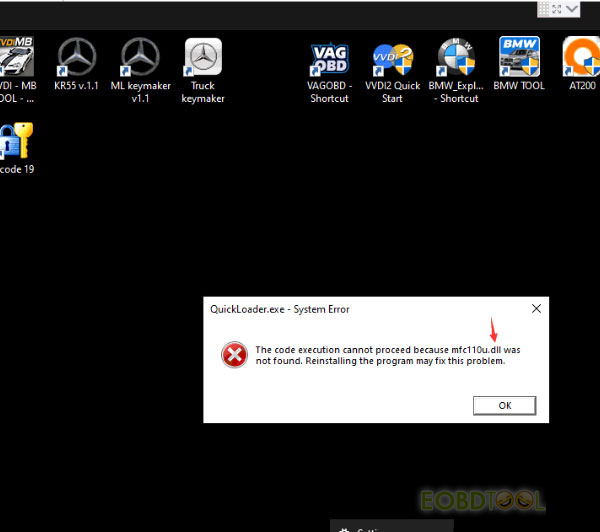
The main reason:
SVCI 2020 /2019 software some dll files are killed by anti-virus software or some operations are suddenly interrupted during installation.
The solution:
1.You must make sure the anti-virus was uninstalled, and then reinstall SVCI2020 or SVCI2019 software or install patch files.
2.Go to patch folder directory (C:\Program Files (x86)\Abrites Commander Software List\Patch), and then install all the patch files
Note: No matter what the computer system is 32bit or 64bit, you need to install all the patch files.
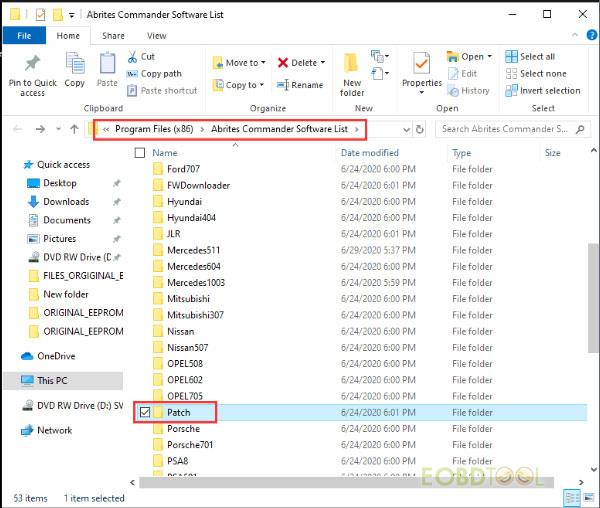
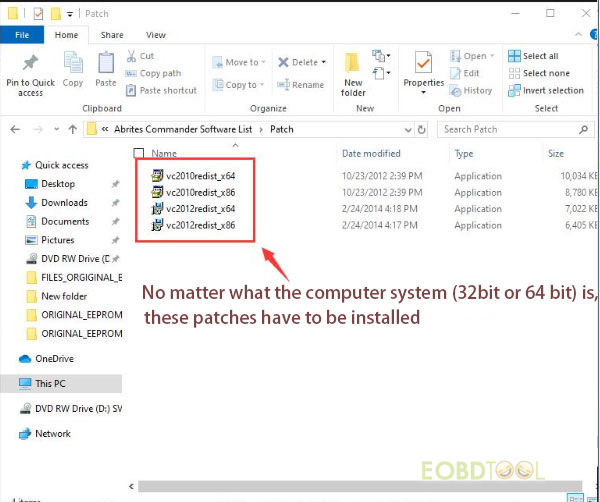
More SVCI 2020 SVCI 2019 Abrites commander tech supports for reference.
1.Problem: An installation error message suddenly pops up “C:\Program Files (x86) Abrites Commander Software List\Common\FIAT\…dat… An error occurred while trying to copy a file. Datenfehler (CRC-Prufung)” is shown as below.
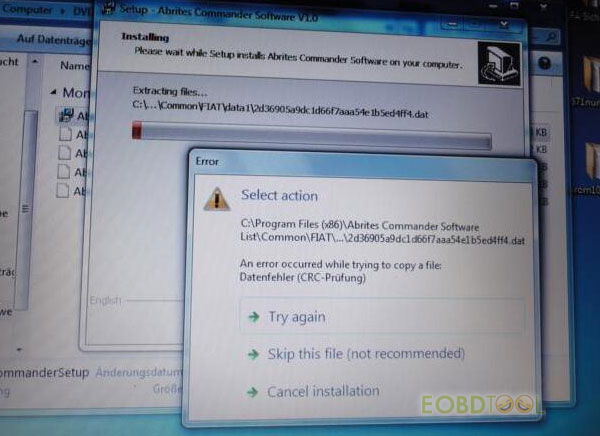
Solution:
Please download SVCI 2020 software by the following link (free), and install it on a Win10 Pro 64bit PC.
https://mega.nz/file/ff4hTKhY#RppGNKf9mugkzarQdbIIHLNzboeY32Ka5gtaPjQe2Wo
Size: 5.87 GB
No password!
Security: 100% safety
Sever: No Need Connect to Server!
Activation: No Need Online Activation!
Time for use: No Time Limitation!
Something important to know:
There is only one executable file on the installation package.
Do not plug the USB into the computer during the installation.
After the installation is complete, connect the USB to the computer.
Installation steps:
Step 1: Find the FVCI 2020 you free download
Step 2:Double-click “AbritesCommanderSetup.exe” to start the installation
Step 3: Select language
Step 4: Choose one folder to install software
Step 5: Select the components you want to install
Clear the components you do not want to install
Click Next to continue
Step 6: Create the shortcuts of SVCI 2020 Abrites commander software in the Start Menu folder
Step 7: Select the additional tasks to perform
Step 8: Extract files
Step 9: Finish installing SVCI 2020 Abrites commander software
2.Problem: SVCI 2020/ SVCI 2019 BMW DTC Database Missing
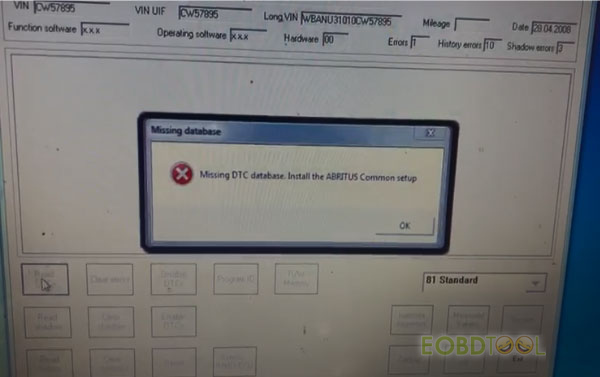
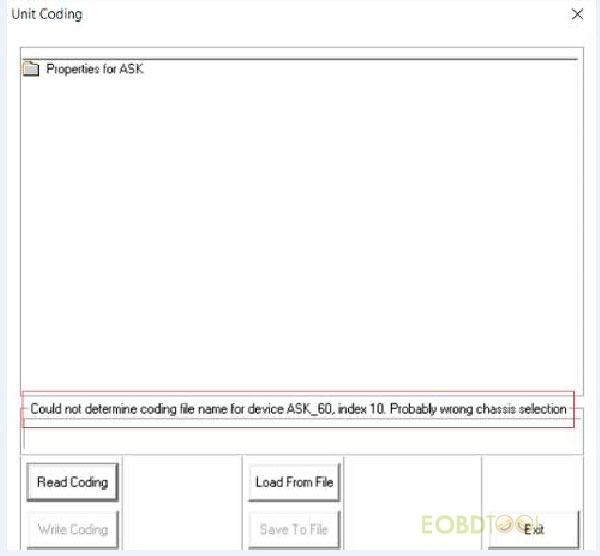
Solution: http://blog.eobdtool.co.uk/solved-svci-2020-svci-2019-bmw-dtc-database-missing/
3.Problem: SVCI 2019/2020 connection error: interface not connected (not calibrated)
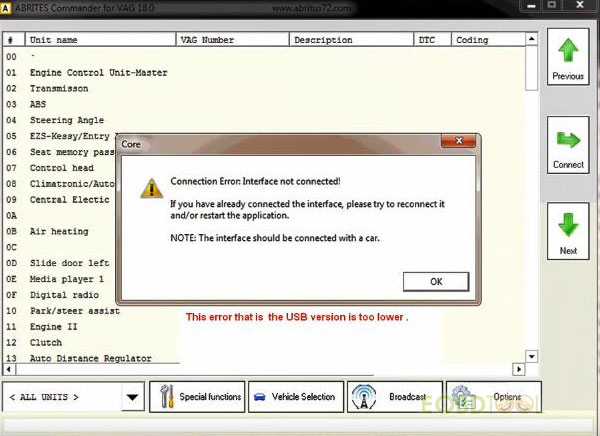
Solution:
http://blog.eobdtool.co.uk/how-to-solve-svci-2019-2020-connection-error-interface-not-connected/
4.FVDI SVCI V2020 Customer FAQs
http://blog.eobdtool.co.uk/fvdi-svci-v2020-customer-faqs/
5.FVDI SVCI V2020 & SVCI V2019 technical support & feedback
http://blog.eobdtool.co.uk/fvdi-svci-v2020-svci-v2019-technical-support-feedback/
Tech support: www.eobdtool.co.uk














