How to install and activate Volvo PROSIS V2019.01 on Windows 7? Here is the step-by-step guide with you all.
Volvo PROSIS Specification
Region: All regions
Languages: English, Spanish, German, French, Japanese
OS: Windows7
Quantity of CD: 3 DVD
Year: 2019
Date of update: 02.2019
Volvo PROSIS V2019.01 Installation and Activation Video Guide Here:
Main Steps:
Step 1: Install Volvo PROSIS 2019
Step 2: Activate Volvo PROSIS 2019
Procedure:
Step 1: Install Volvo PROSIS 2019
Open DAEMON Tools Lite software
Select “PROSIS 2019” file and open
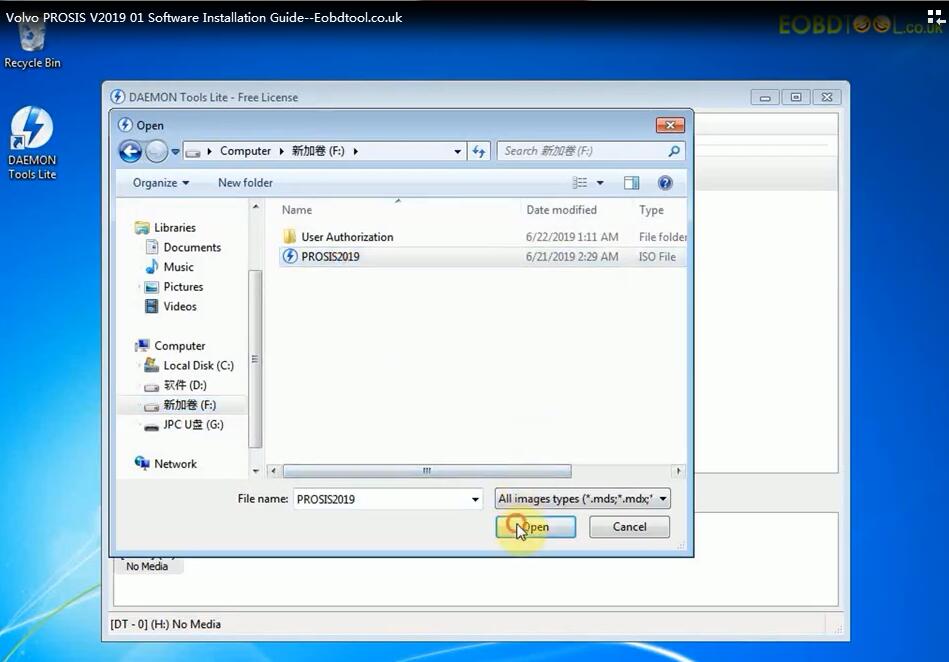
Click “[DT-0](H:) PROSIS2019”-> “Open folder to view files”-> “ProsisInstaller”
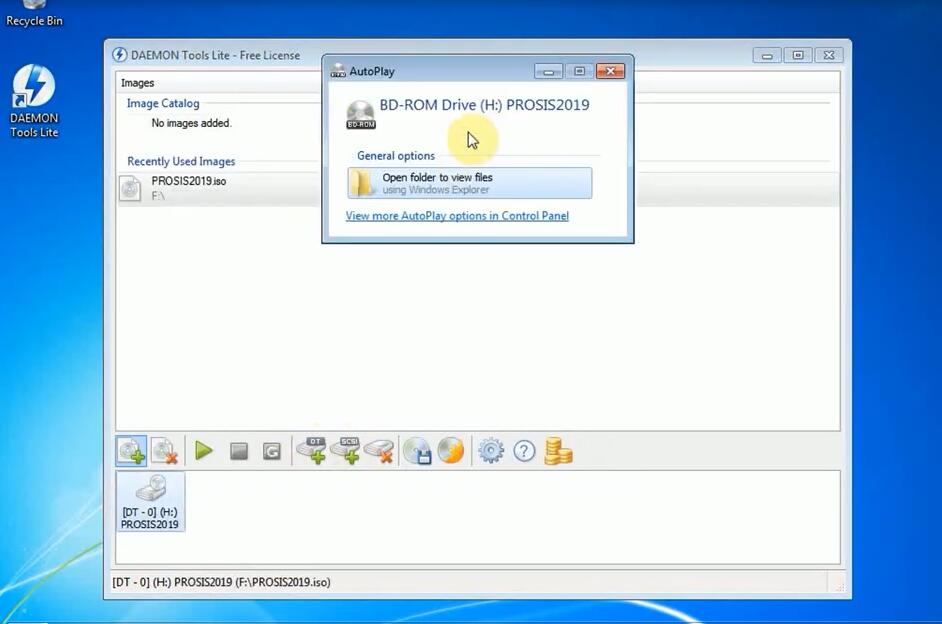
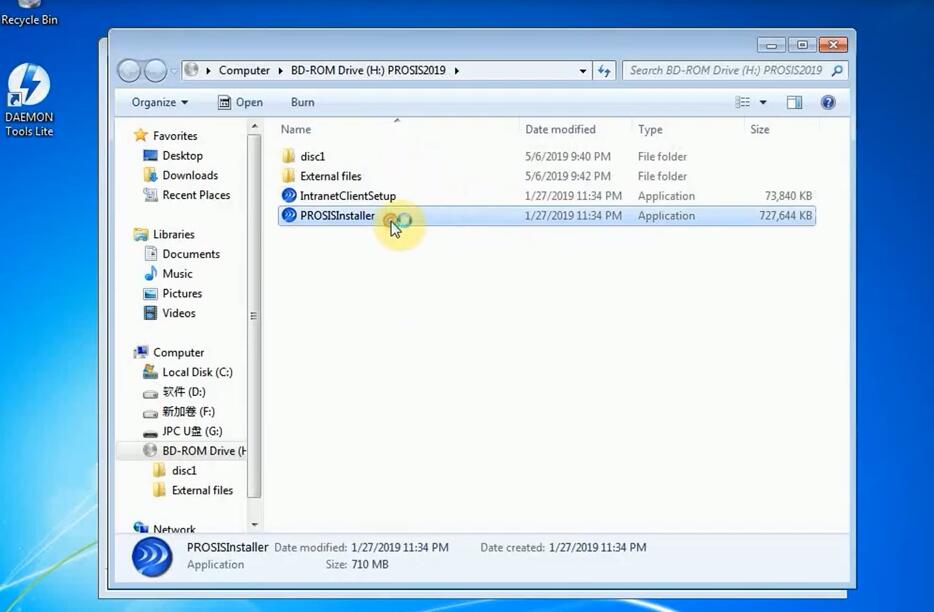
Click the “Accept and Install” button to accept the Microsoft. NET Framework license terms”
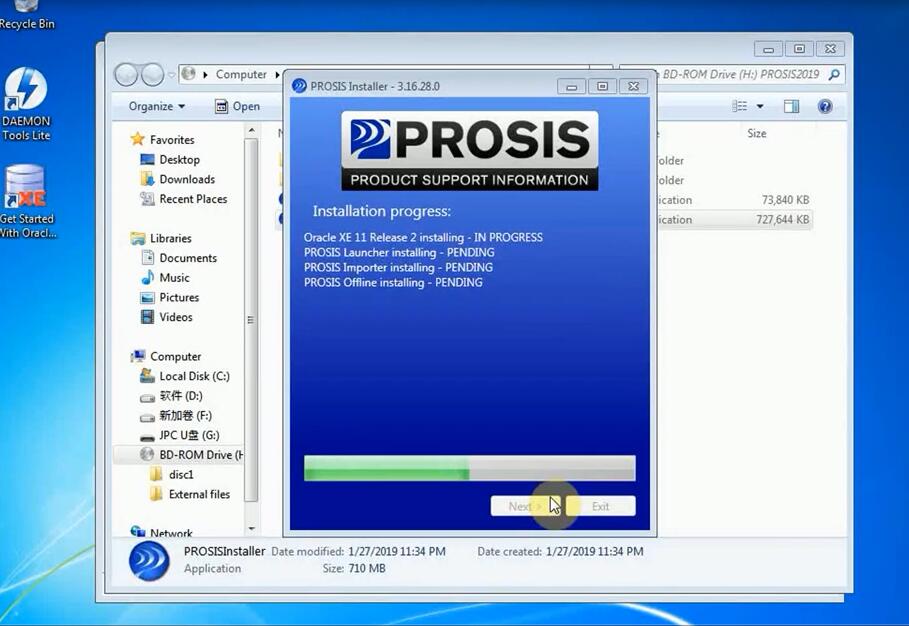
Install Microsoft. NET Framework 4.5.2
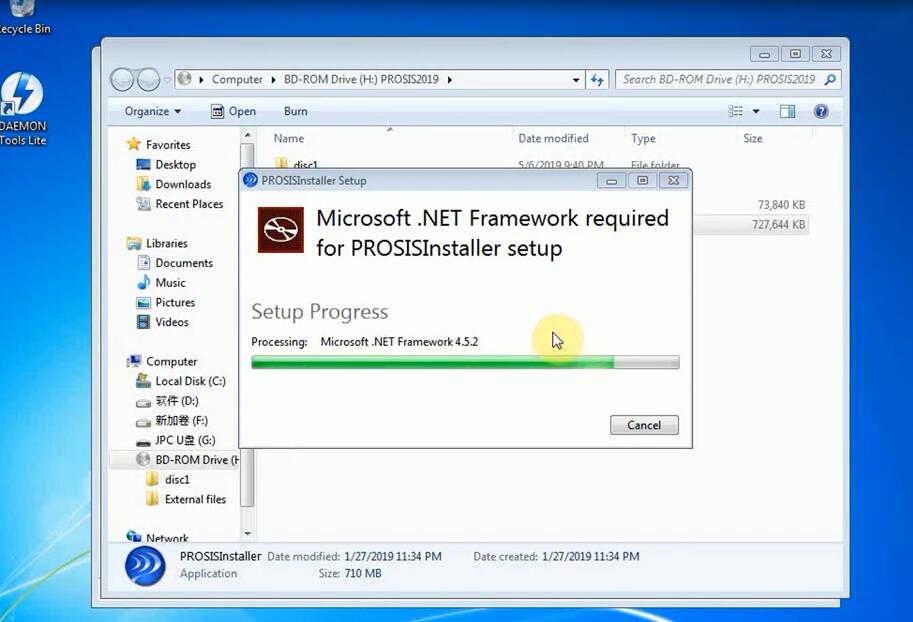
Install PROSIS 3.16.28.0
It takes about 3 minutes to install, please keep patient
Click “Next” to access next step
Open “PROSIS Offline” software
Click “Login” to continue
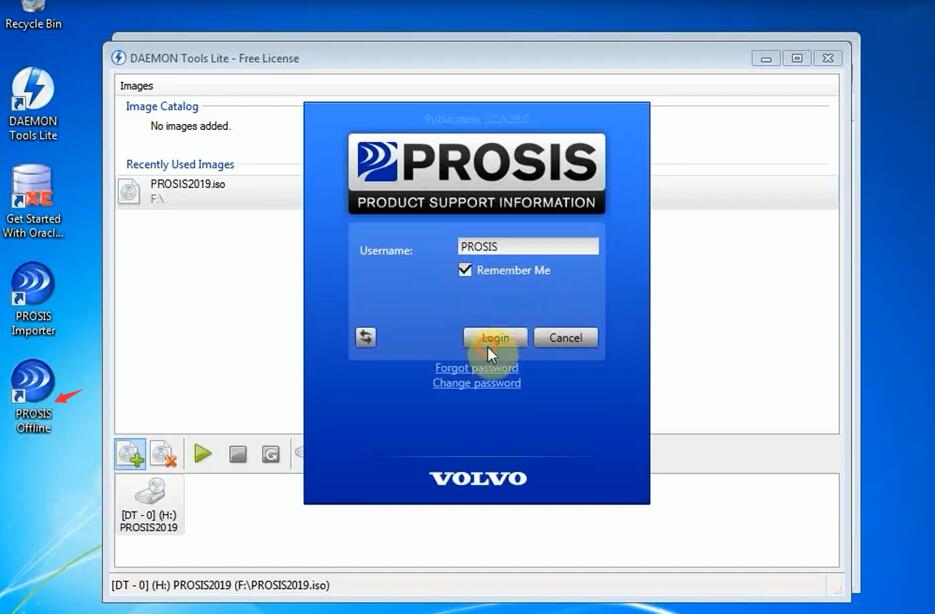
It prompts “There was no endpoint listening at https://localhost:1443/UpTime/UpTimeApplication/Prosis Service/that could accept the message. This is often caused by an incorrect address or SOAP action. See InnerException, if present, for more details. Use the Copy button to extract information about this error if you wish to report it.
Click “Close”
Exit “PROSIS Offline” software
Go to “PROSIS Importer”
Open “ReleaseManifest” file
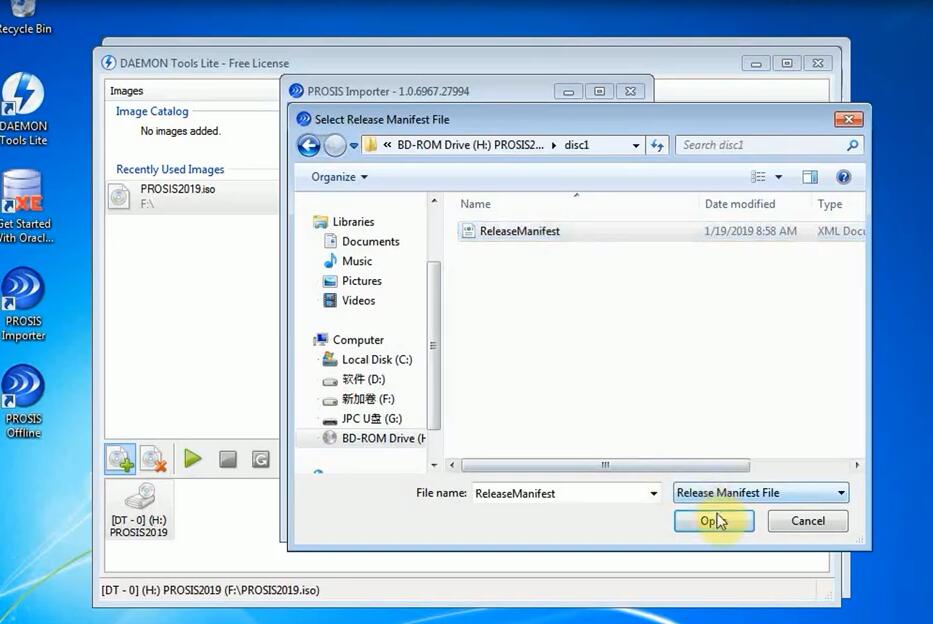
Click “Start” button to restart database
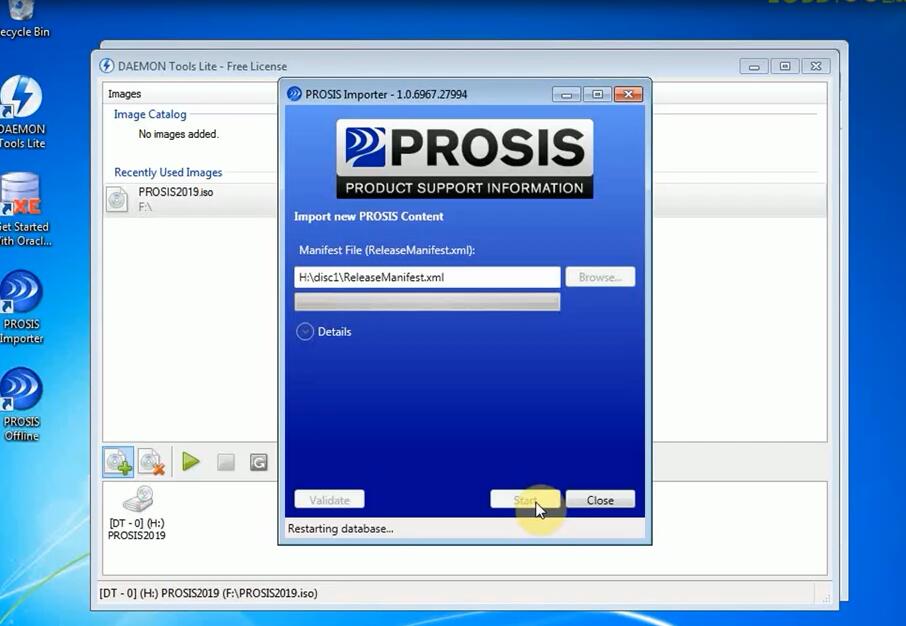
Click “Details” to see the process
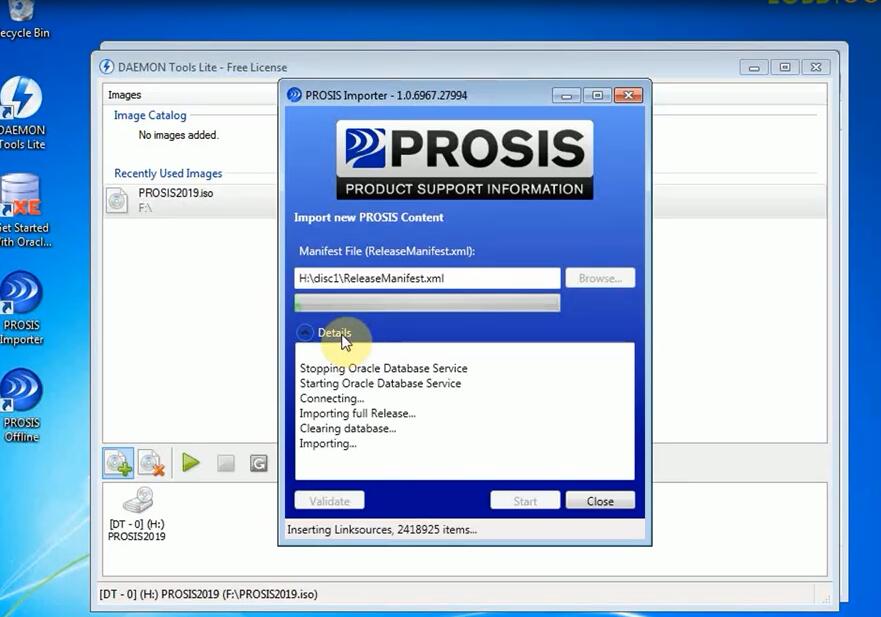
Importing new PROSIS Content is complete, click “Close”
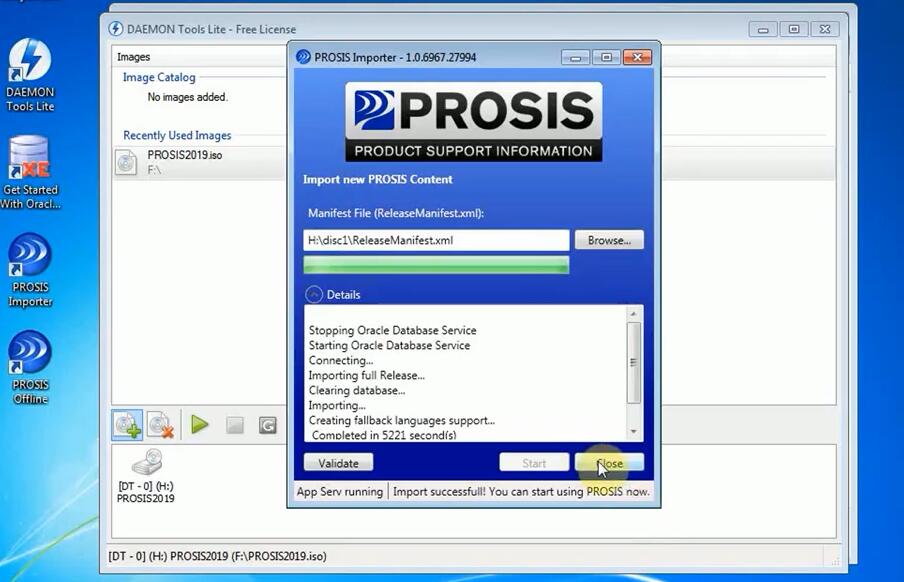
Open “PROSIS Offline” software again
Click “Login”
Newest PROSIS Offline 2019 info is shown clearly
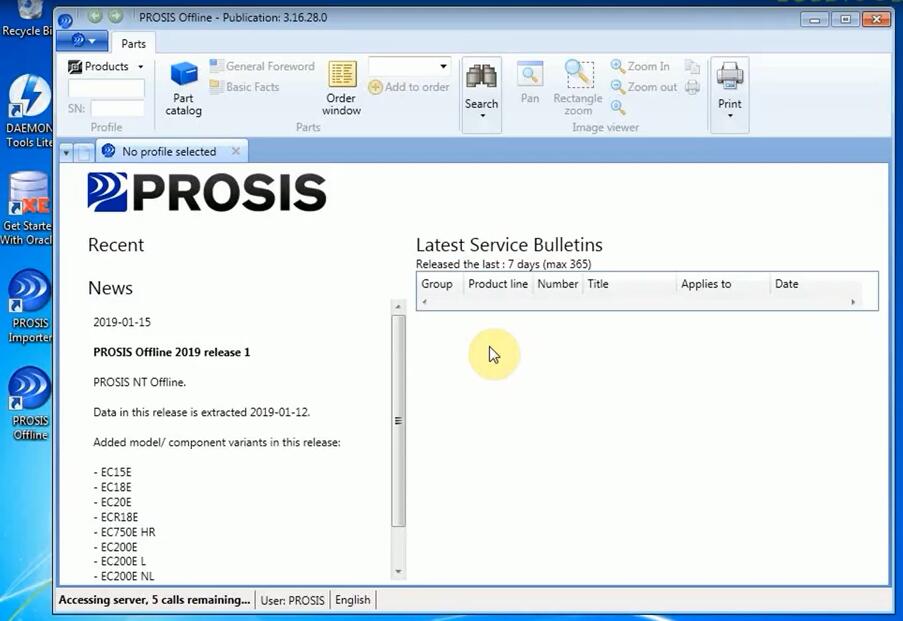
Click “drop-down” option to application settings
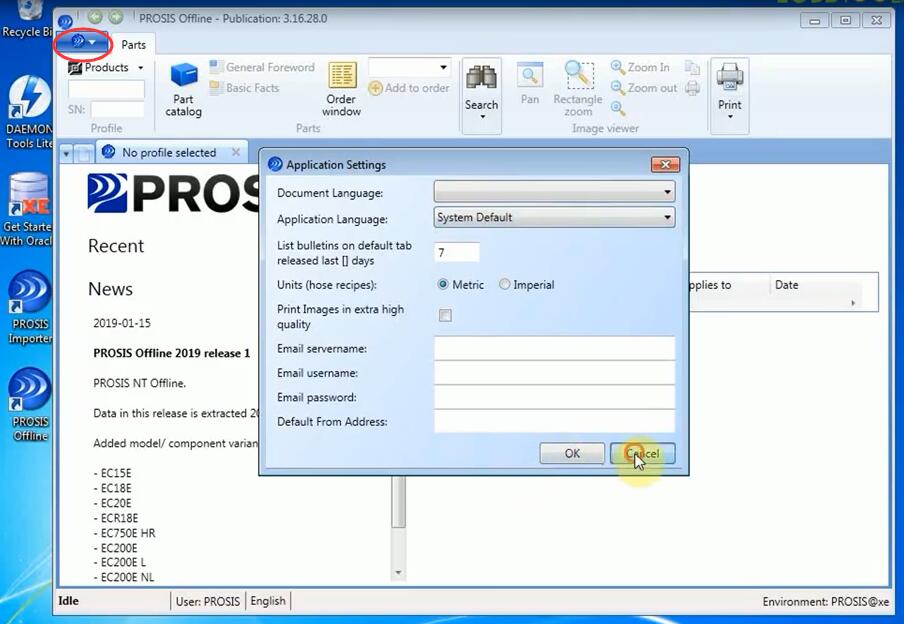
Exit “PROSIS Offline”
Step 2: Activate Volvo PROSIS 2019
Follow the steps below to activate PROSIS software
Go to “PROSIS Offline”-> Click the logo marked-> Select “Import”

Open “ProsisAuthenticationData.pass”
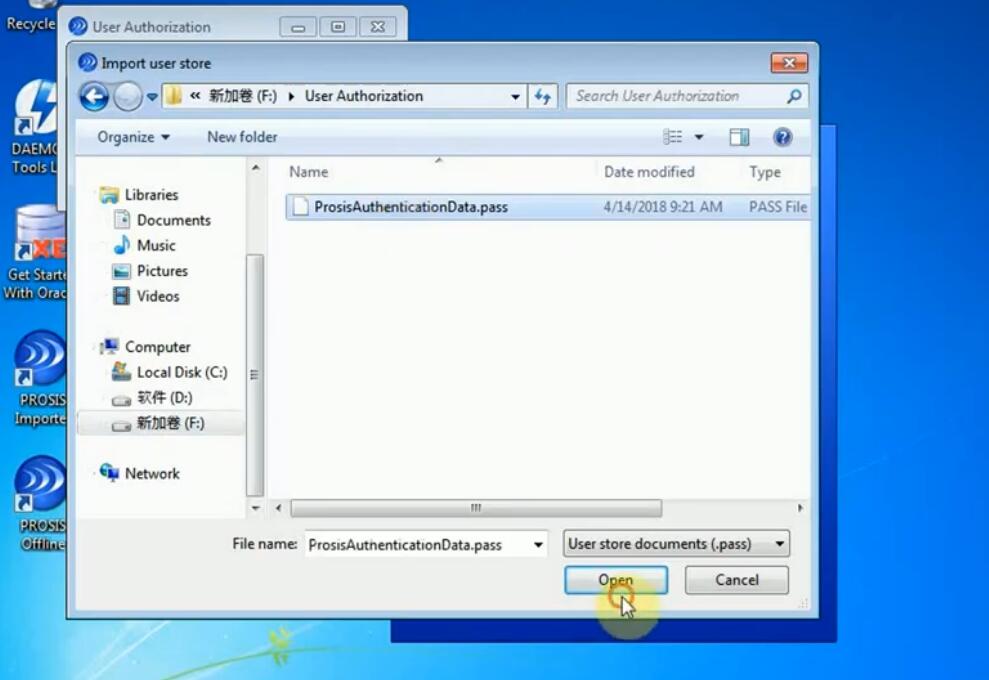
The import has completed successfully. Close the application and log in without a password utilize the new rights.
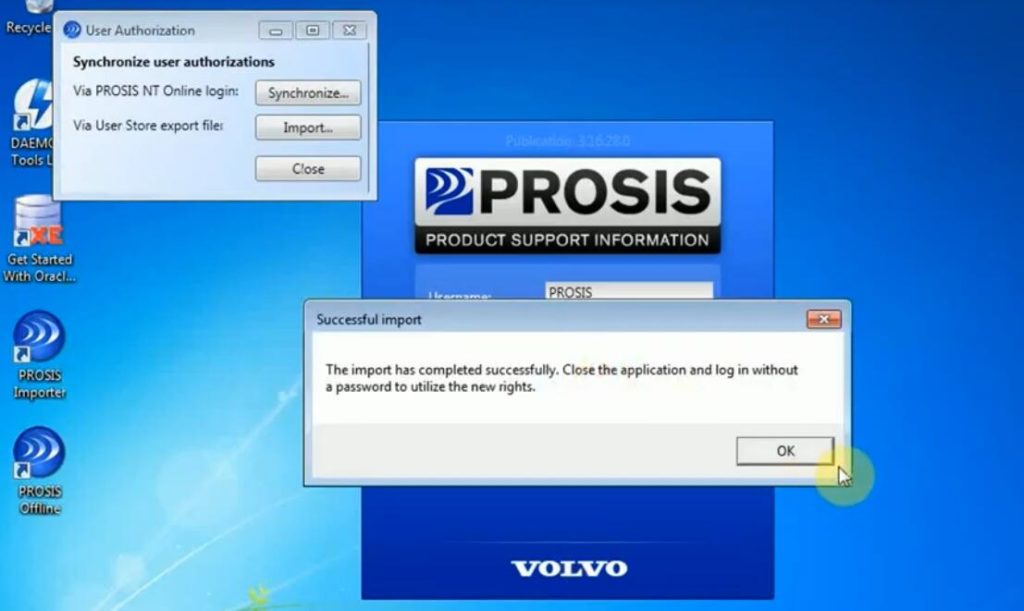
Done!














